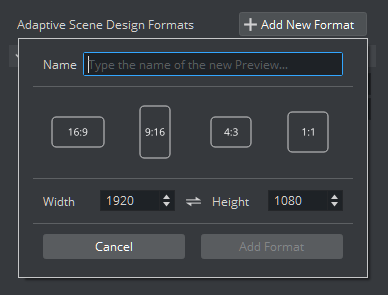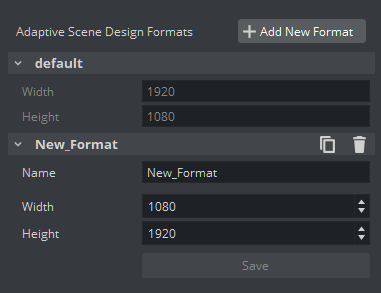Each scene comes with a default format. This is based on the configured output size (for example, 1920x1080 with an aspect ratio of 1.77) for HD resolution. This is the base and default for all properties. In addition to this format, many additional formats can be added to the scene. These formats can vary in dimension, but do not necessarily. For example, a scene can hold three different HD formats, all in the 1920x1080 dimension, but with different logic and looks.
To add a new format, select Scene and click on the Formats icon .
The default format is already listed and can not be deleted. To add a new format, click on the button:
Give your format a unique name. Viz Artist versions 5.0 and newer come with presets for the most common aspect ratios. This feature will be extended in future versions to serve more presets and let the user create own profiles. The Width and Height values are taken automatically from the output system, but can be changed to any other values or switched by clicking on the desired button. The most important factor is the aspect ratio, that is calculated automatically internally and used afterwards by all required plug-ins like the Flexbox plug-in.
Once set, click on the Add Format button. Your new format is now listed as available. The values are inherited from the default format.
Any format name, width or height can be changed afterwards. Change the property and press the Save button. Each format can also be cloned or deleted afterwards. Once your scene has an additional format defined, it can be used to create and preview your adaptive graphics.
: Clones an existing format.
: Deletes an existing format.
The default format cannot be changed.