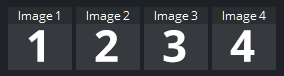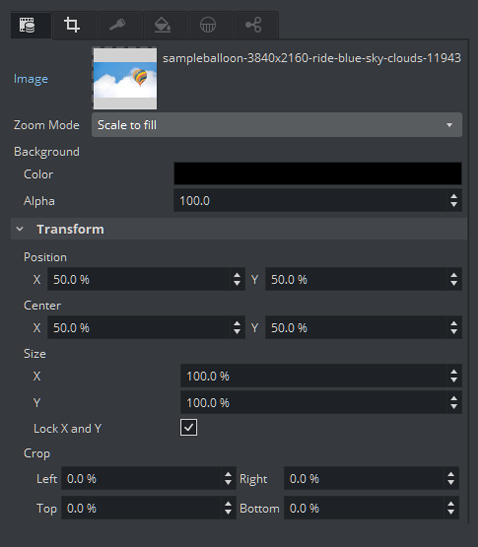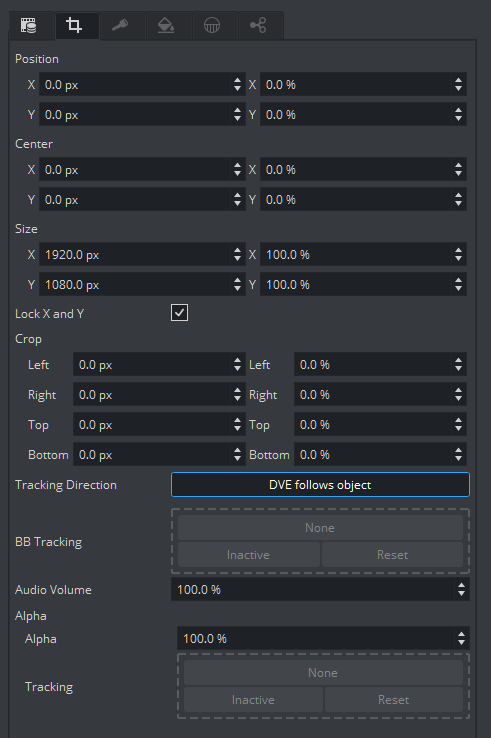This section details how to create, assign and work with Image Channel media assets.
Image Channels are mainly used in conjunction with Viz Multiplay for creating video wall layouts. However, you can also use Image Channels to add images to a 2D environment in DVE mode. You can still add additional 3D objects to your scene tree, but the Image Channel always resides in the background of your scene unless you change the layer order via the DVE menu.
Note: Image Channels are designed to work only in DVE mode, not Texture mode.
Some of the benefits of using Image Channels are:
Eliminates the need to use special plugins to adjust image proportions.
Shows assets only when they are fully loaded.
Provides a notification as soon as assets are available.
Allows you to design your own transition to use to switch between elements.
Image Channel Specific Settings
The following settings lets you to manipulate the content inside the Image Channel:
Image: Determines the image to use.
Zoom Modes
Original: Displays the image in a 1:1 ratio (without any scaling transformation).
Scale to fill: Stretches the image to the image channel dimensions.
Scale to fit max: Stretches the image to fit the dimensions of the image channel keeping the maximum aspect ratio.
Scale to fit min: Stretches the image to fit the dimensions of the image channel keeping the minimum aspect ratio.
Border Color: Fills any other pixel not taken by the image with a given color and transparency.
Alpha: Sets the transparency factor of the border.
Software Composition
Content is composed with either Alpha Blending or a premultiplied with the alpha component. This can be set for the RGB (color) and the Alpha part (Key) of the Media Asset. Changing the composition may be required for correct blending with third party applications.
Image Channel Transformation Settings
The Image Channel media asset settings are available in the Media Asset Panel. Here, you can manipulate transformation of the currently selected channel.
Tracking Direction
Object follows DVE: Applies any change to the bounding box to the dimensions of the image channel immediately for any container assigned this property. This property is only available if Basic mode is selected.
DVE follows object: Allows creation of a videowall in a virtual set which can still be controlled by Viz Multiplay. In this mode, the 2D DVE effects are forwarded to a container.
Alpha: Defines the alpha value of the image channel. Optionally, you can drag a reference container to this property, every change in the alpha value of the reference container is applied to the image channel.
Tracking: Tracks the Alpha value of a container.
Enforced Background Loading
Similar to generic images in the scene tree, images for image channels can be loaded using background loading even if background loading is disabled in the config. To enforce background loading, use the following command when loading an image:
Viz Engine Commands
$(scene)*IMAGECHANNEL*$(id)*IMAGE SETBGL $(image_path_or_uuid_or_url)example:MAIN_SCENE*IMAGECHANNEL*2*IMAGE SETBGL <31E74EAF-E4B1-254C-B50987E7DF19182F>