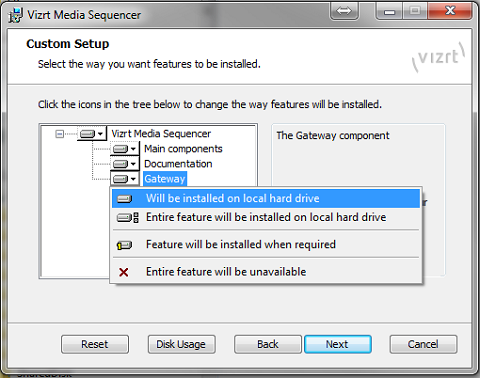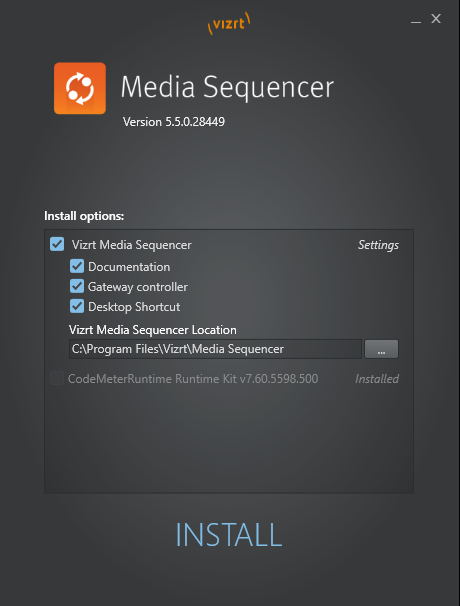Fetch the Media Sequencer installer from download.vizrt.com.
All customers with a valid support contract have access to this area. Please contact your Vizrt Customer Support if you need credentials/password.
Use your preferred FTP Client or the web-based interface at https://download.vizrt.com/ThinClient/
Navigate to /products/VizMediaSequencer/LatestVersion and select either
MediaSequencer-x64-<VERSION>.msi or MediaSequencer.BundleInstaller-5.5.1.28608.exe.
Note: It is recommended to verify the checksum of the downloaded installer before attempting to install.
If an existing Media Sequencer is installed on the server
It is recommended to make a copy of the existing Media Sequencer current state before uninstalling any previous version.
Backup the current state by copying %PROGRAMDATA%\Vizrt\Media Sequencer\default.xml to a safe location.Uninstall with Windows > Control Panel > Programs and Features.
Run the MSI installer or bundle installer from Step 1.
MSI Installer: Select the optional Gateway Component, as shown below:
Bundle Installer: Select Gateway controller as shown below:
It is recommended to make sure that the Media Sequencer service launches and starts automatically at system start.
After installing Media Sequencer, double-click the Media Sequencer icon on the Windows desktop, or from the start menu.
Select All Programs > Vizrt > Media Sequencer.
In the Media Sequencer Launcher panel make sure that the option Launch on system restart is selected.
You can make sure that the Media Sequencer is correctly installed and working by connecting to the Media Sequencer HTTP server.
Open your web-browser and connect to port8580, for example: http://localhost:8580