Audio Player
The Audio Player is part of the Viz Mosart installation used to play out audio files located on the file system. This is useful to play out audio files that are used on a regular basis, such as for openers and audio-beds.
The Audio Player supports the formats: mp3, wav, wma, aac, m4a, mp4, aiff, avi.
Note:
-
A broadcast sound card is required for audio output. If you are running the Audio Player on a Windows Server, also install Windows Audio features on this machine, otherwise the various audio formats will not work.
-
The Audio Player replaces the discontinued Soundfile Player.
Setting Up the Audio Player
![]()
-
Install Audio Player, then start it.
-
Open AV Automation.
-
Go to Devices > Preferences > Audio > Sound player.
-
Check Use sound player and choose Mosart Audio Player.
-
Under Host write the IP address to the computer where Audio Player is running.
-
Under Default directory, write the folder path where the audio files are stored.
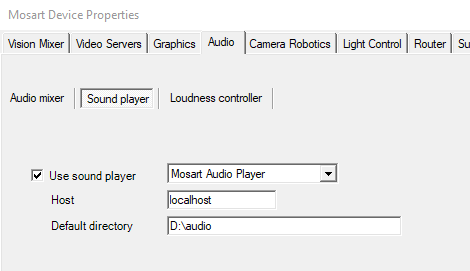
-
Restart AV Automation and check that the connection is green.
Audio Player Settings
-
Click Settings in the Viz Mosart Audio Player to open the settings dialog:
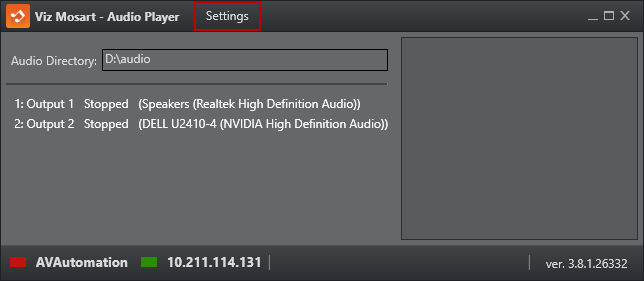
-
Testing Panel: Shows the panel for testing the Audio Player. The testing panel is used to test the functionality of the audio player.
-
Buffer Size: Determines the size of the playback buffer (Higher = smoother playback, Lower = lower response time).
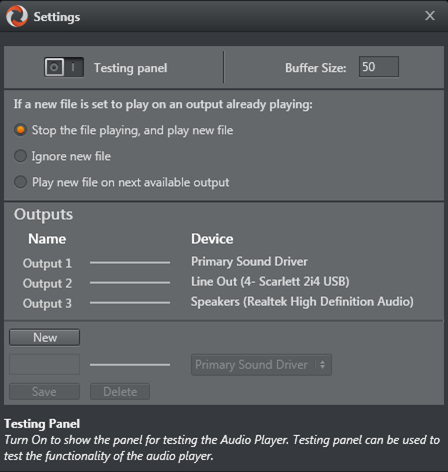
-
File already playing: Controls what Audio Player does if a new file is played when there is already a file playing.

-
Output editor: The list on the left shows all the outputs, and the list on the right shows all available Playback devices on the computer. The line between them shows which playback device the output uses to play the audio file. You can click on the outputs to map them to another playback device, rename the output or delete the output. Click the New button to add another output.
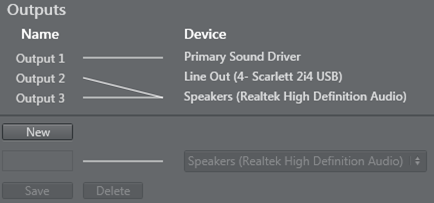
-
Tooltip box: Shows a tooltip for the setting you are hovering over with your mouse.

Audio Player Configuration File
The Audio Player Configuration file Mosart Audio Player.exe.config is found in %ProgramFiles(x86)%\Mosart Medialab\Mosart Audio Player\.
Change the baseAddress attribute to use another port:
<add baseAddress="http://localhost:8084/LiveSoundService.svc/"/>