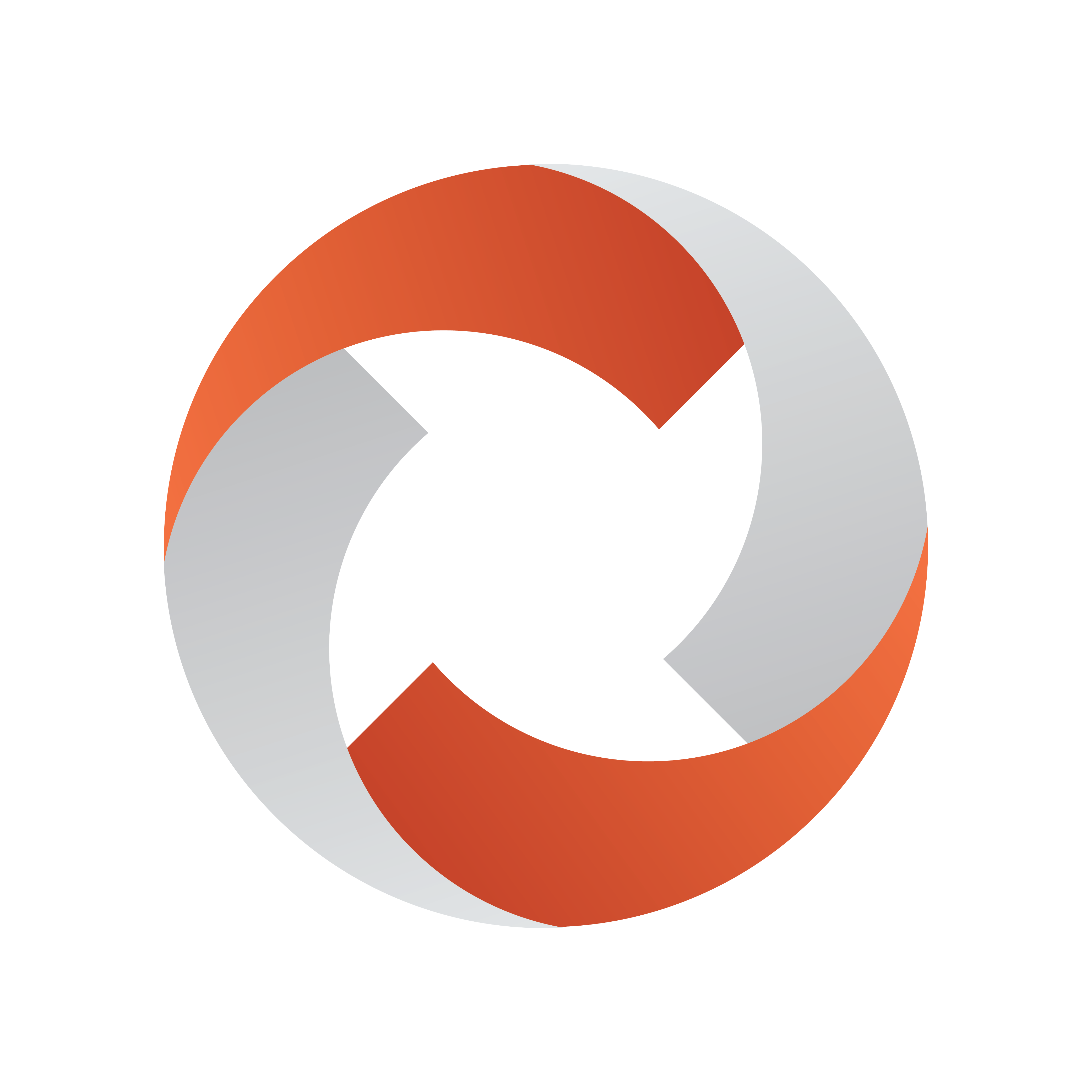
Viz Mosart Administrator Guide
Version 5.0 | Published November 09, 2022 ©
Configuring Viz Mosart Server
Both AV Automation and Manus Administrator can be configured to use the Viz Mosart Template Database.
-
AV Automation: For storing templates and AvConfig.
-
Manus Administrator: For storing NRCS template type aliases as configured in the newsroomsettings dialog.
All other information in newsroomsettings.xml is not stored in the database.
Both applications will extract information from the database and store the information locally on file:
-
AV Automation: channeltemplates.xml and AvConfig.xml.
-
Manus Administrator: newsroomsettings.xml.
Any existing files will be overwritten. Before connecting to the database for the first time, always back-up these files.
Connecting AV Automation to the Mosart Template Database
Connecting AV Automation to the Viz Mosart Template Database is done using the following settings in the general settings dialog (CTRL + SHIFT + S):
-
UseTemplateDb: Set to true to enable connection to the Viz Mosart Template Database.
-
ThisGallery: The name of the gallery. Should be unique among galleries but identical for Mosart main and backup servers.
-
TemplateDbConnectionString: Contains the database connection string to the database:
server=hostname;User Id=username;Password=password;database=mosarttemplatedb -
TemplateDbDefaultInserter: Identifies what entity is responsible for a database update. Only visible in the database itself where the _insertedby and _updatedby columns are populated with this property.
Recommended set equal to ThisGallery + main/backup, to identify main and backup servers respectively. -
TemplateDbEnableAutoSynchronize: Set to true (default) if the AV Automation shall automatically synchronize with the database so that any changes in the database are read immediately by AV Automation.
Recommend set to true unless intensive show design with frequent template changes occurs.Only idle servers will update automatically. Live servers requires a manual operation, like opening the template editor, clicking on the status bar or restarting AV Automation.
-
TemplateDbPollIntervalSeconds: Number of seconds between polling the database for updates. Set to a higher value than the default (5 seconds) if multiple frequent template changes occurs.
-
TemplateDbEnableLocking (deprecated): Leave default value (true).
-
TemplateDbProviderName: Leave the default value for MySql (MySql.Data.MySqlClient).
For initial connection open the settings dialog and set the properties UseTemplateDb, ThisGallery, TemplateDbConnectionString and TemplateDbDefaultInserter then restart AV Automation. If everything goes fine an entry for the gallery should be added to the database and initial templates (channeltemplates.xml) and AvConfig (avconfig.xml) uploaded.
Manual Verification of a AV Automation Database Connection
-
Do the initial connection steps as outlined in the former section.
-
Using any MySql database client, verify the content of the ga_gallery table. This table shall now contain a single row where ga_name=ThisGallery.
Manual Import of channeltemplates.xml to the Template Database
You can use a ready-made template set, stored as an XML-file. and manually import to the database. This is useful to populate the template database with the content from a channeltemplates.xml file. Either initially or as backup / transfer operation.
Import channeltemplates.xml file via the Template Editor in AV Automation. From inside the Template Editor:
-
Open any channeltemplates.xml from file.
-
Select File >Open
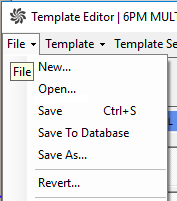
-
Select the preferred XML-file from the list, and click Open.
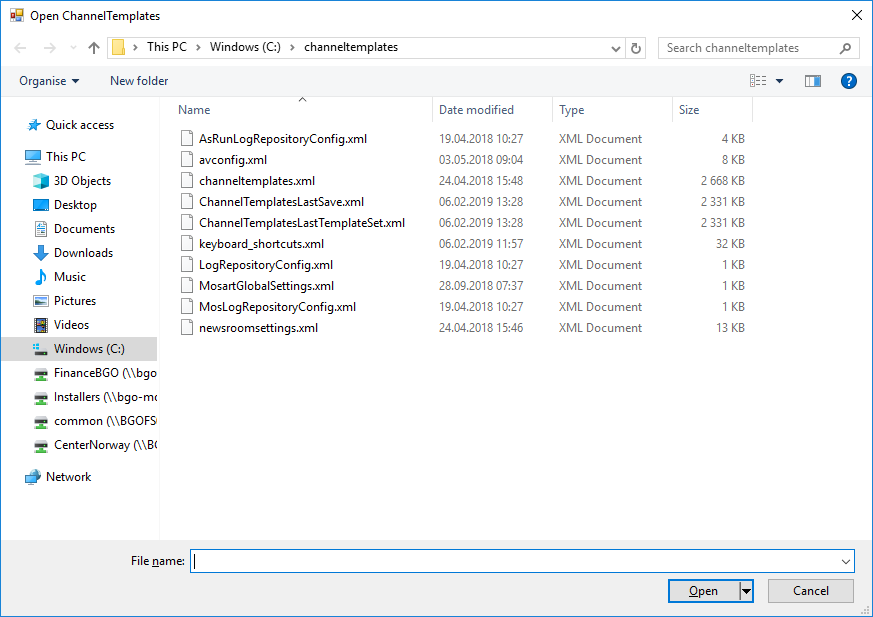
After opening a template file in this way, File > Save will not save to the database, but to the opened file.
Only after completing step [2] below, File > Save To Database does this operation save to the template database. -
-
Select the File > Save To Database. The content of the selected channeltemplates.xml file is now uploaded to the Template Database.
Manual Import of AvConfig.xml to the Template Database
It is possible to manually import AvConfig.xml to the database. AvConfig.xml is stored entirely related to the gallery. Additionally, the lists of vision mixer crosspoints and effects are extracted and stored as global lists within the database. This information is used by the Viz Mosart ActiveX
Import AvConfig.xml via the A/V Setup dialog in AV Automation. From the A/V Setup dialog:
-
Open any AvConfig.xml file using the File > Open menu option.
-
Select the File > Save menu option. The content of the selected AvConfig.xml file is now stored in the template database.
Connecting Manus Administrator to the Mosart Template Database
The only information stored in the database from Manus Administrator is the newsroom aliases for the Mosart template types. This is done to make the newsroom aliases the same for all galleries connected to the database. This information is global and shared among all galleries. Therefore there is no gallery-specific setting necessary within Manus Administrator (unlike ThisGallery for AV Automation)
Connecting Manus Administrator to the Mosart Template Database is done using the following settings in the general settings dialog (CTRL + SHIFT + S):
-
Use template database: Set to true to enable connection to the Mosart Template Database.
-
ConnectionString: Contains the database connection string to the database:
server=hostname;User Id=username;Password=password;database=mosarttemplatedb -
Default inserter: Identifies which entity is responsible for a database update.
-
Provider name: Leave the default value for MySql (MySql.Data.MySqlClient)
Manual Import of newsroomsettings.xml Content to the Template Database
It is possible to manually import the NRCS template type aliases located in newsroomsettings.xml to the database.
-
In Manus Administrator, type newsroomsettings.
This opens a dialog menu. -
Open any newsroomsettings.xml using with File > Open.
-
Select the File > Save. The newsroom aliases for template types are now uploaded to the Template Database.
Viz Mosart Template Database and Viz Mosart ActiveX
The Viz Mosart ActiveX is used to insert Viz Mosart template information into the NRCS script.
-
The user selects a Viz Mosart type and variant to create an entry in the Viz Mosart rundown.
-
When the script is saved, information is pushed to Manus Administrator and onto the active rundown in the Viz Mosart GUI.
For the ActiveX to function correctly, some parameters are required to be set that link the ActiveX content to your Viz Mosart Server installation.
There are two ways to link the ActiveX to your Viz Mosart Server installation:,
-
The Template Database
-
Directly to the Viz Mosart Server.
For more information, see Connecting the ActiveX to Viz Mosart Server.