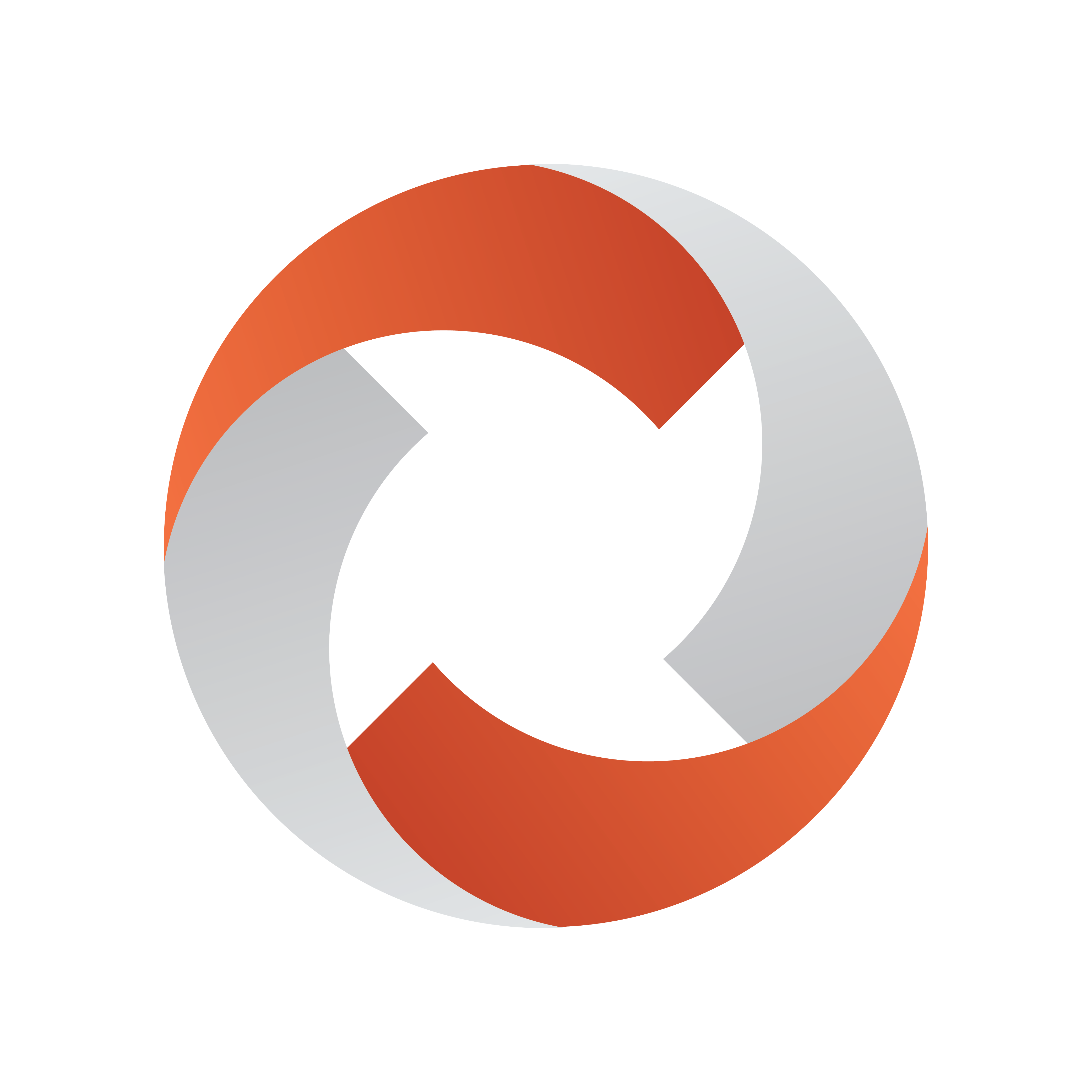
Viz Mosart Administrator Guide
Version 5.0 | Published November 09, 2022 ©
Frame Accurate System Operations
To ensure reliable operational synchronization between Viz Mosart and the studio equipment that it controls, the system can be calibrated to perform on a frame accurate level of timing precision.
This section introduces:
Why Frame Accuracy Matters
There are two areas where frame accuracy in a Viz Mosart controlled system are significant:
Predictable Behavior of Equipment
Unless it is known where in the frame the Viz Mosart command is issued, the response from the equipment will always be arbitrary.
In the figure below, the red bars represent the start of a frame. The outgoing Viz Mosart commands (cmd 1, cmd 2) are now aligned with the start of the frame grid (frame accurate).
Tip: The illustrations in this section are animated. If you are viewing a PDF, we recommend the online version.
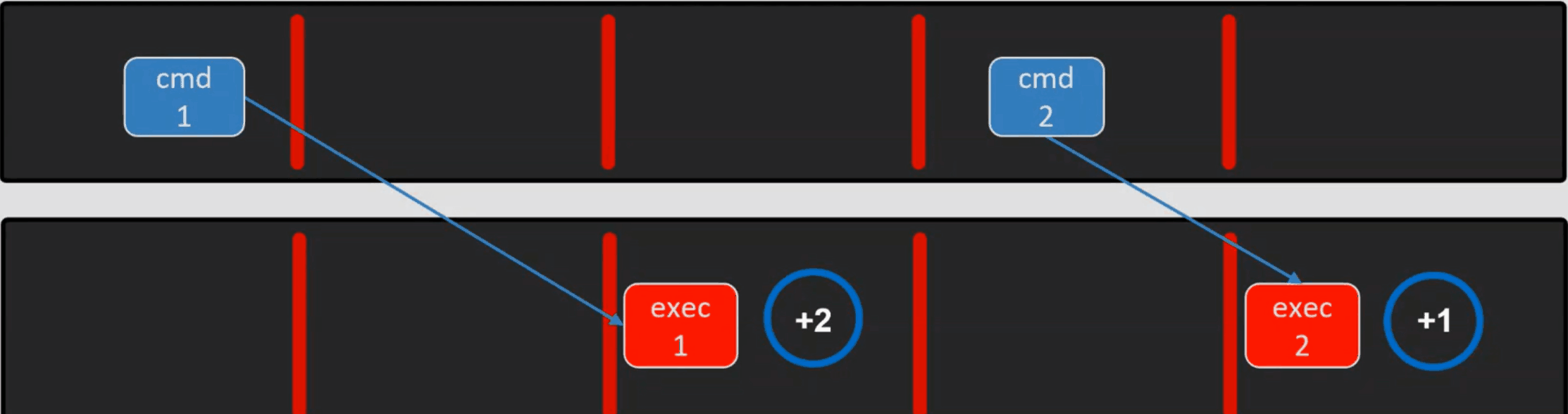
This provides deterministic behavior from the controlled equipment, as the equipment is always given exactly the same amount of time to respond (in the above figure, after one frame).
Without frame accuracy, cmd 1 might be fired already somewhere in the first or second frame above, and the gear will not operate at the anticipated frame, giving unpredictable results.
Latency Compensation
In non-frame accurate systems, Viz Mosart only compensates for delays in the behavior of the playout video server.
With frame accuracy, Viz Mosart can compensate for any latency of the controlled equipment.
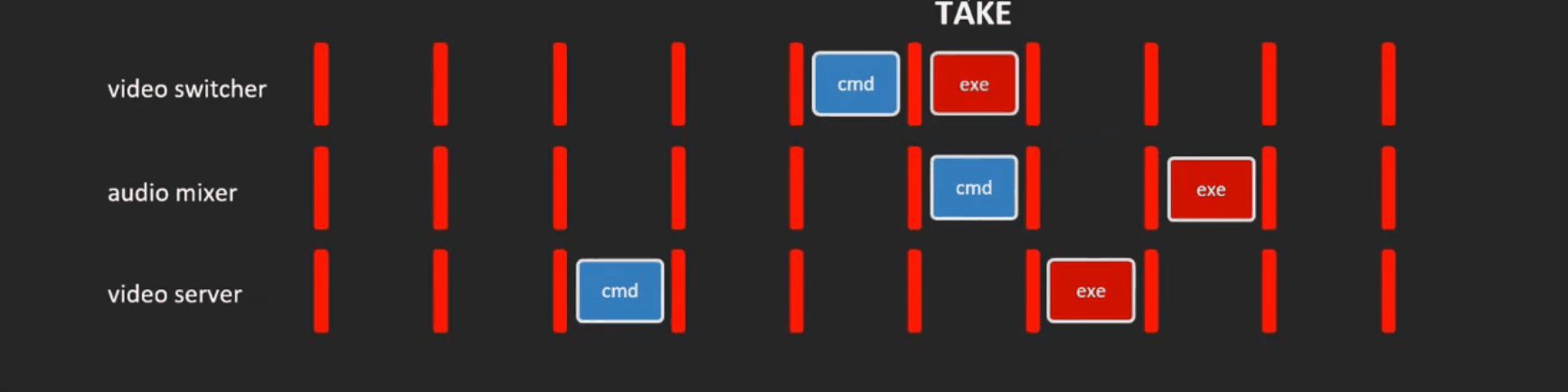
As a pay-off of Predictable Behavior of Equipment, a calibration process can reveal the latency of each piece of gallery equipment.
Viz Mosart can then compensate for these delays, by always executing commands earlier.
In the figure above, the three devices (video switcher, audio mixer and video server) have millisecond latencies of 1, 2 and 3 frames respectively.
After compensating by executing each command specifically earlier, Viz Mosart can now successfully perform the TAKE command, synchronized for all three devices, from the same frame.
Requirements
-
On the Mosart server machines (main and backup), a Plura genlock/timecode card must be installed.
This implies that the machine must have a free slot for this type of card.
Vizrt has only verified Plura PCI 3G, with digital genlock (SDI) and supports, for time being, only the traditional digital VITC or ATC-VITC as timecode formats. -
Calibration has been performed.
-
A dedicated template set.
There will be timing differences for template execution under frame accurate operation. Latencies are automatically compensated for primary events.Note: Whilst frame accurate operations are being continually developed and improved, not every feature from standard mode may be available or possible in frame accurate mode. This is also why a dedicated template set is essential.
Enabling Frame Accuracy Operation
For frame accurate behavior, both Viz Mosart and the equipment it controls, require setup of both a genlock and timecode feed.
-
Genlock Settings
The switcher, video server (playout and recording) and Viz Mosart Server, all require genlock.
-
Timecode Feed
Both the recorder and Viz Mosart Server require a timecode feed.
Note: Story Recorder can be used without having proper genlock setup and a timecode reader card installed on the Mosart Server machine, but only for testing. In this case, the time of the day will be used.
Configuring Viz Mosart for Frame Accurate Operation
Once the system, including all equipment has been calibrated, frame accurate operation can be easily switched on or off.
To activate frame accurate operations
Frame accuracy related settings and options are made in Av Automation.
-
Navigate to Devices > Properties > Genlock tab.
-
Select
-
Execution Mode: Select Genlock mode.
-
Clock Source: When checked, select which genlock / timecode card is installed, if any. By default, this is Plura timecode reader card (and for time being, the only option).
-
Calibration: These are the individual latencies of the gear being controlled, as derived when calibrating the system.
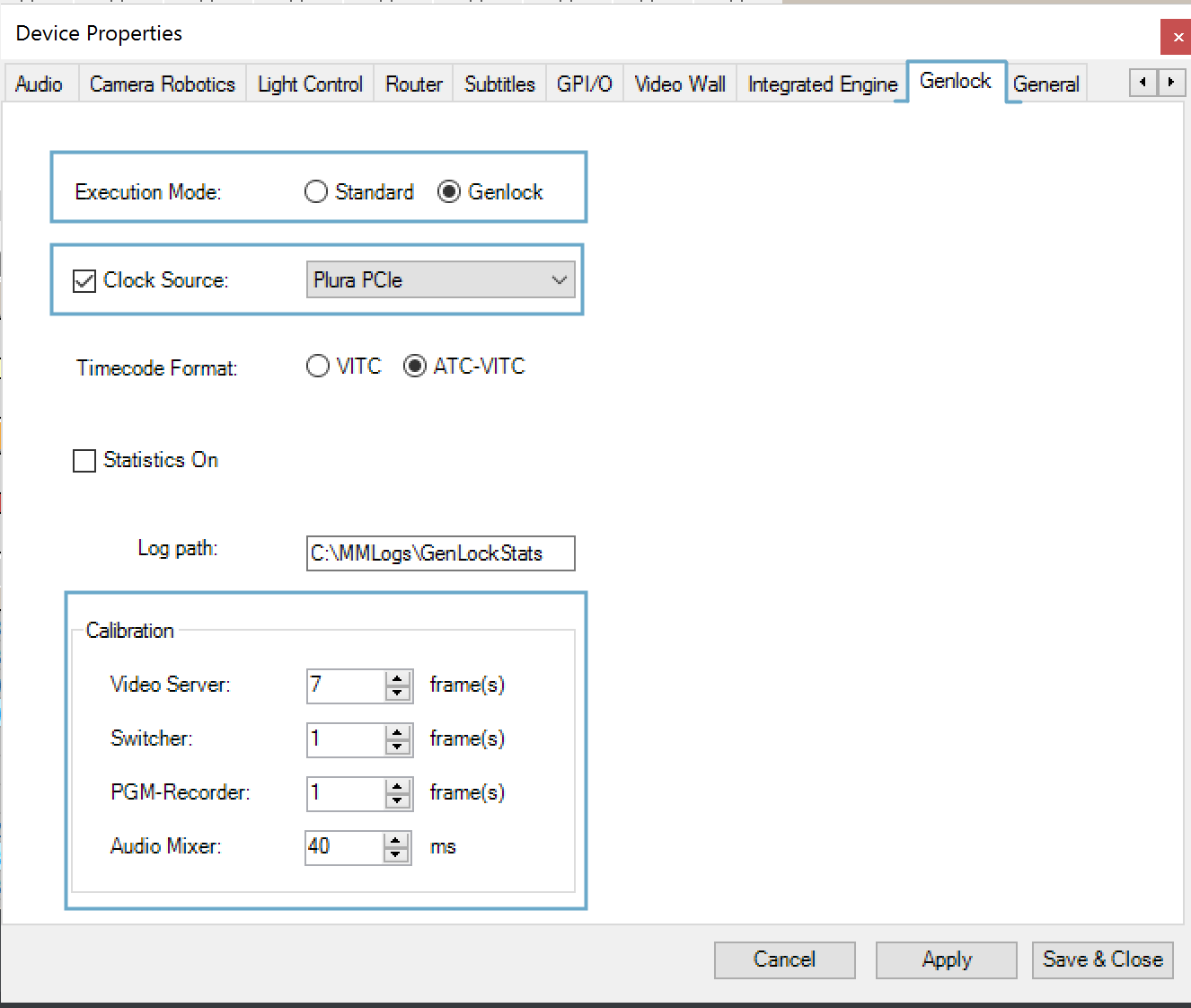
-
-
Click Apply, then Save & Close.
Combinations of the configuration above for Execution Mode and Clock Source settings:
|
Execution mode |
Clock Source |
Logic |
|
Standard |
Not selected |
Classic mode. No timecode in the Viz Mosart logs. No statistics can be performed. |
|
Standard |
Selected |
Classic mode. Timecode from the selected clock source (by default, this is Plura PCIe and the only supported option) is written in the Viz Mosart logs generated from AV Automation. |
|
Genlock |
Selected |
Frame accurate behavior when executing Viz Mosart templates during a show. A clock source is required. Timecode from the selected clock source (Plura) is written in the Viz Mosart logs, generated from AV Automation. Viz Mosart falls back to the internal clock source if the selected clock source is detected as inaccurate. |
|
Genlock |
Not selected |
Not allowed. Viz Mosart will fall back to Standard execution mode, with no timecode. |
To deactivate frame accurate operations
Open AV Automation.
-
Navigate to Devices > Properties > Genlock tab.
-
Execution Mode: Select Standard mode.
-
Clock Source: Deselect.
-
Click Apply, then Save & Close.
Genlock and Timecode Reliability
Viz Mosart contains a high resolution internal genlock clock as a built-in safety mechanism which takes care of intermittent or lost external genlock and/or timecode signal.
-
Whenever the external genlock signal drops out or becomes unreliable, Mosart will fallback to the internal genlock clock. Mosart will return to external once the signal is reliable again.
-
Mosart effectively runs on the internal timecode clock, constantly synchronized to the external clock when available, keeping Viz Mosart in phase.
Calibrating the System
-
For Viz Mosart to function in frame accurate mode, a calibration process has been created to better understand the timings associated with the gear being operated.
Contact Vizrt Support for further details. -
The guide defines six tests that must be executed to detect the latencies (delays) introduced when operating gallery gear, so that Viz Mosart can compensate for these delays and verify equipment reliability.
Timecode Readers
In Av Automation, you can change properties related to the Plura timecode reader card.
To configure the Plura timecode reader card
-
Open the Av Automation Settings (user.config file).
Use keyboard shortcut Ctrl+Shift+S in AV Automation.
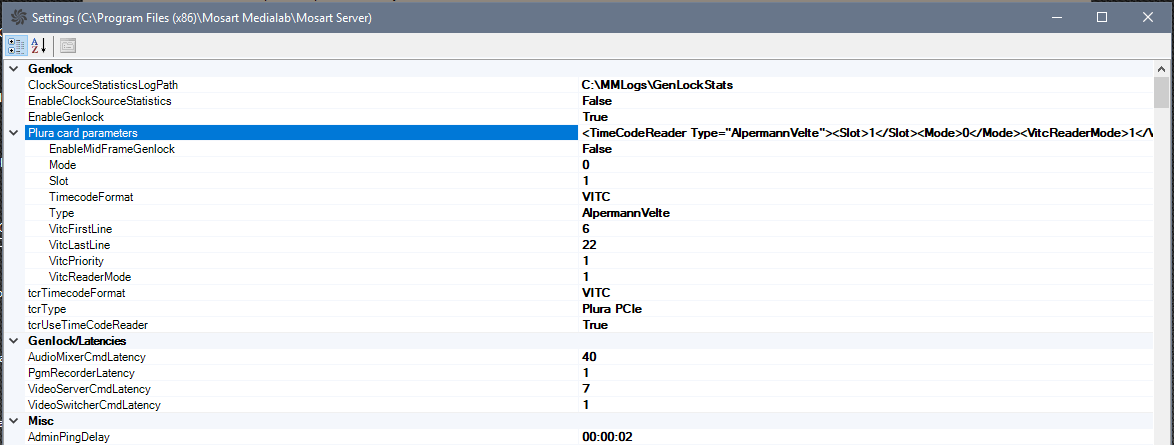
-
If any changes have been done on the Genlock tab in AV Automation properties (see To activate frame accurate operations above), click the Apply button or close the Properties window and do Ctrl+Shift+P for the changes to take effect.
Gathering Clock Source Statistics for Vizrt Support
Once Viz Mosart is set up for frame accuracy, it is recommended to perform clock source statistics that will verify the reliability of the genlock and timecode signals.
Follow the setup procedure below, and forward the results to Vizrt customer support, who will perform an analysis and report results.
To start clock source statistic gathering
-
You start/stop statistics in AV Automation.
-
Navigate to Devices > Properties > Genlock tab.
-
Execution Mode: Genlock
-
Clock source checked and a clock source selected.
-
Statistics On: Selected
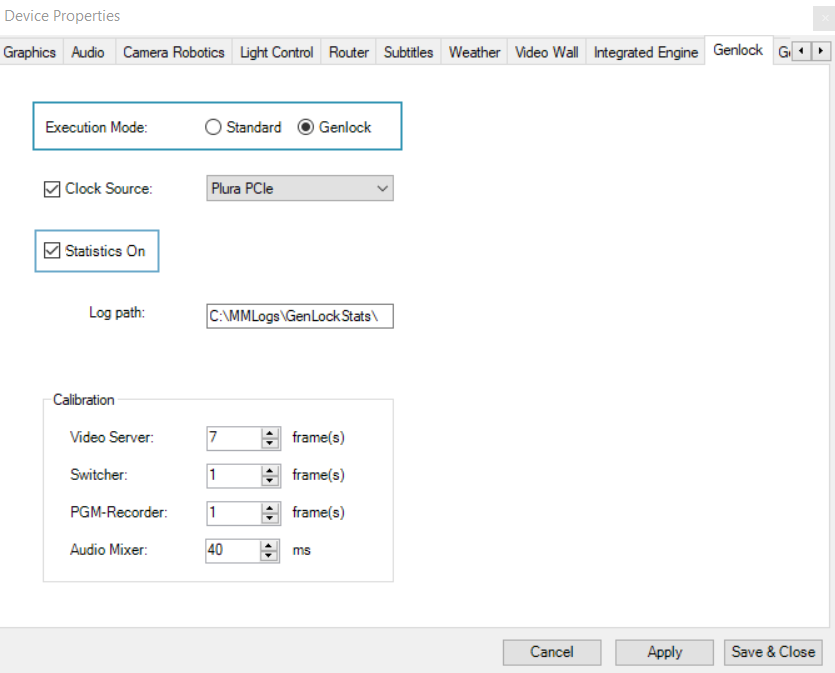
-
-
Specify the location where you wish to save the stats in field Log path.
-
Click Apply, then Save & Close.
-
the configured external clock source, if available. The file generated
-
Check the indicator in the AV Automation status bar at the bottom of the screen, that statistics are on:
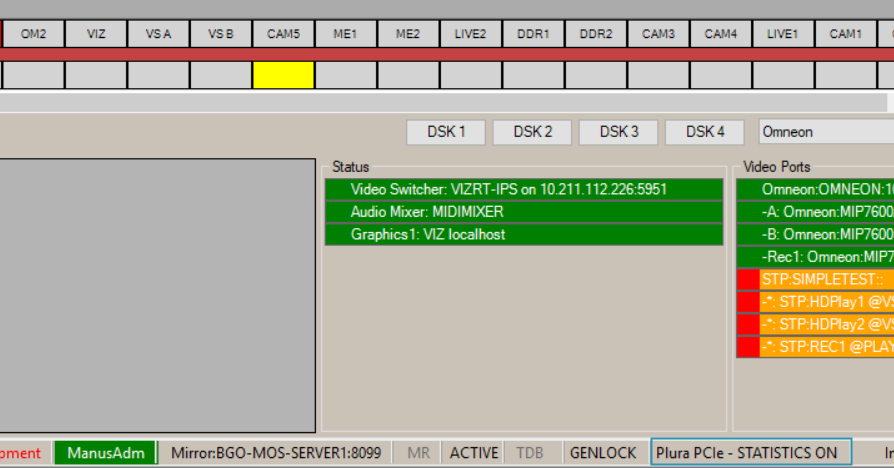
-
Measurements will be performed for about 8-10 minutes
You can stop the statistic measurements earlier by unselecting Statistics On, as described in step (1) above. -
Collect the saved statistics from the location defined in Log path (above) for:
-
The configured external clock source:
ExternalClockSourceStats_<uid>.csv. -
The Mosart frame clock, driven by the selected clock source (internal or external).
Logs are stored in FrameClockStats_<uid>.csv.
-
Tip: You can start/stop the clock source statistics by toggling the keyboard shortcut Ctrl+Shift+I directly in AV Automation, without the need to open the Genlock settings tab in the Properties menu.
To analyze clock source statistics
This is a complex operation performed by Vizrt Support.
-
The frame clock (FrameClock) is used internally by Viz Mosart to execute templates frame accurately.
-
If the external clock source is not reliable (shown in red on the AV Automation status bar), the frame clock is driven by the internal clock source:

-
If the external clock source is reliable, the internal FrameClock should behave more or less as the external clock source.
This can be seen in MS Excel by comparing the chart generated (in Excel) from GenlockPeriodMs or JitterMs columns in FrameClockStats_<uid>.csv file,
with the chart generated from the same columns in ExternalClockSourceStats_<uid>.csv.
Genlock Logging
A new type of logging has been introduced with frame accuracy in Viz Mosart to help identifying problems related to genlock, if this is enabled.
-
To enable the genlock logging, copy the configuration file GenLogRepositoryConfig.xml from the Viz Mosart installation folder/Mosart Server/ConfigurationFiles to your working folder (Channeltemplates or ProgramData).
-
Open GenLogRepositoryConfig.xml in an editor and configure it in a similar way as the other type of logging (refer to System Logging). These configurations also include settings about when the logging files shall be purged.
-
The genlock logging is by default generated in C:\MMLogs\Genlock every time a new show is run in Mosart (whether Story Recorder mode is enabled or not).
-
A new genlock logging file is generated when a rundown is (re)loaded in Viz Mosart or when the show is paused whilst Story Recorder is enabled.
Tip: Contact Vizrt Mosart Support for assistance with
-
Statistics analysis
-
Calibration
Frame Accuracy in Story Recorder
For Story Recorder to provide high quality final shows, frame accuracy is a requirement. SR can also be run with Viz Mosart running in Standard mode, but only for testing.
See also the section Story Recorder of the Viz Mosart User Guide.
Limitations
Frame accuracy is only available on events driven from primary templates (clips, switcher, audio and full screen graphics), not secondary events (like overlay graphics or accessories).