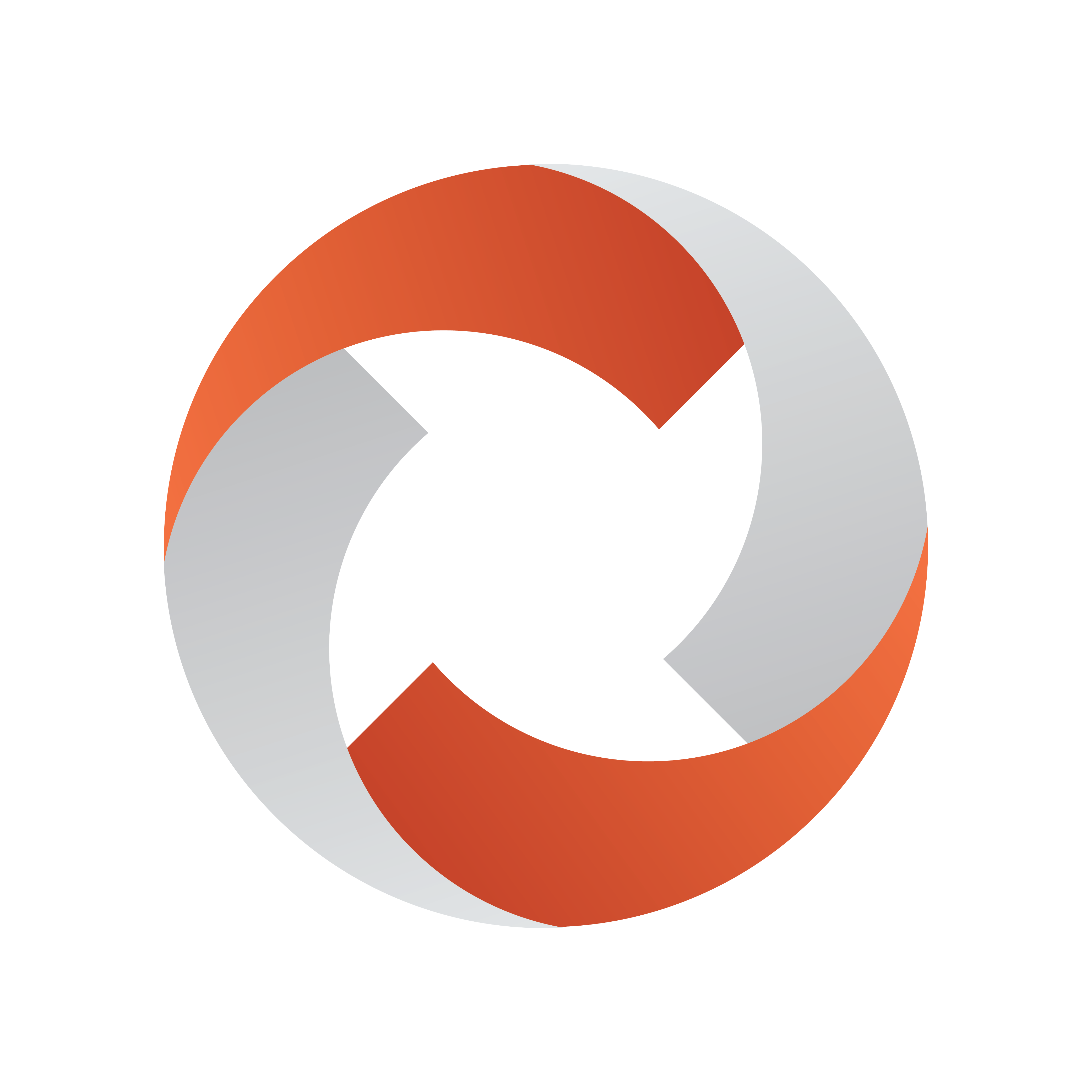
Viz Mosart Administrator Guide
Version 5.0 | Published November 09, 2022 ©
Video Server, MAM and Database Connection Strings
A connection string contains parameters needed for connecting a studio device to Viz Mosart. The string always comprises two parts:
-
Standard Connection String Properties
For example Name, Type, Server, Config (Config is the name of the associated file that contains custom settings).
-
Device-specific Connection String Parameters
Driver-specific configurations. For example, what to log in error situations, manipulation of standard commands, or timeout behavior.
Connection strings are used both in the Media Administrator configuration and, in some cases, AV Automation.
In AV Automation:
-
Connection strings get autogenerated when configured in the video server GUI.
-
You can enter additional device parameters to match specific control room parameters.
This section describes the following connection string types:
System-level Location of Device Configuration Files
In a connection string where no path is provided as a value to the Config parameter, Viz Mosart searches for the file in the following order of folders:
%ALLUSERSPROFILE%\Mosart Medialab\ConfigurationFiles\
C:\ChannelTemplates\
{Application path}\{Application path}\ConfigurationFiles{Current folder}\ConfigurationFiles
Standard Connection String Properties
Irrespective of device type, several values are standard parameters:
Viz Mosart Video Server Connection String
Parameters not recognized by the driver in question will simply be ignored.
Name=myServerName; Type=myServerType; Server=myServerAddress; Config=myConfigFile.xml-
Name: A logical name consistently associated with the device, allowing the device to be uniquely recognized throughout the system setup.
All Media Administrator connection strings contain a name, which forms a distinction for Media Administrator, when handling multiple clip metadata sources and video servers.
If the same video server also is to be controlled by AV Automation, the Name in AV Automation should be the same as here. -
Type: Specifies a driver to be used for connecting to the server. Potential values are:
-
AirSpace : AirSpace video driver.
-
AirSpeed: AirSpeed video driver.
-
AirSpeed Search: As AirSpeed driver, but contains search functionality only .
-
AirSpeedMultiStream: AirSpeed Multi Stream driver, also Airspeed 5000.
-
AirSpeedMultiStreamSearch : As AirSpeed Multi Stream driver, but only search functionality.
-
Amadeus : Amadeus MAM driver.
-
EVS LinX : EVS LinX driver.
-
EVSXedio: EVS Xedio driver, used by AV Automation.
-
EVSXedioSearch: EVS Xedio driver for search functionality, used by Media Administration.
-
GrassValleyK2: Grass Valley K2 driver.
-
HarrisNexio : Harris Nexio driver.
-
Jupiter : Jupiter web service driver.
-
MVCP : MVCP driver.
-
OPUS : Omnibus MAM driver using OPUS interchange.
-
Omneon: Omneon video driver.
-
OmneonSearch: As Omneon driver, but contains search functionality only. Used by Media Administrator to obtain clip status from an Omneon video server.
-
Orad OCIP: Orad OCI P driver.
-
Quantel: Quantel video driver.
-
ScreenLL: Screen LinguaLib search driver.
-
SqlMediaSearch: SQK d atabase driver.
-
-
Server: Specifies the server name or the IP address of the video server.
-
Config: Specifies a configuration file containing custom configuration for a particular video server driver. Editing these files is typically done during installation.
-
Static: (Effective for Media Administrator only) If true, Media Administrator always connects to this MAM system (or video server), also when Enable dynamic configuration (see Media Administrator Properties Editor, Configuration) is true, and this MAM system (or video server) is not part of the salvo selected in AV Automation (see section Virtual Server Ports in Automation Devices Video Servers).
Normally, a MAM system will not be part of any salvo, so this setting is mostly used for MAM systems which should always be connected, regardless of the selected salvo. Default: false.
General Configuration File Properties
-
VerifyClipDelay (integer): Delay in frames to wait before verifying new clips from server.
-
KeepCache (boolean): When set to true, the internal Media Administrator clip cache is kept on reconnect (Default: false).
-
RefreshOnUpdate (boolean): If set to true, any clip update message received from the video server results in a clip refresh operation (Default: false).
-
ReleasePortOnDispose (boolean): If true, the assigned video port is released when server connection is closed (Default: true).
-
SupportSearchUsingObjSlug (boolean): Activates searching using objSlug (Default: true).
-
SupportSearchUsingRefID (boolean): Activates searching using RefID (Default: false).
-
VerifyModifiedClips (boolean): If true, clip modified/update events for all clips trigger a complete verification (for example treated as the clip was created). If false, only clips currently in the cache are verified. (Default: false).
-
CueTimeout (integer): Specifies the maximum time in milliseconds for AV Automation to wait for a cue operation to complete. (Default: 1000 msec).
-
PlayTimeout (integer): Specifies the maximum time in milliseconds for AV Automation to wait for a play operation to complete. (Default: 0).
-
SetLoopDelay (integer): Specifies the time when to set the clip to play in loop after a successful cue operation, in milliseconds. (Default: 1000 msec).
-
NextPingDelay (integer): Specifies the interval (in milliseconds) at which AV Automation issues a 'Ping' operation (verifying that the connection is still OK) against the server. The nature of the 'Ping' operation depends on the driver chosen. (To modify the ping interval for Media Administrator see Media Administrator Properties Editor > Ping Delay .)
-
NextServerAttemptDelay (integer): In case of failure, specifies the time between trying to reconnecting to the video server, in milliseconds. (Default: 5000 msec).
-
MirrorActivePortTimeout (integer): For mirroring setups. Specifies the time to wait for the active port to complete before waiting for any of the ports, in milliseconds. (Default: 100 msecs).
-
IgnoreCase (boolean): If true, searching for clips is done case insensitive. Must be used in combination with <MatchExpression ignoreCase="true" /> from General Search Configuration File Properties.
-
AssetToMediaMap: Choose from two ways of mapping Asset to MediaObject. UseTitleAsSlug or UseMamIdAsSlug.
-
MaxClipNameLength: Naming standard for recordings.
-
ClipNamePattern: When recording a file, the system can be configured to use a predefined pattern for filenames. The pattern shall be defined in the associated config file for the video server. The following variables are available for injecting into the clip name:
Variable name
Description
clipname
The value given in the recording dialogues, or from custom template commands.
gallery
The name of the gallery.
templateset
The name of the currently selected template set.
timestamp
The current time. This value can be formatted using the patterns from MSDN.
Example
Gallery = MyGallery
Current template set = MyTemplateSet
Clipname = MyClipName
Current Time = 21 September 2016 12:00:00Config File for Video Server
<DeviceConfig xmlns:xsi="http://www.w3.org/2001/XMLSchema-instance"xmlns:xsd="http://www.w3.org/2001/XMLSchema"><Properties><item name="ClipNamePattern"value="{gallery}_{templateset}_{clipname}_{timestamp:yymmdd}"/></Properties></DeviceConfig>The file name sent to recording is MyGallery_MyTemplateSet_MyClipName_160921.
General Search Configuration File Properties
-
HitSortOrder (enum): Specifies how to sort a list of multiple hits for a single search. Used in combination with the BestMatchMethod property.
Options:-
Ascending: The list of hits are sorted ascending alphabetically.
-
Descending: The list of hits are sorted descending alphabetically.
-
Unspecified (Default): No sorting is applied to the resulting hits.
Example: <HitSortOrder>Descending</HitSortOrder>
-
-
BestMatchMethod (enum): Method used to determine single search result if a search results in multiple hits. Options:
-
First: The hits are sorted alphabetically and the first hit is returned.
-
Last: The hits are sorted alphabetically and the last hit is returned.
-
Filter (Default): Returns the first hit evaluated true from a MatchExpression filter.
-
-
MatchExpressions (list): List of filters to be used for narrowing searches that may result in multiple hits.
Each MatchExpression filter is constructed from three attributes:-
ignoreCase: (boolean) True if the filter is case insensitive. Must be used in combination with property "IgnoreCase" from General Configuration File Properties.
-
expression: (string, regex) Expression used to create a regular expression to be applied to the given clip name. Use the pattern attribute to extract parts of the original clip name to search for. (Default: Empty = exact search).
-
pattern: (string) Regular expression used to extract information from the clip name. (Default: The original clip name).
An empty MatchExpressions list results in an exact case sensitive search.
-
The following example sets up a regular expression filter searching:
<MatchExpressions> <!-- Returns true for all hits with clip names starting with the given clip name --> <MatchExpression expression="^$1.*$"/> <!-- Returns true for all hits with identical clip name but case insensitive --> <MatchExpression ignoreCase=true/> <!-- Returns true for all hits with clip names containing leading or trailing spaces --> <MatchExpression pattern = "^\s*(.*)\s*$" expression = "$1"/> </MatchExpressions>Device-specific Connection String Parameters
AirSpeed Classic Connection String
Applies to Models
-
AirSpeed
-
AirSpace
Connection String Properties
-
Type: AirSpeed and AirSpace.
-
Name: Defines the ID of this connection (Default: AirSpeed).
-
Server: Defines the hostname or IP-address of the server.
-
Config: Defines the name of the configuration file.
Examples
AV Automation:
Name=HAR; Type=AirSpeed; Server=192.168.1.1; Config=ClipServerAirspeed.xmlConfiguration File Properties
Configuration file properties can be overridden by connection string properties.
-
KeepCache (boolean): How often (in seconds) to look for clip changes. value=1 is the default value if not configured here (Default: false).
-
RefreshOnUpdate (boolean): When set to true, the cache is updated on each update clip message from the server (Default: true).
-
VerifyClipDelay (integer): Delay in frames to wait before verifying new clips from server.
-
ReceiveTimeout (integer): Time in seconds to wait for response from AirSpeed (Default: 10).
-
ChangeCheckInterval (integer): Time in seconds how often to poll AirSpeed for clip changes (Default: 2).
-
HeartbeatInterval (integer): Time in seconds to send out a heartbeat in case of no communication detected from AirSpeed (Default: 30).
-
GetMinimumList (boolean): Set to true to retrieve only clip names when initializing database (Default: false).
-
DelayGetClipData (boolean): Delay getting detailed clip information. Information is retrieved for clips in rundown only (Default: true).
-
DelayEventsOnDatabaseInitialization (boolean): If true, all clip handling during database load is postponed until last clip is received (Default: false).
-
SignalDatabaseReady (boolean): Refreshes all clips after database has been built instead of refreshing for every item in the database (Default: true).
-
VerifyModifiedClips (boolean): If true, all modified clip events for clip not in cache are verified, as if they were created (Default: true).
-
ReceiveBufferSize (integer): Set buffer size used for receiving date from AMS. Default 16384 = two times default buffer size of Net.Socket (Default: 16384).
-
Encoding (string): Set to encoding used for send/receive from AMS (Default: UTF-8).
-
SupportSearchUsingObjSlug: Ignores search for objSlug if set to false (Default: true).
-
SupportSearchUsingRefID: Ignores search for refID if set to false (Default: false).
Use for debugging purposes only:
-
VerboseLogging (boolean): Set to true to enable logging of received messages from AMS (Default: false).
-
DatabaseCache (boolean): If set to a valid filename, initial load database stores the content in this file (Default: false).
-
DatabaseCacheUpdate (boolean): Determines when the debug database cache is updated (either [Never,Always,Initial]).
-
LoadDatabase: Specifies whether the AirSpeed clip database should be initially loaded and maintained by the Media Administrator. Setting this attribute to true is required if any search should be possible using an AirSpeed video server.
AirSpeed Multi Stream / AirSpeed 5000 Connection Strings
The AirSpeed Multi Stream drivers supports up to six multiple player ports per connection.
Applies to Models
-
AirSpeed Multi Stream 1.8
-
AirSpeed 5000
Connection String Properties
-
Type:
-
AV Automation: AirSpeedMultiStream
-
Media Administrator: AirSpeedMultiStreamSearch
-
-
Name: See Standard Connection String Properties above.
-
Server: See Standard Connection String Properties above.
-
Config: See Standard Connection String Properties above. The installed xml config file is ClipServerMultiStream.xml. Unless changed, the value of Config should be ClipServerMultiStream.xml. See Examples below.
Optional
-
BasePort*: Specifies the number of the lowest-numbered port on the server. (Default: 59451). For AV Automation, six consecutive player ports, starting at this one, are available for playout. (They should be referred to by numbers 1 to 6 in AV Automation.)
For Media Administrator, refer to Player and the note below for how the actual port number is calculated. -
AV Automation only
-
LoopPostRoll: (only used when NewLooping is true) No. of frames before clip-end to restart loop. Should probably be set to a positive value to obtain smooth looping. (Default: 4).
-
NewLooping: Whether to use an alternative looping mechanism. Must be true if MPEG-2 HD clips are involved. (Default: false).
-
OpenSomePlayerAfterConnect: By default, server connection is considered successful ('green') without connecting to any players. If this setting is enabled, also connection to some configured player will be necessary. (Default: false).
Set to true if connection problems are experienced, e.g.
-
Green server line
-
Unsuccessful port connect (red port line)
-
Reconnect
-
... and so on ...
-
-
OpenPlayerAfterConnectTimeout: (only used when OpenSomePlayerAfterConnect is true) Timeout (in milliseconds) for the above OpenSomePlayerAfterConnect functionality (Default: 2000).
-
RecordEjectFirst: If true, initiating a recording on a channel/port will first eject any existing clips (Default: false).
-
RecordOverwrite: If true, any recording initiated on an existing clip will delete the existing clip before creating the new (Default: true).
-
RecordUseNameAsClipId: If true, the clip name is also used as clip id when preparing a recording. Otherwise the airspeed will automatically assign clip ids (Default: true).
-
Note: The asterisk (*) above denotes the TCP port to connect to becomes BasePort + Player - 1.
Examples
AV Automation:
Name=AMS; Type=AirSpeedMultiStream; Server=192.168.1.1; Config=ClipServerMultiStream.xmlConfiguration File Properties
With a few exceptions (Type, Name, Config), the connection string properties described above may alternatively be specified in the configuration file. (A connection string setting overrides a corresponding file setting.)
In addition the following properties may be specified in the configuration file:
-
Media Administrator only
-
DelayEventsOnDatabaseInitialization (boolean): If true, all clip handling during database load is postponed until last clip is received (Default: false).
-
DelayGetClipData (boolean): Delay getting detailed clip information. Information is retrieved for clips in rundown only (Default: true).
-
Encoding (string): Set to encoding used for send/receive from AMS (Default: UTF-8).
-
GetMinimumList (boolean): Set to true to retrieve only clip names when initializing database (Default: false).
-
IgnoreCase: Whether clip search is case-insensitive (Default: false).
-
NumClips (integer):Number of clips to receive for each server query (Default: 50).
-
ReceiveBufferSize (integer): Set buffer size used for receiving date from AMS. Default 16384 = two times default buffer size of Net.Socket (Default: 16384 ).
-
SignalDatabaseReady (boolean): Refreshes all clips after database has been built instead of refreshing for every item in the database (Default: true).
-
Use for troubleshooting only:
-
DatabaseCache (boolean): If set to a valid filename, initial load database stores the content in this file (Default: false).
-
DatabaseCacheUpdate : Determines when the debug database cache is updated (either [Never,Always,Initial]).
-
VerboseLogging (boolean): Set to true to enable logging of received messages from AMS (Default: false).
Effective only if Verbose logging is turned on in Media Administrator.
-
-
-
AV Automation only
-
ReadTimeout: Time in seconds to wait for response from AirSpeed (Default: 5).
-
AirSpeed Multi Stream Search
This driver is similar to the AirSpeed Multi Stream driver, but contains search functionality only.
It is used by Media Administrator for obtaining clip status from an AirSpeed Multi Stream or 5000 video server.
-
BasePort*: The lowest port number to connect to (Default: 59451).
-
Player*: The player number (1-6). Used for setting the TCP port (Default: 1).
-
ChangeCheckInterval: Time in seconds how often to poll AirSpeed for clip changes (Default: 1).
-
ReceiveTimeout: Time in seconds to wait for response from AirSpeed (Default: 10).
-
HeartbeatInterval: Time in seconds to send out a heartbeat in case of no communication detected from AirSpeed (Default: 30).
Note: The asterisk (*) above denotes the TCP port to connect to becomes BasePort + Player - 1.
Example
Name=AMS; Type=AirSpeedMultiStreamSearch; Server=192.168.1.1; BasePort:59451; Player=2; ChangeCheckInterval=5; ReceiveTimeout=5; HeartbeatInterval=20; Config=ClipServerMultiStream.xmlAmadeus Connection String
Name=HTC-DB; Type=Amadeus; Port=[port]; Config=ClipServerAmadeus.xmlConnection String Properties
-
Name: Amadeus ID for database
-
Type: Defines the Amadeus driver for clip handling.
-
Port: Set to port to listen for an Amadeus connection.
Optional
-
Port: Defines the connection port (Default: 2202).
-
ResponseReadTimeout: Defines the wait time until timeout (default: 5000).
-
PollIntervalClips: Defines the time between polling (Default: 15). Set to 0 to disable.
-
RundownPrefix: Defines the prefix to add for the rundown name (Default: ””).
-
GetAllCGs: If true, METAREQ_ALLCGS message type is used when getting clip info (Default: ””). For more details, see the Amadeus documentation.
-
LowerCaseRundowns: If true, then the rundown name is always generated with lower case (Default: false).
-
IgnoreSTEG: If true, all messages from Amadeus starting with STEG are ignored (Default: true). For more details, see the Amadeus documentation.
-
StegCommandIfSubtitled: Sends the specified STEG command if clip is subtitled (Default: KLOCKA INVOKEOFF).
-
For more details, see the Amadeus documentation.
-
SubtitleStegOutOn: Sets the graphics_out_on xml value in the STEG command set to Amadeus (Default: BACKGROUNDEND).
-
PurgeCacheInterval: Use hh:mm:ss format (Default: 00:00:00).
-
PurgeCacheAge: Use hh:mm:ss format (Default: 00:05:00).
EVS LinX Connection String
This connection string is used for EVS video servers controlled by the LinX protocol (as opposed to EVS Xedio systems, see EVS Xedio Connection String).
Type=EVS LinX; Name=[name]; Server=[IPaddress]; LoadDatabase=true; Config=ClipServerEvsLinX.xmlExample
Type=EVS LinX; Name=EvsLinXName; Server=192.168.62.6; LoadDatabase=true; Config=ClipServerEvsLinX.xmlConnection String Parameters
-
Type: EVS LinX or EVS (EVS is retained purely for backward compatibility).
-
Name: Defines a unique name for the server.
-
Server: Defines the IP address of the server.
-
LoadDatabase: If true, loads all clip metadata into local cache (Default: false). Use true for Media Administrator.
-
Config: Configuration file containing further configuration settings.
Optional
-
LogOutput: The LinX log file created for the LogFlag option 0x00000003. The files for the other options are in the same folder, and with names derived from LogOutput (see LogFlag below for details.) The folder should exist in advance, and the Viz Mosart user should have permission to create and write files.
AV Automation and Media Administrator should log to different files, so LogOutput should be specified (with different folders) in the respective connection strings rather than in this file. -
VeryVerbose: If true (and the Viz Mosart application issues verbose logging), then some extra log messages are issued (Default: false).
Config File Parameters
-
SupportSearchUsingObjSlug: Search by ‘slug’ (clip name) is supported (Default: true).
-
SupportSearchUsingRefID: Search by a configurable clip property (given by the SearchPropertyName parameter; see below) is supported (Default: false).
-
HeartbeatTimeout: The time (in milliseconds) after which the server connection may close if there is no activity (Default: 12000).
-
KeepAliveIntervalDivisor: In case of connection problems, multiply both HeartbeatTimeout and KeepAliveIntervalDivisor by the same factor (for example, two) (Default: 8).
-
LocalMtpcIpAddress: Necessary only if the Viz Mosart server has several network adapters, e.g. a virtual adapter (or several virtual adapters) in addition to the physical adapter, e.g. when VMWare (or similar) is installed on a demo PC, or when connecting through VPN. In this case, use the IP address (in the usual format of four dot(.)-separated groups of one to three decimal digits) of the network adapter connected to the EVS servers.
-
LogFlag: Bitmask specifying LinX log level. Available options are listed in the table below. (In addition, linxFunctions.log is produced.) The options may be combined. For example, 0xFFFFFFFF produces all log files.
Bitmask
Description
Log file, given LogOutput=...\linx.log
0x00000003
Function entry and exit points, with parameters and return code
linx.log
0x00000010
Connections
linxConnect.log
0x00000200
Keeping alive
linxKeepAlive.log
0x00000400
Databases
linx_Archive.log
0x00008000
Debug
linxDebug.log
0x01000000
Tools
linxTool.log
-
MaxTries: Obsolete. Instead, use SharedNbMaxConnectRetry and SharedConnectTimeout, described below. (The maximum number of times to try to synchronize the database (Default: 10).
-
NbMaxLinxConnection: The maximum number of connections. The default is 18, to accommodate two EVS servers. Add 9 for each additional server.
-
OsdDefine00 - OsdDefine11: Defines the 12 OSD lines.
-
OsdShowHideError: Defines whether or not to show OSD.
-
OsdShowHideErrorSignals: Defines whether or not to show OSD. (For further details of these and other OSD settings, please see the default configuration file.)
-
SearchPropertyName: Clip property that may be used for clip search. The default is Varid (a LinX specific clip ID that may be used to identify clips in the NRCS). If some other property is needed, please ask Viz Mosart personnel for a list of available values.
-
SharedNbMaxConnectRetry: Maximum number of retries in case of connect error on a shared connection. Increase if the error code 'Too many retries' is encountered, e.g. when synchronizing the database. (Default: 16).
-
SharedConnectTimeout: Maximum time in milliseconds to execute connection request on a shared connection. Consider increasing if the error code 'Too many retries' is encountered, e.g. when synchronizing the database. (Default: 500).
Applies to Models
-
XS family (6U, 4U)
-
XT family (XT2+, XT3, not nano)
Device Prerequisites
-
Multicam 10.03, or later
-
LinX license code
-
Channels to be controlled by Viz Mosart must have Main CTRL LinX.
-
The network, including any firewalls, connecting the Viz Mosart server(s) and the EVS server(s) must support and allow TCP (ports 50000-50002) and UDP (unicast and multicast, ports 50100-50108).
EVS Xedio Connection String
These connection strings are used for EVS Xedio video servers (as opposed to EVS video servers controlled by the LinX protocol, see EVS LinX Connection String).
From a Viz Mosart perspective, a Xedio system has three parts:
-
One or more playout servers
-
A control center
-
A DB connected to through ODBC.
AV Automation controls the playout servers, whereas Media Administrator connects to the control center and the database. Consequently, the connection strings for AV Automation and Media Administrator are somewhat different.
AV Automation Connection String
Type=EvsXedio; Name=[name]; Config=ClipServerEvsXedio.xmlExample:
Type=EvsXedio; Name=EvsXedioName; Config=ClipServerEvsXedio.xmlAV Automation Connection String Parameters
-
Type: EvsXedio.
-
Name: Defines the unique name for the server.
-
Config: Defines the configuration file containing further details.
Note: The parameters mentioned so far are insufficient to connect to a playout server. The IP address and port number are also required.
These are specified (separated with : ) in the Video port field(s) in AV Automation Device Properties, for example 192.168.76.11:4021.
Media Administrator Connection String
Type=EvsXedioSearch; Name=[name]; Server=[IPaddress]; Config=ClipServerEvsXedio.xmlExample:
Type=EvsXedioSearch; Name=EvsXedioSearchName; Server=192.168.76.10; Config=ClipServerEvsXedio.xmlMedia Administrator Connection String Parameters
-
Type: EvsXedioSearch.
-
Name: Defines a unique name for the server.
-
Server: Defines the IP address for the Control center.
-
Config: Defines the configuration file containing further details.
Parameters mentioned so far are insufficient to connect to the database. Additional parameters DataSourceName, User, and Password are required.
The defaults are probably sufficient. If not, these are more conveniently set as configuration file parameters, described below.
Configuration File Parameters
-
PrefixTypeEdit: MOS objIDs with this prefix are treated as 'edits' (Default: EVSE).
-
PrefixTypeMedia: MOS objIDs with this prefix are treated as 'media' (Default: EVSM).
Relevant for AV Automation Only
-
TimeOut: Defines the timeout in milliseconds (Default: 1).
Relevant for Media Administrator Only
-
AcceptHighResolutionOnly: Whether only high resolution clips are accepted (Default: false).
-
DataSourceName: ODBC System DSN entry for the CleanEdit DB (Default: CleanEditDB).
-
MonitorClipInterval: The interval (in seconds) at which found clips are monitored (Default: 60). Used only if MonitorFoundClips is true, see below.
-
MonitorFoundClips: Whether found clips are monitored (Default: false).
-
Password: Password for the CleanEdit DB.
-
PrefixCheckItemReturnAllItemHiResPresent: The prefix added to the Description of a hi-res clip (Default: HIRES-).
-
PrefixCheckItemReturnError: The prefix added to the Description of an error clip (Default: ERROR-).
-
PrefixCheckItemReturnNotPlayable: The prefix added to the Description of non-playable clip (Default: NOTPLAYABLE-).
-
PrefixCheckItemReturnOnlyItemLowResPresent: The prefix added to the Description of a lo-res clip (Default: LORES-).
-
SkipGetDuration: Whether to skip getting clip duration. Note that this operation may be slow and MAY be rendered unnecessary by future Media Administrator dev (Default: false).
-
User: User for the CleanEdit DB.
Debug Parameters, Relevant for Media Administrator Only
-
LogFile: CleanEditOcx log file (Default=C:\EvsLogs\CleanEditOcx\CleanEditOcx.log).
Grass Valley K2 Connection String
Applies to Models
-
K2
-
Summit
Connection String Properties
-
Type: GrassValleyK2 (selects the Grass Valley K2 driver for clip handling).
-
Name: See Standard Connection String Properties above.
-
Config: See Standard Connection String Properties above. The installed xml config file is ClipServerGrassValleyK2.xml. Unless changed, the value of Config should be ClipServerGrassValleyK2.xml, cp. the examples below.
-
Bin: When LoadDatabase (see below) is true, a 'cache'/'database' of server clips is built and maintained. Unless IgnoreBin (see below) is true, this 'cache'/'database' comprises the clips in the bin designated by the two settings Volume (see below) and Bin. (The Bin setting must designate a bin in the volume designated by the Volume setting.) (The default value is the string default. Yes, there is normally a bin named default.)
-
Domain: The domain as part of the user credentials.
-
DontUsePath: (Media Administrator only) For each clip and server, Media Administrator keeps track of the 'id' of that clip on that server. By default (DontUsePath false), that id is the full path and name of the clip on the server. When DontUsePath is true , the id is the clip name only. The default false may be used in most cases. For a Stratus system, changing to true may be considered. (However, this should not be combined with setting IgnoreBin (see below) to true.)
-
EnsureUniqueObjSlug: (default false) This may be left at the default false in most circumstances. However, if the clip_hirespath from NCS is the full clip path, e.g. edl/cmf//BGO-LAB-K2SUMMI/C:/default/Clip, this should be set to true. (But if IgnoreBin (see below) is true, it is not necessary to also set EnsureUniqueObjSlug.)
-
FilterGetXmlChanges: (Media Administrator only) If true, only clip changes involving the bin selected by the properties Volume and Bin will be handled. Otherwise (false), all changes are handled. The default false may be used in most cases. For a Stratus system, changing to true may be considered. (However, this should not be combined with setting IgnoreBin (see below) to true.)
-
IgnoreBin: (default false) If true, the Bin setting (see above) is ignored, and the 'cache'/'database' of server clips (see LoadDatabase above) will comprise all clips in the server volume designated by the Volume setting. (See below.) In this case, the clip_hirespath from NCS must be the full clip path, e.g. edl/cmf//BGO-LAB-K2SUMMI/C:/default/Clip. (Clips in different bins may have the same name, so the path is necessary to select a particular clip.)
-
LoadDatabase: Whether to maintain a 'cache'/'database' of server clips. Default false. For AV Automation, keep the default false. For Media Administrator, use true. By default, this 'cache'/'database' comprises the clips in the bin designated by the two settings Volume (see below) and Bin (see above). However, if the setting IgnoreBin (see below) is true, the 'cache'/'database' will comprise all clips in the server volume designated by the Volume setting.
-
ModificationsInterval : (Media Administrator only; valid only when LoadDatabase is true) Interval (in ms) for checking for server change.
-
Pass: The password as part of the user credentials.
-
Server: The IP address/hostname of the Grass Valley K2 server.
-
Suite: This value may be chosen arbitrarily. However, these guidelines should be followed:
-
For each K2 server, two, or even three, different Suite values should be used: First, the values for Media Administrator and AV Automation should be different.
-
Second, in a redundancy setup with Main and Backup Mosart server the two values for Media Administrator should be different.
-
(Whereas both Main and Backup AV Automation should use the same value, different from the two Media Administrator values.)
-
For further info wrt. the redundancy setup, refer to Failover with K2 Servers.
-
-
User: The username as part of the user credentials.
-
Volume: When LoadDatabase (see above) is true, a 'cache'/'database' of server clips is built and maintained. This 'cache'/'database' is limited to clips in the volume designated by the Volume setting. If IgnoreBin (see above) is true, this 'cache'/'database' comprises all clips in that volume. If IgnoreBin is false, the 'cache'/'database' comprises the clips in the bin designated by the Bin setting (see above) only. (The Bin setting must designate a bin in the volume designated by the Volume setting.) (The default value is V:)
Examples
AV Automation:
Name=Summit; Type=GrassValleyK2; Server=K2SERVER1; Config=ClipServerGrassValleyK2.xml; Bin=default; User=GVAdmin; Pass=GVPass; Volume=V:; Suite=AVA; Domain=K2SERVER1Media Administrator:
You also need to add the connection string in Mosart Media Administrator. This is the same connection string as in AVAutomation, except that you need to
-
add LoadDatabase=true at the end
-
use another value for the Suite property.
Name=Summit; Type=GrassValleyK2; Server=K2SERVER1; Config=ClipServerGrassValleyK2.xml; Bin=default; User=GVAdmin; Pass=GVPass; Volume=V:; Suite=GVAdmin; Domain=K2SERVER1;LoadDatabase=true;Configuration File Properties
-
KeepCache: See General Configuration File Properties above.
-
RefreshOnUpdate: See General Configuration File Properties above.
-
VerifyClipDelay: See General Configuration File Properties above.
-
VerifyModifiedClips: See General Configuration File Properties above.
-
BypassRetrieveServerConfig (Boolean, default: false): (AV Automation only) Whether to bypass retrieval of channel configuration from the server. Set to true if there are problems connecting to one or more channels (red line).
-
CloseChannels (Boolean, default true): (AV Automation only) Whether channels are closed at disconnect. Use false in a redundancy setup with Main and Backup Mosart servers to prevent clip ejection on failover. Otherwise, use true. (See Failover with K2 Servers below.)
-
MaxCueRetries: Maximum number of cue/load attempts. Default: 1.
-
RecordingBin (string): (AV Automation only) The server bin where clips are to be recorded. (This bin must be in the volume specified by RecordingVolume.) Both RecordingBin and RecordingVolume must be specified if clips are to be recorded in a specific bin. Otherwise, the recording location is undefined.
-
RecordingVolume (string): (AV Automation only) The server volume where clips are to be recorded. Both RecordingBin and RecordingVolume must be specified if clips are to be recorded in a specific bin. Otherwise, the recording location is undefined.
-
SuspendConnection (Boolean, default false): (AV Automation only) See Failover with K2 Servers below. Use true in a redundancy setup with Main and Backup Mosart servers to prevent clip ejection on failover. Otherwise, use false.
-
UseExtendedLogging (Boolean, default false): Adds some more logging. Valid only if Verbose logging is turned on. Should normally be kept at the default false.
-
UseMovieAddedNotice (Boolean, default false): Whether to utilize the MovieAddedNotice element when processing a MovieAdded notice.
Note: This setting was introduced to handle added clips at an installation with rather old GV firmware. In the default ClipServerGrassValleyK2.xml, this setting is true. (But if the setting is removed altogether, the actual default value is false.) Change to false (or remove setting) if added clips are not handled correctly (for example, if a clip added on the GV server does not turn solid blue in the Viz Mosart GUI).
-
UseVideoFormatFromServer (Boolean, default true): Set to false if clip durations (for example, as shown in GUI) are incorrect.
Failover with K2 Servers
When GVG K2 servers are connected to both main and backup Mosart servers, any cued or playing clips would be ejected from the K2 ports during failover.
This is not desirable, so a further layer of configuration file properties have been provided for avoiding this:
-
CloseChannels: (Default: true)
-
SuspendConnection: (Default: false).
For a redundancy setup with Main and Backup Mosart servers, use instead these settings:
<item name="CloseChannels" value="false" /> <item name="SuspendConnection" value="true" />With these settings, the outgoing Mosart server (e.g. main) will disconnect in a way that allows the incoming Mosart server (e.g. backup) to retake the same connections and channels.
This ensures that no clips are ejected in the process.
The prerequisite for this to work is that the Connection String Properties on main and backup are set up with identical Suite names (for AV Automation).
Stratus
The two connection string properties
-
DontUsePath
-
FilterGetXmlChanges
were introduced at installations with a Stratus system to ensure that deleted clips appeared chequered in the Mosart GUI.
The default value of both settings is false, and that has, as far as we know, worked for all other installations. We recommend the following:
-
Start using the default value false for both settings.
-
If problems of the type indicated (deleted clips stay solid blue in GUI) are encountered, change both settings to true.
Other combinations (than both false and both true) have not been tested.
Harris Nexio Connection String
The Harris Nexio driver supports Binary-Coded Decimal TCP/IP transport. The driver can be configured to be case sensitive on searches and use Unicode encoding. The Harris Nexio driver supports recording.
-
Control via RS-422 can be done through VDCP.
-
Maximum five video server units.
Connection String Properties
-
Type: Harris Nexio
-
Name*: Defines the ID of this connection.
-
Server*: Defines the hostname or IP-address of the server.
-
Config: Defines the name of the configuration file.
Optional
-
Port*: TCP port to connect to (Default: 557).
-
Encoding:* Set to U or Unicode if it should be Unicode.
-
Case*: Set to B to be case sensitive on clip name searches.
-
ClipNames:* Property for using exact clip names. If set to EXACT, clip names are case-sensitive (Default: EXACT).
-
ChangeCheckInterval: Defines the number of seconds between checks for clip changes.
-
LoadDatabase (boolean):* Set to true to build internal database of clips present on server and enable clip monitoring (Default: false).
Note: The asterisk (*) above denotes the configuration file set property can be overridden by a connection string parameter.
Examples
AV Automation:
Name=HAR; Type=HarrisNexio; Server=192.168.1.1; Port=557; Config=ClipServerHarris.xmlMedia Administrator:
Name=Harris1; Type=HarrisNexio; Server=192.168.1.1; Port=557; LoadDatabase=true; Encoding=UTF-8; ClipNames=UNEXACT; ChangeCheckInterval=15; Config=ClipServerHarris.xmlConfiguration File Properties
-
ChangeCheckInterval (integer): Time in seconds how often to poll HarrisNexio for clip changes (Default: 5).
-
Port (integer): Defines the default connection port (Default: 557).
-
Encoding (string): (Default: ANSI).
-
Case (string): (Default: UPPER).
-
ClipNames (string): Property for using exact clip names. If set to EXACT, clip names are case-sensitive (Default: EXACT).
-
KeepCache (boolean): When set to false, the cache is cleared on reconnects (Default: false).
-
RefreshOnUpdate (boolean): When set to true, the cache is updated on each update clip message from the server (Default: true).
-
VerifyClipDelay (integer): Delay in frames to wait before verifying new clips from server (Default: 0).
-
SupportSearchUsingObjSlug: Ignores search for objSlug if set to false (Default: true).
-
SupportSearchUsingRefID: Ignores search for refID if set to false (Default: false).
-
MaxCueTime (integer): Maximum milliseconds to wait for cue (Default: 5000).
-
ClipNamePattern: See General Configuration File Properties.
JupiterWebService Connection String
JupiterWebService is a customer-specific asset management system.
Name=myServerName; Type=Jupiter; Url=myConfigFileExample:
Name=Jupiter; Type=Jupiter; Url=ClipServerJupiter.xmlThis server type does not support any additional parameters in the connection string. The following settings must be added in the configuration file.
Configuration File Properties
-
Server (string): Defines the hostname or IP-address of the server (Default: localhost).
-
Port (integer): Defines the TCP port to connect to (Default: 8102).
-
ServiceName (string): Default: JupiterService.svc.
-
Service (string): Default: http://\{Server}:{Port}/{ServiceName}.
-
GetStatusCommand (string): Default: {Service}/clipstatus/{0}.
-
GetKeyFramesCommand (string): Default: {Service}/keyframes/{0}.
-
PollIntervalStatus (string): Default: {Service}/keyframes/{0}.
MVCP Connection String
MVCP (Multiport Video Computer Protocol) is a simple request/response protocol, which is implemented over a TCP byte-stream connection (for example, a stream socket).
Applies to Models
-
Vizrt Xlator.
-
SVT F2C file name conversion service.
Connection String Properties
-
Type: MVCP
-
Name: Defines the ID of this connection (Default: MVCP).
-
Server: Defines the hostname or IP-address of the server (Default: localhost).
-
Port: Defines the TCP port to connect to (Default: 5250).
Configuration File Properties
-
CustomSearch*: (Example) Set to a unique string like SVT to enable a custom search named SVT on objSlug.
-
SetNameAsRefId*: Set clip name as ref ID in the media object (Default: false)for re-use in other clip servers (Default: false).
-
WriteTimeOut: Sets the amount of time in milliseconds that a write operation blocks waiting for data from the server (Default: 5000).
-
ReadTimeOut: Sets the amount of time in milliseconds that a read operation blocks waiting for data to the server (Default: 5000).
-
AppendExtension*: A file extension used when sending messages to the MVCP interface (Default: ””).
-
RemoveExtension*: Used to strip the extension of a clip name from the MVCP interface (Default: ””).
-
ClipNamePattern: See General Configuration File Properties.
Note: The asterisk (*) above denotes a custom search called SVT, where in this example SVT is set up to process file names with 36 characters. As Nexio only supports 32 characters, SVT will expose a mapping proxy with an MVCP interface and a custom command F2C which translates a long name to a shorter one.
Examples
AV Automation:
Name=MVCP1; Type=MVCP; Server=192.165.4.1; Port=5250Media Administrator:
Name=MVCP2; Type=MVCPSearch; Server=192.165.4.1; Port=5251Omneon Connection String
Applies to Models
-
Models with Omneon Spectrum
Note: Viz Mosart is incompatible with Omneon Spectrum versions earlier than 4.6. Additionally, in some cases, clip length is not updated when using Omneon Spectrum 6.4.3 or earlier.
It is recommended to upgrade to Omneon firmware version 7.9.x or later.
Connection String Properties
-
Type: Connection type: Omneon or OmneonSearch.
-
Name: ID of this connection.
-
Server: Hostname or IP-address of the server.
-
Player: Performs searches associated with directory for the given player if set. If not set, the Directory option should be used to identify the search directory (optional).
-
Directory: Specifies the search directory (optional).
-
ExtList: File extensions to be used. List of case sensitive extensions separated by periods.
-
ClipDir: Clip directory to monitor for files.
-
LoadDatabase (boolean): Set to true to build internal database of clips present on server and enable clip monitoring (Default: false).
-
Config: Name of the configuration file (ClipServerOmneon.xml).
-
UseFullPath: If true, the Media Administrator returns full clip paths. The clip ID contains both the Omneon server directory, as well as the clip name. Setting this property to true is mandatory if multiple directories are used on a single Omneon server. (Default: false).
Examples
AV Automation:
Type=Omneon; Name=Omneon; Server=10.211.114.104; ExtList=.mov.MOV.mxf.MXF; UseFullPath=true; Config=ClipServerOmneon.xmlMedia Administrator:
Type=OmneonSearch; Name=Omneon; Server=10.211.114.104; Player=Play1; clipdir=/fs0/media; ExtList=.mov.mxf; LoadDatabase=True; Config=ClipServerOmneon.xmlConfiguration File Properties
-
KeepCache (boolean): When set to false, the cache is cleared on reconnects (Default: false).
-
RefreshOnUpdate (boolean): When set to true, the cache is updated on each update clip message from the server (Default: true).
-
VerifyClipDelay (integer): Delay in frames to wait before verifying new clips from server (Default: 0).
-
DescriptionPattern (string): Makes it possible to extract a description from the object slug (objSlug) based on this Regex pattern (Default: [^_]*_(.*)).
-
DescriptionReplacement (string): Regex expression referring to first matched group. Used when replacing object slug (objSlug). (Default: $1)
-
InvokeServerOnGetClipInfo (boolean): If true (non-zero), a request is sent to the video server when doing clip search. If true, all modified clip events for clip not in cache are verified (as if they were created) (Default: false).
-
VerifyModifiedClips (boolean): If true, all modified clip events for clip not in cache are verified (as if they were created) (Default: false).
-
IgnoreCase: If true, searching for clips is done case insensitive. Must be used in combination with <MatchExpression ignoreCase=true /> from General Search Configuration File Properties .
-
GoToTimeCodeTimeOut (integer): Maximum time to wait (in milliseconds) for successful execution of command to play clip from a given time code (Default: 6000).
-
UseNativeGoToTimeCode (boolean): If true, it uses GoToTimeCode method available in Omneon API. This may take a longer time to cue a clip at a specified position (Default: false).
-
UseStopOnCue: If true, the timeline is stopped, not paused (play with speed 0) when cuing a new clip. This causes cuing to take longer than usual.
-
ClipNamePattern: see General Configuration File Properties.
Search Properties: See General Search Configuration File Properties.
Omnibus OPUS Connection String
Name=myServerName; Type=OPUS; Url=myUrl; Config=myConfigFile.xml-
Url: Specifies the URL of the OPUS Interchange web service.
Orad OCIP Connection String
This connection string is used for video servers controlled by OCIP (Open Control Interface Protocol) .
Type=Orad OCIP; Name=[Name]; Server=[hostname/IP address]; Port=[Port]; LoadDatabase=true; Config=ClipServerOradOcip.xmlExample:
Type=Orad OCIP; Name=OradVJ; Server=192.168.15.1; Port=10001; LoadDatabase=true; Config=ClipServerOradOcip.xmlConnection String Parameters
-
Type: Orad OCIP.
-
Server: Defines the server hostname.
-
Name: See Standard Connection String Properties above.
-
Port: Defines the server port. By default, the four ports 10001 , 10002 , 10003 , and 10004 are configured on an OCIP-controlled Orad server. We recommend using different ports for AV Automation and Media Administrator.
Example: 10002 for AV Automation and 10003 for Media Administrator.
-
LoadDatabase: If true, the server database is loaded at start-up (Default: false). Use true for Media Administrator.
-
Config: Configuration file containing further configuration settings.
Configuration File Parameters
-
AllowSetPosition: Whether to enable 'scrubbing'/'scrolling' the in-point of a cued clip in the GUI. Default: false. Effective only for servers supporting OCIP 3.0.0 or higher. (Only tested with OCIP 4.0.0.)
-
CopyObjSlug: Whether the value of the clip 'slug' (the slug is the value of the OCIP item parameter set in ObjSlugParameter) shall be copied 'upwards' (to Media Admin). Default: false.
The value for CopyObjSlug in the installed ClipServerOradOcip.xml file, is initially set to true. This will be the value for new installations.
If problems are experienced when a clip is first deleted and then re-created with the same SourceId (assuming that is the value of the ObjSlugParameter setting), but a different Id, make sure this setting is true.
-
IgnoreGrowingItems: Whether clips with growing parameter set to true will be ignored.
When set, this implies that growing clips are processed as non-existent and are unavailable. Available for Avid FastServe running FSP 2018.8 or higher. The RequestGrowing setting must be true for this to have effect. -
LoopPostRoll: Number of frames before clip-end to restart loop. Set to a positive value to obtain smooth looping.
-
ObjSlugParameter: The OCIP item parameter to use for clip 'slug'. The values of this parameter should match the values of the 'clip_hirespath' newsroom tag.
Default 'Name'. This default value has worked for the video server Orad VJ. Other workflows, especially using Avid FastServe, require using the value 'SourceId'. Other values are not verified as supported. -
RequestGrowing: Whether to request the Growing parameter from the server. Default: false.
Set to true if the IgnoreGrowingItems feature is to be used. -
SetInAndOutPoint: How a clip's in-point and out-point are set. Available values:
-
FromServer: (Default) From the item's In and Out parameters. This may yield incorrect results if the In parameter is different from 0.
-
ZeroAndDuration: (Value in the installed ClipServerOradOcip.xml file, so this will be the value for new installations.) As 0 and the item's Duration parameter.
-
Dont: For future/internal Vizrt Support use. Do not use this value.
-
-
SkipAbortInLoadClip: If true, skip the ChannelAbort command at cue (Default: false).
-
TimeoutDefault: Timeout in milliseconds for commands with no specific timeout set (Default: 000 which is 1 second).
-
TimeoutChannelAbort: Timeout in milliseconds for the ChannelAbort command performed at cue.
-
TimeoutChannelJog: Timeout in milliseconds for the Jog command performed at 'scrubbing'/'scrolling' (See AllowSetPosition).
-
TimeoutChannelPause: Timeout in milliseconds for the ChannelPause command.
-
TimeoutChannelPlay: Timeout in milliseconds for the ChannelPlay command performed at cue.
-
TimeoutChannelPlayInit: Timeout in milliseconds for the ChannelPlayInit command performed at cue (Default: 4000 (4 seconds)).
-
TimeoutChannelSetSpeed: Timeout in milliseconds for the ChannelSetSpeed command performed at play.
-
TimeoutChannelStatus: Timeout in milliseconds for the ChannelStatus command.
-
TimeoutCreateCallbackItem: Timeout in milliseconds for the CreateCallbackItem command at start-up (Default: 2000 (2 seconds)).
-
TimeoutItemCheck: Timeout in milliseconds for the ItemCheck command occasionally performed at cue.
-
TimeoutItemGet: Timeout in milliseconds for the ItemGet command occasionally performed at cue, and also for getting status.
-
TimeoutListChannel: Timeout in milliseconds for the ListChannel command at start-up.
-
TimeoutListItem: Timeout in milliseconds for the ListItem command at start-up (Default: 2000 (2 seconds)).
-
UpdateInAndOutPoint: Whether clip in-point and out-point should be copied 'upwards' (to MediaAdmin) for clips with growing duration.
Default: false. Change to true if such clips are not shown with correct duration in GUI. -
UseHashKey: If true, the item Id will be used as clip 'id'. If false, clip 'slug' will be used. (See settings ObjSlugParameter and CopyObjSlug above.)
Default: false. However, the value in the installed ClipServerOradOcip.xml file is true, so this will be the value for new installations.
If problems are experienced when a clip is first deleted and then re-created with the same SourceId (assuming that is the value of the ObjSlugParameter setting), but a different Id, make sure this setting is true. -
UsePingOcipOperation (boolean): If true, use an OCIP operation for Ping instead of the default TcpIpClient ping (Default: false).
Debug Parameters
-
KeepSpeed: For Vizrt Support use. Default: false.
Do not change! -
WSACancelBlockingCallExceptionTraceEventType: The TraceEventType for the WSACancelBlockingCall exception.
Options: Critical, Error, Warning, Information, Verbose (Default: Error).
Applies to Models
-
Orad VJ
-
Avid FastServe
Device Prerequisites
-
OCIP 1.0.4. Some features require OCIP 3.0.0.
-
Avid FastServe. Some features require FSP 2018.8.
Quantel Connection String
Applies to Models
-
Connects to Quantel using Quantel CORBA interface.
Device Prerequisites
-
Requires Quantel CORBA services to run.
-
Serial numbers of playout servers, normally obtained via Quantel Web interface.
Quantel Video Server Connection String
Name=myServerName; Type=Quantel; Mode=Player; SerialNo=mySerialNo; IOR=myQuantelIOR; Slave=mySlaveAddress; Timeout=10; Config=myConfigFile.xmlConnection String Properties
-
Name: Specifies a logical name to be associated with the video server. This is used to identify the server across AV Automation and Media Administrator configurations.
-
Type: Specifies which driver to be used for connecting to the server. This should be set to Quantel for both AV Automation and Media Administrator.
-
Mode: Specifies whether the Quantel connection is used for playing clips or searching (Default: Search):
-
Mode=Player: The Quantel connection is used for playing clips (AV Automation).
-
Mode=Search: The Quantel connection is used for searching (Media Administrator).
-
-
SerialNo: Specifies the serial number of the Quantel video server. This number is used to recognize the particular video server within a Quantel zone portal. Serial numbers may be obtained via the Quantel Web interface.
-
IOR: Specifies the Corba IOR used to establish connection with a Quantel server. This IOR is normally obtained from the system administrator.
-
Slave: Specifies an optional slave address. Used when Quantel is configured in a redundancy setup.
-
Timeout: Specifies the timeout in seconds when initially connecting to the Quantel zone portal (ISA manager). Default is 10 seconds.
-
Config: Specifies a configuration file containing custom configuration for the Quantel server driver. Normally set to ClipServerQuantel.xml, which contains the default configuration.
Examples
AV Automation:
Name=sQ7; Type=Quantel; SerialNo=19343; Mode=Player; IOR=http://quantel:@192.168.60.33/ZoneManager.ior; Config=ClipServerQuantel.xml
Media Administrator:
Name=sQ7; Type=Quantel; SerialNo=19343; Mode=Search; IOR=http://quantel:@192.168.60.33/ZoneManager.ior; Config=ClipServerQuantel.xm
Quantel Configuration File Properties
-
DefaultTakenPortAction (enum): Action when not able to take a port when owned by someone else (Default: Steal).
Options:-
Steal: Takes control over the port even if in use by someone else.
-
Share: Shares control with the other user. Not recommended.
-
Cancel: Cancels the operation. Port is still in control by other user.
-
-
IssueRequestForTakenPorts (boolean): If true, the user is prompted to confirm taking a port in use by someone else (Default: true). A dialog box appears in AV Automation, warning about taking a port that is currently in use. Only applicable when DefaultTakenPortAction=Steal.
-
ReleasePortsWithNoAssignedChannels (boolean): If true, any unassigned ports (with no assigned channels) are released on player initiation (Default: true).
-
ServerPollFrequency (integer): Polling frequency for server, in seconds. This is used as heartbeat between Viz Mosart and Quantel. Note that heartbeats are not issued if data has been received from Quantel since last heartbeat. (Default: 30).
-
ClipNameIsValidNumber (boolean): If true then it is possible to search from Viz Mosart GUI using valid Quantel ClipIDs directly (Default: false).
-
QuantelSlugColumn (string): Specifies the Quantel database column that is used for the clip slug (Default: Title).
-
QuantelClipIDColumn (string): Specifies the Quantel database column that is used for the clip ID (Default: ClipID).
-
QuantelSearchColumn (string): Specifies the Quantel database column that is used for the clip searches (Default: Title).
-
MaxPingAttempts (integer): Maximum ping attempts before a lost connection is detected (Default: 1). When Viz Mosart detects a lost connection, the current connection is closed followed by attempts to reconnect. For playout servers only (AV Automation).
-
QuantelRefIDColumn (string): Specifies the Quantel database column that is used for the clip RefID. Used if SupportSearchUsingRefID is set to true. (Default: Title).
-
SearchUsingServerIdOnly (boolean): Forces AV Automation to only search for clips using Quantel ClipId’s obtained from Media Administrator if true.
-
ClipNamePattern: see General Configuration File Properties.
Quantel Failure Handling Properties
-
QuantelStatusInterval (integer): Interval in seconds for the Quantel server to send regular status messages. These messages are only sent when the Quantel server is idle. (Default: 2 seconds).
-
QuantelCommErrorNumRetries (integer): The number of retries in case of a Quantel CORBA operation results in a CORBA_COMM_FAILURE. (Default: 1).
-
QuantelCommErrorTimeout (integer): The timeout in milliseconds between retries in case of a Quantel CORBA operation results in a CORBA_COMM_FAILURE. (Default: 100 msec).
Quantel Search Filters
It is possible to define a set of dedicated filters used to either exclude or include hits returned from the Quantel ISA manager. Note that the Quantel ISA manager returns hits for all attached pools. It is necessary to filter out the clips not available on the pools used by the corresponding video servers.
The Quantel search filters are defined in the Quantel configuration file as a list of Filter elements within a SearchFilter element. The following XML structure defines the default filters:
<SearchFilters> <Filter property="Category" pattern="TEMPORARY CLONE" include="false" /> <Filter property="PoolID" pattern="[PoolID]" include="true" /> <Filter property="IgnoreCase" pattern="true" /> </SearchFilters>Each filter has the following attributes:
-
property (string): Name of a Quantel database column. A special property=IgnoreCase is available to specify case insensitive or case sensitive searches.
-
pattern (string): Regular expression applied on the resulting property.
-
include (boolean): Action to take if the regular expression results in a match:
-
include=false, the hit is excluded from the search.
-
include=true, the hit is returned as part of the search.
The default example given above shall be interpreted as follows:
-
-
All clips stored in the Quantel database with Category=TEMPORARY CLONE are ignored.
-
Only clips in the Quantel database with a PoolID that matches the pool identity of the corresponding video servers are returned.
-
All searches are case insensitive.
ScreenLL Connection String
Screen LinguaLib Connection String, used by Media Administrator.
Name=myServerName; Type=ScreenLL; Server=myMainServerLocator; BackupServer=myBackupServerLocator; ServerUsage=myServerUsageMode; Config=myConfigFile.xml-
Name: Not important, used for logging purposes only.
-
Type=ScreenLL: Defines the Screen Lingua Lib search driver for clip handling.
-
Server=path: Defines where subtitle clips are located on the main subtitle server.
-
BackupServer=path: Defines where subtitle clips are located on the backup subtitle server, if applicable.
-
ServerUsage=mode: Specifies how availability status is updated based on (main) server and backup server clip status:
-
0: available if clip is present on main server.
-
1: available if clip is present on backup server.
-
2: available if clip is present on either main or backup server.
-
3: available if clip is present on both main and backup server.
-
-
Config=ClipServerScreenLL.xml
SimpleTestPlayer Connection String
The SimpleTestPlayer may be used in either of two modes:
-
File mode: A specified file contains clip metadata. The file is read at start-up and is monitored for changes.
-
Folder mode: A specified folder contains actual clip files. The folder is read at start-up and is monitored for changes.
Connection String Properties
Type: SimpleTestPlayer
File: The clip metadata file (used in File mode). See below.
Folder: The clip folder (used in Folder mode)
Clip File
The file must be in this format:
<ClipDB> <clips> <clip slug="..." status="0" dur="..."/> ... </clips></ClipDB>Clip Element Attributes
|
Attribute |
Mandatory |
Value |
Comment |
|
slug |
Yes |
String |
|
|
status |
Yes |
0 |
If missing or other value, the clip is considered missing |
|
dur |
Yes |
Positive integer |
Duration in frames. Should be greater than the value of the MinimumClipLength setting. |
|
objid |
No |
String |
|
|
description |
No |
String |
|
|
mark_in |
No |
String |
|
|
mark_out |
No |
String |
|
|
pdur |
No |
String |
|
|
statusdescription |
No |
String |
|
|
rights |
No |
String |
|
|
refid |
No |
String |
|
|
timestamp |
No |
String |
|
|
type |
No |
String |
|
|
MamId |
No |
String |
|
Additionally, the ClipDB element may have a serverDown attribute. This is for testing purposes only, and should not be used.
Configuration File Properties (Folder mode only)
-
InternalBufferSize: The size (in bytes) of the internal buffer. For details, see Microsoft's article: InternalBufferSize.
-
IncludeSubdirectories: Whether subdirectories should be monitored
-
MediaInfoMethod: May have one of these two values:
-
SkipExtension: Whether the file extension is not to be part of the clip slug
-
AlwaysGetDuration: Whether the actual clip duration is retrieved from the clip file
-
UseObjSlugAsServerId: Whether to use the slug as the server ID. (Otherwise, the path is used.)
-
UseDurationAsMarkOut: Whether to set InPoint (=0) and OutPoint (=Duration) from Duration
SQL Database Connection String
This connection string (in Media Administrator) is for the SqlMediaSearch driver, for reading clip metadata from an RDBMS (Relational DataBase Management System) using SQL, and then computing clip properties based on:
-
SQL query results.
-
Existing clip properties (referred to as properties of 'the clip sent down to the SqlMediaSearch driver').
It is assumed that
-
All metadata resides in a single database table (the clip table).
-
The metadata of a single clip is found in a single row (the clip row) in this table.
The driver is designed to be used in conjunction with one or more video servers, to provide additional metadata about clips residing on the server(s). The presence of clip metadata in the database is not considered proof of clip existence. Only clips that exist on a video server appear as blue in the viz Mosart GUI.
Place this connection string above (for example, in Video clip Server 1) that/those of the video server(s).
Applicable Models
The driver has been designed to interact with any RDBMS (Relational Database Management System) using SQL. However, it has only been verified with following versions of Microsoft SQL Server:
-
Microsoft SQL Server 2012 (SP1) - 11.0.3000.0 (X64)
-
Microsoft SQL Server Express (64-bit) - 11.0.2218.0
Device Prerequisites
Create a DB user with:
-
Read access to the table containing clip data.
-
No write or admin access. (As no attempts to prevent SQL injection have been done, this is necessary to prevent unauthorized changes to the DB).
General Format
Name=DB;Type=SqlMediaSearch;ProviderName=System.Data.SqlClient;Config=ClipServerSql.xml;DbConnectionString="..."
Connection String Parameters
-
Name: See Viz Mosart Video Server Connection String above.
-
Type: SqlMediaSearch.
-
Config: See Viz Mosart Video Server Connection String above. A configuration file ClipServerSql.xml is installed. Use the name of this file (ClipServerSql.xml unless changed).
-
ProviderName: The 'invariant name' of a .NET Framework data provider. At least the following providers are installed with the .NET Framework:
-
System.Data.SqlClient
-
System.Data.Odbc
-
System.Data.OleDb
-
System.Data.OracleClient.
-
Others may have been installed. Only System.Data.SqlClient has been verified.
-
DbConnectionString: The connection string (containing connection settings) sent to the chosen provider. The format depends on the chosen ProviderName.
For System.Data.SqlClient (the only verified provider) the format is documented in https://msdn.microsoft.com/en-us/library/system.data.sqlclient.sqlconnection.connectionstring(v=vs.110).aspx.
Quotes in the value have not been tested and may not work as expected. -
FileClipProperties: Same as the ClipServerSql.xml parameter. As this is set in ClipServerSql.xml, see below.
-
FileSelectStatements: Same as the ClipServerSql.xml parameter. As this is set in ClipServerSql.xml, see below.
-
LogResult: Same as the ClipServerSql.xml parameter. As this is set in ClipServerSql.xml, see below.
-
DefaultTableName: Same as the ClipServerSql.xml parameter. As this is set in ClipServerSql.xml, see below.
-
MonitorFoundClips: Same as the ClipServerSql.xml parameter. As this is set in ClipServerSql.xml, see below.
-
MonitorClipInterval: Same as the ClipServerSql.xml parameter. As this is set in ClipServerSql.xml, see below.
Example
Name=DB;Type=SqlMediaSearch;ProviderName=System.Data.SqlClient;Config=ClipServerSql.xml;DbConnectionString="Persist Security Info=True;Initial Catalog=HarrisDBTest;Data Source=BGO-OFRENGINE\SQLEXPRESS;Failover Partner=aut-db-srv03.fs-pn.vizrtnet.int\harris;User ID=test;Password=test;"Configuration Files
There are three configuration files:
When the Mosart Server is installed, these files are placed in the ConfigurationFiles sub-folder of the installation folder. If any file shall be be changed, follow the standard procedure:
-
Copy the file to c:\channeltemplates, and change the copy .
If you choose to change the name, you must also change (accordingly):-
If the name of ClipServerSql.xml is changed: The Config connection string parameter.
-
If the name of SelectStatements.xml is changed: The FileSelectStatements parameter in ClipServerSql.xml (below).
-
If the name of ClipProperties.xml is changed: The FileClipProperties parameter in ClipServerSql.xml (below).
-
ClipServerSql.xml
This is the main configuration file for the driver. These configuration parameters are available:
-
FileClipProperties: The name of the file containing clip properties to be pulled from DB. Default: ClipProperties.xml, as described below.
-
FileSelectStatements: The name of the file containing the SELECT statements to be used. Default: SelectStatements.xml, as described below.
-
LogResult: Whether query results should be logged (in Media Administrator console and in Viz Mosart log). Default true. Set to false if everything works fine, and the messages are superfluous.
-
DefaultTableName: The name of the outer XML element shown when using LogResult. The default (dummy) is usually OK.
-
MonitorFoundClips: Whether found clips should be monitored. Default true. If set to false, missing or changed clips are not detected.
-
MonitorClipInterval: If the value is X (and if MonitorFoundClips is true), each found clip is re-queried every X seconds. Increase if DB traffic is too high.
-
DbConnectionString: Same as the connection string parameter; As this is set in the connection string parameters, see above.
-
ProviderName: Same as the connection string parameter; see above. Should be set in the connection string.
In addition, these 'common'/'standard' parameters are available:
-
SupportSearchUsingObjSlug: See General Configuration File Properties above.
-
SupportSearchUsingRefID: See General Configuration File Properties above.
SelectStatements.xml
If the name of this file is changed, the configuration parameter FileSelectStatements in ClipServerSql.xml must be changed accordingly.
To further understand this configuration, please study the examples provided in the installed file.
This file defines the SQL SELECT statements that are executed when:
-
The DB is queried for data on a single clip.
-
The DB is searched for clips satisfying a given search criterion.
Each of these two SQL SELECT statements is defined by a SelectStatement element. For technical reasons, the two SelectStatement elements are enclosed in a Statements element, which in turn is enclosed in a SelectStatements element.
A SelectStatement element has these attributes:
|
Attribute |
Value(s) |
Description |
|
type |
Single/Multiple |
Distinguishing between the two types of SQL SELECT statements. |
|
database |
|
The DB name. |
|
schema |
|
The schema name. |
|
table |
|
The table name. |
A SelectStatement element has these sub-elements:
|
Sub-element |
Description |
|
SelectColumns |
The columns in the SELECT clause of the SQL statement. |
|
WhereColumn |
The WHERE clause column to be searched for the (variable) search criterion. |
|
AdditionalWhereColumns |
Additional WHERE clause columns being searched for constant values. |
The SelectColumns element has one or more SelectColumn sub-elements, each with these attributes (and no sub-elements):
|
Attribute |
Value(s) |
Description |
|
name |
|
The DB column name |
|
type |
String/Int |
The DB column data type. For Microsoft SQL Server,
|
|
format |
Default/HhMmSsFfPackedBCD |
How a column value is to be interpreted:
|
The AdditionalWhereColumns element has one or more WhereColumn sub-elements.
A WhereColumn element (either as a direct sub-element of SelectStatement, or as a sub-element of AdditionalWhereColumns) has these attributes:
|
Attribute |
Value(s) |
Description |
Comment |
|
name |
|
The DB column name |
|
|
type |
String/Int |
The DB column data type. For Microsoft SQL Server,
|
Only String has been tested. |
|
value |
|
The value to search for |
Used only for WhereColumn elements which are sub-elements of AdditionalWhereColumns. For the WhereColumn sub-element of SelectStatement, the value to search for is given by context. |
|
searchMethod |
BeginsWith/IsEqualTo/EndsWith/Contains |
How the column value ( c ) is compared to the value to search for ( s ):
|
Only IsEqualTo makes sense for Int. EndsWith and Contains have not been tested. IsEqualTo has not been tested for Int. |
ClipProperties.xml
If the name of this file is changed, the configuration parameter FileClipProperties in ClipServerSql.xml must be changed accordingly.
To further understand this configuration, please study the examples provided in the installed file.
This file defines the clip properties computed by the driver. Each of these properties is defined by a Property element. For technical reasons, the Property elements are enclosed in a Properties element, which in turn is enclosed in a ClipProperties element.
A Property element has one attribute:
|
Attribute |
Description |
Comment |
|
name |
The property name |
Only these have been implemented:
|
A Property element has one sub-element, an expression. The principal feature of an expression is that it may be evaluated to yield a value. There are four kinds of expression elements (so a Property element has one of these as a sub-element):
|
Sub-element |
Description |
Comment |
|
ClipExpression |
The value of a ClipExpression depends only on a property of the clip as sent down to the SqlMediaSearch driver. |
The clip properties available depend on the video server driver(s) used together with SqlMediaSearch. Only the BasePoint property (start timecode in frames, available for the HarrisNexio driver) has been tested. |
|
DbExpression |
The value of a DbExpression depends only on the value of a column in the clip row (the DB row pertaining to the clip). |
The column has to be defined by a SelectColumn element as described in the SelectStatements.xml section above. |
|
ConstantExpression |
The value of a ConstantExpression is (as strongly indicated by the name) constant , it depends neither on the clip as sent down to the SqlMediaSearch driver, nor on the DB. |
ConstantExpressions were introduced for internal purposes, and have not been real-life tested. |
|
OperationExpression |
An OperationExpression is used to combine other (simpler) expressions by performing an operation, which means applying an operator to the values of its operands (sub-expressions). Each operand/sub-expression may be of any of the four kinds of expression listed in this table. In particular, OperationExpressions may be nested to any depth. |
|
A ConstantExpression element has one attribute:
|
Attribute |
Description |
|
value |
The (constant) value of the ConstantExpression |
Both a ClipExpression and a DbExpression has two attributes:
|
Attribute |
Description |
|
name |
See table below |
|
default |
The value to be used if evaluating the expression as described in the table below doesn’t make sense in the given context |
The name attribute and expression evaluation is described in more detail for each of the two kinds of expressions:
|
Expression kind |
Description of the name attribute |
Expression value |
Comment |
|
ClipExpression |
The name of a clip property |
The value of the property for the given clip |
Only the BasePoint property (start timecode in frames, available for the HarrisNexio driver) has been tested. |
|
DbExpression |
The name of a column in the DB clip table |
The value of the column for the clip row |
The column has to be defined by a SelectColumn element as described in the SelectStatements.xml section above. |
An OperationExpression element has one attribute:
|
Attribute |
Value(s) |
Description |
Comment |
|
operator |
Minus/Plus |
The operator to be applied to the values of the operands. Details are given in the table below. |
Both operators make sense for numerical arguments only, and have been implemented for integer arguments only. |
An OperationExpression element has one sub-element: Operands. An Operands element has no attributes, but any number of expression sub-elements, meaning any number of ClipExpression, DbExpression, ConstantExpression, and OperationExpression sub-elements.
These sub-elements are the operands / sub-expressions of the OperationExpression.
Some further details on each operator:
|
Operator |
Expression value |
|
Minus |
If there is one operand, the negation of the value of that operand. If there are two (or more) operands, the difference between the values of the first operand (minuend) and the second operand (subtrahend). |
|
Plus |
For any number of operands, the sum of the values of the operands. (As a special case, the ‘sum’ of no operands is zero. However, the Operands sub-element itself must be present. |
VDCP Connection String
The VDCP driver supports both serial and TCP as transport. Video Disk Communications Protocol (VDCP) is also known as Louth protocol. The driver can be configured to run in eight character or variable character mode. (See the UseLongClipNames setting below.)
Note: Standard VDCP does not support looping of clips. For a very limited number of servers, a customized solution has been introduced to support looping over VDCP, if described in the server model's configurations.
Applies to Models
-
Dalet BRIO
-
EVS XT-VIA
-
Ross Blackstorm
-
Vector MultiPlay VServer
Device Prerequisites - VDCP
-
Dalet BRIO
-
Single VDCP connection configuration per port - does not support multiple control ports per connection.
-
Only clips in folders added to the BRIO VDCP configuration are visible for Viz Mosart to monitor and play-out.
-
Duration of video files is only available if the VDCP connection is configured to use a physical play-out port.
-
Connection String Properties - VDCP
-
Type: VDCP (serial) or VDCPtcp (Ethernet).
-
Name: See Standard Connection String Properties above.
-
Server: Hostname or IP-address of the server (for Type=VDCPtcp only).
-
Port:
-
Serial port (Type=VDCP, Default: COM1)
-
Server side TCP port to connect to (Type=VDCPtcp, Default: 5205).
-
-
LoadDatabase: If true, builds internal database of clips present on server and enables clip monitoring (Default: false).
-
Config: Name of the configuration file. At installation the file ClipServerVDCP.xml is copied to the ConfigurationFiles subfolder of the installation folder. Unless you rename this file, use Config=ClipServerVDCP.xml. (You may need to copy and rename if you have several VDCP servers which should be configured differently.) This file may be taken as a starting point for custom configuration, See Configuration File Properties - VDCP below.
-
DisableHeartbeat (boolean): Whether the 'Ping' operation (see NextPingDelay above) is just a simple connection check. If false, the Ping operation sends a command to the server. For some servers, this is necessary to prevent the server from closing the connection. This applies to at least the Ross Blackstorm server.
Examples
AV Automation: VDCP (serial)
Type=VDCP; Name=Server1; Port=COM1; Config=ClipServerVDCP.xmlAV Automation: VDCPtcp (Ethernet)
Type=VDCPtcp; Name=Server1; Server=192.168.42.42; Port=10001; Config=ClipServerVDCP.xml
Media Administrator: VDCP (serial)
Type=VDCP; Name=Server1; Port=COM2; LoadDatabase=true; Config=ClipServerVDCP.xmlMedia Administrator: VDCPtcp (Ethernet)
Type=VDCPtcp; Name=Server1; Server=192.168.42.42; Port=10002; LoadDatabase=true; Config=ClipServerVDCP.xmlConfiguration File Properties - VDCP
-
DefaultRecordingLength (integer): Default duration of recorded video files in frames (Default:1000).
-
DelayGetClipDuration (Boolean): Enable to build the initial playlist without getting the file duration (Default: false).
-
IgnoreClipExistence (Boolean): Enable to ignore requesting clip presence on the server.
-
LogMessages (Boolean): If true, log any messages that are sent and received. Verbose logging must be activated for this to have effect (Default: false).
-
MaxClipList (integer): The maximum amount of clips to hold in cache. When this limit is reached, there are no more clips added to the cache. Setting this to a low value reduces load time, but might cause invalid clip status if non-cached clips are in the rundown.
-
RequestPortStatus123 (Boolean): Whether to request more status from the VDCP server. May safely be left at false for normal production. Change to true for debugging purposes if advised to by Vizrt Support.
-
SendStillWhenCueDone (Boolean): When the server has cued a clip, whether to send a command making sure that the first frame is shown on the server output. Change to true if supposedly cued clips are not shown on the server output.
-
StopShouldCheckForIdle (Boolean): Whether stopping a clip should make sure that the port is idle. Change to true if cuing problems are encountered.
-
TimeoutPlay (integer): The time (in ms) for the server to acknowledge that it is playing the cued clip. Used only if VerifyPlay (see below) is true (or if EnableLoopingDaletBrio (see below) is true, and the cued clip should loop).
-
UseAddedClipsCommand (Boolean): Enable to retrieve a list of new files added to the video server.
-
UseFixedPortStatusBitMap (Boolean): Whether to force Mosart to use a fixed bit map when requesting port status. Change to true for new installations. In general, CHANGE the value if problems are encountered, in particular problems related to cuing.
-
UseInternalPlayerState (Boolean): Enable to ignore requesting presence of the clip on the play-out device using the ID REQUEST message.
-
UseLongClipNames (Boolean): If true, use messages supporting variable length file names (maximum length 80 characters). If false, use fixed eight character files names padded with spaces if less than eight characters.
-
VerifyPlay (Boolean): Whether to verify that the server is actually playing.
-
WaitTimeoutPlay (Boolean): The time (in ms) to wait between each server playing status polling. Used only if VerifyPlay (see above) is true (or if EnableLoopingDaletBrio (see below) is true, and the cued clip should loop).
Configuration File Properties - Dalet BRIO only
The following properties are used for the looping functionality of the Dalet BRIO:
-
EnableLoopingDaletBrio (Boolean): Whether to enable the looping mechanism for Dalet Brio. Set to true only if this file is for a Dalet BRIO, and you want looping (Default: false).
-
TimeoutDaletBrioLoop (Boolean): The time (in ms) to wait for the server to acknowledge that looping has been turned on/off.
-
WaitTimeoutDaletBrioLoop (Boolean): The time (in ms) to wait between each server looping status polling.
Viz Engine Connection String
Viz Engine Connection String, used by Media Administrator and AV Automation.
Connection String Properties
-
Type: VizEngine.
-
Name: Defines the ID of this connection.
-
Server: Defines the hostname or IP-address of the server (for Type=VizEngine only).
-
Port: Defines the port.
-
Config: Defines the name of the configuration file.
-
Folder: Location of the Viz Mosart configuration files. Either in %ProgramFiles(x86)%\Mosart Medialab\Mosart Server\ConfigurationFiles or with the video configurations in C:\channeltemplates.
Examples
Connection string for Integrated Engine (Viz Engine connection in AV Automation):
Type=VizEngine;Server=localhost;Config=VizEngineSwitcherConfig.xml (Port=6100 is optional)
Connection string for Video Server (Viz Engine connection in AV Automation):
Name=Vizrt;Type=VizEngine;Server=localhost;Port=6100;Config= ClipServerVizEngine.xml
Connection string for Media Administrator:
Name=VizEngine;Type=SimpleTestPlayer;Folder=D:\;SkipExtension=true;Config=ClipServerVizEngine.xml
Configuration File Properties
-
AlwaysGetDuration (Default: false):
-
When false, only files in the active Viz Mosart rundown get the actual video duration.
-
When true, get the video duration from all files in the monitored folder. Note that setting this value to true impacts the startup time of the SimpleTestPlayer driver in Media Administrator for folders with a large number of video files.
-
Viz One and Media Service Connection String
This connection string is used by Viz One and Media Administrator for Media Service.
Viz Mosart can search for clips in Viz One and initiate transfer of Viz One clips to a specified playout storage. The driver uses the REST-based Viz One Third party API to execute tasks.
Device Prerequisites (Viz One)
For further details, please consult the Viz One Administrator Guide.
-
At least one Viz One user at least one publishing point must be configured.
Connection String Properties
|
Naming |
Examples |
Description |
|
Name |
VizOne |
Name of connection. Should be equal the name of the video server in AV Automation. |
|
Type |
VizOne |
Type of connection. Must be VizOne to use the Viz One Clip Administrators. |
|
UserName |
vizmse |
Viz One only Username for user that connects to third party API. Please look at separate section in this document on how to create a dedicated user for Viz Mosart to access Viz One. admin as username and password may be used for testing, but should not be set in production. |
|
Password |
vizmse |
Viz One only |
|
Server |
10.211.112.213 |
IP address or host name of Viz One server |
|
PublishingPoints |
vve2-1 |
A publishing point is a playout storage defined in Viz One. This can be accessed through Administration menu on the Web interface. Comma separated list of publishing point identifiers where the clip administrator should ensure assets are present. If MediaService is specified for PublishingPoints, Media Service and not Viz One is used to search for clips. |
|
ValidDuration |
26 |
Viz One only |
|
AutoTransfer |
true |
Viz One only |
|
PublishingPointAsObjId |
true |
true: An ObjectId will be set for each publishing point as well as Name from connection string (an additional server ID is set for each publishing point). |
|
Port |
21099 |
Media Service only |
|
Config |
ClipServerVizOne.xml |
Name of configuration file located in ChannelTemplates folder. |
Example (Media Service)
Name=VizEngine;Type=VizOne;Server=localhost;Port=21099;PublishingPoints=MEDIASERVICE;Config=ClipServerVizOne.xml
Example (Viz One)
Name=VizOne;Type=VizOne;UserName=username;Password=password;Server=10.211.112.213;PublishingPoints=vizengine-1;ValidDuration=26;AutoTransfer=true;PublishingPointAsObjId=false;Config=ClipServerVizOne.xml
Note: The differences between ClipServerVizEngine.xml and ClipServerVizOne.xml is that the first one handles video server in configuration Av Automation and second is only for establishing clip searches in Media Administrator.