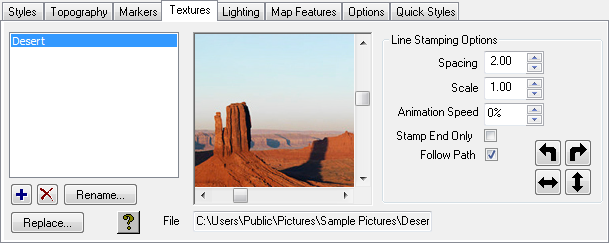The Color panel allows you to choose a texture to color an area feature.
The Textures panel allows you to display and edit the available textures.
To Load an Image for Use as a Texture
Click the + button and select the image file you want to load.
To Edit the Name of a Texture
Select the texture in the Textures list.
Click the Rename... button.
To Delete or Replace a Texture
Select the texture in the Textures list.
Click the X or Replace... button.
To Display a Texture
Select the texture in the Textures list. The texture is displayed in the preview window to the right of the Textures list.