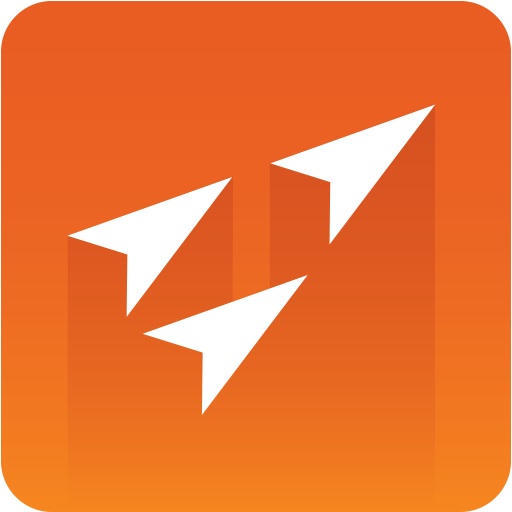
Vizrt iNEWS Command Plugin Admin Guide
Version 3.0 | Published September 08, 2017 ©
Customer Support Requests
Support Requests are supported by Vizrt if customers have a valid Service Agreement in operation. Customers who do not have a Service Agreement and would like to set up a Service Agreement should contact their regional sales representative (see Customer Feedback and Suggestions).
When submitting a Support Request, relevant and correct information should be given to Vizrt Support, to make sure that Vizrt Support can give the quickest and best solution to your Support Request.
This section contains information on the following topics:
Before Submitting a Support Request
Before a Support Request is submitted make sure that you:
Read:
-
The relevant User Guide or Guides
-
The release notes
and Check:
-
That the system is configured correctly
-
That you have the specified hardware, tested and recommended versions
Always refer to your Vizrt Service Level Agreement document.
Submitting a Support Request
When completing a Support Request, add as much information as possible.
Content of a Support Request
The report should contain information about these topics:
-
Problem description: Include a good description of what the problem is and how to reproduce it. Specify your workflow. Remember to use simple English.
-
Screen shots and illustrations: Use these to simplify the message. These are extremely useful for Vizrt Support.
-
Software configuration: Add exact versions of software (-build) used. This is also extremely important information.
-
System locale: Specify the Region and Language settings of the system.
-
System log files: Send the system log files (see Log Files).
-
Crash log files: Send the error report and crash log files from the crash (e.g. Viz Pilot program folder <viz install directory>).
Note: Check: If the operating system is Windows 7 and up, dump files can be stored at: <userdir>\AppData\Local\VirtualStore\<viz install directory> (check user rights).
-
System Config file: Send the system config file(s) (e.g. Viz Pilot Initialization files, Viz Engine config file, and default.xml for the Media Sequencer).
-
Hardware configuration: Add exact versions of hardware used, especially for Viz Engine.
Optional:
-
System setup: Describe differences in the installation, if any, from the recommended setup.
-
System Network: Add a description of how the network, bandwidth, routers, and switches are configured.
Always refer to your Vizrt Service Level Agreement document.
To submit the Support Request:
-
On the www.vizrt.com page, click on Support.
-
Click on Report a case.
-
Click on LOG IN to login to the Customer and Partner portal.
-
At the top of the Case Management page, click on Report a Case.
-
In the online form complete the required minimum information (shown by a red asterisk) and click SAVE.
-
In the saved Support Case that opens, complete the various text boxes and upload any required documents, files, etc. (see Content of a Support Request).
To track the status of open support tickets, login to the Customer and Partner portal. Add information or communicate about the cases directly with the support team.
Log Files
Viz Log Files
Useful log files include the Media Sequencer logs, the Viz Engine logs, and the Graphic Device Service logs.
Avid Graphic Device Service Logs
To acquire the Avid Graphic Device service logs:
-
Start Avid Diagnostics.
-
Click the ‘wand’ icon. A dialog named “Package Remote” will open.
-
Package the log files for the Avid Graphic Device Service in question.