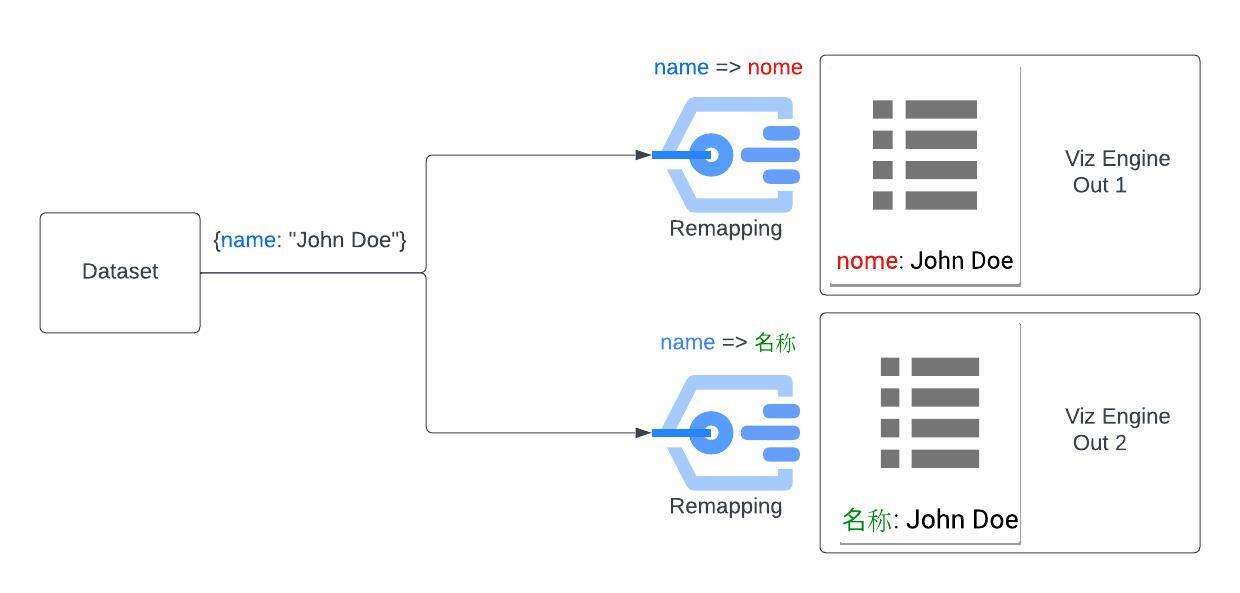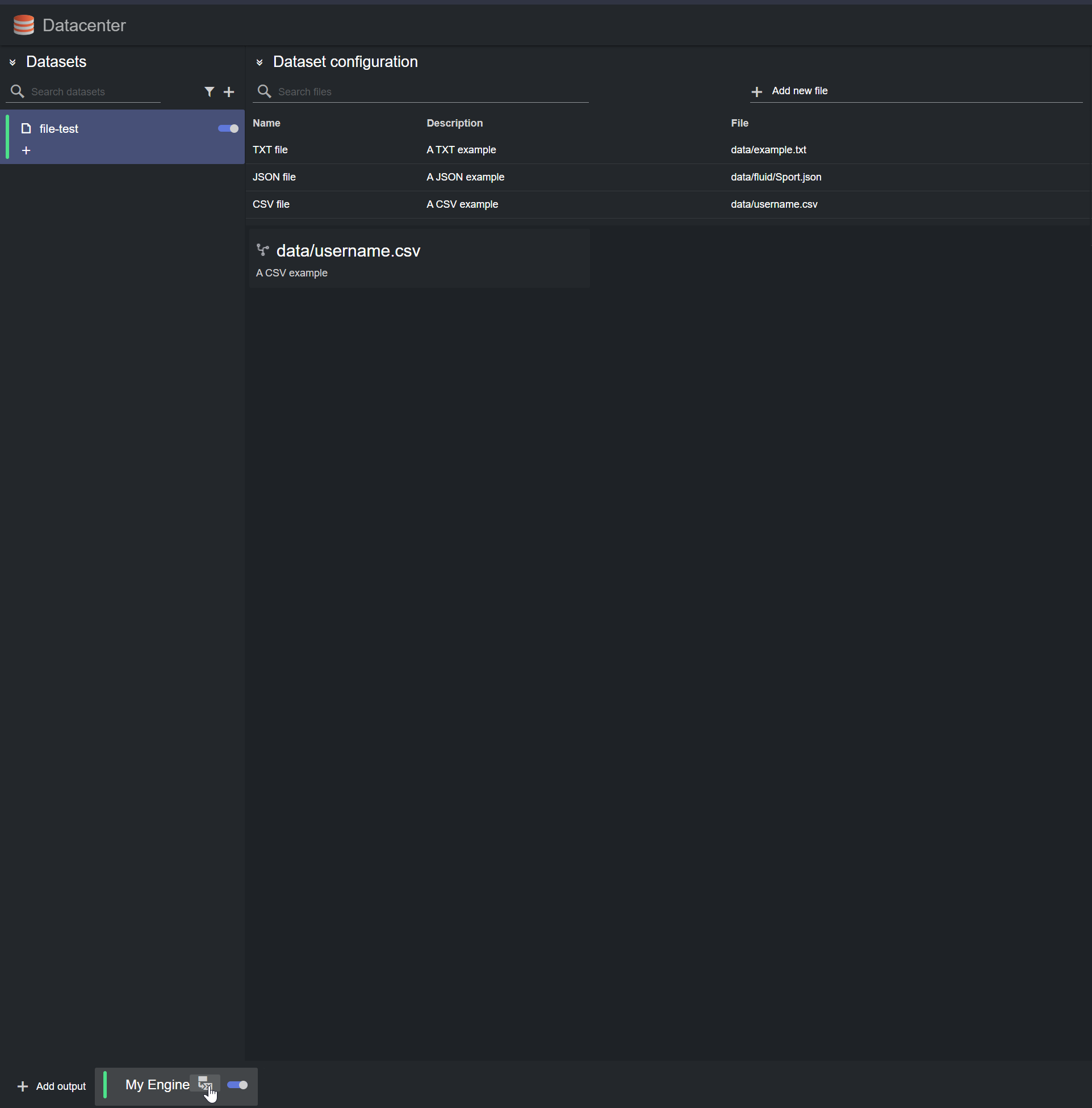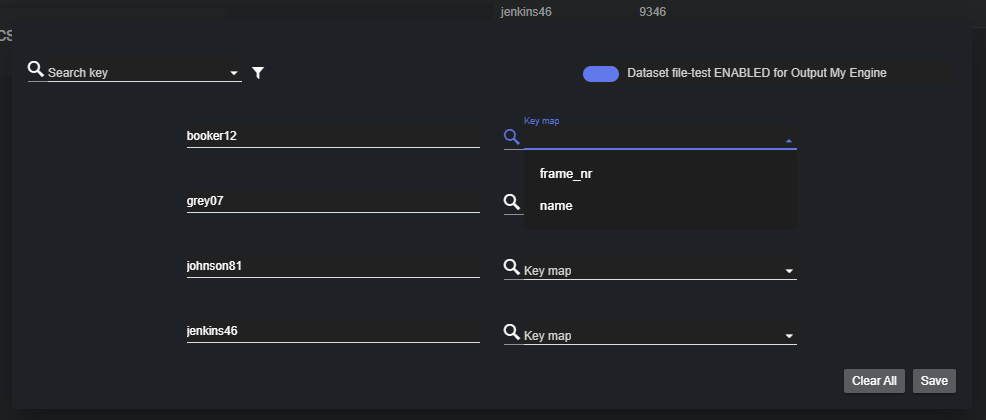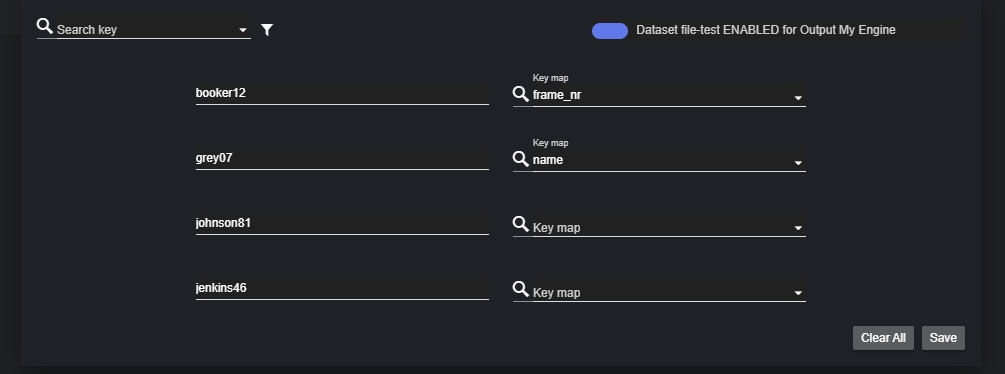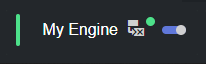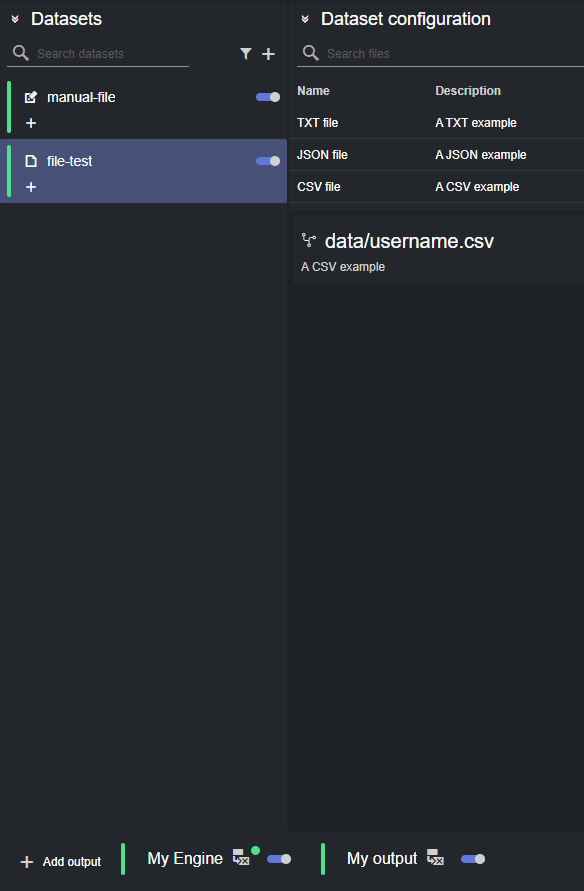To facilitate matching input data with existing control channels/objects on a configured Viz Engine setup, Datacenter offers a way to intuitively map input entries keys to known Viz Engine channels/objects.
To do so, select a dataset from the Datasets panel, and click on the custom mapping icon on the engine output to edit:
All current keys are listed in the dialog. There is a search box next to each key, to search for all the advertised control channels and control objects on the selected Viz Engine output.
In the example above, the input dataset "file-test" has four keys ("booker12", "grey07", "johnson81" and "jenkins46"), while the selected Viz Engine "My Engine", exposes two control channels/objects ("frame_nr" and "name").
You can now choose a custom mapping for any input key, by simply selecting a value from the right-side search-box:
For example, the picture above shows the current custom mapping:
booker12 → frame_nr
grey07 → name
johnson81 → johnson81
jenkins46 → jenkins46
Click Save to apply the current mapping. Clear All resets the mapping to its default value (input keys not remapped).
When a custom mapping is applied to a dataset, selecting that dataset reveals a green dot next to the output name:
For example, the picture below shows the Dataset file-test with a custom mapping specified for the output My Engine, but not for the output My output.