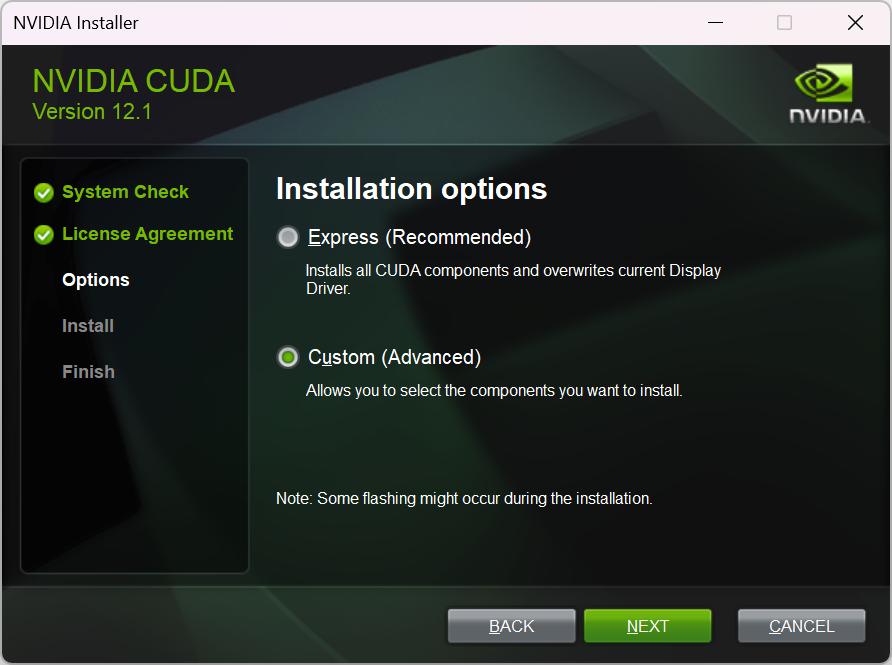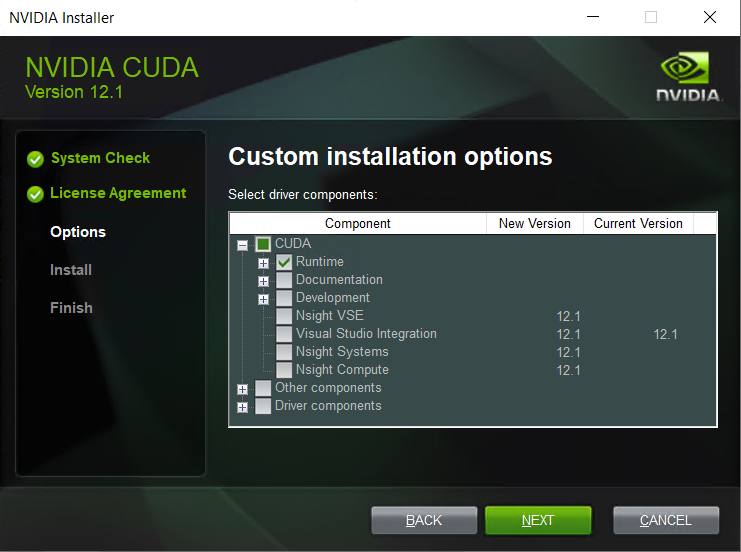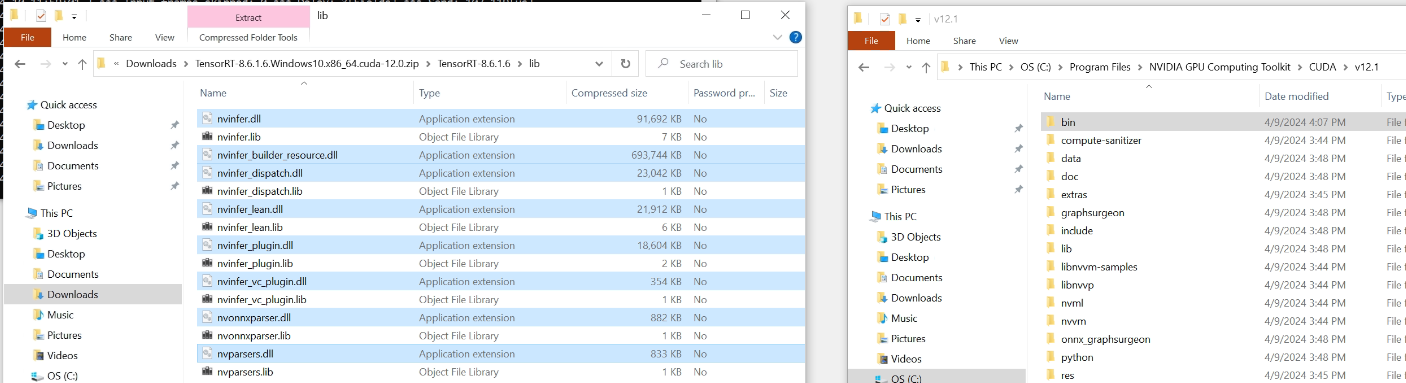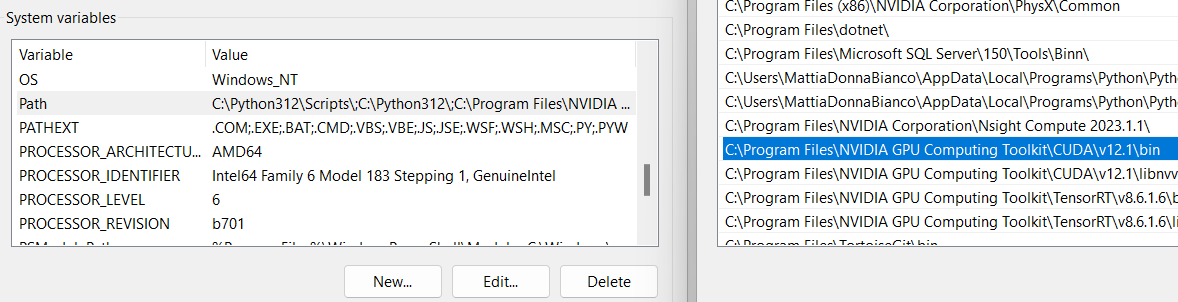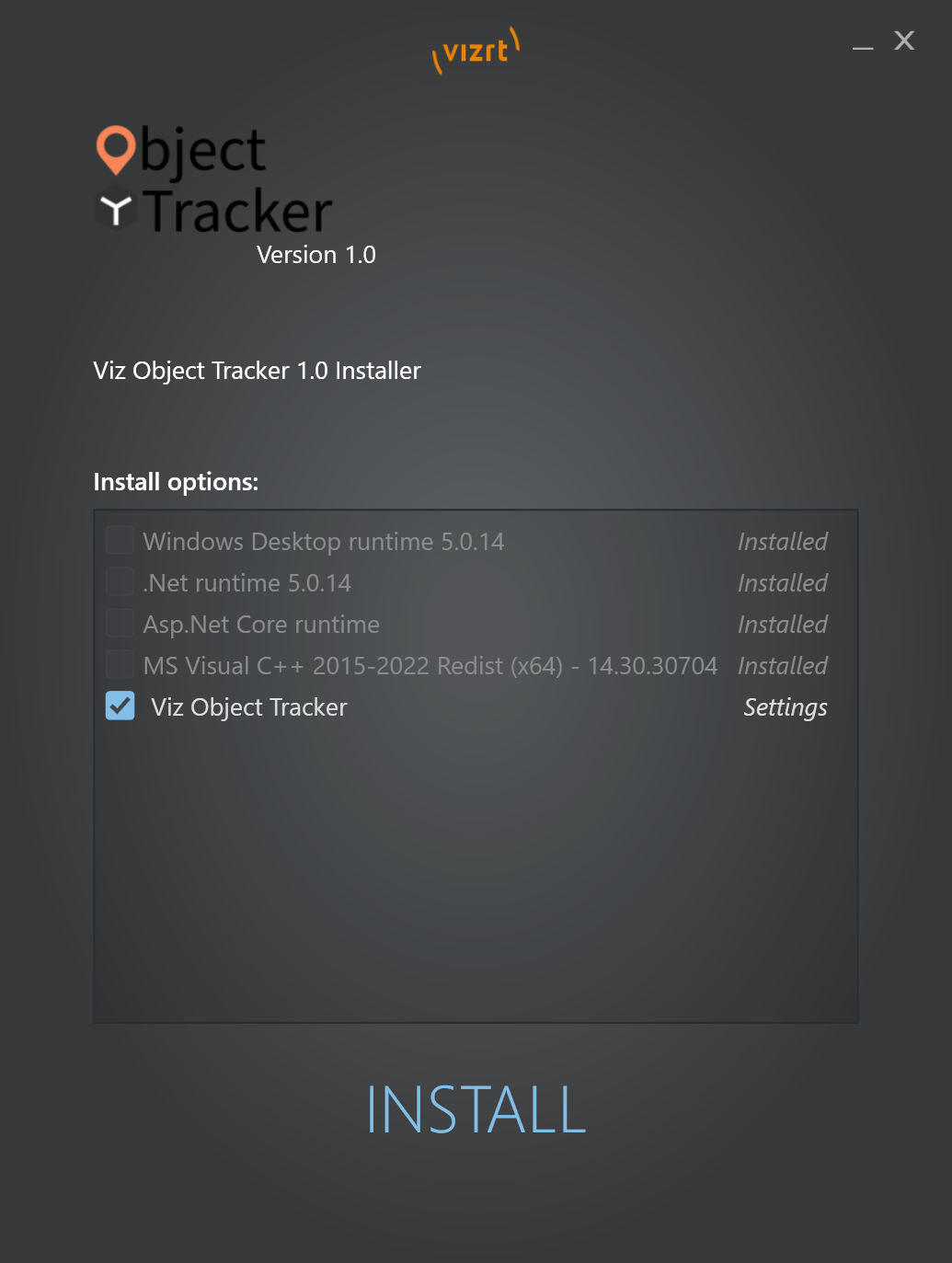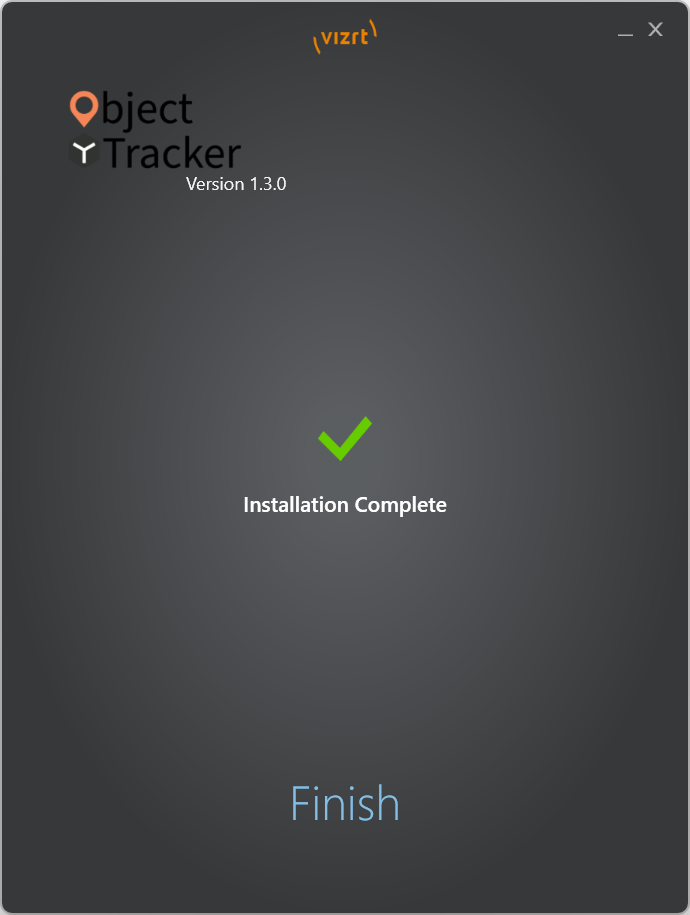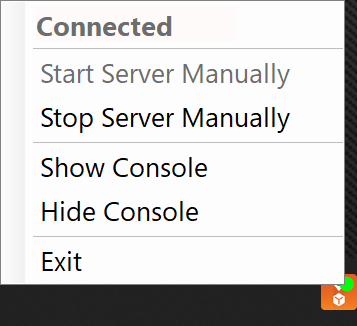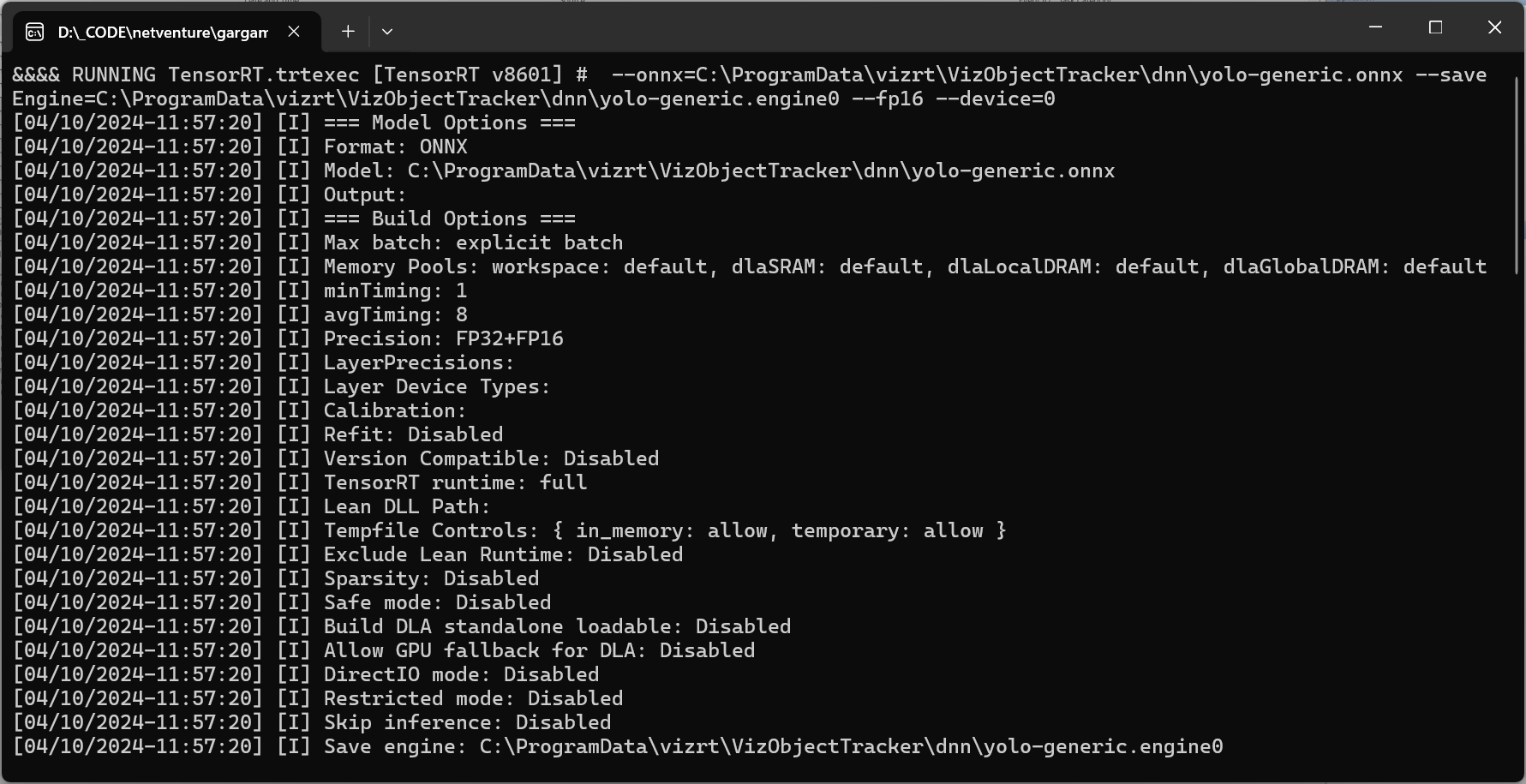Requirements
CUDA v12.1
Download and install CUDA 12.1.
Select Custom installation.
Choose the custom installation where you select only the Runtime.
TensorRT v8.6.1.6
Download and install TensorRT 8.6.1.6.
Unzip the file.
From the unzipped file, copy the \bin folder into the \bin directory inside the CUDA 12.1 installation folder: Normally located at C:\Program Files\NVIDIA GPU Computing Toolkit\CUDA\v12.1.
From the unzipped file, copy the dlls inside the folder \lib into the same \bin directory as before.
CUDNN v8.9.0
Download and install CUDNN 8.9.0
Unzip the file.
Copy the unzipped folders inside the CUDA 12.1 installation folder: Normally located at C:\Program Files\NVIDIA GPU Computing Toolkit\CUDA\v12.1.
Environment Variable
Please check that CUDA 12.1 bin folder is in the environment variable Path:
Control Panel > Edit the system environment variable > select Path > Edit... > Check that C:\Program Files\NVIDIA GPU Computing Toolkit\CUDA\v12.1\bin is present.
If it is not present, please add it.
Installer
Run the installer. Depending on the target system, you might need to install the required prerequisites.
Select the Object Tracker for installation and all required prerequisites if not already installed.
Press Finish to complete installation.
Once the Installation has finished the Object Tracker is started automatically and shows up with a green light in the icon tray .
The installer adds Object Tracker into the Startup Apps so it starts up automatically after logging in.
Icon Tray
Right click the icon tray to get a context menu.
Connected/Disconnected: Indicates whether the Object Tracer is running or not.
Start Server Manually: Starts the service in case it has stopped.
Stop Server Manually: Stops the service.
Show Console: Visualizes the console with debugging information.
Hide Console: Hides the console.
Exit: Stops the service and closes the icon tray.
First Power up
Once everything is installed properly, before starting the Object Tracker, the generic dataset model has to be compiled for every CUDA graphic cards located in the workstation. This process takes few minutes for each graphic card.