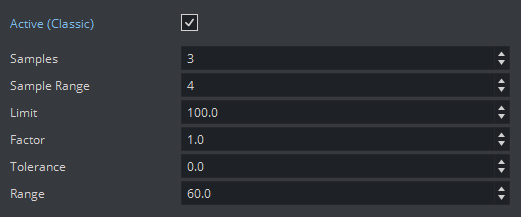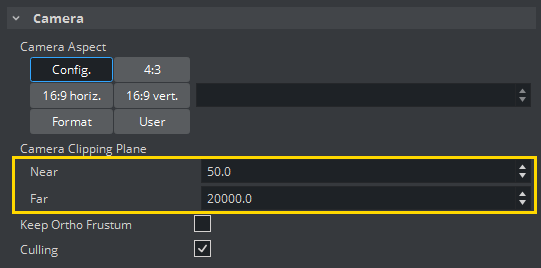Note: This information is for the Classic Render Pipeline only!
Screen space ambient occlusion (SSAO) is a computer graphics technique for efficiently approximating the ambient occlusion effect in real time. SSAO is mainly used for virtual sets, and for augmented reality objects and scenes. In regular broadcast graphics, for example a lower third, SSAO is hard to notice. This is because the details in these types of graphics are too small for the effect to be visible.
To activate SSAO for your scene, or adjust the settings, open Scene Settings and select the Screen Space AO tab. SSAO is applied to the final rendering image. This means that when SSAO is active, all objects in your scene are rendered with SSAO.
Adjusting the settings may impact performance, depending on the parameters changed: Increasing the Samples and Sample Range values increases the load on the system GPU for SSAO computation, while improving the result. Changes to the Limit, Factor, Tolerance and Range settings affect the visual look of the SSAO, without impact on performance. Limit, Factor, Tolerance and Range influence the SSAO grayscale.
To see the result in your Render view, press the button to activate the Post Processing effects. If you are loading scenes into Viz Engine via an external control application, the SSAO is visible both on the final output and the VGA preview.
Tip: To get the best result with SSAO, decrease the Far value for Camera Clipping Plane value to the maximum depth of your scene. By default, Camera Clipping Plane far is set to 20000.0.
The following examples show the difference between scenes rendered with and without SSAO. SSAO gives the object a more realistic look. By changing the parameters of the settings, you can control the quality, detail and render performance of the SSAO. The objects in the examples provided below have the same light setting, and cast no shadows. The only difference is the Screen Space Ambient Occlusion.