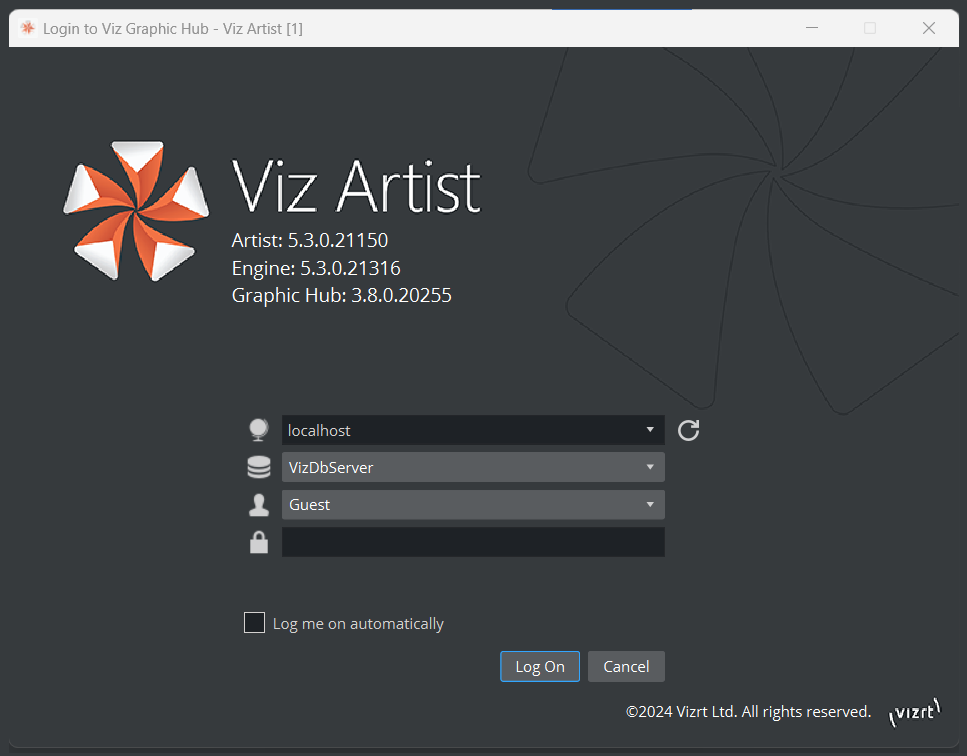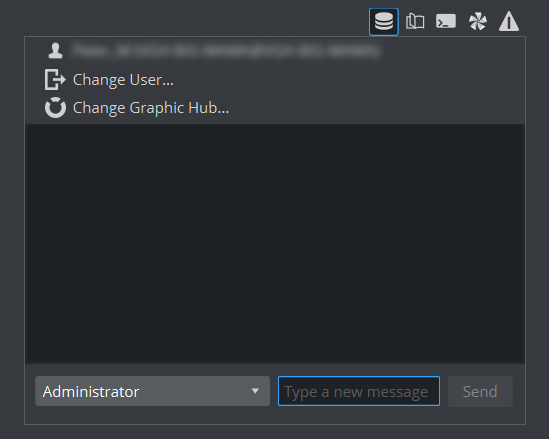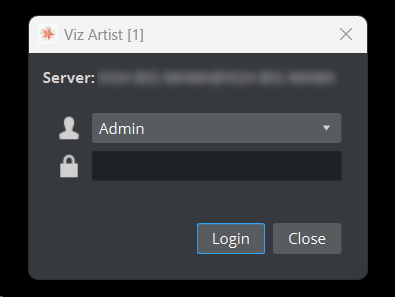To start Viz Artist, the user must log on to a Graphic Hub. The Graphic Hub is the database solution where all Viz Artist items are stored. Items can be either:
The Graphic Hub database can be installed on the local machine for a single-user environment, and it can also be installed on a centralized server for a multi-user environment, which provides shared access to multiple users simultaneously.
Individual items are stored in the Graphic Hub database as file objects and are managed in terms of properties and Universally Unique Identifiers, commonly referred to as UUIDs.
Clients can work with and organize items through Viz Artist, in a logical folder structure provided by Graphic Hub. Although each item can be listed and linked in more than one folder, it is in Graphic Hub only once.
Working with Graphic Hub
Start Viz Artist.
In the Graphic Hub log in window, enter the required details:
: Select a Host from the drop-down list.
: Select a Graphic Hub from the drop-down list. Choose the server you want to log in from the list of the auto discovered hostnames.
: Select a User from the drop-down list.
: Enter the password for the selected user.
: Press the refresh button to rescan your network for available Graphic Hubs. If a server is started after Viz Artist has launched, click on the refresh button to start the auto discovery again. When working with a single server or if you always use the same server, you can enable the Autologin feature in the database settings inside the configuration settings.
Log me on automatically: If automatic log on is enabled in Viz Configuration, checking this check box activates it. When active, Viz Artist logs on to the selected Graphic Hub using the provided credentials on start.
Note: In some circumstances (for example, if the server is located on a different subnet) the host is not in the list. The host name must then be entered manually. In such cases, you can whitelist the server. See the Viz Engine Administrator Guide for details.
Info: Failover servers are shown in green, they should only be used as fallback if your main working server is not available any longer. Whitelisted servers appear in cyan.
Tip: If a Graphic Hub cannot be discovered automatically (if for example, located in another subnet), it can be whitelisted in the Graphic Hub configuration section (additional hostnames).
Click:
Log on: Log on to the selected Graphic Hub and start Viz Artist.
Cancel: Cancel log on and close the application. After logging on to a Graphic Hub, Viz Artist starts and opens the main screen.
The log on credentials are saved in the Database section of the Viz Configuration (see the Configuring Viz section of the Viz Engine Administrator Guide) where it can be modified as required.
To Switch Active Graphic Hub
Since Viz Artist version 5.3, you can switch the current Graphic Hub without restarting Viz Artist. Select Change Graphic Hub... from the top database icon.
Any open asset on the current Graphic Hub needs to be closed first. If you want the new Graphic Hub to be your default one, click on Set as default database.
Switching Graphic Hub also switches the following:
Asset View, including Bookmarks, History and Saved Searches.
Font Library Items.
Post Render Templates.
To Log on a New User after Viz Artist has Started
Click on the Server Icon on the upper right.
Click on Change User... (2).
In the Change User window, select a User from the drop down menu and enter the password in the Password field.
Click:
Login: To change User.
Cancel: To cancel the procedure.