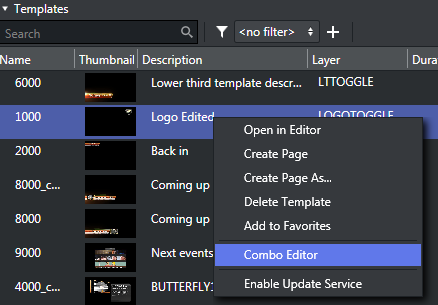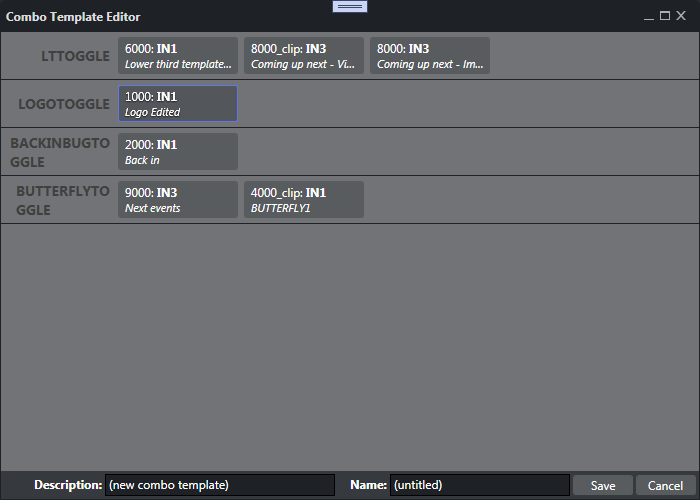A combo (combination) template is a template based on multiple Transition Logic (TL) foreground scenes from different logical layers. Having a combo template allows you to create combo pages that can perform several Transition Logic actions in one page-take. A TL action changes the state for a TL page. A single combo page could for instance take out a lower-third and an animation while simultaneously inserting a logo. A combo page forms a template or page that performs several Transition Logic steps or actions, similar to creating a script to perform several actions in a procedure. TL states are typically be IN, OUT, LEFT, RIGHT, UP, DOWN and so forth.
Combo pages are based on and require Transition Logic templates, as described below.
Working with the Combo Page Editor
As described above, a combo template can only be created from transition logic templates. In order to create a combo page, the templates must be in different layers. This must be ensured by the graphical designer when the scenes are created in Viz Artist.
Create a combo template:
Right-click a template in the Templates and Pages drop-down menu and select Combo Editor:
The Combo Template Editor is shown. For each TL layer (in the example screenshot below: logo_zehd, music_name, etc) the various states that can be selected will be shown as selectable boxes.
In the Combo Template Editor, select the TL state that should be activated when pages based on the TL template are shown on air.
Selected states are highlighted in orange.Give the new combo template a text description and a unique name.
Press Save.