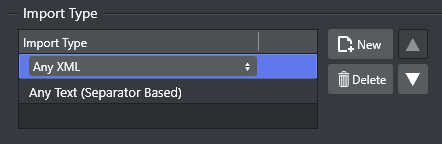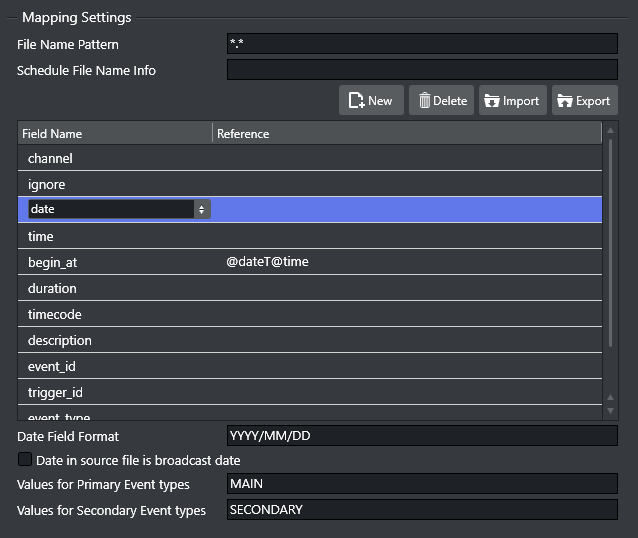Import Type
Define what Import Mapping Module to use and what priority order to run them.
Mapping Settings
Import Type: Select the type of external playlist.
File name pattern: Enter the specific file format to search for in the import/update folders, for example
*.xml,*.lst,*10.txt, etc.Schedule File Name Info: When Reading Channel and Date Values from Filenames, indicate the format that the Import/Update process should expect. The filename must contain the D/M/Y to represent the day, month and year character location in the filename. C must represent the channel name. Note that the number of occurrences of the letter C is the same as the number of characters in the channel name. X can be used in order to skip characters.
Channel10_20100824.txt=CCCCCCCC_YYYYMMDD.20130314_TV2Test.xml=YYYYMMDD_XXXCCCC.
Table Columns
The mapping table is used to add all the rows required to map the source playlist to the playlist to be created.
Field Name: Internal field name to store this bit of data under. You can either edit the value directly or select values from a drop-down list: click the Field Name entry to show a selectable drop-down list of available Field Name types. See the Basic Mapping Table Field Names section for more information on required and optional field names, and how to use additional field names.
Reference: Reference to the data in the schedule file. The reference is then mapped to the Field Name. The actual reference code depends on the input data format (textfile, XML etc).
IMPORTANT! Field names and reference values vary depending on the automation system and data formats in use. For more information, see the Import Guide.
Date Field Format: This field is optional. If defined, the import/update process will expect to find dates in the source file based on the format provided here.
Date in source file is broadcast date: Check this box if the date in the source file is the same as the broadcast date. Otherwise, leave it unchecked.
Values for Primary Event Types: When primary and secondary events are at the same hierarchical level in the source file, enter the text within the fields that denotes primary events. If there is more than one type of denoting text, separate with commas. For example
Program,Promo,Commercial. This value will be called from within theevent_typefield.Values for Secondary Event Types: Enter the text within the fields that denotes secondary events. If there is more than one type of denoting text, separate with commas. For example
Logo,Bug. When primary and secondary events are at the same hierarchical level in the source file, the value will be called from within theevent_typefield. Otherwise, the value will be called from within thesecondary_event_typefield.
Note: If a field name is empty, duplicate or invalid, the field name(s) in error will be shown with a red border. Fields containing errors must be corrected.
Primary Events Ignore Settings for Page Content Filling
Default behavior: Defines the default behavior during import of primary events for Page Content Filling purposes.
When set to FALSE the default behavior is to use all primary events for page content filling except those values listed in the Values field.
When set to TRUE the default behavior is to not use all primary events for page content filling except those values listed in the Values field.
Matches for inverted behavior: Primary events that match the comma-separated values will invert the selected default behavior. Note that you need to fill in a reference for the Ignore field name in the mapping table.
Supported wildcards:LIVE- any string that is an exact match “LIVE” is a hit, for example: “LIVE”.*LIVE- any string that ends with “LIVE” is a hit, for example: “MUSICLIVE”, “NOTLIVE” and “LIVE”.LIVE*- any string that starts with “LIVE” is a hit, for example: “LIVESHOW”, “LIVEEVENT” and “LIVE”.*LIVE*- any string that contains “LIVE” is a hit, for example: “VERYLIVEMUSIC”, “MUSICLIVE”, “NOTLIVE”, “LIVESHOW”, “LIVEEVENT” and “LIVE”.