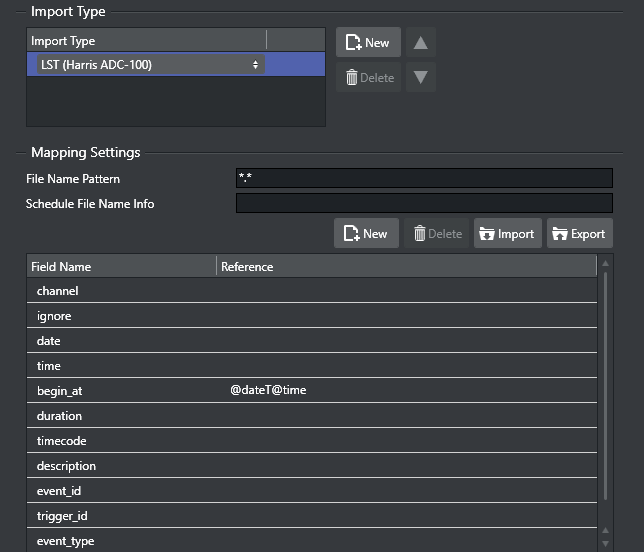The LST import module supports importing schedules based on binary *.lst and *.rcv files from the Harris ADC-100 automation systems.
*.rcv files are generally only used when it is necessary to receive last-minute updates from the Harris automation system.
Before performing the procedure below you must ensure a schedule is available in the required format - LST (Harris ADC-100) - and that a channel has been created.
To import LST Format Files
Open the Settings window and scroll down to Schedule Import section.
Select the General Settings section and set the Channel Name in Schedule.
Select the Mapping Settings section and set Import Type to LST (Harris ADC-100).
Mapping Table As LST-files are hard-coded there is no requirement to have any fields pre-mapped
Set the Code Page, seen under the LST Import Settings section.
Click OK.
Click the Import Schedule button, select your schedule file and click Open.
This will import the schedule and create a playlist.
Note that you may not have all the secondary elements (i.e. pages) in your playlist. Check the schedule in your Harris system for secondary elements and Create the pages required and perform an Update of your playlist.Right-click your playlist (for example Continuous Playlist) and select Update Playlist.
Select your schedule file and click Open.
To build unique instructions in case of duplicate Reconcile keys in LST
In case of duplicate reconcile keys in the LST file, you can generate a unique instruction by using combination mapping.
In the screenshot below is an example of creating a unique instruction by concatenating the segment and ReconcileKey, and then use it as event_id.
Note: The fields used for concatenation (segment and ReconcileKey in the example) should be defined before the concatenating field (SegmentAndRKey)