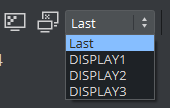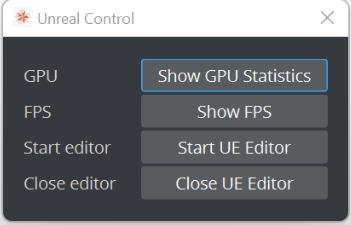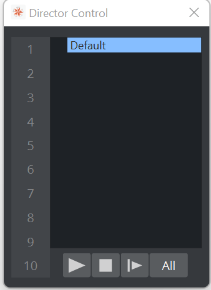This section contains information on the Controls Buttons, which include the Play and the On Air buttons.
Back: Jumps to the beginning of the animation in the scene.
Play: Starts the animation of the scene.
Stop: Stops the animation of the scene.
Continue: Continues the animation after it stopped at a stop point.
Render Preview: Shows or hides the VGA Preview window. The keyboard shortcut for activating or deactivating this window is SHIFT + BACKSPACE.
The state of the VGA Preview window depends on how the Render preview default setting in the Video Output section of Viz Config is configured:
Inactive: Does not display by default.
Active: Displays by default.
Fullscreen: Sets the On Air window to screen size.
Unreal: If AUX rendering is turned on, Unreal Engine Control can be enabled:
Directors: Shows or hides the Director Control Pane window.
On Air Information: Shows or hides the On Air Information Panel window.
Video Output: Shows the video sync settings.
Performance Monitor: Shows or hides the Performance Bar.
Renderer Overlays: Allows to enable on of the following overlays:
Performance Bar
Camera Stats
Center Shift Monitor
Audio Levels