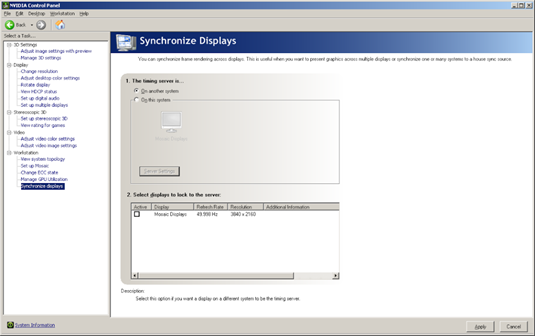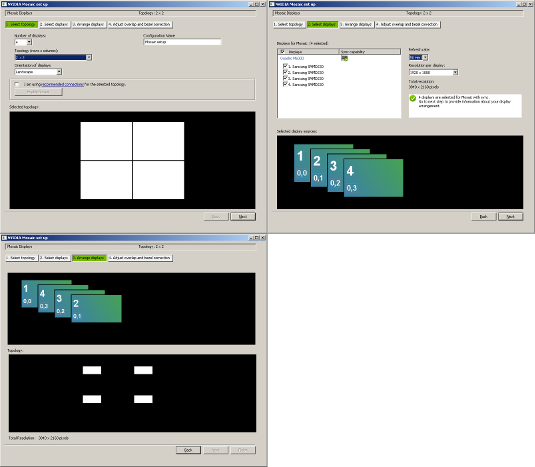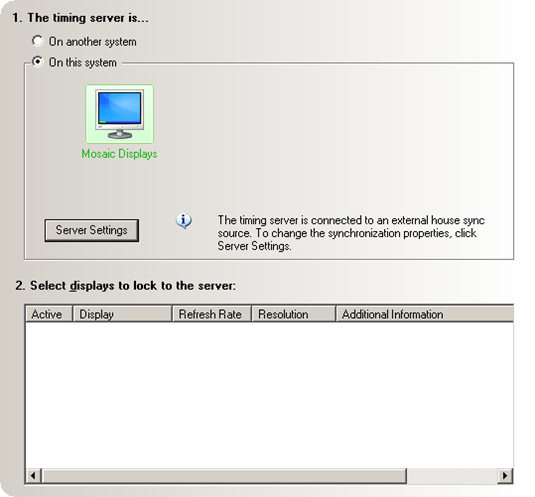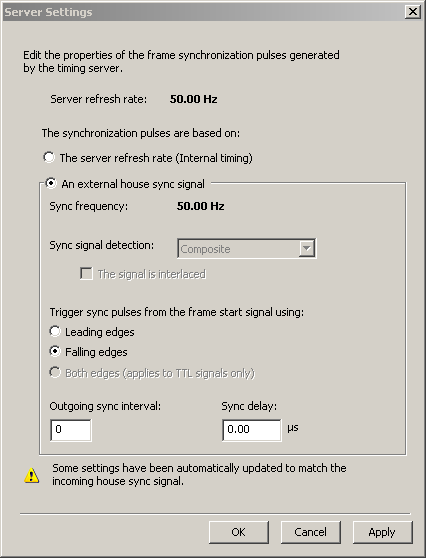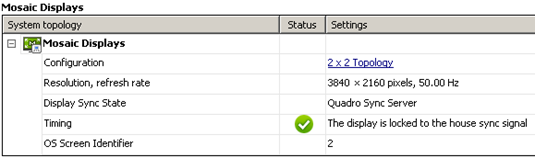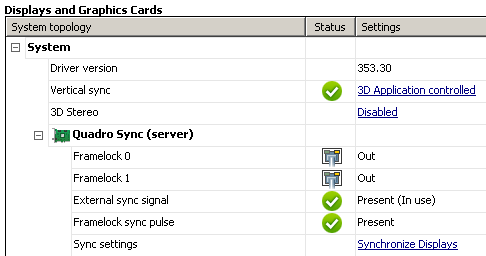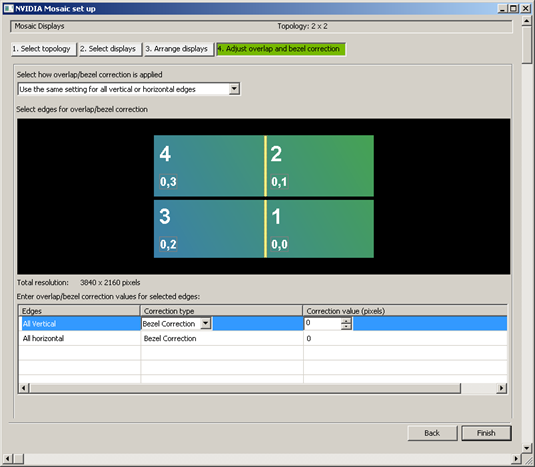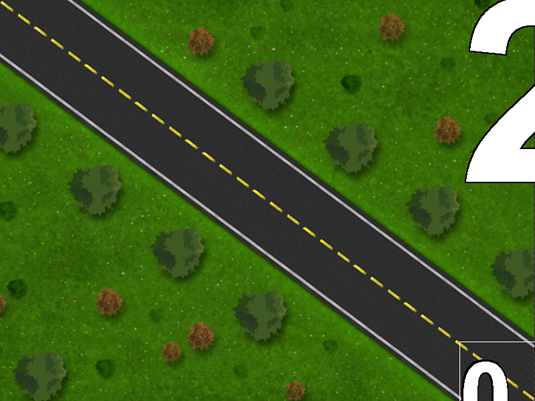The procedure described below assumes that the NVIDIA Driver Configuration has been completed during initial setup of the computer running Viz Engine. If not, refer to the Graphics Boards chapter for details on setting up the NVIDIA hardware correctly for use with Viz Engine.
Enter NVIDIA Control Panel.
Disable synchronization of displays, by selecting On another system.
Establish a 50Hz Mosaic setup by selecting Set up Mosaic from the Workstation panel:
In step 1. Select topology, make sure to leave the I am using recommended connections for the selected topology check box unchecked.
In step 2. Select displays, select all displays that are to be used for the video wall, for example 1, 2, 3 and 4, and select 50 Hz as frequency rate.
In step 3. Arrange displays, drag and drop the displays according to the physical arrangement, not by the On Screen Display numbering. This can result in the monitors being arranged as 1, 4, 3, and 2, ensuring proper layout.
Enter section Synchronize Displays in the NVIDIA Control Panel and choose On this system for the question regarding the timing server, then click the Server Settings button.
Make sure the presented server refresh rate matches the one of the incoming Genlock signal. Choose An external house sync signal. Leave all other settings as they are, and apply the changes.
Check the Topology in the NVIDIA Control Panel:
The View System Topology panel reports that The display is locked to the house sync signal for one of the connected displays. For the other connected displays, the report states that The display is locked to the frame lock sync pulse.
Check the LEDs on the NVIDIA Quadro Sync.
Configure Bezel/Overlap for Mosaic in the NVIDIA Control Panel: