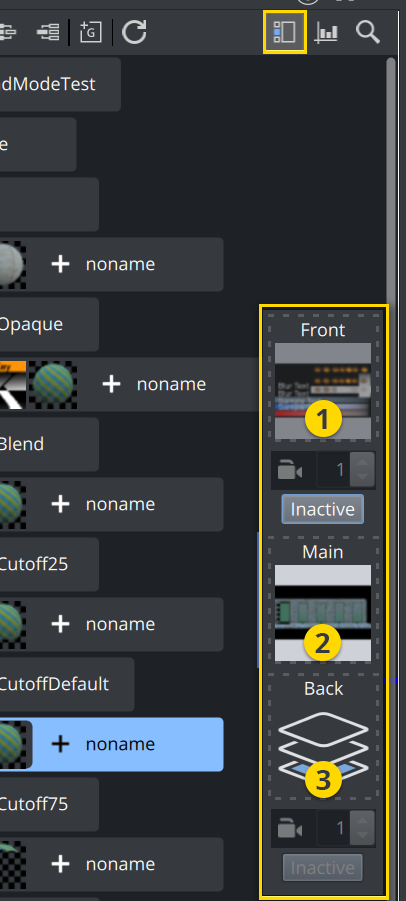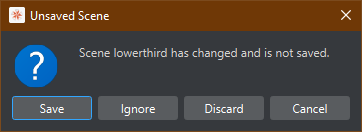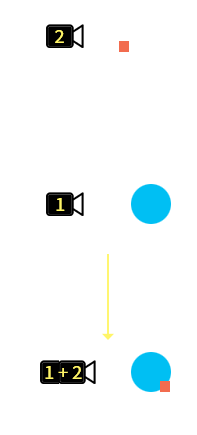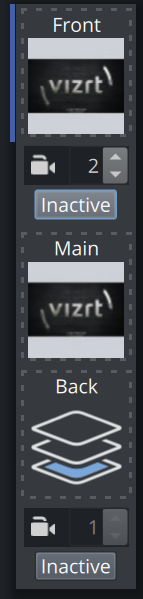This section contains the following topics and procedures:
All scenes are designed to run in the Main layer (2) by default, but can be played out in the Front (1) and Back (3) layer as well. The Layer Manager can be used to test combinations of Scenes in the three layers.
A Scene set in the Main Layer can be edited in the Scene Tree and the Scene Editor panel. Scenes set in the Front or Back Layer can be edited by a double-click on the relevant Scene.
The Main Layer is accessible within the Scene Tree editor and indicates which layer is currently active: .
The current active layer is also indicated with a blue line next to the drop fields for the different layers.
Picking in the Scene Editor is done on the loaded layer for Classic Render Pipeline Scenes. For Viz Engine Render Pipeline Scenes, picking only happens on the Main Layer. The Grid Tool-bar also works for the Main layer only in Viz Engine Render Pipeline.
Layer Support in the Viz Engine Render Pipeline
Support for layers has been introduced in Viz Engine Renderer Pipeline for compatibility reasons and to avoid the need to add GFX channels to the Main scene. However, there are some limitations:
Layers in the Viz Engine Render Pipeline are handled internally as GFX channels, therefore picking for Viz Engine Render Pipeline scenes is not supported.
Grid functions are not supported in the Viz Engine Render Pipeline.
If the Main Scene is a Classic Render Pipeline scene, Front and Back layers are also forced to be rendered in the Classic Render Pipeline.
For best composition, the Render Sequence should be set to Auto Key.
To Add Scenes to the Front or Back Layer
Drag and drop scenes from the asset view onto the layer placeholder. To remove them, drop them to the trash bin. The visibility can be set by clicking ion the Active/Inactive button.
To Edit a Scene Used as a Front or Back Layer
Double-click the Scene to be edited.
If another Scene in one of the three layers was modified, select an option from the message which opens:
Save: Saves any changes made in the last selected Scene.
Ignore: Switches to the layer without saving the last selected Scene.
Discard: Discards any changes made in the previously selected Scene and reloads the Scene when switching layers.
Cancel: Cancels the operation.
Self Layers
The same Scene can be set to the Front and Back layer, which creates what is known as self layer(s). This allows the Scenes to be linked, and the adjustment of the camera settings for the Front layer. When saving a Scene, any self layer settings are preserved. For example, some part of a scene should be rendered on top of the other parts. You can place your camera 2 in y.-position of 10.000 and put the part that should be rendered on top in view of this camera.
Camera 2 is placed in a height of y = 10.000 and rendering only the orange square The Main Camera1 is located at height y = 0 and rendering the blue circle. Loading the same scene again as self layered scene and having the front layer rendering camera 2, will results into a composition of Camera 1 and Camera 2 drawn on top of it. |
Information: Self Layers are deprecated and only used for some old weather and maps scenes. They can be replaced with GFX channels.
See Also