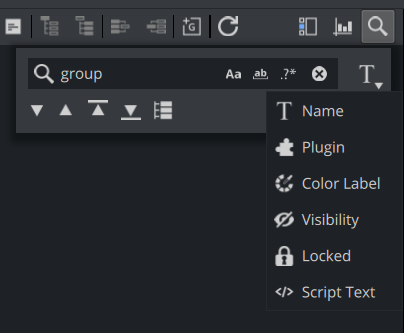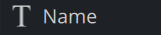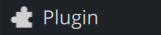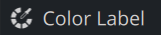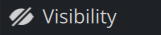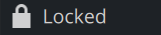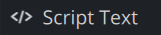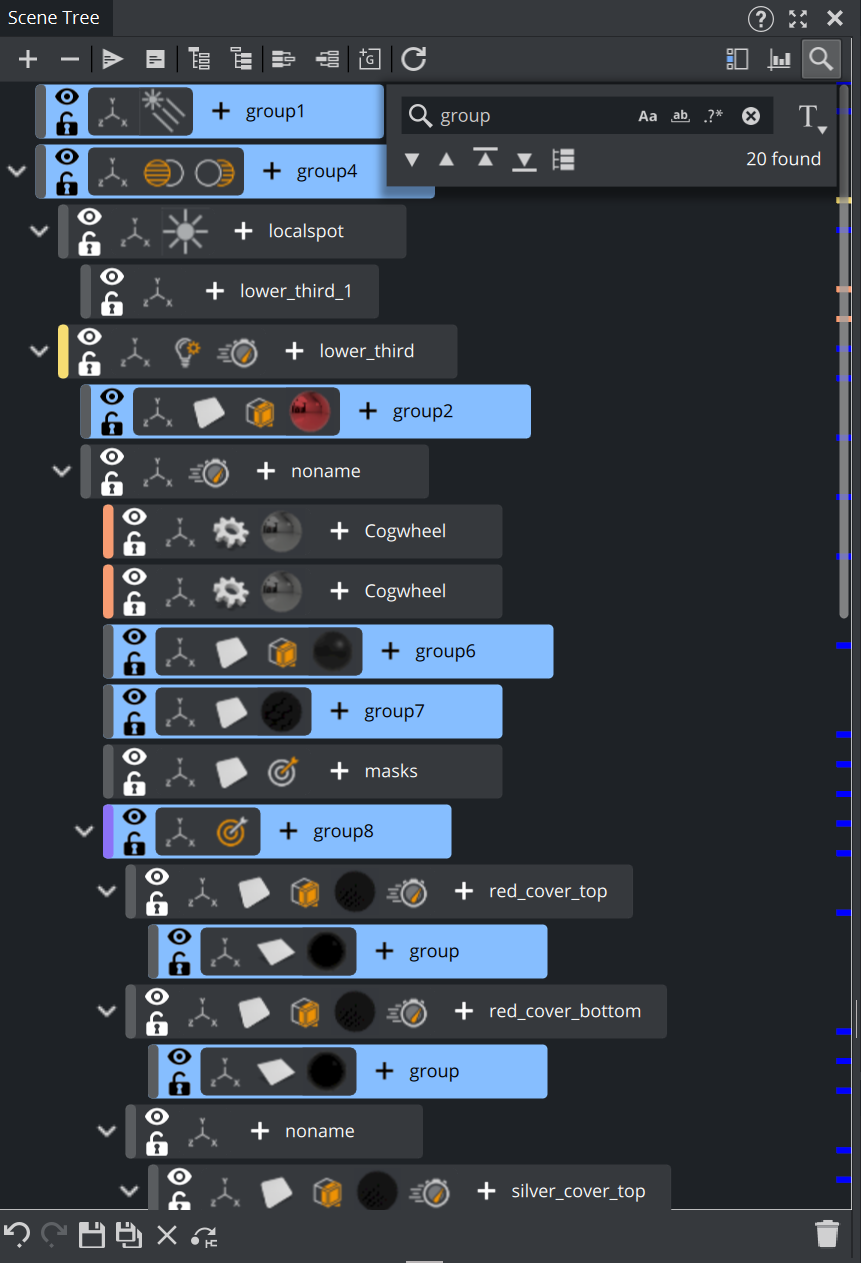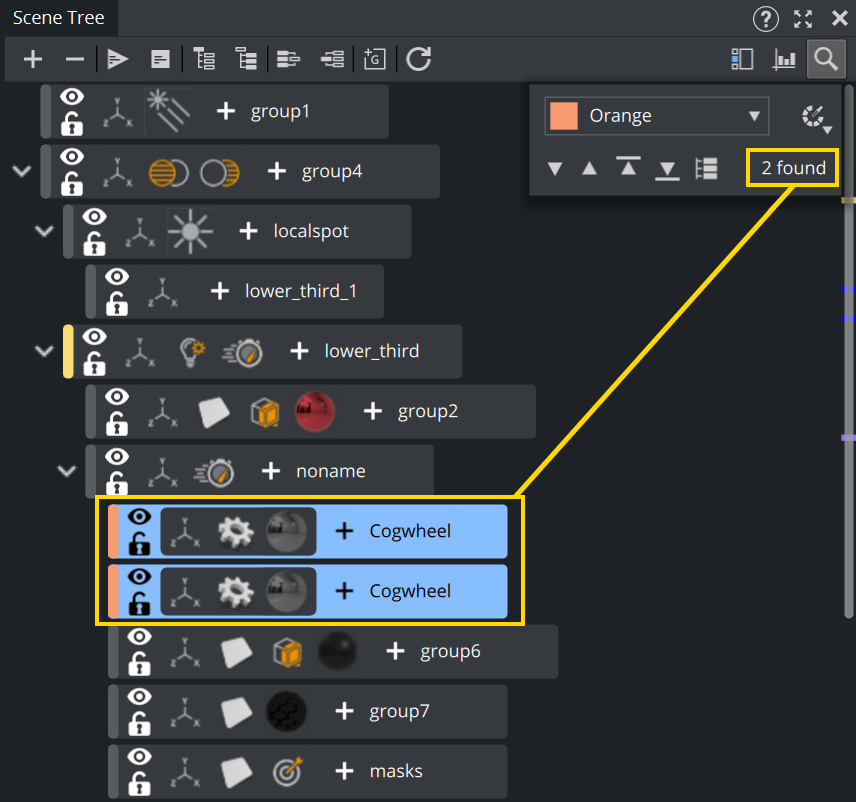Especially on larger scenes, the scene tree can get really large and confusing. A tool to find assets inside the scene tree is available on the top menu of the scene tree.
Click on the icon or use CTRL+F to open the search tool. The input field allows to switch between Match Case (UPPER/lower case is taken into account), Exact Match or Regular Expressions.
You can search for various types. To change the type, click on the dropdown:
This allows to change the type of search, the following are available:
Type | Description |
|---|---|
| Searches for container names. |
| Searches for plug-ins assigned to containers. |
| Searches for labels assigned to containers. |
| Searches for invisible containers. |
| Searches for locked containers. |
| Searches for script fragments inside scene and container scripts. |
Each various search method shares the same common buttons and information:
: Jumps to the next container that matches the search criteria.
: Jumps to the previous container that matches the search criteria.
: Jumps to the first container that matches the search criteria.
: Jumps to the last container that matches the search criteria.
: Selects all container that matches the search criteria.
The number of matches is shown on the right side and the respective locations are marked inside the scrollbar as blue markers, if the affected containers are selected. This allows to use either the navigation buttons described above to or to quickly scroll to the target location.
To Search for Container Names
Your search can be customized in various ways. By default, the search does a string matching. If any part of your string matches the container name it finds, asterisks can be used as placeholders.
Default Search - Examples | |
|---|---|
oup | Finds all containers having "oup" somewhere in the name, this is the same as "*oup*". |
o*o | Any container with an o inside followed by another o. |
*up | Lists containers like "group", but also containers named, for example "upper". |
lower*third | Container contains 'lower' and 'third' in this order. This also matches with names like "lower_third_1". |
Match Case
Turns on or off case sensitive search.
Exact Match
Narrows down the default search mode by using a word search. Asterisks can be used as placeholders.
Exact Match - Examples | |
|---|---|
oup | Finds all containers named exactly "oup", a container named "group" will not be listed. |
gr* | Any container starting with "gr". |
*up | Any container ending with "up". |
lower*third | Container starts with 'lower' and ends with 'third'. |
Regular Expressions
Provides the most precise results, however you have to follow the Regular Expression Syntax.
Regular Expression - Examples | |
|---|---|
.*\d | Finds all containers that end with a (single) digit. |
.*\d.* | Searches for all containers containing at least one digit. |
^[1-9] | All containers starting with a number. |
[1-9]$ | All containers ending with a number. |
^A.*B$ | Searches for all containers starting with 'A' and ending with 'B'. |
^[bch]at$ | All containers named 'bat', 'cat', or, 'hat'. |
\d\d\d | Searches for all containers containing a three digit number. |
gr(a|e)y | All containers named either "gray" or "grey". |
Example: If you want to get rid of all the group containers and have a unique container names, search for group, press the select all button, then right-click on the first container and rename it to container#. All previous group container are then renamed to Container1, Container2, etc...
To Search for Plug-ins
The plug-in search allows to search for container properties like geometry and function plug-ins, classic materials and textures.
To use the plug-in search, switch the search mode to plugin and drag the property to search from the plug-ins panel, the asset view or from another container to the drop target:
Example: To replace all occurrences of a cube to a sphere, drag the cube to the search panel, select all and drag a sphere to one of the selected container.
Known Limitations
Searching for Viz Engine Fonts is currently not supported.
Searching for Transformation types is not supported.
Searching for Material Definitions (PBR, Phong, Shaders, etc.) is not yet implemented. Searching for textures works.
To Search for Labels
When switching to this search mode, you can select one of your label colors and the respective containers are highlighted.
To Search for Invisible Containers
Searches for all containers that are currently invisible. For example, if you want to set all containers as visible, search for all invisible ones, select all and enable them with a single click.
To Search for Locked Containers
Searches for all containers having the lock state set.
To Search for Scripts Fragments
The search result contains all container scripts that contain the search term within the script code. The number of containers is shown as a search results, but not the number of occurrences within the script.
Example: If you need to know which script writes into the console and disable the output, open the search window and search for "println". Open the Scripts dock, jump to the found containers and search/replace the code from "println" to "' println".
Known Limitations
Viz Engine Shader code is not included in the search.
The scene script is not included in the script!
Regular Expressions are not supported.