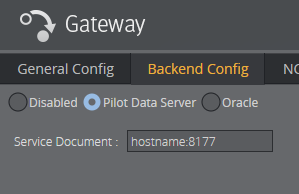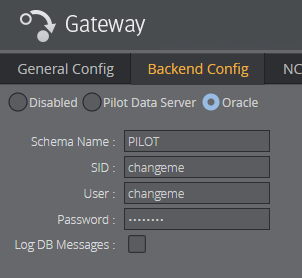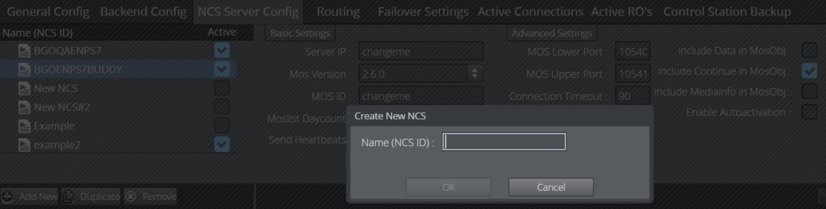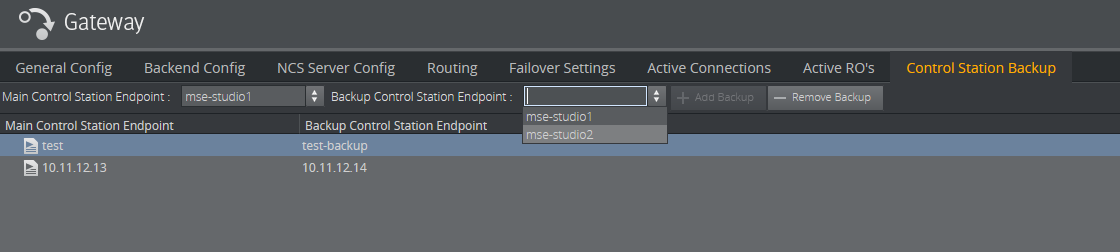Configuring the Gateway server can be done locally on the server host, where the Media Sequencer with the MOS gateway functionality is installed, or remotely from a client machine using the Gateway Controller web-application. In both cases, the web interface application is used.
Activate the Gateway Server
Connect to the Gateway at host <ADDRESS> (substitute <ADDRESS> with the actual hostname or IP address) by browsing to the following web address: http://<ADDRESS>:8580/app/gatewaycontroller/gatewaycontroller.html
The first time the Gateway server is used, it needs to be initialized. Click the Start button, and the Media Sequencer is enabled as a Gateway server. When the Gateway server is enabled the Running indicator indicates connection.
Backend Config
The Gateway may be configured to synchronize meta data about Pilot data elements with the NCS. When enabled, the Gateway will send MOS Object messages to the NCS containing meta data when Pilot data elements are added, updated or removed. Based on this meta data, the NCS will typically provide a list of elements, which may be added to stories by the user. The backend for providing Pilot elements can be configured in the Backend Config tab. Pilot Data Server and Oracle database are supported as backend.
Pilot Data Server
The Pilot Data Server option can be used to connect to both of Viz Pilot's currently supported database backends: Graphic Hub and Oracle.
The Pilot Data Server notifies the Gateway about changes in the database (using a STOMP based protocol with fallback to polling the Pilot Data Server's change log). The Gateway generates MOS Object messages that are sent to the NCS to synchronize metadata about the Pilot data elements.
Click the Backend Config tab.
Select Pilot Data Server.
Enter the base URL with the port number: hostname:8177.
Oracle
The Oracle option is mainly used for Viz Pilot setups that are not running Pilot Data Server version 7.0 or later.
Stored procedures in the Oracle database backend notify the Gateway about changes to Pilot data elements in the database. The Gateway generates MOS Object messages that are sent to the NCS to synchronize metadata about the Pilot data elements.
Click the Backend Config tab.
Select Oracle.
Enter the Schema Name, SID (EZCONNECT) connection string, User and Password for the database.
Note: The database Schema Name is case sensitive.
Check the Log DB Messages (optional).
Click Apply Settings.
For changes to take effect on the Gateway server, click Restart.
The procedure above should connect the Gateway server to the Viz Pilot database, switch the DB connected indicator to green, and enable the Gateway server to receive messages from the database.
Important! Before configuring Oracle backend, make sure an Oracle Database Client is installed and working. The Oracle Client version should match the Oracle Database in use.
If using a 64-bit Gateway, the Oracle Client must be 64-bit. Oracle uses the Windows PATH environment variable to select which Client to use if there are several Oracle Clients installed.
Newsroom Servers
Click the NCS Server Config tab to configure the newsroom servers. Configuration is done per newsroom system.
If no newsroom system is added to the Gateway server, do the following:
Click the Add New button and the Create New NCS dialog appears.
Enter the NCS ID and click OK.
Select the newly added entry from the list of newsroom systems.
In the Basic Settings frame, change the following:
Enter the server IP and MOS ID. The rest are optional settings.
In the Advanced Settings frame, different settings can be enabled or disabled depending on the newsroom system in use.
When done click Apply Settings.
Click Restart for changes to take effect on the Gateway server.
Repeat the steps above to add all the needed newsroom systems.
Tip: If the newsroom systems have the same setup, select a newsroom system from the list and click the Duplicate button.
Routing
Click the Routing tab to manually configure routing of running orders, also known as rundowns and playlists, to the control station.
Configure the roChannel name and control station endpoint before clicking the Add Route button.
For the routing to take effect, click the NCS Server Config tab and check the Enable Autoactivation box for the newsroom system that the running orders are automatically routed from.
When done, click the Apply Settings button.
Click the Restart button for changes to take effect on the Gateway server.
Failover
The failover setting allows the Viz Gateway server to send its messages to more than one NCS system. For failover to work, the newsroom system must be setup with a main and backup server accordingly.
To Set up Main and Backup Servers
Add a main and a backup NCS from the drop-lists.
Click the Add Failover Pair button.
The setting is set to Active after adding a pair.
The Always use Main NCS ID setting should be left inactive unless using the Sobey NSC system.
Click the Restart button for changes to take effect on the Viz Gateway server.
Note: Currently, this feature is only supported by ENPS and Sobey.
Control Station Backup
The Control Station Backup setting allows the Gateway to send each message that has been targeted to both a specific control station and a backup control station simultaneously.
To configure:
Configure main and backup control station endpoints and click the Add Backup button.
Click the Restart button for changes to take effect on the Gateway server.
Note: It is possible to configure a system where two control stations are backup for each other.
As an example, assume there are two Media Sequencers as control stations: servers A and B. Now we take the actions in the table below:
Action | Result |
|---|---|
Set server A as Main, B as Backup using the Add Backup button. | A is now Main, B is Backup. |
Keep the definitions from the step above, and now add B as Main and A as Backup. | Both control stations A and B are updated with MOS messages, both are running. |
From a Viz client, such as Trio or Pilot, connect to B and request a MOS playlist. | Control station B becomes Main control station now. Whichever control station requests MOS playlist first, becomes Main control station. The MOS playlist becomes available to both of the control stations. |
Shut down control station B. | Control station A becomes Main and start receiving and sending all the updates. Gateway does not receive any message from Control station B. |