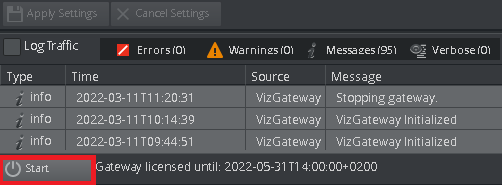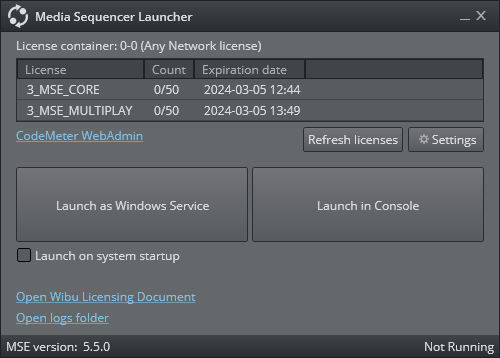This section describes starting the Gateway Controller Client, explaining the necessary Media Sequencer configuration.
Gateway Controller Client
You use the Gateway Controller Client application to enable Media Sequencer gateway functionality.
Starting the Gateway Controller Client.
To Start the Gateway Controller Client
Important! This operation starts the Gateway Controller as a web-application in the user's default web browser. The Media Sequencer must be running before starting this Gateway Controller.
Launch the Gateway Controller by either
From the Windows Start menu, select All Programs > Vizrt > Gateway Controller web interface.
orBrowse to the web address: http://<ADDRESS>:8580/app/gatewaycontroller/gatewaycontroller.html.
(Substitute <ADDRESS> above with the actual IP or hostname of the Gateway server).
(Optional) It is possible to use one instance of the client to connect to multiple Gateway servers.
Connect to one server at a time, providing the appropriate connection parameters.
The Gateway Controller Client application enables Media Sequencer (MSE) to run as a gateway server, providing functionality like start, stop and restart of the MSE Gateway.
Media Sequencer (MSE)
Note: The Gateway Controller client enables the Media Sequencer to run as a Gateway server.
While running as a MOS Gateway, the Media Sequencer runs exclusively as a Gateway and should not be used for any other purpose.
It is recommended to enable the Automatic launch at system restart option of the Media Sequencer. This ensures the Media Sequencer is kept running.
Configuring Media Sequencer as a Gateway Server
To Start the Media Sequencer as a Gateway Server
Select and run Media Sequencer in the Vizrt program menu, or double-click its desktop shortcut icon:
Note: It is not possible to configure settings using the non-admin Media Sequencer launcher. Configuring the Media Sequencer licenses requires administrative rights.
As of version 5.4 WIBU licenses are required to start Media Sequencer and Viz Gateway.
From the launcher, open the Settings window.
Select the required license container, ensuring that a MSE_VIZGATEWAY license is enabled. For more information about configuring WIBU licenses and license alerts, refer to the Media Sequencer installed WIBU Licensing documentation at Start menu > All Programs > Vizrt > Media Sequencer WIBU Licensing Documentation.
Click the appropriate button to select how Media Sequencer will start up:
Launch as Windows Service: Media Sequencer will run as a service. This enables manual operation of Media Sequencer as a service.
Launch in Console: The service is disabled, and the Media Sequencer only runs as long as the console is open. If the console is closed, the Media Sequencer stops. This mode is normally only used for testing or debugging.
If Media Sequencer is to start automatically when the system is (re-)started, select Launch on system startup.
Note: It is recommended to run the Media Sequencer as an automatic service (Launch on system startup selected).