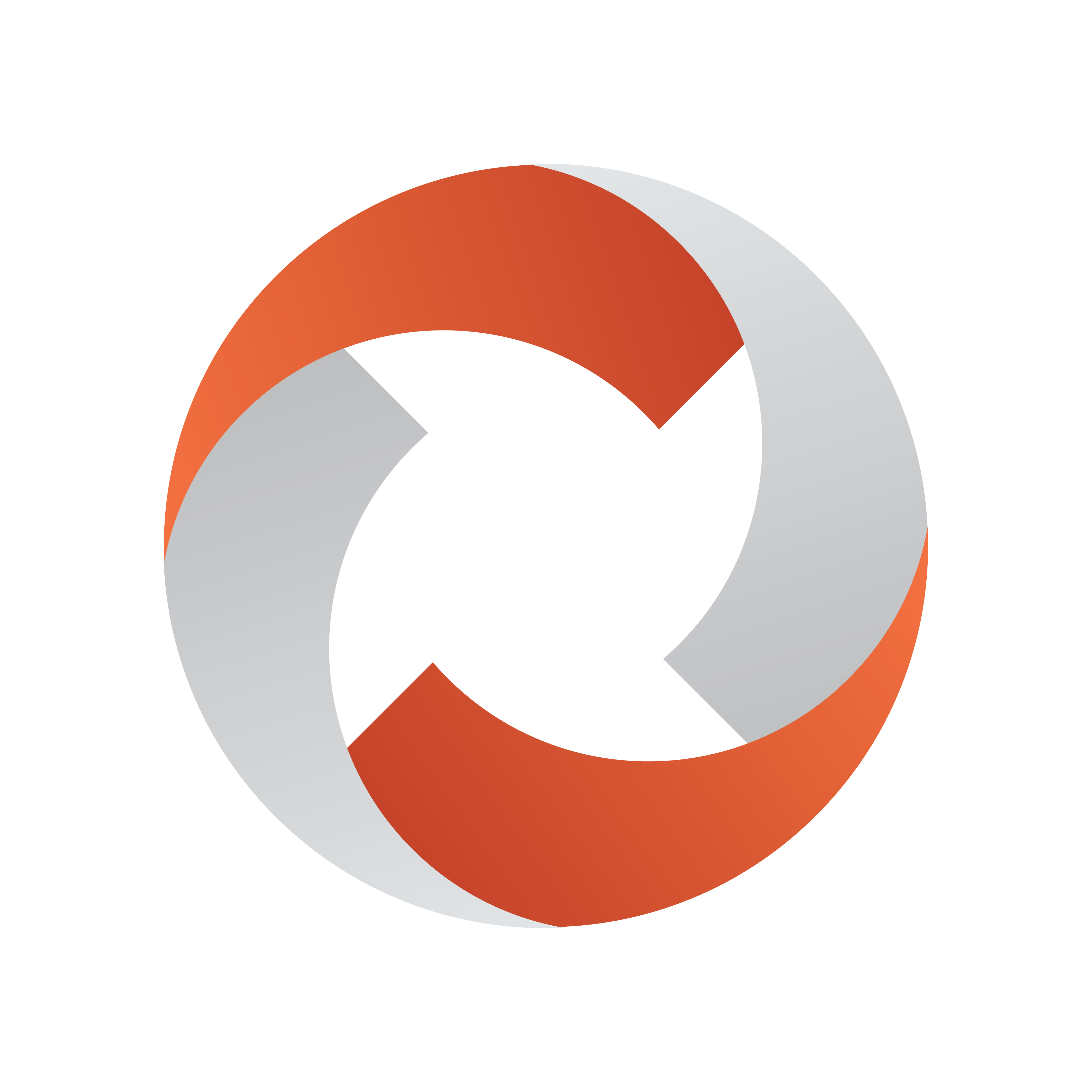
Viz Mosart Product Release Notes
Version 5.0 | Published June 21, 2022 ©
Viz Mosart Product Release Notes
Viz Mosart 5.0.3
Release Date: 2022-06-21
These are the release notes for Viz Mosart version 5.0.3. This document describes the user-visible changes that have been made to the software since release 5.0.2.
Introduction
Viz Mosart is Vizrt's powerful studio automation suite.
Release Highlights
This release of Viz Mosart is a maintenance release with no significant functional changes. Instead it resolves a selection of customer issues, and includes some improvements as requested by customers.
For the Story Recorder feature, which was introduced in the 5.0.0 release, a few bug fixes and improvements have also been included in this release. Since these will not affect standard Viz Mosart users (where Story Recorder is inactive), details around them are not listed in these Release Notes.
Improvements
Graphics handling
-
When working with Vizrt graphics through the Viz Media Sequencer (MSE), for many years an intermittent issue appeared where the Overlay Graphics Interface and AV Automation would display a popup dialog requesting confirmation to create a show playlist on the MSE. This popup dialog box is anticipated during initial setup of these graphics applications. However, the dialog box could also pop up randomly during normal operations, due to various timeout situations. For these random cases, if the dialog box was ignored, all graphic operations from Viz Mosart would halt. The handling of all these situations is now improved The show playlist is now automatically created. In addition, the chance of getting a timeout during normal operations has been minimized. In the event of such an error, t here will be an error message in the graphics application's UI log area and in the technical logs. In a future version of Viz Mosart, this error message will display in the Viz Mosart UI (MOSART-8967).
Newsroom Computer System handling
-
Loading of rundowns from iNews NRCS is now significantly faster, as much as by a factor of 10. This improvement is a spin off from fixing the handling of story names that contain the character pair '- >'. See Fixed Issues (MOSART-6098) below.
NDI preview in Viz Mosart UI
-
The NDI library used for displaying NDI streams in Viz Mosart's Program and Preview windows, has been updated to the current version, 5.1.2.0 (MOSART-10830).
Fixed Issues
Video clip handling
-
Resolved an issue with Airspeed Multistream video servers where the use of loop for HD/XDCAM clips could lead to intermittent failures in cuing other clips (MOSART-10771).
Template Editor
-
There was an issue where if there for some reason was a broken template set inheritance in a Hierarchical Template Sets setup, it was not possible to delete any template, no matter which template set it belonged to.
The same broken inheritance could also lead to an issue when trying to inspect Template Set properties. These issues are resolved (MOSART-10763).
Viz Mosart UI
-
There was an issue when using a secondary UI to control assets in stories other than the one currently on air. When a new story item was taken on air from the primary UI, the secondary UI's Assets tab could lose focus on the assets in the selected story, and instead show the on-air story's assets. This issue would only appear if Grouped Stories was enabled, and the issue has now been fixed (MOSART-10655).
MOS logging
-
Fixed an issue where the MOS log could be filled with extremely large debug events. The creation and logging of these events could introduce high CPU load on Manus Administrator and lead to overall slowness in the Viz Mosart server, which in turn could lead to slowness in the UI (MOSART-10795).
Newsroom Computer System handling
-
Fixed an issue with iNews NRCS where, if the story name contained the character pair '- >', that story would not appear in the Viz Mosart rundown. This was caused by the FTP library used in Viz Mosart interpreting this character-pair as a UNIX symbolic link, which has no meaning in the context of iNews with Viz Mosart. The issue was resolved by changing to another FTP library (MOSART-6098).
Known Limitations
-
Installation and Upgrade
Refer to the Viz Mosart Administrator Guide, section Installation. Latest updated documentation for Viz Mosart 5.0 is at https://documentation.vizrt.com/viz-mosart-5.0.html.
System Requirements
Recommendations
For details, see the Installation > Prerequisites section in the Viz Mosart Administrator Guide.
General
-
Microsoft .NET Framework 4.8.
-
Microsoft Visual C++ Redistributable for Visual Studio 2015, 2017 and 2019.
Viz Mosart Server
-
Microsoft Windows Server 2008 or later.
Viz Mosart Client Computers (GUI, Audio Panel, Timing Display, Audio Player)
-
Microsoft Windows 10.
Microsoft Windows 7 Professional may also be used, but this version is no longer supported by Microsoft. -
Microsoft Visual C++ Redistributable 2013 x86.
-
Microsoft Visual C++ Redistributable 2013 x64.
Network Bandwidth
-
1000 Mbps Gigabit Ethernet card is required on the Viz Mosart Client Computer if NDI is used for live preview in the Preview and the Program windows.
Upgrade
As a standard procedure, always make backups before upgrading. The locations are all files in the following folders:
-
C:\channeltemplates
-
%localappdata%\Mosart_Medialab
-
%programdata%\Mosart Medialab\ConfigurationFiles
-
C:\Program Files (x86)\Mosart Medialab\<Mosart application>\ConfigurationFiles
-
All files with extension .exe.config in folders C:\Program Files (x86)\Mosart Medialab\<Mosart application>\ where <Mosart application> is the relevant Viz Mosart application (e.g. Mosart Server, Mosart GUI, etc.).
Windows registry settings for:
-
HKEY_CURRENT_USER\Software\\[Wow6432Node\\]Mosart Medialab
-
HKEY_LOCAL_MACHINE\Software\\[Wow6432Node\\]Mosart Medialab
For the upgrade procedure, see the Viz Mosart Administrator Guide, section Installation.
You will always find the latest updated documentation for Viz Mosart 5.0 at http://docs.vizrt.com/viz-mosart-5.0.html.
If you do not have access to the above documentation on Internet, a quick guide for installation is given here:
-
Download all relevant Viz Mosart installation files to the preferred location. The default location is C:\Mosart\Installers. You are advised to make a sub-directory for the installers for a particular version/build containing all the MSI installer-files and any other supplemental files.
This directory should be named using the Release.Version.Patch.Build naming convention, for example: C:\Mosart\Installers\4.1.0.24523 for Mosart 4.1.0 build 24523. -
Stop all Viz Mosart Windows services.
-
Double-click an MSI installation file, and follow the prompts to complete installation. Note that after completing this step for the Viz Mosart Server and the Viz Mosart GUI, the documentation is available in the installation folder's Documentation sub folder.
-
Repeat the above step for all relevant installation files.
-
As the last steps you need to start a set of Windows services to make Viz Mosart run properly. These are automatically started when the computer is started. The safest is to reboot the computer to verify that the automatic start of the services is working.
Upgrading FAQ
Some questions with answers around upgrading an existing installation, with respect to new features in Viz Mosart 4.x and 5.x.
For other details see the System Requirements section in this document.
MIA (Mosart Installation Administrator)
If you use MIA, refer to the Viz Mosart Installation Administrator section of the Viz Mosart Administrator Guide for further details.
Hierarchical Template Sets
Do Hierarchical Template Sets require a complete new set of templates or are they backwards compatible with template sets from a previous version?
-
You can continue to use the existing channel templates without any modifications, so Viz Mosart 4.x and newer is backwards compatible.
Can I go back to the previous Mosart version after I have started using Hierarchical Template Sets?
-
Yes, you can, but with some limitations. The templates in the base template set (the template set that other template sets inherit from, either directly or indirectly) can be used with the previous version. Inherited template sets (a variant of a base template set) can in practice not be re-used in a previous version of Viz Mosart, as the variant only includes the (few) additional templates that override a base set template, plus templates specific for this template set.
I use Viz Mosart Template Database - what is the effect of upgrading from Viz Mosart 3.x to Viz Mosart 4.x?
-
When starting Viz Mosart 4.x or newer, the full Template Database (for all galleries), is automatically upgraded to a new schema. This upgrade is backwards compatible, so you can continue to operate towards the upgraded Template Database from galleries with earlier versions of Viz Mosart.
-
After testing Viz Mosart 4.x or newer you can safely downgrade to an earlier version of Viz Mosart and continue to use the template database as before, although with the limitations that inherited template sets are not usable (as described in Can I go back above).
Viz Mosart ActiveX
Are the MOS objects the same in Viz Mosart 4.x and 5.x as in earlier Viz Mosart versions?
-
Yes.
Can a rundown created with Viz Mosart 4.x and 5.x ActiveX be loaded in a Viz Mosart Server of an earlier version?
-
Yes.
Can rundown elements created by Viz Mosart 4.x and 5.x ActiveX be edited in an earlier ActiveX, and vice versa?
-
Yes.
Is this the same for all newsroom computer systems?
-
Yes.
Newsroomsettings
-
Before upgrading, make sure you take a backup of newsroomsettings.xml.
-
If you are upgrading from a version before release 3.6.7, or before 3.7.0.23184, the newsroomsettings.xml file is upgraded to version 6 (you will be asked this when Manus Administrator is started first time after upgrade).
-
If you for some reason need to roll back to an earlier Viz Mosart version, newsroomsettings.xml will not be downgraded automatically to the older version, so you have to manually replace the newsroomsettings.xml file with the backup file after downgrade.
-
Alternatively, if no backup was done, you should remove the <graphicdestinationletters> tag from the XML file and re-add them using Manus Settings.
CasparCG
Binaries for CasparCG are no longer distributed as part of the Viz Mosart installers.
-
Please contact Viz Mosart Support for further information.
Viz Mosart 5.0.2
Release Date: 2022-04-01
These are the release notes for Viz Mosart version 5.0.2. This document describes the user-visible changes that have been made to the software since release 5.0.1.
Introduction
Viz Mosart is Vizrt's powerful studio automation suite.
Release Highlights
This release of Viz Mosart is a maintenance release with no significant functional changes. Instead it resolves a selection of customer issues, and includes some improvements as requested by customers.
For the Story Recorder feature, which was introduced in the 5.0.0 release, a few bug fixes and improvements have also been included in this release. Since these will not affect standard Viz Mosart users (where Story Recorder is inactive), details around them are not listed in these Release Notes.
Improvements
Viz Mosart UI
-
From Viz Mosart 4.0 the "Last words" section of the Program and Preview windows has been less readable than in earlier Viz Mosart versions. This has now been improved, so that the readability is returned to the previous user experience (MOSART-10729).
Fixed Issues
Camera Robotics
-
In Viz Mosart 5.0.1 we introduced an issue that broke the connection to an Electric Friends Camera Robotics system. This issue has now been fixed (MOSART-10749).
Video Clip Handling
-
Fixed an issue where, if you had three or more adlib templates active in one story, an adlib with looping enabled would loop from the last paused position instead of from the beginning of the clip (MOSART-6431).
-
In Viz Mosart 5.0.1 we fixed an issue for K2 Summit video servers (see the description for MOSART-10578 in the Viz Mosart 5.0.1 Release Notes below). This fix is now also introduced for Harmonic/Omneon video servers, with the Media Administrator setting LoadDatabaseInterval now also affecting this video server driver (MOSART-10674).
Running order handling
-
There was an issue in the GUI with skipping a single-item story and then immediately unskipping it.
Occasionally, the unskipped story would be reinserted in the timeline as expected, but the same single-item story would not come back as expected in Preview. Performing a Take Next in the GUI, the story in Preview would then go on air, instead of the unskipped story.
This issue has been fixed (MOSART-10632).
Viz Mosart UI
-
There has been numerous reports that the setting "Number of visible aired manual elements" in the GUI does not work 100%. When a manual item was taken straight to Program, the setting was working as expected, but for items that were taken to Preview, the setting had no effect until you took the item on air. This lead to an erratic representation of the current story in the GUI's timeline, switching between showing all manual items in the current story or only the last manual items (as configured in the setting), depending on whether the last manual item was taken to Preview or straight to Program. This issue has now been resolved (MOSART-10217, MOSART-10278).
Known Limitations
Installation and Upgrade
Refer to the Viz Mosart Administrator Guide, section Installation. Latest updated documentation for Viz Mosart 5.0 is at https://documentation.vizrt.com/viz-mosart-5.0.html.
System Requirements
Recommendations
For details, see the Installation > Prerequisites section in the Viz Mosart Administrator Guide.
General
-
Microsoft .NET Framework 4.8.
-
Microsoft Visual C++ Redistributable for Visual Studio 2015, 2017 and 2019.
Viz Mosart Server
-
Microsoft Windows Server 2008 or later.
Viz Mosart Client Computers (GUI, Audio Panel, Timing Display, Audio Player)
-
Microsoft Windows 10.
Microsoft Windows 7 Professional may also be used, but this version is no longer supported by Microsoft. -
Microsoft Visual C++ Redistributable 2013 x86.
-
Microsoft Visual C++ Redistributable 2013 x64.
Network Bandwidth
-
1000 Mbps Gigabit Ethernet card is required on the Viz Mosart Client Computer if NDI is used for live preview in the Preview and the Program windows.
Upgrade
As a standard procedure, always make backups before upgrading. The locations are all files in the following folders:
-
C:\channeltemplates
-
%localappdata%\Mosart_Medialab
-
%programdata%\Mosart Medialab\ConfigurationFiles
-
C:\Program Files (x86)\Mosart Medialab\<Mosart application>\ConfigurationFiles
-
All files with extension .exe.config in folders C:\Program Files (x86)\Mosart Medialab\<Mosart application>\ where <Mosart application> is the relevant Viz Mosart application (e.g. Mosart Server, Mosart GUI, etc.).
Windows registry settings for:
-
HKEY_CURRENT_USER\Software\\[Wow6432Node\\]Mosart Medialab
-
HKEY_LOCAL_MACHINE\Software\\[Wow6432Node\\]Mosart Medialab
For the upgrade procedure, see the Viz Mosart Administrator Guide, section Installation.
You will always find the latest updated documentation for Viz Mosart 5.0 at http://docs.vizrt.com/viz-mosart-5.0.html.
If you do not have access to the above documentation on Internet, a quick guide for installation is given here:
-
Download all relevant Viz Mosart installation files to the preferred location. The default location is C:\Mosart\Installers. You are advised to make a sub-directory for the installers for a particular version/build containing all the MSI installer-files and any other supplemental files.
This directory should be named using the Release.Version.Patch.Build naming convention, for example: C:\Mosart\Installers\4.1.0.24523 for Mosart 4.1.0 build 24523. -
Stop all Viz Mosart Windows services.
-
Double-click an MSI installation file, and follow the prompts to complete installation. Note that after completing this step for the Viz Mosart Server and the Viz Mosart GUI, the documentation is available in the installation folder's Documentation sub folder.
-
Repeat the above step for all relevant installation files.
-
As the last steps you need to start a set of Windows services to make Viz Mosart run properly. These are automatically started when the computer is started. The safest is to reboot the computer to verify that the automatic start of the services is working.
Upgrading FAQ
Some questions with answers around upgrading an existing installation, with respect to new features in Viz Mosart 4.x
For other details see the System Requirements section in this document.
MIA (Mosart Installation Administrator)
If you use MIA, refer to the Viz Mosart Installation Administrator section of the Viz Mosart Administrator Guide for further details.
Hierarchical Template Sets
Do Hierarchical Template Sets require a complete new set of templates or are they backwards compatible with template sets from a previous version?
-
You can continue to use the existing channel templates without any modifications, so Viz Mosart 4.x and newer is backwards compatible.
Can I go back to the previous Mosart version after I have started using Hierarchical Template Sets?
-
Yes, you can, but with some limitations. The templates in the base template set (the template set that other template sets inherit from, either directly or indirectly) can be used with the previous version. Inherited template sets (a variant of a base template set) can in practice not be re-used in a previous version of Viz Mosart, as the variant only includes the (few) additional templates that override a base set template, plus templates specific for this template set.
I use Viz Mosart Template Database - what is the effect of upgrading from Viz Mosart 3.x to Viz Mosart 4.x?
-
When starting Viz Mosart 4.x or newer, the full Template Database (for all galleries), is automatically upgraded to a new schema. This upgrade is backwards compatible, so you can continue to operate towards the upgraded Template Database from galleries with earlier versions of Viz Mosart.
-
After testing Viz Mosart 4.x or newer you can safely downgrade to an earlier version of Viz Mosart and continue to use the template database as before, although with the limitations that inherited template sets are not usable (as described in Can I go back above).
Viz Mosart ActiveX
Are the MOS objects the same in Viz Mosart 4.x as in earlier Viz Mosart versions?
-
Yes.
Can a rundown created with Viz Mosart 4.x ActiveX be loaded in a Viz Mosart Server of an earlier version?
-
Yes.
Can rundown elements created by Viz Mosart 4.x ActiveX be edited in an earlier ActiveX, and vice versa?
-
Yes.
Is this the same for all newsroom computer systems?
-
Yes.
Newsroomsettings
-
Before upgrading, make sure you take a backup of newsroomsettings.xml.
-
If you are upgrading from a version before release 3.6.7, or before 3.7.0.23184, the newsroomsettings.xml file is upgraded to version 6 (you will be asked this when Manus Administrator is started first time after upgrade).
-
If you for some reason need to roll back to an earlier Viz Mosart version, newsroomsettings.xml will not be downgraded automatically to the older version, so you have to manually replace the newsroomsettings.xml file with the backup file after downgrade.
-
Alternatively, if no backup was done, you should remove the <graphicdestinationletters> tag from the XML file and re-add them using Manus Settings.
CasparCG
Binaries for CasparCG are no longer distributed as part of the Viz Mosart installers.
-
Please contact Viz Mosart Support for further information.
Viz Mosart 5.0.1
Release Date: 2022-01-19
These are the release notes for Viz Mosart version 5.0.1. This document describes the user-visible changes that have been made to the software since release 5.0.0.
Introduction
Viz Mosart is Vizrt's powerful studio automation suite.
Release Highlights
This release of Viz Mosart is a maintenance release with no significant functional changes. Instead it resolves a selection of customer issues, and includes some improvements as requested by customers.
For the Story Recorder feature, which was introduced in the previous 5.0.0 release, some bug fixes and improvements have also been included in this release. Since these will not affect standard Viz Mosart users (where Story Recorder is inactive), details around them are not listed in these Release Notes.
Improvements
Viz Mosart UI
-
In the Template Router Window editing has been disabled after the timeline has been started. This was meant as a safety precaution, preventing unintended changes to the Template Router while on air with a show. However, there are situations where it may be necessary to do such changes even while on air, so we now allow editing even when the timeline is running (MOSART-10439).
AV Automation
-
For key buses that are used as sources in DVE windows, Viz Mosart on-air protection will prevent setting next source if the selected key bus is already on-air. In some applications this on-air protection is unwanted, so it is now possible using a setting, to turn off this key fill on-air protection. This disabling should be used with extreme caution, so this setting is not made available in the Vision Mixer setup screen. The setting, which is called Disable KeyFill OnAir Protection, can only be accessed through the "hidden" AV Automation Settings screen, opened with Ctrl+Shift+S (MOSART-10469).
Manus Handling
-
In Viz Mosart 4.1.1 we introduced an improvement to reduce slowness that could be experienced in the situation where a story stays on-air for a long time, with a lot of story items being added from the Viz Mosart UI, typically in a studio situation where one is clipping between cameras, lives, adlibs, etc. This improvement was not optimal, so the handling of this situation has once more been reworked so that any such slowness should no longer be experienced (MOSART-10497).
Video Clip Handling
-
For some video server configurations, and specifically K2 Summit video servers, it can take several minutes after startup of the Viz Mosart server before the Viz Mosart GUI shows OK (solid blue) status for video clips in the rundown. One of several criteria for this to happen is that Media Administrator is set up to monitor more than one video server and that the setting loaddatabase is at 'true' for all these video servers. Setting loaddatabase at 'true' for only one video server is a workaround, but this has a negative side effect on video server ripple. The issue is difficult to reproduce, and it is unclear what other factors may contribute to this situation. It has however been found that the problem can be avoided by getting Media Administrator to load the video clip database from the video servers sequentially, instead of in parallel. To make this possible, the setting LoadDatabaseInterval has been introduced in Media Administrator, and this defines (in seconds) the interval between starting to load the video clip database from each video server. The appropriate value for this setting has to be decided by trial and error, on a case to case basis, increasing the value until the video clip status is OK. Note that this setting only applies to the GVG K2 video server driver (MOSART-10578).
Video Switcher
-
The KAHUNA and KAHUNA IP drivers have been extended to allow the use of up to 64 AUX buses (MOSART-10024).
Fixed Issues
Remote Panel Dispatcher Service
-
The Remote Panel Dispatcher Service could in some cases start to consume a lot of memory, and after several hours this would make Viz Mosart perform slower and eventually grind to a halt. The underlying problem has been identified, and the issue has now been fixed (MOSART-10409).
Running Order Handling
-
On a few Newsroom Computer Systems one could experience that modification of s tory number in the NRCS was not propagated to the Viz Mosart GUI (MOSART-10030).
-
Fixed an issue with one specific NRCS when the Next story was modified, where Viz Mosart would lose track of what was the next story and show the subsequent story as Next (MOSART-10488).
Video Server
-
The VDCP driver could in some cases not register deletion of clips on the video server, for example when a lot of clips were deleted at the same time. This issue has now been fixed (MOSART-10045).
-
In some rare cases the VDCP driver could get into a faulty state so that it could miss some responses from the video server. This could for example, lead to clip duration not being read correctly from the video server. The issue has now been fixed (MOSART-10113).
-
Added an option SendStopBeforeCueing in the VDCP driver configuration file ClipServerVDCP.xml to resolve an issue with one particular video server brand where the first frame of an adlib would not appear on the video server output (MOSART-10382).
Video Clip Handling
-
Fixed a problem when using the Viz One API with MediaService where the GUI would not show the clip with its Description, but rather with the clip_hirespath. Since in many cases clip_hirespath is not humanly readable, this made it impossible for the Viz Mosart operator to know that the correct clip was available in a story (MOSART-10485).
Video Switcher
-
Fixed a problem when controlling Viz Vectar where a Shortcut Not Found warning message involving deselectall_clips could be shown. The correct Shortcut deselect_clips is now called instead of deselectall_clips (MOSART-10225).
Viz Mosart ActiveX
-
When using the Viz Mosart ActiveX in an NRCS client, there was an issue when reopening a MOS item where the ActiveX was not able to list available Transition effects. This issue has now been resolved (MOSART-10508).
Viz Mosart UI
-
In the Template Router Window, the contents of the buttons were since Viz Mosart 3.7.0 cleared on reload of the rundown. This behavior was problematic for some customers moving from Viz Mosart 3.6, so the behavior is now back to what it was in version 3.6, keeping the contents on rundown reload (MOSART-10170).
-
Since Viz Mosart 4.0.0 the Template Router Window became completely empty when switching workspace in the GUI, losing all buttons and contents. This issue has now been solved (MOSART-10514).
-
In the GUI workspace it was not possible to directly adjust the vertical height of the Media pool (Assets view) area. This is now possible (MOSART-10392).
-
When opening the Workspace manager in a GUI with floating windows, the Workspace manager could end up hidden behind a floating window but still with keyboard and mouse focus. This combination made it not possible to access the Workspace manager, while it was also not possible to close or move the floating window that was hiding the Workspace manager. With this fix, the Workspace manager will always be on top of other GUI windows (MOSART-10019).
-
There was an issue when dropping contents onto keyboard shortcuts that, in combination with other settings for the shortcut, were defined to go to Preview,, When taking the keyboard shortcut, it would not go to preview, but incorrectly go straight to Program. The opposite problem could also appear, that a keyboard shortcut defined to go to Program would instead go to Preview after contents had been dropped onto it. Both these issues have now been fixed (MOSART-10171/MOSART-10354).
-
There have been some reports of a gradual slowness in the GUI, following the repeated loading of rundowns, where only restarting the GUI removes the slowness. Further analysis of this problem revealed that the increasing slowness can also occur when working with the Template Router. The code has been corrected so that these particular actions should no longer lead to this increasing slowness (MOSART-10197, MOSART-10587).
Media Router
-
In Mosart 5.0.0 there was an issue with the Media Router where the video server configuration would get corrupted just through executing salvos in the Media Router. This issue has now been fixed (MOSART-10552).
Known Limitations
Installation and Upgrade
Refer to the Viz Mosart Administrator Guide, section Installation. Latest updated documentation for Viz Mosart 5.0 is at https://documentation.vizrt.com/viz-mosart-5.0.html.
System Requirements
Recommendations
For details, see the Installation > Prerequisites section in the Viz Mosart Administrator Guide.
General
-
Microsoft .NET Framework 4.8.
-
Microsoft Visual C++ Redistributable for Visual Studio 2015, 2017 and 2019.
Viz Mosart Server
-
Microsoft Windows Server 2008 or later.
Viz Mosart Client Computers (GUI, Audio Panel, Timing Display, Audio Player)
-
Microsoft Windows 10.
Microsoft Windows 7 Professional may also be used, but this version is no longer supported by Microsoft. -
Microsoft Visual C++ Redistributable 2013 x86.
-
Microsoft Visual C++ Redistributable 2013 x64.
Network Bandwidth
-
1000 Mbps Gigabit Ethernet card is required on the Viz Mosart Client Computer if NDI is used for live preview in the Preview and the Program windows.
Upgrade
As a standard procedure, always make backups before upgrading. The locations are all files in the following folders:
-
C:\channeltemplates
-
%localappdata%\Mosart_Medialab
-
%programdata%\Mosart Medialab\ConfigurationFiles
-
C:\Program Files (x86)\Mosart Medialab\<Mosart application>\ConfigurationFiles
-
All files with extension .exe.config in folders C:\Program Files (x86)\Mosart Medialab\<Mosart application>\ where <Mosart application> is the relevant Viz Mosart application (e.g. Mosart Server, Mosart GUI, etc.).
Windows registry settings for:
-
HKEY_CURRENT_USER\Software\\[Wow6432Node\\]Mosart Medialab
-
HKEY_LOCAL_MACHINE\Software\\[Wow6432Node\\]Mosart Medialab
For the upgrade procedure, see the Viz Mosart Administrator Guide, section Installation.
You will always find the latest updated documentation for Viz Mosart 5.x at http://docs.vizrt.com/viz-mosart-5.0.html.
If you do not have access to the above documentation on Internet, a quick guide for installation is given here:
-
Download all relevant Viz Mosart installation files to the preferred location. The default location is C:\Mosart\Installers. You are advised to make a sub-directory for the installers for a particular version/build containing all the MSI installer-files and any other supplemental files.
This directory should be named using the Release.Version.Patch.Build naming convention, for example: C:\Mosart\Installers\4.1.0.24523 for Mosart 4.1.0 build 24523. -
Stop all Viz Mosart Windows services.
-
Double-click an MSI installation file, and follow the prompts to complete installation. Note that after completing this step for the Viz Mosart Server and the Viz Mosart GUI, the documentation is available in the installation folder's Documentation sub folder.
-
Repeat the above step for all relevant installation files.
-
As the last steps you need to start a set of Windows services to make Viz Mosart run properly. These are automatically started when the computer is started. The safest is to reboot the computer to verify that the automatic start of the services is working.
Upgrading FAQ
Some questions with answers around upgrading an existing installation, with respect to new features in Viz Mosart 4.x
For other details see the System Requirements section in this document.
MIA (Mosart Installation Administrator)
If you use MIA, refer to the Viz Mosart Installation Administrator section of the Viz Mosart Administrator Guide for further details.
Hierarchical Template Sets
Do Hierarchical Template Sets require a complete new set of templates or are they backwards compatible with template sets from a previous version?
-
You can continue to use the existing channel templates without any modifications, so Viz Mosart 4.x is backwards compatible.
Can I go back to the previous Mosart version after I have started using Hierarchical Template Sets?
-
Yes, you can, but with some limitations. The templates in the base template set (the template set that other template sets inherit from, either directly or indirectly) can be used with the previous version. Inherited template sets (a variant of a base template set) can in practice not be re-used in a previous version of Viz Mosart, as the variant only includes the (few) additional templates that override a base set template, plus templates specific for this template set.
I use Viz Mosart Template Database - what is the effect of upgrading from Viz Mosart 3.x to Viz Mosart 4.x?
-
When starting Viz Mosart 4.x, the full Template Database (for all galleries), is automatically upgraded to a new schema. This upgrade is backwards compatible, so you can continue to operate towards the upgraded Template Database from galleries with earlier versions of Viz Mosart.
-
After testing Viz Mosart 4.x you can safely downgrade to an earlier version of Viz Mosart and continue to use the template database as before, although with the limitations that inherited template sets are not usable (as described in Can I go back above).
Viz Mosart ActiveX
Are the MOS objects the same in Viz Mosart 4.x as in earlier Viz Mosart versions?
-
Yes.
Can a rundown created with Viz Mosart 4.x ActiveX be loaded in a Viz Mosart Server of an earlier version?
-
Yes.
Can rundown elements created by Viz Mosart 4.x ActiveX be edited in an earlier ActiveX, and vice versa?
-
Yes.
Is this the same for all newsroom computer systems?
-
Yes.
Newsroomsettings
-
Before upgrading, make sure you take a backup of newsroomsettings.xml.
-
If you are upgrading from a version before release 3.6.7, or before 3.7.0.23184, the newsroomsettings.xml file is upgraded to version 6 (you will be asked this when Manus Administrator is started first time after upgrade).
-
If you for some reason need to roll back to an earlier Viz Mosart version, newsroomsettings.xml will not be downgraded automatically to the older version, so you have to manually replace the newsroomsettings.xml file with the backup file after downgrade.
-
Alternatively, if no backup was done, you should remove the <graphicdestinationletters> tag from the XML file and re-add them using Manus Settings.
CasparCG
Binaries for CasparCG are no longer distributed as part of the Viz Mosart installers.
-
Please contact Viz Mosart Support for further information.
Viz Mosart 5.0.0
Release Date: 2021-10-19
These are the release notes for Viz Mosart version 5.0.0. This document describes the user-visible changes that have been done to the software since release 4.1.2.
This release of Viz Mosart brings a brand new feature, Story Recorder, plus some added functionality to existing device drivers . See the list of New Features for details. The release also brings performance improvement and resolves some program bugs, as listed in the lists of Improvements and Fixed Issues.
Viz Mosart version 5.0.0 is fully backward compatible with version 4.x, and for most operations, earlier Viz Mosart versions. It is only if you set up your system for the new Story Recorder feature that the template set created for version 5.0.0 becomes incompatible with Viz Mosart version 4.x or earlier.
New Features
Story Recorder
This release of Viz Mosart introduces the Story Recorder feature, which means that Viz Mosart is no longer just for live productions, but can also be used as a pre-production tool. In Viz Mosart Story Recorder mode, you can record a show live-on-tape using a pre-planned rundown, allowing for pausing the timeline to re-take events as needed. A final edit is automatically composited at the end of the show, perfectly cut, and leaving out the stops in the recording. A dedicated license is required for the Story Recorder feature. (MOSART-6920).
Camera Robotics TCP driver for Panasonic
Added support for controlling Panasonic robotic camera controllers via TCP (MOSART-9435).
Vision Mixer driver for Ross Acuity
Viz Mosart automation now supports the Ross Acuity vision mixers through the RossTalk protocol. Note that as part of this work, the configuration file for the Ross Carbonite driver has changed name to RossVideoSwitcherConfig.xml, since this is now used for both the Carbonite and the Acuity drivers (MOSART-9802).
Improvements
Vision Mixer
-
The Carbonite vision mixer driver has been improved so that it is now possible to address EMEMs in all memory banks, from 0 to 99. Earlier only banks 0 to 9 could be addressed (MOSART-10162).
Video Server
-
The VDCP TCP driver has been extended to enable looping of video clips on the Dalet Brio video server (MOSART-10096).
Viz Mosart UI
-
We have made some improvements to the visualization of Crossover stories (MOSART-10020, MOSART-10023, MOSART-10167).
-
While the timeline is running, when using "Set as next story" on a story, the GUI's rundown view will stay on that story. But if you instead used "Set as next story (skip)", the GUI's rundown view would jump back to the story currently on air, so that you no longer knew what story was the next one. This has now been fixed, so that "Set as next story (skip)" behaves in the same way as "Set as next story" (MOSART-10083).
Fixed Issues
Vision Mixer
-
For the Carbonite vision mixer driver, we have removed an incorrect automatic reconnection that could take place 3 seconds after initial connection, since this would instead break the connection to the vision mixer. Also note that the configuration file for the Carbonite driver has changed name to RossVideoSwitcherConfig.xml.
See above for details about the Acuity driver (MOSART-10177).
Viz Mosart UI
-
An issue was recently introduced where a DVE template without any graphics device enabled would incorrectly show up with checkerboarded graphics in the GUI's timeline view. This issue has now been resolved (MOSART-10222).
-
Fixed an issue introduced in the previous version of Viz Mosart where the On Air time of the story currently on air could be set again on various GUI actions like Set As Next (MOSART-10188).
-
In the Robotic Cameras floating window, pressing Enter will switch standby mode on the currently selected camera. But, if you had the Enter key configured as a keyboard shortcut in the GUI, for instance as Take Next, pressing Enter in the Robotic Cameras floating window would also execute that keyboard shortcut, with unexpected result. This issue has now been fixed so that no Enter keyboard shortcut will be taken when working in the Robotic Cameras floating window (MOSART-10119).
-
If in AV Automation's A/V Setup you had configured some Effects to be different for one specific Studio setup, there was a bug in the Viz Mosart GUI where the Effect for this specific Studio setup would not be available for use. Depending on the circumstances the correct Effect would still be used or the wrong effect would be used (instead, executing a general one intended for other Studio setups) (MOSART-10034).
-
Fixed an issue when Use grouped stories is enabled where lower thirds dropped onto keyboard shortcuts would disappear again when advancing through the rundown (MOSART-9708).
-
If the computer running a Viz Mosart UI client application experienced a short network interruption so that the UI client application lost contact with the Viz Mosart server, it would fail to reconnect when pressing the server connection status button in the UI client application. You would just get a message box stating that the Viz Mosart server was unavailable. This issue has now been fixed, so that it is possible to reconnect in such a case (MOSART-8459).
Installation
Refer to the Viz Mosart Administrator Guide, section Installation. Latest updated documentation for Viz Mosart 5.0 is at https://documentation.vizrt.com/viz-mosart-5.0.html.
System Requirements
Recommendations
For details, see the Installation Prerequisites section in the Viz Mosart Administrator Guide.
General
-
Microsoft .NET Framework 4.8.
-
Microsoft Visual C++ Redistributable for Visual Studio 2015, 2017 and 2019.
Viz Mosart Server
-
Microsoft Windows Server 2008 or later.
Viz Mosart Client Computers (GUI, Audio Panel, Timing Display, Audio Player)
-
Microsoft Windows 10.
Microsoft Windows 7 Professional may also be used, but this version is no longer supported by Microsoft. -
Microsoft Visual C++ Redistributable 2013 x86.
-
Microsoft Visual C++ Redistributable 2013 x64.
Network Bandwidth
-
1000 Mbps Gigabit Ethernet card is required on the Viz Mosart Client Computer if NDI is used for live preview in the Preview and the Program windows.
Upgrade
As a standard procedure, always make backups before upgrading. The locations are all files in the following folders:
-
C:\channeltemplates
-
%localappdata%\Mosart_Medialab
-
%programdata%\Mosart Medialab\ConfigurationFiles
-
C:\Program Files (x86)\Mosart Medialab\<Mosart application>\ConfigurationFiles
-
All files with extension .exe.config in folders C:\Program Files (x86)\Mosart Medialab\<Mosart application>\ where <Mosart application> is the relevant Viz Mosart application (e.g. Mosart Server, Mosart GUI, etc.).
Windows registry settings for:
-
HKEY_CURRENT_USER\Software\\[Wow6432Node\\]Mosart Medialab
-
HKEY_LOCAL_MACHINE\Software\\[Wow6432Node\\]Mosart Medialab
For the upgrade procedure, see the Viz Mosart Administrator Guide's section on Installation. You will always find the latest updated documentation for Viz Mosart 5.0 at https://documentation.vizrt.com/viz-mosart-5.0.html.
If you do not have access to the above documentation on Internet, a quick guide for installation is given here:
-
Download all relevant Viz Mosart installation files to the preferred location. The default location is C:\Mosart\Installers. You are advised to make a sub-directory for the installers for a particular version/build containing all the MSI installer-files and any other supplemental files.
This directory should be named using the Release.Version.Patch.Build naming convention, for example: C:\Mosart\Installers\4.1.0.24523 for Mosart 4.1.0 build 24523. -
Stop all Viz Mosart Windows services.
-
Double-click an MSI installation file, and follow the prompts to complete installation. Note that after completing this step for the Viz Mosart Server and the Viz Mosart GUI, the documentation is available in the installation folder's Documentation sub folder.
-
Repeat the above step for all relevant installation files.
-
As the last steps you need to start a set of Windows services to make Viz Mosart run properly. These are automatically started when the computer is started. The safest is to reboot the computer to verify that the automatic start of the services is working.
Upgrading FAQ
Some questions with answers around upgrading an existing installation, with respect to new features in Viz Mosart 5.0.0.
For other details see the System Requirements section in this document.
MIA (Mosart Installation Administrator)
If you use MIA, refer to the Viz Mosart Installation Administrator section of the Viz Mosart Administrator Guide for further details.
Story Recorder
Currently Story Recorder is only supported for a limited set of devices. Contact Vizrt Mosart Support for more details.
Newsroomsettings
-
Before upgrading, make sure you take a backup of newsroomsettings.xml.
-
If you are upgrading from a version before release 3.6.7, or before 3.7.0.23184, the newsroomsettings.xml file is upgraded to version 6 (you will be asked this when Manus Administrator is started first time after upgrade).
-
If you for some reason need to roll back to an earlier Viz Mosart version, newsroomsettings.xml will not be downgraded automatically to the older version, so you have to manually replace the newsroomsettings.xml file with the backup file after downgrade.
-
Alternatively, if no backup was done, you should remove the <graphicdestinationletters> tag from the XML file and re-add them using Manus Settings.
CasparCG
Binaries for CasparCG are no longer distributed as part of the Viz Mosart installers.
-
Please contact Viz Mosart Support for further information.
Known Limitations
Story Recorder
-
Not an issue, but a workflow trait worth knowing: story items recorded with Story Recorder are not protected from being updated and/or removed in the rundown (e.g. via NRCS updates). Story Recorder can only retake a recorded story item if the original item is still available in the rundown.
-
When using Enter to apply changes in the Story Recorder panel, this may cause a conflict when Enter is also used as the keyboard shortcut to take an item (MOSART-10396).
-
In this first release, Story Recorder only supports Harmonic Spectrum as video server/recorder, a Plura genlock/timecode card installed and Telestream Vantage as EDL transcoder. The number of available devices will be increased in the future.
-
Whilst the Story Recorder feature introduces several powerful features, in its early development it remains relatively complex to set up. Configuration guides are available to assist setup, but due to this initial complexity, Story Recorder will require assistance from Vizrt Support services to enable operation. This support process can be initiated through your regular Vizrt contacts.
-
A rundown-reload with Story Recorder in recording mode will give the impression that Story Recorder is still in record mode after the reload. It is not, really, this is just a UI glitch.
Workaround: do the same rundown reload again and things look as expected (MOSART-10343). -
The first story item in the rundown cannot be executed frame accurately, and should only be used for setup or as a filler (MOSART-10257).
-
An auto-take into a break item (for example, at the end of the show) with an added Pause-Timeline control command will not take frame accurately, but will be approximately 1 frame off (MOSART-10256).
Viz Mosart UI
-
If connection from Viz Mosart GUI to Viz Mosart backup server is failing, the GUI may hang for 40-50 seconds at startup, as well as when reconnecting to Viz Mosart main server.
Workaround: Remove the backup server from the GUI settings until connection to the backup server has been re-established (OPUS-231/MOSART-7328).
Documentation
Documentation for Viz Mosart is available at the Vizrt Documentation Center: http://docs.vizrt.com/viz-mosart.html.
Support
Support is available at the Vizrt Support Portal.