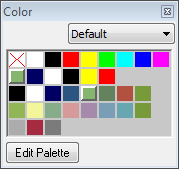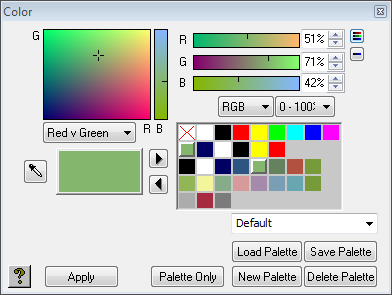Templates include color palettes, which are selections of user-defined colors in the Color dialog box:
You can create several palettes and select the one you want to use from the pop-up menu above the palette.
This section contains information on the following procedures:
To Edit the Color Palette
Click the Edit Palette button in the Color dialog box. The full Color editor is displayed (see above).
Tip: To cancel the operation / close the palette editor click Palette Only.
To Select a Color
Either:
Click in the color space in the top left corner of the Color chooser.
Or:
Click the color sliders in the top right corner of the Color chooser.
Or:
Enter the color values in the fields to the right of each color slider.
You can change the color space displayed in the Color chooser by choosing an option from the pop-up menu. You can change the values shown on the color sliders, and the range of each value, using the two pop-up menus below the color sliders.
To Pick a Color from the Viewer
Click the Pick Color () tool. Click in the Viewer to select that color.
To Add the Current Color to the Palette
Click the Add Color () button.
To Delete a Color from the Palette
Click the color to select it. Click the Remove Color () button.
To Create a New Palette
Click the New Palette button below the palette. The new palette becomes the current palette.
To Save or Load Palettes
Use the Save Palette and Load Palette buttons. This is useful for exchanging palettes between different users, archiving them for future reuse, or copying them from one style sheet or project to another.