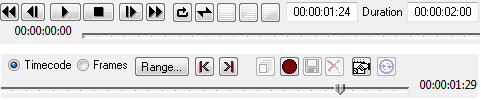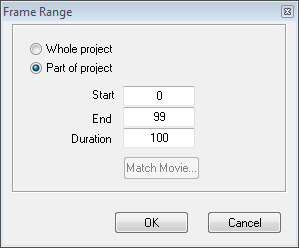The Animation controls allow you to choose which frame of the animation you are editing, and let you preview the finished project.
This section contains information on the following procedures:
To Specify the Time Display Format
Choose the format as follows:
Format: Description
Timecode: Hour:Minute:Second:Frame.
Frames: Frame number.
To Move to a Specific Frame
Either edit the Current frame field:
Or drag the time slider until the appropriate frame is displayed in the Current frame field:
To Move Frame by Frame
Click the Step back or Step forward buttons.
To Move to the Start or End of the Animation
Click the Start or End buttons.
To Move to the Next or Previous Key
Click the Next Key or Previous Key button in the Animation controls.
Tip: A key is a frame in which one or more properties have been edited.
To Expand the Slider Scale
Click the Range... button.
Select Part of project, and specify the Start time, and the End time or Duration, of the section of the project you want to work on:
Click the OK button.
To Show the Whole Project
Click the Slider Range button.
Select Whole project and click the OK button.
To Select Continuous Playback
Click the Loop Play () button to play repeatedly, restarting at frame 0 after the last frame.
Click the Bounce Play () button to play continuously, alternately forward and backwards.