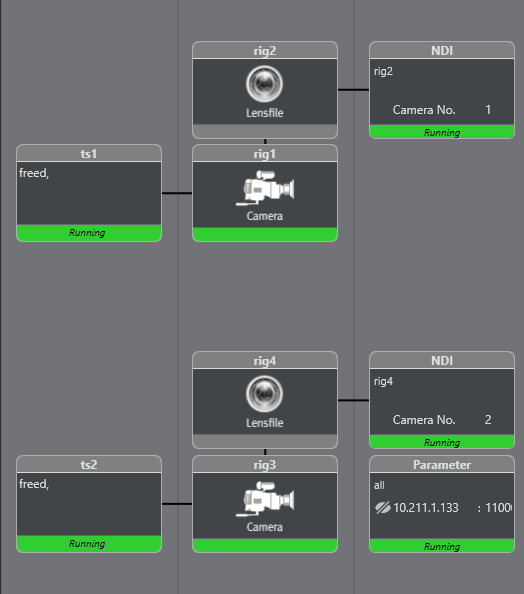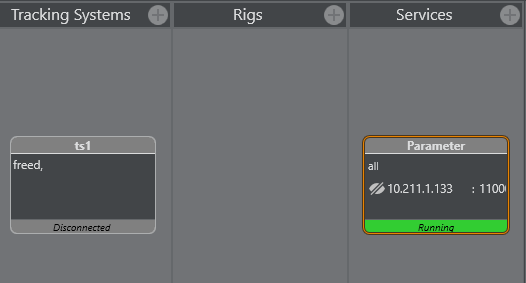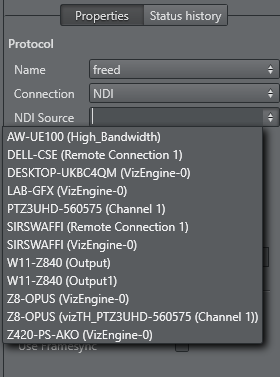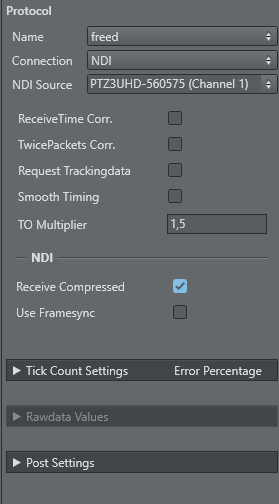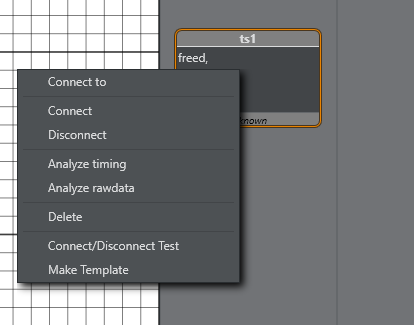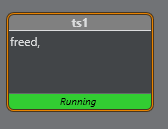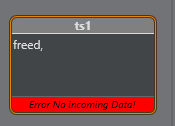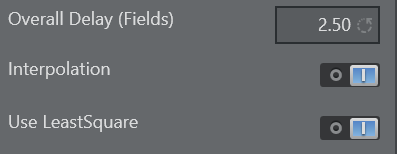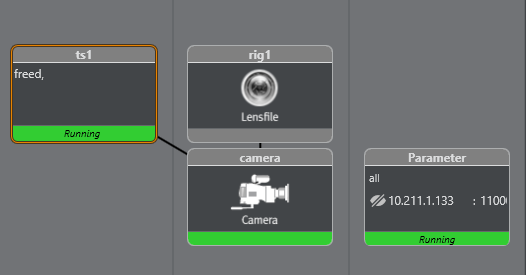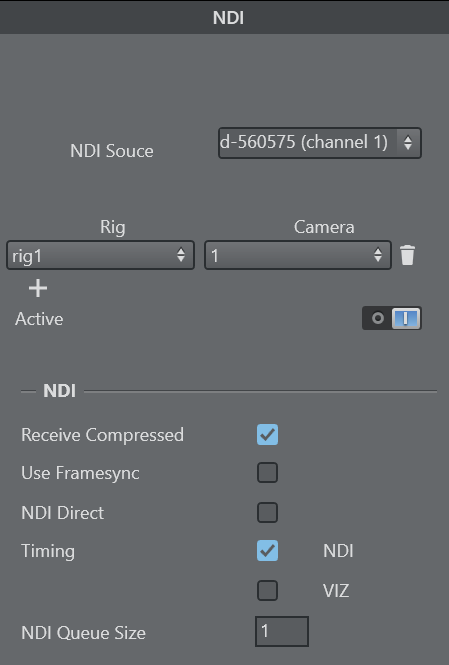Introduction
When combining UDP and NDI data, the result depends on how the incoming NDI stream and UDP packages can be combined. The use of audio especially causes frame repeats and frame losses. In this case, a delay change can happen. The only way to overcome this problem is to embed tracking data into the video frames metadata. Tracking Hub is then able to recombine the video frame and data package.
The example configuration above shows a typical NDI setup. The following section goes step by step how this can be set up.
Setting up the Studio
For NDI, the sync source of Tracking Hub can be set to Free Run. A new sync mode was introduced which is called NDI and which has the same functionality as Free Run. It is always shown with the green indicator. Every tracker and NDI service are organized into threads which synchronize to the incoming NDI stream. If there is a Plura card installed and Tracking Hub is set to AV Card, the NDI trackers and services are synchronized to the incoming NDI stream.
Setting up the Tracker
Caution: Viz Tracking Hub 1.7.0 should not have more than one active NDI tracker due to increased performance load on the system. Adding multiple NDI trackers can lead to insufficient GPU resources and an unstable tracking result. GPU recommendation for NDI embedded tracking are NVIDIA RTX 4000 cards or newer.
After adding a new tracking driver to the "Tracking Systems" panel a click on the tracker opens the property view.
When NDI is selected in Connection, a combo box appears where the NDI source can be selected.
There are two NDI options available:
Receive Compressed: The incoming NDI stream is not decoded by Tracking Hub. Only the metadata is read and analyzed, minimizing GPU and CPU usage. This option enabled by default.
Use Framesync: The NDI Library tries to harmonize the timing of incoming and outgoing frames when activated. This is not needed for the NDI tracker and Tracking Hub to send out a new frame, when one frame is coming in without waiting. It is not needed for the PTZ3 camera model but could be needed for future camera models. This option is not recommended. By default it is switched off.
After connecting the tracking system the driver should become green and the status is running. Green means that Tracking Hub was able to find the tracking data in the metadata of the video and was able to decode it.
If no data is present in the NDI stream, Tracking Hub shows Error, No incoming Data!.
Setup Rig Topology
For setting up a rig topology in general, see Configure Topology. Make sure that the rig has the Use LeastSquare option activated when using NDI with embedded tracking data.
Setup NDI Service
After connecting the parameters to the Rig structure the setup looks like this:
After adding a NDI service and clicking on it the following properties panel appears:
Add a rig and camera number to the service. Please see: Configure Topology
IMPORTANT! The chosen NDI source in the NDI service has to match the source in the tracking system. If a different NDI source is connected, the tracking system automatically disconnects.
As soon as the rig is connected, the NDI source of the tracker and the service are connected. This is also true for the NDI options. Please see above in Setting up the Tracker for the meaning of the options.
The NDI Queue size can be used to change the delay of the NDI signal. By default the size is set to 1. This does not have any influence on the tracking delay. It delays the overall delay including the tracking data. The delay of the tracking data must be set in rigs overall delay and in the parameter delay settings.
Note: The cyc data is sent to Viz Engine only, when at least one camera service exists. In case of NDI, at least one camera service must exist for every Viz Engine.