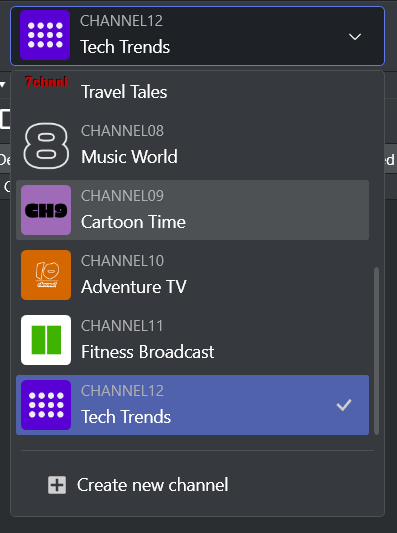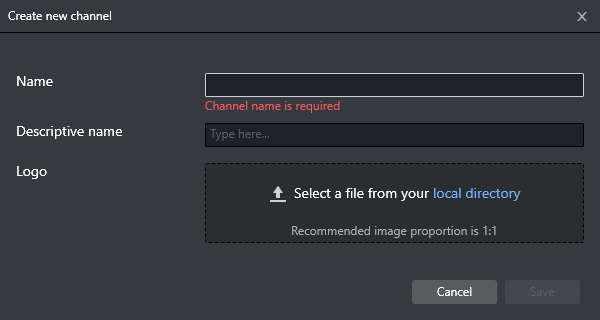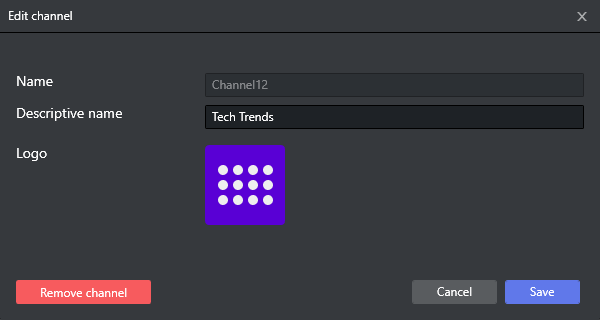Channel Selection
Channel selection is presented in a drop-down menu.
The menu lists the various channels and enables switching between them.
Name and any logo and descriptive name, are displayed for each channel.
To the right of the dropdown are two action buttons for either creating a new channel or editing a selected channel.
Create a Channel
You create a new channel by clicking the Add icon or selecting Create new channel from the drop-down menu.
To create a new channel
Enter the channel name, without spaces (a-z, A-Z, 0-9).
(optional) Enter a descriptive name.
(optional) Select the logo from a local directory.
Click Save.
The allowed image file types for the logo are: *.jpg; *.jpeg; *.png; *.bmp; *.dib; *.gif; *.tif; *.tiff; *.ico; *.wmf; *.emf
Edit or Remove a Channel
You can modify an existing channel by clicking the edit .
To edit an existing channel
Select channel in Channel selection dropdown you wish to edit.
Click the Edit icon .
Edit the descriptive name and/or the logo and click Save.
To remove existing channel
In the Channel drop-down menu, select the channel you wish to remove.
Click the Edit icon and select Remove channel
You are asked to confirm removing the channel.Click Remove channel.
See Also