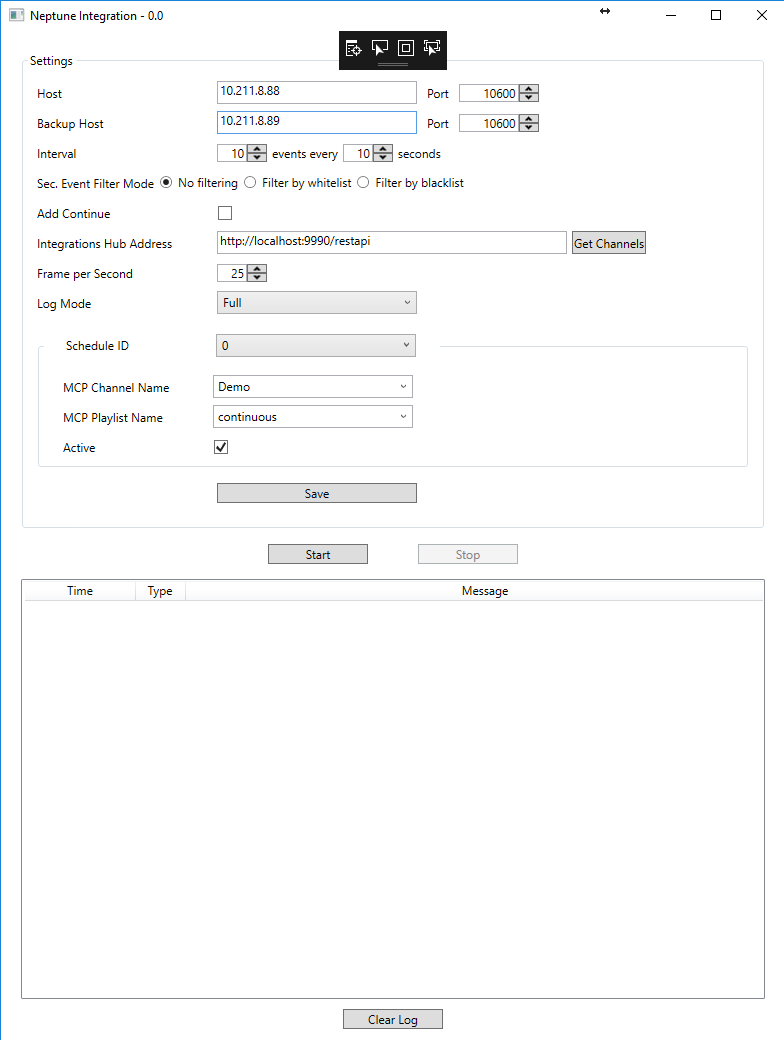Pebble Beach (PB) Neptune systems can use the PB Neptune Integrations Module, as explained in the Integrations Module section of Overview of Direct Integration Architecture.
Before using the PB Neptune Integration Module, make sure that the Integrations Hub service is installed. In most cases, it is also required to have the Promo Server installed.
Configuring the Integration Module for PB Neptune
Before you start the PB Neptune integration module, you must collect some details from your local Viz Channel Branding solution and PB Neptune system. In particular, you will need the network address (or IP-address) of Neptune servers and the hostname where the Integrations Hub is installed. The required information is shown in the screen-shot below.
Form Input | Description |
|---|---|
Host | Neptune server host name/IP and port number. |
Backup Host | Backup Neptune server host name/IP and port number. |
Schedule ID | Index of Schedule from Neptune server, starting from 0, up to 20. Set the channel and playlist per schedule ID. You activate the schedule by selecting an active schedule (only schedule IDs that are active are displayed). |
Interval | Number of events sent to MCP, and loop time in seconds. Default is to continuously ask for 20 events every 30 seconds. |
Sec. Event Filter Module | Select either No Filtering or Filter by whitelist or by Filter by blacklist. Comma-separated values for whitelist or blacklist must be provided in the edit-box.
|
Add Continue | Flag to insert 'Continue' action to each primary event. |
Integration Hub Address | The IP or hostname of the Integrations Hub module. Example: http://MyServer/integrationshub/restapi |
MCP Channel Name | The channel name you have defined that will be used with this direct integration module. |
MCP Playlist Name | Name of the playlist you want to synch data with. The format of playlist name is |
Frame per Second | Used to calculate begin-time of events received from Neptune. |
Log Mode | Enable or Disable log messages. Verbosity can be specified as Off (no logs), Basic or Full. Log files normally located in |
When all the required information is entered, press Save to save the settings.
Press Start to start the Neptune Integration service.