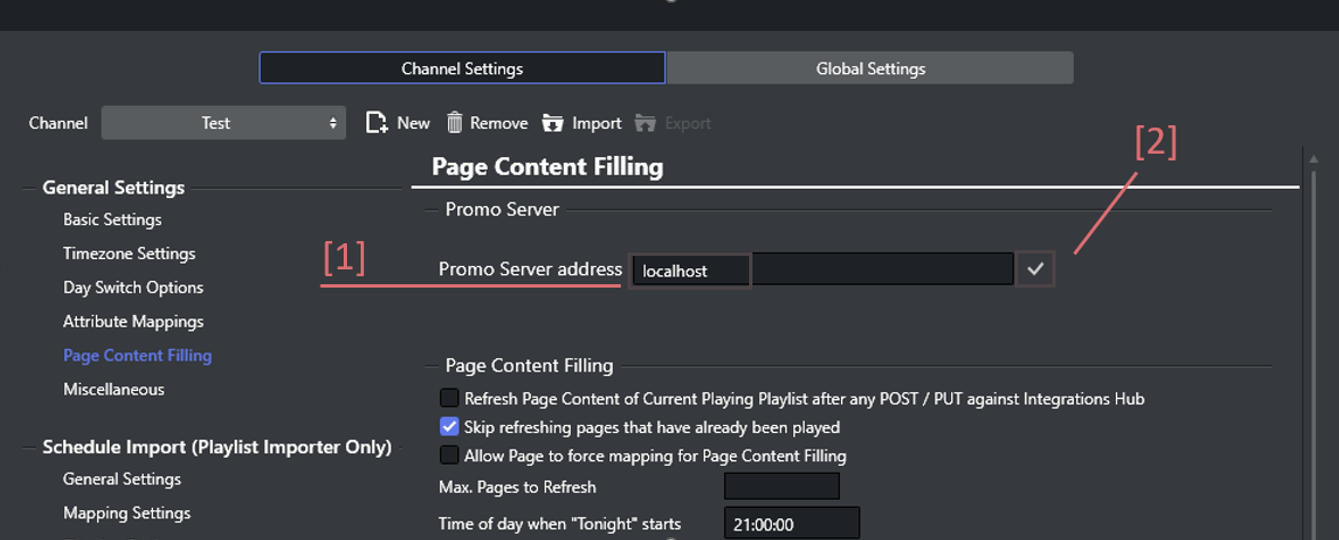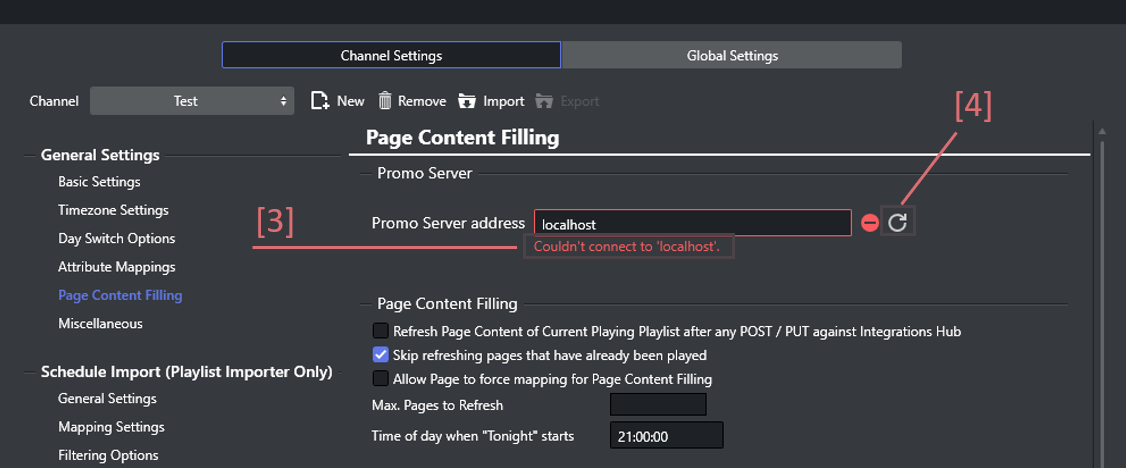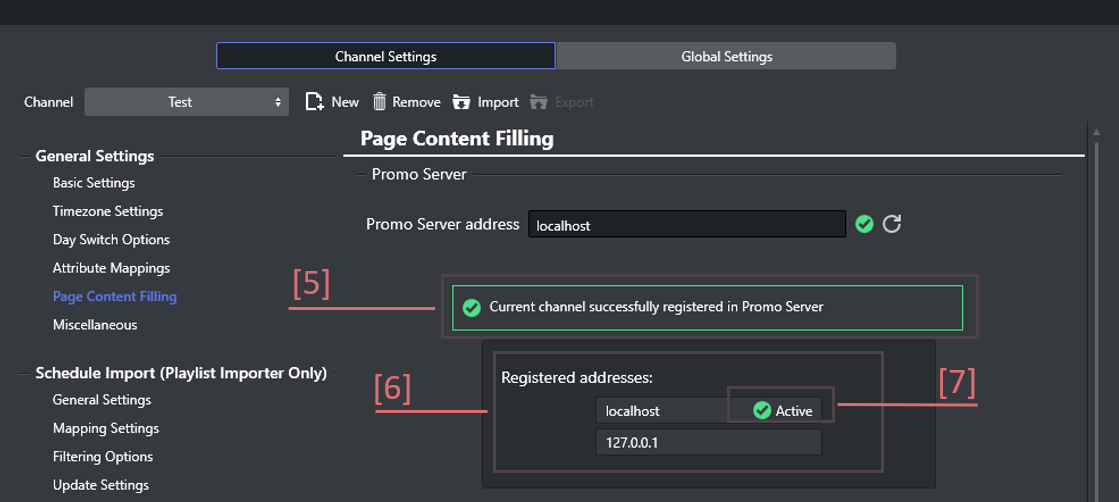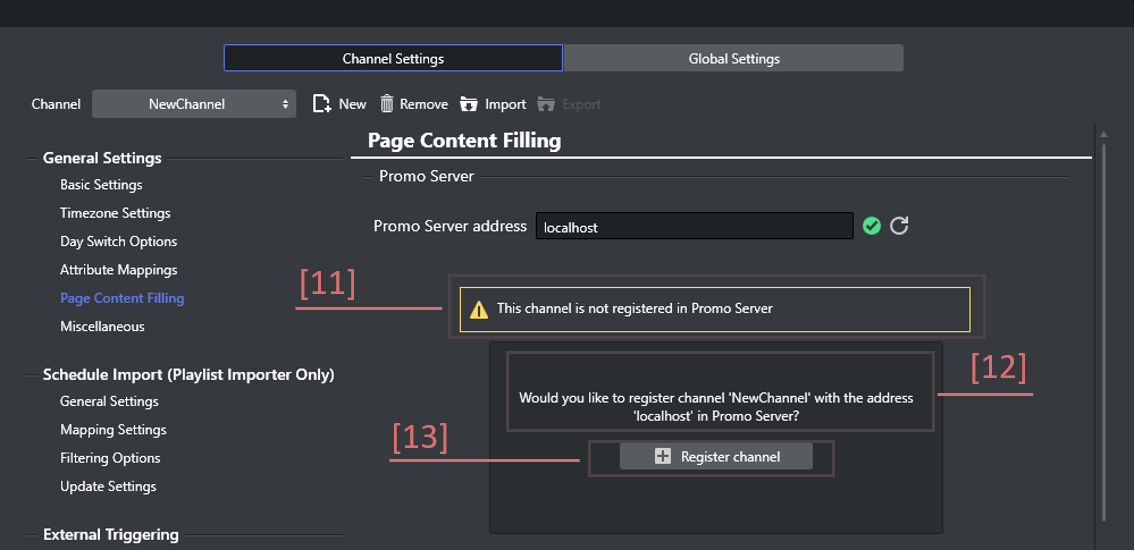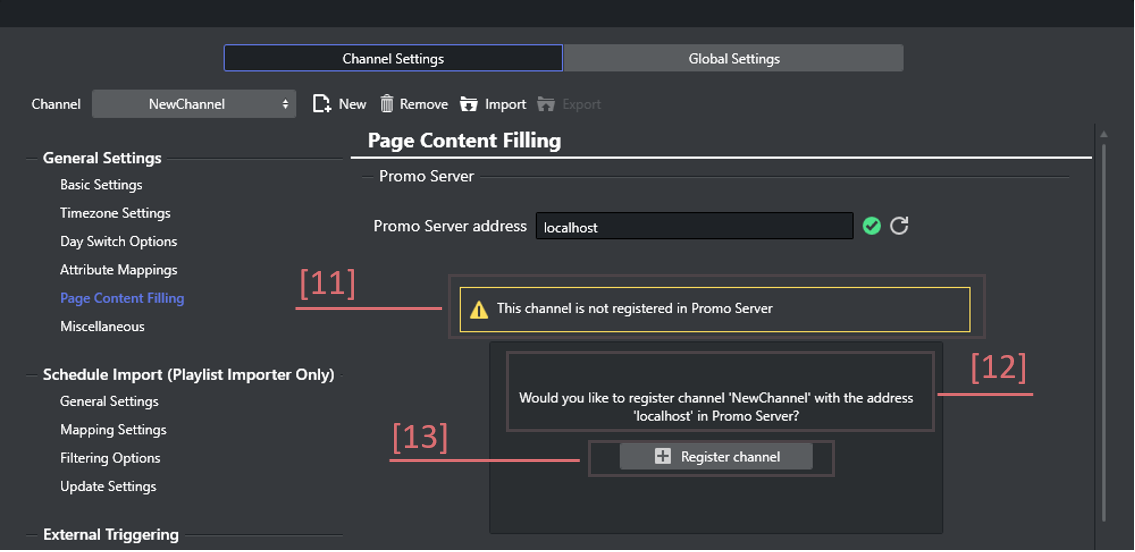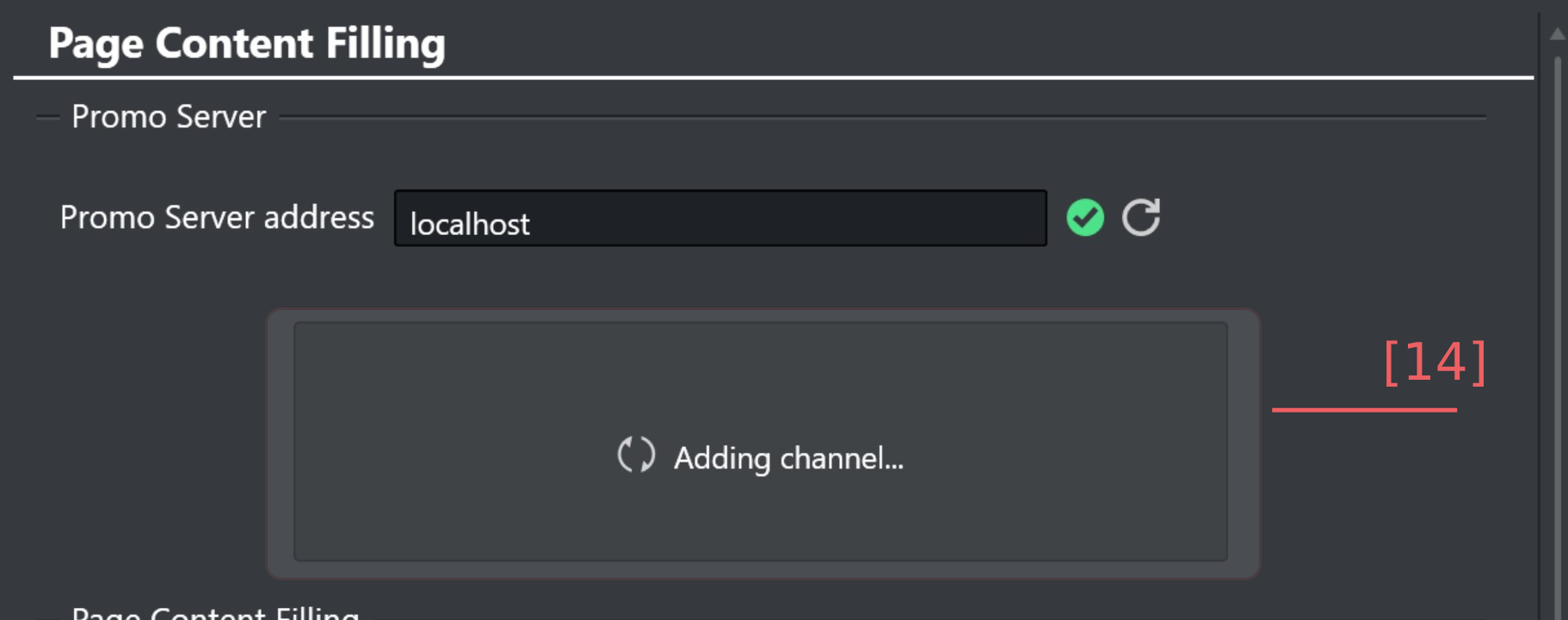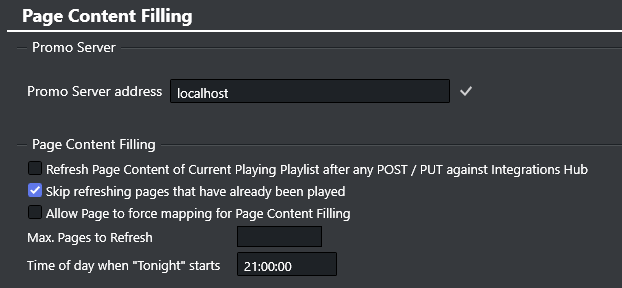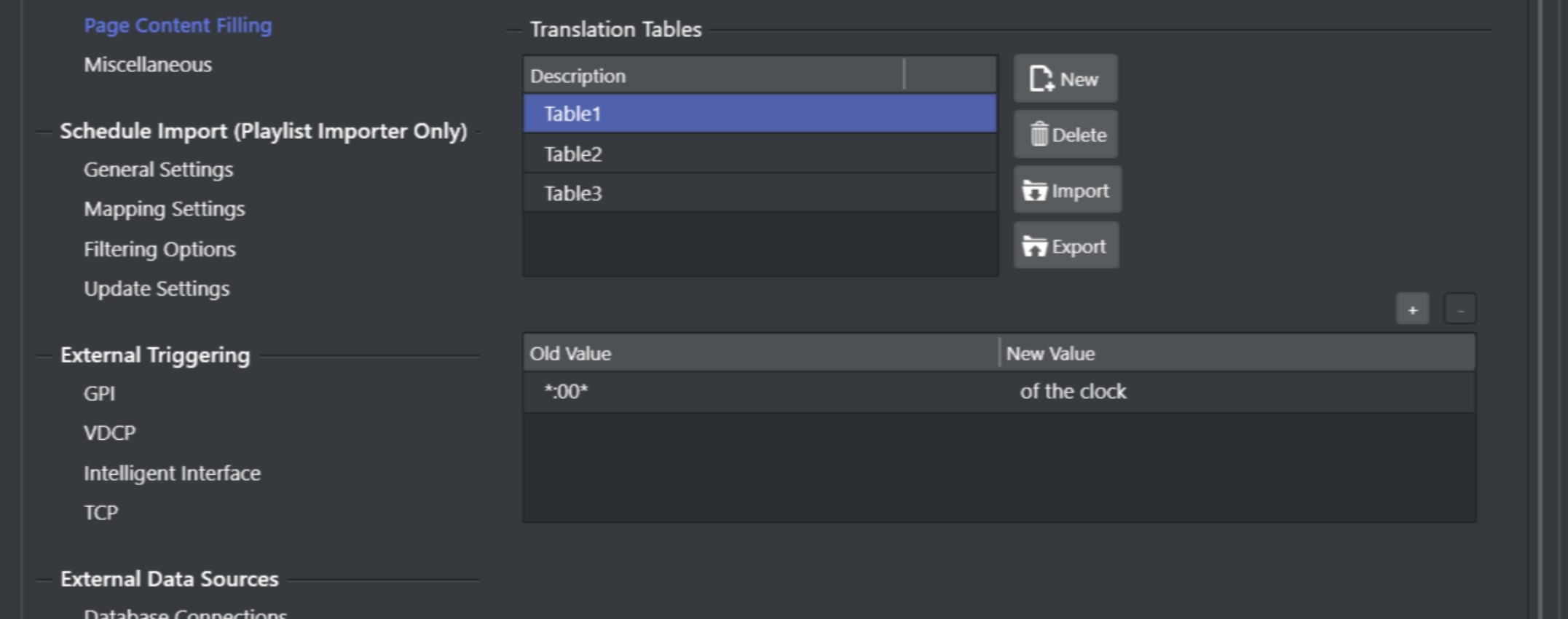This page covers the following topics:
Page Content Filling Configuration
Page content characteristics are saved in the Promo Server.
Initial Registration
To register a new address in Promo Server
In Promo Server address, fill in the network address of the server.
Click the Connect ( ) button.
An attempt is made to connect to the Promo Server.
If successful, the Promo Server address is filled in.
Troubleshooting Registration
In case the connection has not been established, an error message is displayed.
If the problem can be resolved (for example, you used an invalid address), click the Refresh ( ) button.
Post-Registration in the Promo Server
When the registration/connection has been established successfully you have three possible scenarios for the selected channel:
Current channel and machine address successfully registered in Promo Server
Current channel is present in the Promo Server configuration, this machine address is not registered
(1) Current channel and machine address successfully registered in Promo Server
The current channel is present in the Promo Server configuration as well as the current machine address, so no configuration is necessary.
A notification [5] acknowledges successful registration.
The list of registered addresses [6] for the channel is displayed.
The respective active channel [7] label indicated.
(2) Current channel is present in the Promo Server configuration, but this machine address is not registered
The current channel is present in the Promo Server configuration, but this machine address is not registered.
A notification [8] informs that the address is not registered for this selected channel.
The button Register address [9] is displayed.
A registration prompt notification [10] indicates which address and channel will be registered.
Click Register address [9] to register in Promo Server.
An acknowledgement notification confirms
Address is added
Address is verified.
(3) Current channel is not present in the Promo Server configuration and this machine address is not registered
In his situation, neither the selected channel is present in the Promo Server configuration, nor is the machine address is registered.
A notification [11] informs that that the channel is not registered.
The button Register channel [13] is displayed.
A registration prompt notification [12] indicates which address and channel will be registered.
Click Register channel [13] to register in Promo Server.
An acknowledgement notification confirms
The channel is added
Address is added
Address is verified.
Troubleshooting Promo Server configuration
If a certain registration step is taking time, it will be indicated with the status notification [14].
Restart the step, by clicking Register address [9] or Register channel [13] respectively.
Page Content Filling
These menu selections control the appearance of what is displayed.
Refresh Page Content of Current Playing Playlist after any POST / PUT against Integrations Hub: The current playing playlist will be refreshed when making a POST / PUT request to another playlist.
Specifically, when adding or editing a primary element or a secondary element.Skip refreshing pages that have already been played: The system will skip page content filling for pages that have already been played (default).
If this option is unchecked, the system will perform page content filling for all pages for which lookup rules or database connections have been set.Allow Page to force mapping for Page Content filling: Allow the name of a page field to act as an instruction-set against Promo Server without needing to set the mapping manually.
Max. Pages to Refresh: (Optional) Limits a full playlist refresh to the defined number of pages.
Time of day when "Tonight" starts: The time of day setting for when "Today" changes to "Tonight" the fault time is 21:00:00.
Translation Tables
Translation Tables are global for translating values when performing Content Filling. Although you can have several tables, only one can be active at any given time.
To manage translation tables
Use New to create a table and add Old Value and New Value for translations as required.
Use Import and Export buttons to load or save translation tables from/to XML-files.
Use Delete to remove a translation table.
See also: Translation Tables