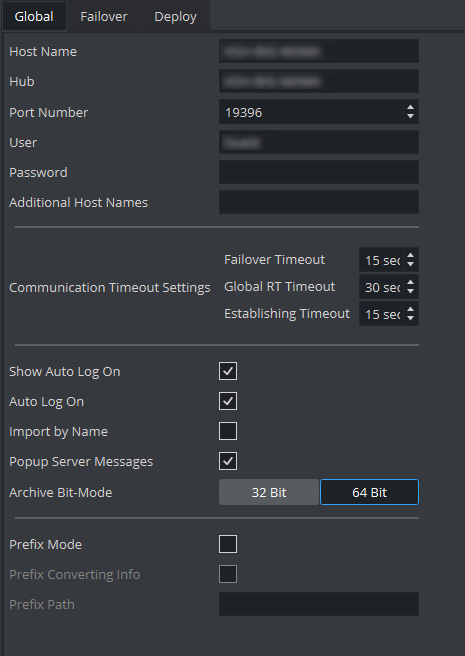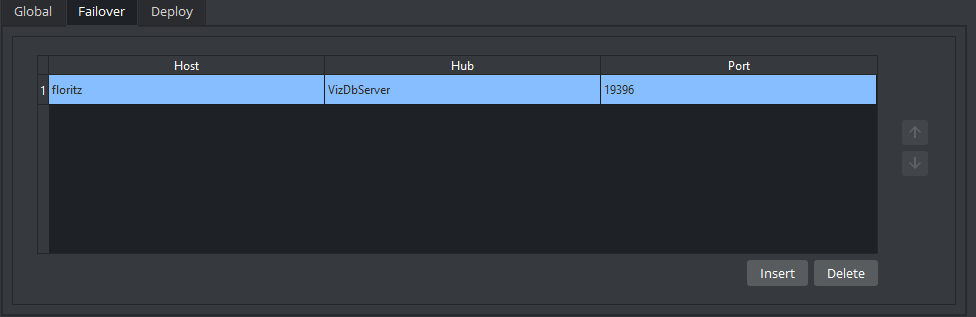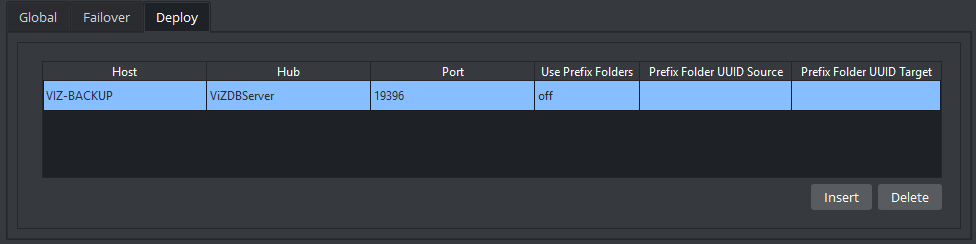The Database section has three tabs for setting connections (a Graphic Hub, Failover servers and Deploy servers).
Global Properties
Use this section to configure the Graphic Hub database connection settings.
Host Name: Displays the name of the Graphic Hub naming service. The naming service is always a one to one map to the Host Name of the machine running a Graphic Hub.
Hub: Displays the Graphic Hub server name.
Port Number: Displays the listener port number for a Graphic Hub. The default port number is
19396, and should normally not be changed.User: Sets the default user.
Password: The password for the default user.
Additional Host Names: Displays the host name or IP address of a Graphic Hub database located on a different subnet, to make it selectable in the log onscreen database drop-down list. Multiple entries can be added, and must be separated by a semicolon. Hosts located on different subnets are highlighted in turquoise in the drop-down list.
Communication Timeout Settings:
Failover Timeout (sec): Sets the maximum time to wait before a fail over is initiated from the main to the replication Graphic Hub.
Global RT Timeout (sec): Sets the maximum response time for any request to a Graphic Hub.
Establishing Timeout (sec): Sets the maximum waiting time to establish a connection to a Graphic Hub.
Show Auto Log On:
Yes: Shows the Auto Log On check box in the Graphic Hub log on window.
No: Hides the Auto Log On check box in the Graphic Hub log on window.
Auto Log On: Enables or disables automatic log on to a Graphic Hub. This disables the log on screen for Viz Artist/Engine.
Import by Name: Checks for objects by name rather than by UUID when set to
Yes. Checks by UUID when set toNo.Popup Server Messages: Enables or disables popup server messages. Disabled only works on local host.
Archive Bit-Mode: Sets the bit-mode in which the archive is saved.
Note: For compatibility, 32-bit should be enabled if scenes are imported to Viz Artist versions prior to build 2310.
Prefix: Needed if an external control application is used that sends commands containing certain path locations, but where the path of the files is a different one on the Graphic Hub (because they were deployed to a specific location).
Prefix Mode: Activates the prefix mode.
Prefix Converting Info: Shows the prefixed (final) paths in the console.
Prefix Path: Contains the prefix path string that is used for incoming commands containing path parameters.
IMPORTANT! Every time the Viz Engine connects to a Graphic Hub, it creates a mapping of all GH REST connections. This mapping is used to speed up images loading by directly downloading images from the Graphic Hub instead of using the GH REST. If the connected GH REST is reconfigured to a different Graphic Hub, then the mapping is not updated until the Viz Engine disconnects and reconnects to Graphic Hub.
Failover Properties
To Add Redundant Servers to the Failover List
Click Insert.
Enter the Host Name of a Failover server.
Enter the Graphic Hub instance for Failover.
Enter the Port number of the Graphic Hub for Failover.
Use the Up and Down buttons in the database Failover list to raise and/or lower a database’s priority in the event of Failover.
Click Save.
Deploy
To Add Deploy Servers
Note: To configure deploy servers, the user you are currently logged in with on the source server must exist on the destination server with the same credentials.
Click Insert.
Enter the Host Name of a deploy server.
Enter the name of the deploy Graphic Hub.
Enter the Port number of the deploy Graphic Hub. The default port is
19396.If specific source and destination folders are required, set Use Prefix Folders to
Yes.
Use Prefix Folders: Provides a simple server copy functionality that is able to rebuild the underlying structure from a source folder on the source server to a destination folder on the destination server. All references outside the source folder are rebuilt according to the original structure, under /data/. Set toYesto select a source and destination folder for the deployment. Set toNoto keep the structure the same as on the source server. See To Add Deploy Servers below for an example setup.Prefix Folder UUID Source: Displays the source folder UUID on the Graphic Hub to deploy from.
Prefix Folder UUID Target: Displays the target folder UUID on the Graphic Hub to deploy to Use Prefix Folders. Provides a simple server copy functionality that is able to rebuild the underlying structure from a source folder on the source server to a destination folder on the destination server. All references outside the source folder are rebuilt according to the original structure, under /data/. Set to
Yesto select a source and destination folder for the deployment. Set toNoto keep the structure the same as on the source server. See To Add Deploy Servers.
Enter the UUID of the Prefix Folder UUID Source.
Enter the UUID of the Prefix Folder UUID Target.
Click Save.
See Also