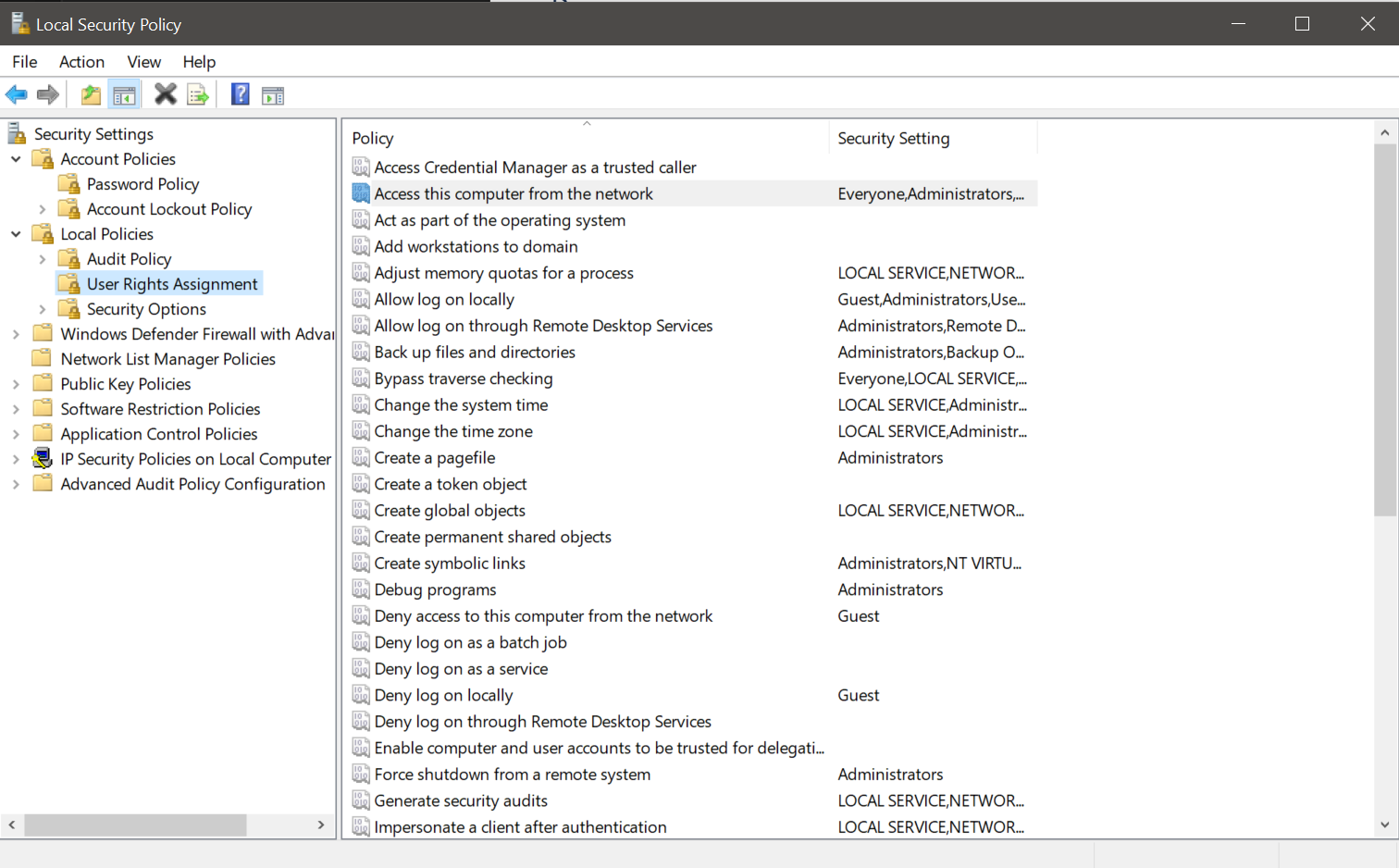Supported Operating Systems
Viz Artist and Engine has been tested to run on the following platforms:
Viz Artist/Engine version | Operating System |
|---|---|
5.0-5.3.2 |
|
4.4.x |
|
4.3 |
|
4.0, 4.1, 4.2 |
|
3.14 |
|
1) Server OS are used for VM and cloud environments only. | |
For optimal performance, use the pre-installed Windows image from Vizrt. You can obtain the Windows image files from your local support office.
Note: Only English Operating System(s) are supported.
Virtual Environments
The following virtual environments have been tested and certified to host Viz Engines:
Viz Engine | Viz Classic Render Pipeline | |
|---|---|---|
Amazon AWS cloud |
|
|
Microsoft Azure |
|
|
VMWare ESxi (6.0, 6.5,7.02, vSphere 8.0.2) |
|
|
nutanix/fra.me | not tested |
|
AliBaba Cloud | not tested |
|
Note: Backup and Restore on Azure systems is currently not supported.
Environment Settings
The following prerequisites apply on all platforms. Applying the changes may require local administrator access rights, new or changing group policy entries, or modifying services. Contact your local IT manager for further instructions.
Perform all Windows Updates, except hardware driver updates. This is especially important for drivers related to NVIDIA and Matrox hardware, and Codemeter dongle drivers. In addition to this;
Turn off windows sounds.
Turn off AutoPlay.
Turn off Windows Media Player Network Sharing Service.
Disable Windows Defender.
Set Visual Effects to Adjust for best performance. This is set in the Performance Options window; right click the Start button and select System, then select Advanced system settings and click the Settings button in the Performance section.
Hardware and BIOS Settings
The following considerations must be made regarding hardware:
There must only be one active network card.
Hardware must be installed, and BIOS configured, as suggested for the machine model.
Power Management Settings
Power management and hibernation mode must set to Off. Execute powercfg -h off from the command line to remove hiberfil.sys from the hard disk.
In addition to this, set the following under Power Options:
Never turn off display.
Never turn off hard disks.
Disable USB selective suspend setting.
Set Power button action to Do nothing. This prevents accidental shutdown in case someone presses the power button by mistake.
User Rights
The user must have special rights to run Viz Artist and Viz Engine. This can be achieved by assigning local administrator rights to the user, or by explicitly granting the required privileges. See Running Viz Engine and Viz Artist without administrator rights below for further details.
Any hardware solution provided by Vizrt is certified for use with Viz Engine. These come with a predefined default User that has administrator rights on the machine. The default administrator account is as follows:
User name | Password | Account Type |
|---|---|---|
Admin | vizrt | Computer Administrator |
IMPORTANT! Make sure that you change this password after initial installation!
IMPORTANT! Running the Engine as Administrator results in limitations in Viz Artist. For example, it is not possible to import files using drag & drop into Viz Artist.
Secure Boot
Matrox drivers require a special version (labeled _EV.exe) for installing on secure boot enabled systems. If your driver fails to install, please disable secure boot in the BIOS settings.
To learn more about the different user account types, refer to the Windows operating system documentation, or visit www.microsoft.com.
Setting Permissions to Run Viz Engine and Viz Artist
Since version 5.x, there is no need for administrator privileges to run Viz Engine. However, some operations still require special permission that usually are not given to a standard user:
Privilege | Description | Necessary if | Comment |
|---|---|---|---|
| Matrox installed or engine-mode ( | Loading content from external applications like using DataReader with Microsoft Excel without closing the source Excel file would need this token configured. | |
| VDCP enabled or scroller plug-in | Scroller plug-in usage is not detected on startup. | |
| Scroller plug-in | Scroller plug-in usage is not detected on startup. | |
| Matrox installed |
These settings need to be changed in the local security policy:
IMPORTANT! You need to restart Windows after setting these permissions.
IMPORTANT! Please contact your local IT manager for further information on how this is handled within the organization.
Anti-Virus Software
Anti-Virus software, including end-point protection, can cause various problems such as time-out and performance issues on the Graphic Hub database and other Vizrt machines, as every file is checked. To avoid these problems, make sure to exclude the VizGH.exe process and the underlying Graphic Hub data directory (default D:\VizGHData or E:|VizGHData) in the scan/real-time settings of the Anti-Virus software. Regarding Graphic Hub, more anti-virus-related information can be found in the Graphic Hub Administrator Guide.
These are the general Viz Engine recommendations for anti-virus scan exceptions:
Services
Fsmon
Mediaftp
VizrtLicensing
CodeMeter.exe
Processes
Fsmon
Mediaftp
Viz.exe
Folders
Installation directory: C:\Program Files\Vizrt\VizEngine
Program data: C:\ProgramData\vizrt\VizEngine
Configured clip data directory
Also, full system scans should not be done while Viz Engine is On Air.
If any Anti-Virus software is used without the above settings, optimal performance cannot be guaranteed, nor the long-term stability of Vizrt products.
There are hundreds of Anti-Virus software packages on the market. We do not recommend the use of any specific Anti-Virus software package or version, or give any recommendations on how to setup any Anti-Virus software suites in relation to Vizrt software and machines.
Additional Prerequisites
DirectX 9 runtime is required if Global Illumination is used.
See Also