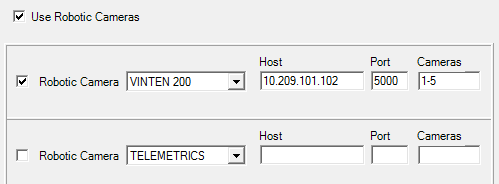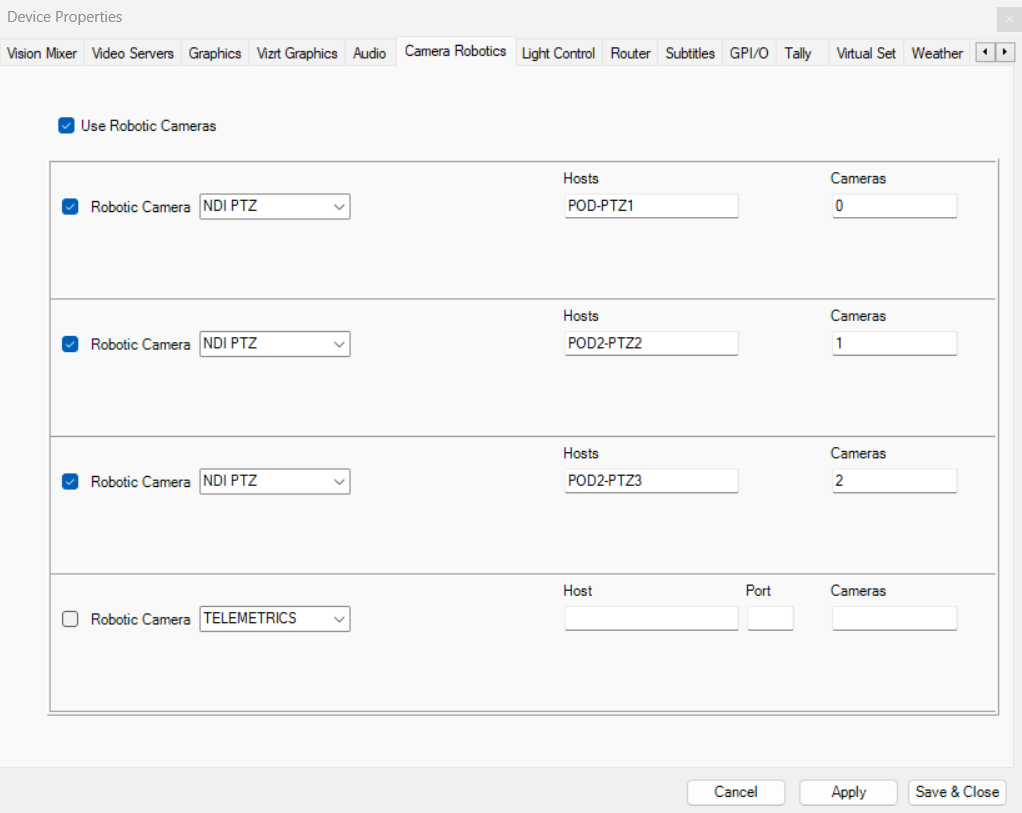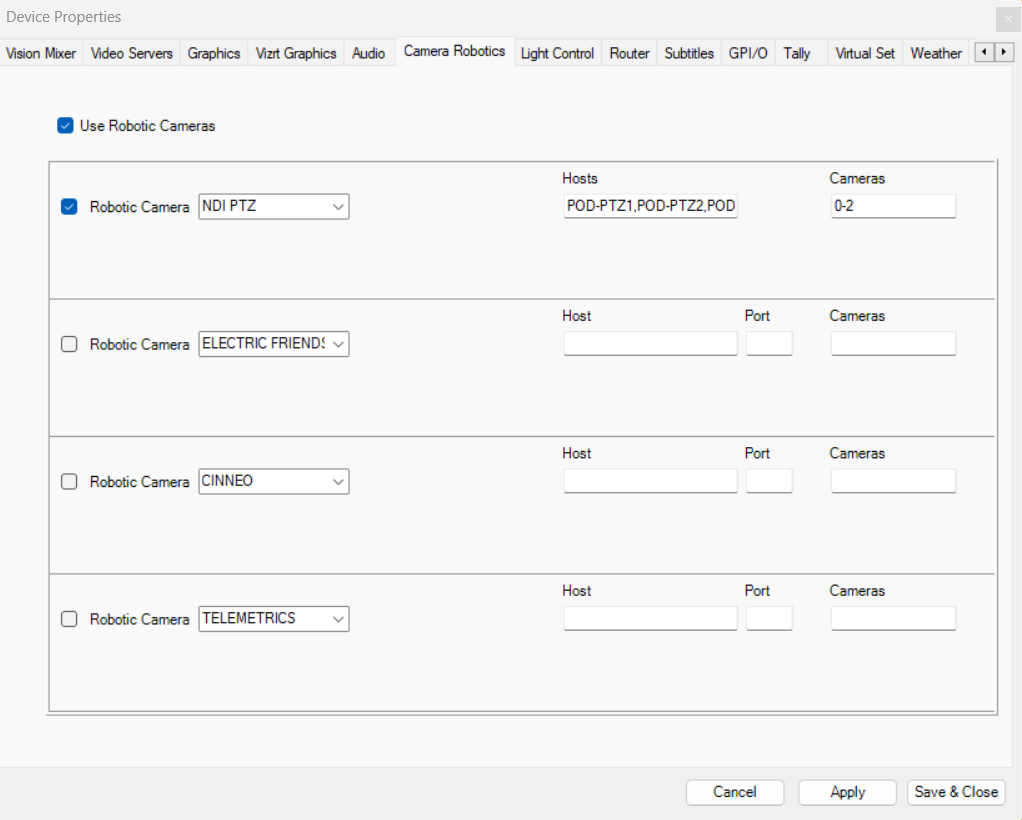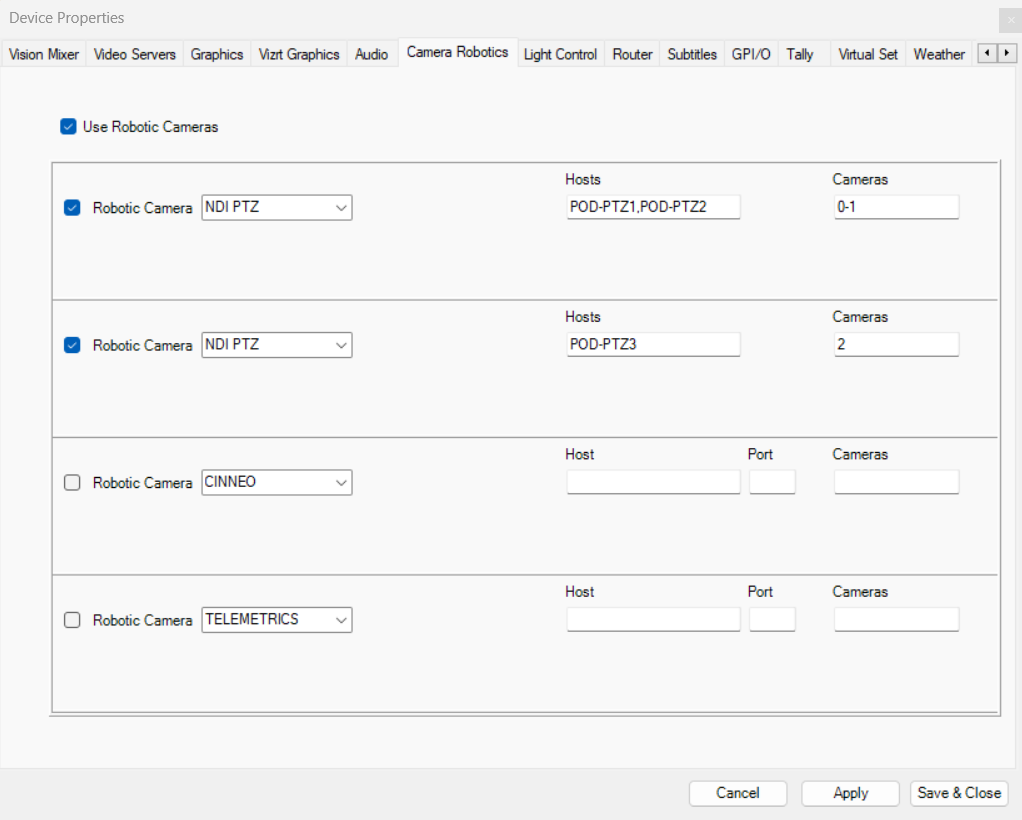Configuring a Robotic Camera
From AV Automation > Devices > Properties > Camera Robotics tab, you can configure up to 4 robotic camera controllers.
Use Robotic Cameras: Check to enable the robotic camera control functionality.
Robotic Camera: CAMBOTICS, CAMEROBOT, CINNEO, ELECTRIC FRIENDS, FX-MOTION, NDI PTZ, PANASONIC, PANASONICNEW, PANASONIC TCP, SHOTOKU TR-T, SHOTOKU TR-T IP, TECHNODOLLY, TELEMETRICS, VINTEN 200, .
Host: Hostname or IP address of the RCC (Robotic Camera Controller) server.
Hosts (FX-Motion, Technodolly and NDI PTZ): A comma separated list of names or IP addresses for the camera robots starting from Camera 1. Missing robots are indicated by extra commas.
Port: Port to communicate with the RCC server.
Note: When using PANASONIC TCP, you may or may not specify a port here. If no port is specified, the default port 80 is used.
Com port: For serial communication with the RCC server.
Note: When using PANASONIC or PANASONICNEW you must select the Com port to use. Only one controller can be connected to each Com port.
Cameras: List of robotic cameras for individual stand-by control and for matching against the Camera Number in Robotic Camera Control in Template Device Functions. List members are separated by commas, or by hyphens indicating ranges.
Note: When using PANASONIC, PANASONICNEW, or PANASONIC TCP, the connection goes through a controller. The Cameras value is used to set the controller, so only enter one number here.
Examples:
For NDI PTZ, you can configure multiple controllers each with one host:
or a controller with multiple hosts. This allows you to use the remaining controllers for other types of robotic cameras:
Or you can have combinations like following:
If multiple hosts are configured for a controller, the cumulative status will be shown in AV Automation and Mosart UI. If at least one host which is not in stand-by is not connected, the overall status will show disconnected (red). In the Standby menu in AV Automation however, you can see the status per device.
If, on the other hand, only a single host is configured for a controller (like the second controller in the figure above with Hosts PD-PTZ3 and Cameras 2), the status of that host is shown in AV Automation and Mosart UI.
Camerobot Camera Systems
Viz Mosart can control anchor dependent shots for the Camerobot camera system. For details, please refer to Control Commands in Templates, section Command Values and Parameters, DEVICE_PROPERTY, using the value CAMERA CONTROL.
Robotic Camera Configuration Files
For both general and device-specific settings, see section Robotic Camera Configuration Files.