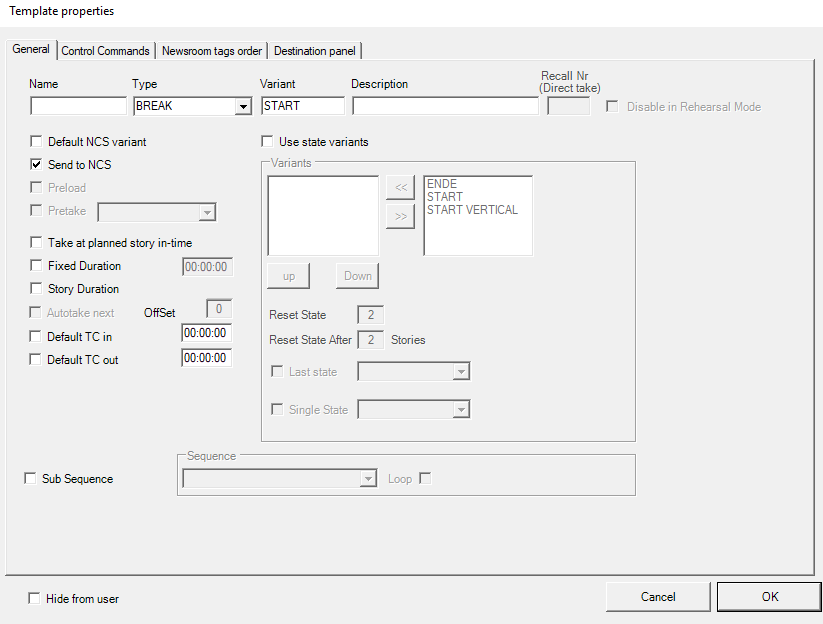This section explains the configurable fields on the General tab of the Template Properties menu, and also clarifies the function of a Sequence.
Configuration Descriptions
Item | Description |
Name | The name of the template. This value will only show in log files. English language is preferred, for making it easier to understand log-files. |
Type | The different primary and secondary templates types are described in the Viz Mosart User Guide, section Viz Mosart User Interface under Rundown Window. |
Variant | The variant is a unique name for the selected type, and should match the value entered in the newsroom system. |
Description | Description of the template (optional). English language is recommended, for future maintenance purposes. |
Recall Nr (Direct take) | (Applies only for templates in the Directtakes template set). One or more decimal digits. If this direct take template is to be recalled from the GUI using the numeric keypad, a maximum of four digits is allowed. (If more than four digits are used, the template may still be executed using e.g. a control command.) The number must be unique among all direct take templates. Note: Avoid starting numbers with zero (0). For example, use 56 instead of 0056. |
Disable in Rehearsal mode | (Applies only for templates in the Directtakes template set). The direct take will not be executed when in Rehearsal Mode |
Default TC in | |
Default TC out | |
Default NCS variant | This sets the template as the default variant for the selected type. |
Send to NCS | When selected, allow this template to show in the NRCS ActiveX. |
Preload | When selected, enable the preview functionality for the Accessory template. The Accessory template must have time code 00:00 for this to function. |
Take at planned story in-time | If you want a story to start at a specific time of day, you can add a template with this option checked, to a story that has a set "hit time" in the NRCS. The "hit time" must be included in the story data sent to Viz Mosart, and the field-name must be mapped to back_time in Newsroomsettings. See Story External Metadata. |
Fixed Duration | Make the template always have the same length (overriding the time from the NCS) in the Viz Mosart rundown. Select this option and enter the time in mm:ss:ff (minutes:seconds:frames). This can also be combined with Autotake to make a frame accurate continue to the next story. Remember to write the whole number each time, you cannot edit a single character at a time. |
Story duration | When selected, the duration of the template will be set equal to "story editorial duration", coming from the NRCS. The "story editorial duration" must be included in the story data sent to Viz Mosart, and the field-name must be mapped to story_duration in Newsroomsettings. See Story External Metadata. |
Autotake next | (Available for primary templates only, cf. Type above.) When selected, automatically perform a Take Next (F12) at the end of the template's duration, with an offset as described in Offset below |
Offset | Set the offset when Autotake is enabled to adjust the Viz Mosart continue action at the end of the event. The value is in frames. A positive value will make the continue action happen later. A negative value will make it happen earlier. |
Sub Sequence | See separate explanation below this table. |
Sequence | See separate explanation below this table. |
Loop | See separate explanation below this table. |
Hide from user | When selected, this template is removed from the template list in the Quick Editor. |
Use state variants | Please refer to Other Template Functionality for explanation of state variants. |
Control Commands (tab) | If the template should have control commands attached, configure here. Please refer to Control Commands in Templates for further instructions. |
AutoTake Timings
An item has a duration. The method of determining this duration depends on the template type. For example, for a Package, it is the duration of the video clip that determines duration.
Duration can also be set from the NCS.
Autotake next Templates
An Autotake next template enforces that the next item will be taken automatically when this item is 'finished'.
For most Autotake next items, the next item will be taken when the duration, as defined below, has elapsed. An exception is an item with clips, where Mix Delay will also have to elapse before the next item is taken
Duration
For an item based on an Autotake next template, the Offset ( positive, 0 , or negative ) is added to the duration.
If the underlying template has an effect transition, the duration of the effect (as defined in the Effects table in A/V Setup) is added to the duration.
Sequences
A sequence is a saved story (including primary and secondary items with relative timing information).
Sequences are created in Viz Mosart GUI.
This is described in the Viz Mosart User Guide, under Operation, in section Creating Sequences.
Recalling a Sequence from Template
To recall a sequence from a template
Select Sub Sequence.
Select the Sequence to recall. (The available options are the sequence names saved to the template set).
For a direct take template, all sequence names, regardless of template set, are eligible, see Recall a sequence from a direct take template.If required, select Loop.
When a sequence is recalled from a template, actually only the secondary items of the first primary item are recalled (but still with the same timing information that it had in the saved story sequence).
Recall a Sequence from a Direct Take Template
To recall a sequence from a direct take template
Sequences may be recalled from direct take templates just as from other templates.
However, when taking a direct take template, a sequence will be recalled only if the current template set (at that time) has a sequence with the same name chosen. (And then that sequence will be recalled.)Any take out logic might not work as expected if the direct take is not fired at the beginning of the current main template.
When using direct takes with sequences it is recommended to recall them from a primary template and not use them with keyboard shortcuts.
Controlling a Sequence
When a sequence has been started it can be controlled using keyboard shortcuts with Control Command - SEQUENCE.
See the table Command Values and Parameters, COMMAND SEQUENCE, Value LOOP, STOP_LOOP, STOP, START.