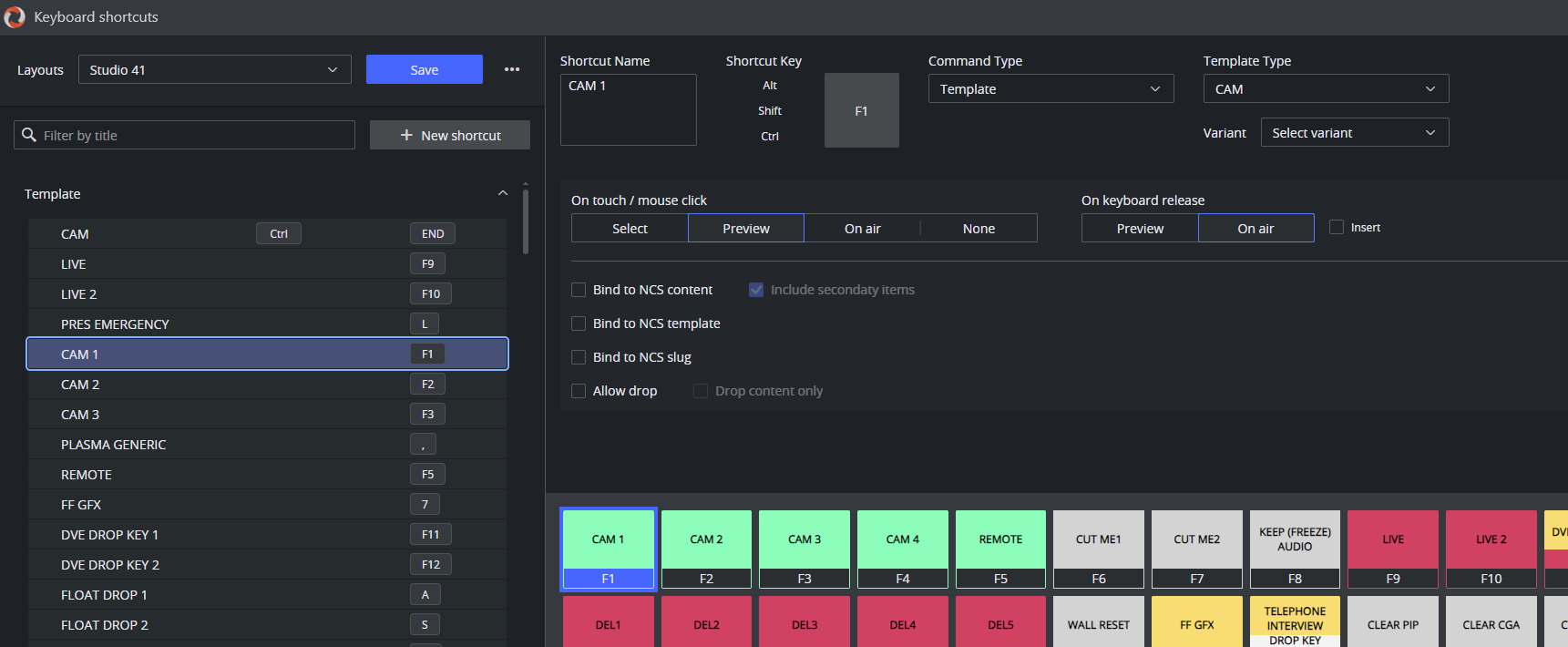Viz Mosart 5.9.1
Release Date: 2025-02-04
Release Highlights
This 5.9.1 version is a maintenance release with no new features to the software since Viz Mosart 5.9.0. The four items included in this release are a small selection of improvements and fixes already included in version 5.10.0, so unless there are special reasons for staying on version 5.9, we recommend upgrading to version 5.10.
Improvements
Rundown handling
There have been some rare cases where, when advancing to a story item with an Effect transition, the Effect transition is not fully executed on the video switcher, so that the affected item is not put to air. The trigger for this abnormal behaviour has not been found, so to help in trapping the root cause, additional logging at default level has been introduced (MOSART-13055).
Fixed Issues
Template Editor
Fixed a critical issue that was introduced in Viz Mosart 5.9.0. This issue could happen only with the Template Database, when editing templates and using the Page Up or Page Down keys to navigate between templates (instead of selecting templates from the Templates drop-down menu). After editing two templates in this way, when attempting to save the latest one, an SQL exception was presented, indicating that the saving to database failed. If you then chose to continue working in the Template Editor, it would now show the first template you edited as gone. There are unconfirmed reports that when this issue occurs, the template would actually be deleted from the template database, with potential disastrous effect. However, extensive testing indicates that the template actually only disappeared from the Template Editor and AV Automation. By restarting AV Automation, the first template would reappear, with the changes done to it. However, the changes done in the second template would not have been saved in the template database, so these changes would be lost (MOSART-13045).
In the Control Commands On Cue feature that was introduced in Viz Mosart 5.2.0, we have fixed an issue that could occur when using hierarchical template sets. If an inherited template had some Control Command On Cue modified or added, the Template Editor would not recognize this as a template modification, and instead of storing the template as an override template, the Template Editor would discard it and revert to the original inherited template (MOSART-13094).
Fixed an issue where the dialog box “Current template have changed. Do you want to save?” could be hidden behind the Template Selection drop-down list, which made the Template Editor appear inoperable. The workaround was to either press Enter to save the template changes, or to press Tab, and then Enter, to discard the changes (MOSART-13010).
Viz Mosart 5.9.0
Release Date: 2024-11-13
Introduction
Viz Mosart is Vizrt's powerful suite of tools for studio automation, production assistance, and advanced graphics control. It enhances consistency and efficiency in live and as-live production, so that even complex shows can be run error-free from a single operator position.
Viz Mosart controls devices flexibly according to templated sets of repeatable actions, automating that control according to stories prepared in a rundown and enabling creative manual interaction whenever needed.
In this document you will find listed all important changes in this latest release of Viz Mosart.
Release Highlights
With version 5.9.0 Viz Mosart continues to push forward in terms of flexibility, efficiency and user experience.
The choice of physical control panels continues to extend; this time for audio fader control, with the introduction of support for Skaarhoj’s Wave Board.
As part of various UI and system management improvements, the keyboard shortcut editor has been overhauled. The new version (currently available alongside the old one) is faster, easier to use and more flexible to allow for further planned enhancements.
The optional Mosart Media Router (MMR) allows dynamic reallocation of devices in and between multiple Viz Mosart Systems. With this release the MMR now supports graphics mirroring.
This release also brings some quite significant improvements and bug fixes, as documented in the lists of Improvements and Fixed Issues.
Note: The feature set of Viz Mosart version 5.9.0 is largely backward compatible with versions 5.x and 4.x, and, for most operations even earlier Viz Mosart versions. Sometimes it is necessary to deprecate older functionality, as described here under Deprecations.
New Features
Support for Skaarhoj Wave Board as Audio Panel
The Viz Mosart Audio Panel application has been extended to support the Skaarhoj Wave Board (w/ Blue Pill inside) as an audio remote panel.
Connecting and setting this up is described in the latest version of the Viz Mosart User Guide (MOSART-12835).
New keyboard shortcuts editor
We have included a new keyboard shortcuts editor which is faster, more flexible and easier to use. The utility is currently available in “early access” mode alongside the current one, with both methods making changes to the same configuration file.
For more details, consult the latest version of the Viz Mosart User Guide (MOSART-12858).
Note: Since this is an “early access” feature, there could be some features from the old shortcuts editor that are missing in this new one. If such situations are encountered, it is always possible to go back to using the old editor instead of the new one.
Newsroomtag keyboard shortcut
We have added a new keyboard shortcut, ITEM_UPDATE_FIELDS, for changing sources on a template in Preview or Program instead of having to use the mouse on the Source dropdown menus. This shortcut addresses the source’s newsroom tags, so it affects the full scope of the template’s sources. It can now be used instead of the SET_CROSSPOINT keyboard shortcut, with the benefit that rather than only vision mixer crosspoints being set, audio links and other linked elements also follow. Using this new keyboard shortcut may also resolve several issues related to the use of the SET_CROSSPOINT keyboard shortcut (MOSART-12289).
Extended manual graphics shortcuts behavior
In the Viz Mosart GUI, manual graphics shortcuts that are automatically populated with contents from the currently selected story have, by design, been cleared when another story is selected, or if the new selected story has no manual graphics. In the latter case, some users would prefer the contents to stay, and only be repopulated if the new selected story includes manual graphics. To accommodate this, we have added a GUI setting Keep manual graphics on key shortcuts (MOSART-12691).
Template Database: enhanced handling of empty templates
When working with the Template Database and shared template sets, the method in Viz Mosart has always been that when a template is created in one gallery of a shared template set, an empty implementation of the same template is created in all the other galleries. This method assumes that you will later go on to create further implementations of these templates one at a time in each of the other galleries, with the possibility of employing helpful tools from the DB menu in the Template Editor, for operations like copying the implementation from another gallery.
However, working with hierarchical template sets can introduce some unwanted side effects. If, in Template Editor you edit and then save an inherited template, it is saved as an override template in the current gallery, meaning that an implementation of this template is created in the current (shared) template set that you are working with. But for all other galleries, this newly created override template creates an empty template in this template set. For any rundown story in a gallery that contains this template, the story will now use the empty template instead of the inherited template, effectively making the template void.
This is rarely intended behavior, and to prevent this situation happening, we have introduced more flexibility as to how empty templates are treated in a hierarchical template set:
For empty templates in an inherited template set, the closest corresponding non-empty template from a base set is used instead.
In some scenarios, you may need to use an empty template rather than an inherited template. For example, in a situation where the inherited template could trigger severe, unwanted actions for a specific gallery, we need to ensure the inherited template is never used in any rundown story for this gallery.
If the template is erroneously included in a rundown story, it must then appear in the rundown view as intentionally empty. Then, if taken to air, the template would produce no actions.
To make intentionally empty templates, we have introduced a new feature with the possibility to mark a template as intentionally empty. This feature is controlled by a new setting in Manus Administrator, Enable Mark Template As Intentionally Empty. When this setting is activated, the following characteristics are enabled:
In the Template Editor, a new setting is available in the template for marking it as intentionally empty. An intentionally empty template exists in the template set, and specifically set to do nothing.
If a template in a set is marked as intentionally empty and overrides a template from the "closest set" (the nearest template set that has a non-empty version of the template) then nothing will be executed (effectively canceling the usage of the parent template).
For further details, consult the latest Viz Mosart Administrator Guide and Viz Mosart User Guide (MOSART-12552).
Improvements
Viz Mosart Settings
The interface for the Viz Mosart Settings (settings in Manus Administrator) has been improved, with enhancements to user navigation, discovery, and interactions. This update brings a more intuitive and streamlined layout making it easier and quicker for administrators to locate and modify preferences. Settings titles, descriptions, and contextual actions for each setting have been introduced, and a restructured layout provides clearer pathways, reducing the time needed to find and adjust settings (MOSART-12904).
Viz Mosart GUI
When selecting a READYTOAIR rundown, the Viz Mosart GUI now also shows the name of the rundown, not just the text READYTOAIR. This provides the operator with confidence that the expected rundown is active (MOSART-12850).
Logging has been added for audio countdown events, so that if there are issues with the audio countdown, it is possible to later use the logs for finding clues about what needs correcting (MOSART-12649).
In the Viz Mosart GUI settings we have added the option to disable the reconnection that is triggered by pressing the NRCS status field at the foot of the Viz Mosart GUI. There have been cases where users who tried to switch to their backup Viz Mosart server pressed the wrong status field, and instead actioned a reconnect to the NRCS, with unwanted side effects. The ability to disable the reconnect action removes the risk of an accidental reconnect (MOSART-12928).
AV Automation
Logging from AV Automation’s vision mixer device drivers has been extended to include logging of macro recalls on a general level, not just in verbose mode (MOSART-12689).
Media Router
Overlay graphics mirroring has not been available with Mosart Media Router (MMR). With this version of Viz Mosart it is now possible to also set up overlay graphics mirroring with MMR. To make this possible, we have slightly modified the way to configure MMR in Overlay Graphics Interface. This is documented in the latest version of the Viz Mosart Media Router Guide (MOSART-9424).
Overlay Graphics Handling
For overlay graphics it is possible to send MACRO control commands, both from the Viz Mosart GUI keyboard shortcuts and from control commands in templates. The way to have a macro executed on a specific handler is to specify a graphics engine number in the Render field. The rules for finding exactly which engine number to use have not been clear, so in this version of Viz Mosart we have added the possibility to use the graphics destination name as an alternative to engine number as Render. This is documented in the latest versions of the Viz Mosart User Guide and Viz Mosart Administrator Guide (MOSART-9987).
Rundown Handling
There have been a couple of instances where, when advancing in the rundown from a Break template to the next primary template, the Break template was re-taken instead of the next template being taken. To enable trapping the root cause of this issue, additional logging has been introduced. As part of this work, we have also made some minor improvements to related code, but these changes should have no operational impact (MOSART-12575).
Video Server Handling
The EVS LinX video server driver in Viz Mosart has been upgraded to use the latest EVS LinX libraries, version 3.1. This EVS library version is backwards compatible with Multicam 20.7 and all previous versions (MOSART-12848).
Fixed Issues
NDI PTZ camera control
In Viz Mosart 5.8.0 we introduced support for NDI PTZ camera robotics. An issue has been found where, even when the NDI PTZ camera robotics driver was not enabled, AV Automation could terminate unexpectedly on shutdown. This issue has now been fixed (MOSART-12921).
A correction has been made to the handling of NDI PTZ camera preset numbering, which is 0-based in the camera, but 1-based in Viz Mosart, previously requiring template designers to manually subtract 1 from the target preset number. The code has now been updated to automatically subtract 1, aligning Mosart with the camera’s 0-based preset storage (MOSART-12921).
Note: Administrators may need to review and correct templates where NDI PTZ camera presets have already been added, to remove any existing manual adjustments.
Rundown Handling
Fixed an issue where in rare cases, the rundown would be completely cleared from Viz Mosart, typically when trying to reload the rundown. In these cases, the Viz Mosart logs would show entries warning about “Rundown XXX found more that once in the cache”. To solve this issue, the internal handling of rundowns received from the NRCS has been thoroughly reworked, but care has been taken not to disrupt the rundown processing in Viz Mosart (MOSART-12809).
Viz Mosart GUI
Fixed issues where in some scenarios Adlibs would not show with their correct color coding. This was typically for Adlibs with Live, which in some places would incorrectly show as Adlib with video clip, but also for other places in the Viz Mosart GUI there were inconsistencies with Adlib coloring (MOSART-9192, MOSART-12462).
When using touch mode on a GUI in Browse mode, there were two issues that have now been fixed (MOSART-10868):
When taking an item to preview, and then when doing Take Next on the main GUI, the item would incorrectly go on air.
When clicking on an item (selecting it), and then clicking in either Program or Preview window, the selected item was incorrectly activated.
When using the keyboard shortcut command SET_CROSSPOINT on an item that was in preview, an update to the item from the NRCS could cancel the effect of the command. Also, using the SET_CROSSPOINT shortcut would not include other elements like for example, audio links. By adapting the workflow to use the new ITEM_UPDATE_FIELDS keyboard shortcut instead of SET_CROSSPOINT, this issue can now be avoided (MOSART-11506).
There was an issue when using the keyboard shortcut command SET_CROSSPOINT on a DVE that uses AUXes instead of KEYs, where the crosspoint change would be ignored. By adapting the workflow to use the new ITEM_UPDATE_FIELDS keyboard shortcut instead of SET_CROSSPOINT, this issue can now be avoided (MOSART-6441).
Centralized Viz Mosart Settings
With the centralized Viz Mosart settings, which is used both from Manus Administrator and AV Automation, there was an issue in AV Automation where performing a configuration change in these centralized settings would then be lost when closing Manus Administrator. This has now been fixed (MOSART-12102).
Manus Administrator
On rare occasions Manus Administrator could unexpectedly terminate on startup, logging an unhandled exception. This could typically happen with a fairly large ChannelTemplates.xml file. The cause of this unexpected termination has been found and corrected (MOSART-8429).
Main/Backup handling
Fixed an issue where, when doing a main/backup switch from the Viz Mosart GUI, the current story’s Story Countdown timer as well as the Over/Under time would reset, as if the story was started from the beginning again (MOSART-7983).
Template Editor
Fixed an issue where, when using Template Database, saving of a template would fail if you had changed template variant and at the same time added or modified a template device, and only then tried to save the template (MOSART-11940).
Note: If you still encounter issues like the above, a workaround is to do a save (CTRL+S) between each operation. For example first change the template variant, save and then edit (enable/modify/disable) the template device and save.
Video Clip Handling
On the Viz Tricaster/Viz Vectar video server (DDR), an issue has been fixed where it was not possible to get a clip to loop when being played (MOSART-12784).
Video Server Handling
There was a flaw in the Video Server Salvo handling so that with some specific salvo configurations the crosspoints, audio links, etc. would not follow correctly when switching salvo while a video clip was in Preview. This issue was indirectly fixed with code improvements in Viz Mosart 5.5.0, but is verified as fixed in this version (MOSART-11908).
Deprecations
Previous notable changes
5.1.0: With the introduction of the Engine Switcher feature (in version 5.1.0), a Viz Opus can not be upgraded to Viz Mosart 5.1 or newer. Previously it has been possible, to upgrade at own risk Viz Opus to a newer Viz Mosart version than the official 3.8.1 version This is no longer possible.
5.4.0: The MMTrio graphics interface application is deprecated. Customers should ensure that overlay graphics are configured using the Overlay Graphics Interface application.
Changes in this version
None
Upcoming changes
In a future version of Viz Mosart (version TBC), both older iNews and MOS versions of Manus Administrator will be deprecated. Customers are encouraged to migrate to the new Combined Manus Administrator.
In a future version of Viz Mosart (version TBC), support for the ActiveX NRCS plugin will be deprecated. Customers are encouraged to migrate to the HTML-based plugin (Mosart Web App NRCS Plugin) wherever possible. Vizrt are continuing to strengthen the web-based architecture which serves this newer plugin, and to enhance its functionality where customer experience exposes use cases which are not yet fully satisfied.
Known Limitations
In relation to the Template Editor issue MOSART-11940 which is fixed in this version of Viz Mosart, it has been found that there are other issues related to changing template type or variant and then disabling or modifying template devices or audio faders. These issues can lead to templates being only partly saved, or the triggering of unhandled exceptions. The issues have not been fixed, so they may still be encountered while working in the Template Editor (MOSART-12947).
Workaround: in the Template Editor, when changing template type or variant then immediately save the template (Ctrl-S) before doing other changes.
The above mentioned fix for MOSART-11940 unfortunately introduced a critical issue in the Template Editor. This issue could happen only with the Template Database, when editing templates and using the Page Up or Page Down keys to navigate between templates (instead of selecting templates from the Templates drop-down menu). After editing two templates in this way, when attempting to save the latest one, an SQL exception was presented, indicating that the saving to database failed. If you then chose to continue working in the Template Editor, it would now show the first template you edited as gone. There are unverified reports that when this issue occurs, the template would actually be deleted from the template database, with potential disastrous effect. However, extensive testing indicates that the template actually only disappeared from the Template Editor and AV Automation. By restarting AV Automation, the first template would reappear, with the changes done to it. However, the changes done in the second template would not have been saved in the Template Database, so these changes would be lost (MOSART-13045).
Workaround: Do not use Page Up or Page Down keys to navigate between templates in the Template Editor.
Remedy: In the event that the issue has been provoked, where the SQL exception has been presented and the first modified template seems to have been lost, close the Template Editor and restart AV Automation. You should then have the first modified template back again, while the second one is lost, and has to be remodified.
Installation and Upgrade
Refer to the Viz Mosart Administrator Guide, section Installation.
All updated documentation for Viz Mosart 5.9 is at https://documentation.vizrt.com/viz-mosart-5.9.html.
System Requirements
Recommendations
For further details, see the Installation > Prerequisites section in the Viz Mosart Administrator Guide.
General
Microsoft .NET Framework 4.8.
Microsoft Visual C++ Redistributable for Visual Studio 2015, 2017, 2019 and 2022 (both x86 and x64).
Microsoft Edge WebView2 Runtime (x64).
Note: If WebView2 Runtime is not pre-installed, the Viz Mosart GUI and Server installers will try to install in on-line. If on-line installation is not possible, WebView2 Runtime has to be installed manually before running the Viz Mosart installers.
Viz Mosart Server
Microsoft Windows Server 2022.
Microsoft Windows Server 2019.
Microsoft Windows Server 2016 (only extended support from Microsoft).
Microsoft Windows Server 2012R2 (only extended support from Microsoft).
Note: WebView2 Runtime version 109 is the last supported version on Windows Server 2012R2 (version 110 and later will be unavailable).
Viz Mosart client computers (GUI, Audio Panel, Timing Display, Audio Player)
Microsoft Windows 11.
Microsoft Windows 10.
Microsoft Visual C++ Redistributable 2013 x86.
Microsoft Visual C++ Redistributable 2013 x64.
Network Bandwidth
1000 Mbps Gigabit Ethernet card is required on the Viz Mosart client computer if NDI is used for live preview in the Preview and Program windows.
Upgrade
As a standard procedure, always make backups before upgrading. The locations are all files in the following folders:
C:\channeltemplates
%localappdata%\Mosart_Medialab
%programdata%\Mosart Medialab\ConfigurationFiles
C:\Program Files (x86)\Mosart Medialab\<Mosart application>\ConfigurationFiles
All files with extension .exe.config in folders C:\Program Files (x86)\Mosart Medialab\<Mosart application>\ where <Mosart application> is the relevant Viz Mosart application (for example Mosart Server, Mosart GUI).
Windows registry settings for:
HKEY_CURRENT_USER\Software\\[Wow6432Node\\]Mosart Medialab
HKEY_LOCAL_MACHINE\Software\\[Wow6432Node\\]Mosart Medialab
For the upgrade procedure, see the Viz Mosart Administrator Guide, section Installation.
You will always find the latest updated documentation for Viz Mosart 5.9 at https://documentation.vizrt.com/viz-mosart-5.9.html.
If you do not have Internet access to the above documentation, a quick guide for installation is given here:
Download all relevant Viz Mosart installation files to the preferred location.
The default location is C:\Mosart\Installers. You are advised to make a sub-directory for the installers for a particular version/build containing all the MSI installer-files and any other supplemental files.
This directory should be named using the
Release.Version.Patch.Buildnaming convention, for example: C:\Mosart\Installers\5.1.0.24523 for Mosart 5.1.0 build 24523.
Stop all Viz Mosart Windows services.
Double-click the installation file, and follow the prompts to complete installation. Note that after completing this step for the Viz Mosart Server and the Viz Mosart GUI, the documentation is available in the installation folder's Documentation sub folder.
Repeat the above step for all relevant installation files.
As the last steps you may need to start a set of Windows services to make Viz Mosart run properly (not needed after installing the Viz Mosart Server or the Viz Mosart GUI client, these services are then started by the installer). The services are configured to automatically start when the computer is started. The safest is to reboot the computer to verify that this automatic start of the services is working.
Installations with Viz Mosart in several galleries
If you have several galleries running an earlier Viz Mosart version, like Viz Mosart 3 or Viz Mosart 4, you can safely upgrade one of the galleries to Viz Mosart 5 while the others stay on their current version.
Documentation
Documentation for Viz Mosart is available at the Vizrt Documentation Center.
Support
Support is available at the Vizrt Support Portal.
Previous Versions
In accordance with the Vizrt Global Support Handbook section Software Lifecycle, support for older versions of Viz Mosart ends 24 months after a subsequent minor or major version is released.
With this release of Viz Mosart version 5.9, earlier versions will therefore no longer be supported after 2026-11-13.
At the date of this release, Viz Mosart versions earlier than 5.1 are no longer supported.