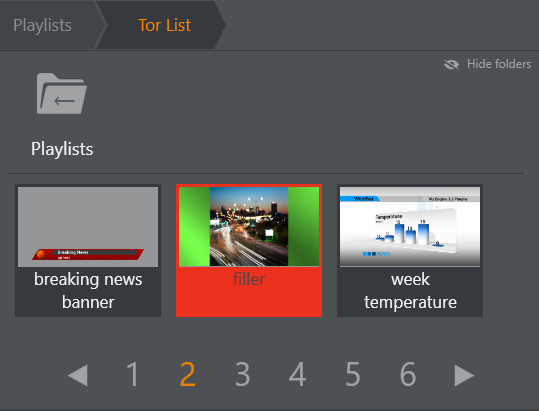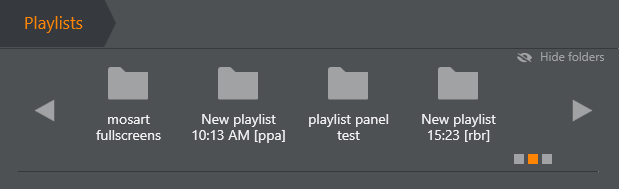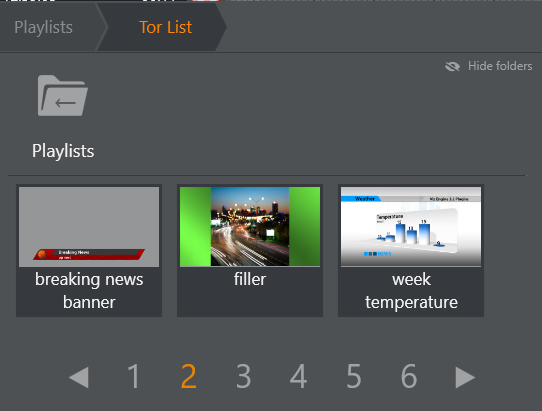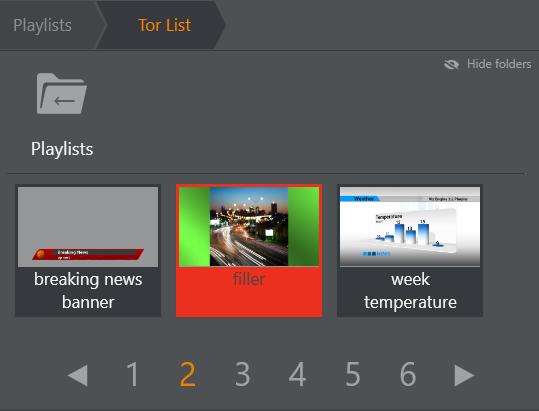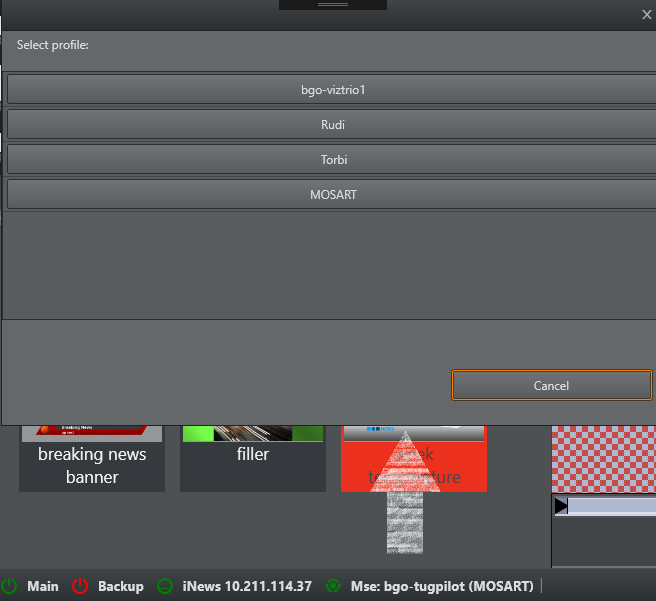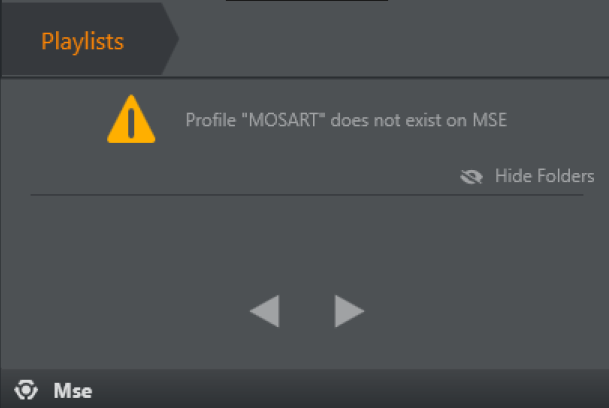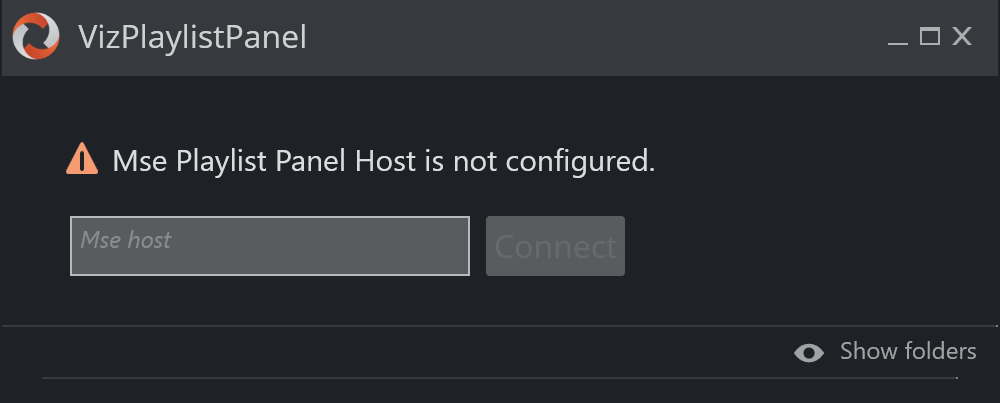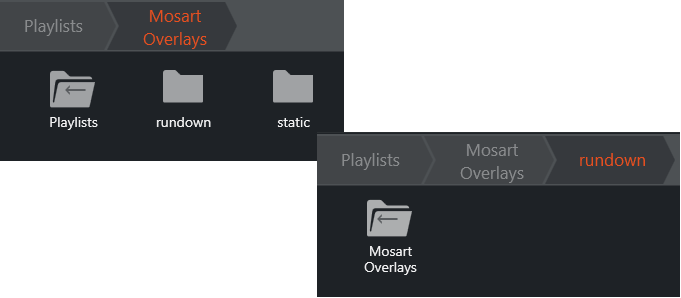Media Sequencer (MSE), is a Vizrt graphics server.
The MSE Playlist panel offers active (touch or click-sensitive) thumbnails of graphics held on an MSE.
Each thumbnail behaves as a toggle switch, by clicking the thumbnail you set items from an MSE playlist on and off air to a Viz Engine.
The panel is designed for touch but also works with mouse.
All available playlists can be browsed.
Note: To see thumbnails in the MSE Playlist, Viz Mosart must first be configured to find the MSE. The Connection to MSE section below also covers the basics of this topic.
See also the Viz Mosart Administrator Guide, section Manus Administrator Configuration > Configuring the MSE Playlist Panel for more details.
Working with the MSE Playlist Panel
Opening the MSE Playlist Panel
The MSE Playlist Panel can be viewed as a floating window or as a docked window.
Select View > Floating windows > Playlist Panel.
Managing Playlist Graphics
To browse Playlist graphics
Available graphics are organized in Playlist folders.
Click the folder's icon to open it.
A folder can contain additional folders, as well as playlist elements which can be played out.
Use the scrollbar and arrows to navigate all folders.
The squares in the lower right indicate position in the list of assets.
Use Hide folders to make more room for items.
Use the Left or Right arrows or page number for playlists with a lot of content.
To take a graphic to air
Select required playlist (touch or mouse).
A red filler indicates the item has been taken to air.
The same red indication is used when another system takes the graphic out.
To delete a graphic
Graphics can not be deleted from Playlist panel directly.
If the graphics is deleted from rundown in the NRCS, it is automatically deleted from the Viz Mosart rundown, Overlay Graphics list, MSE and Playlist panel.
Selecting an MSE Profile
The MOSART profile is used by default. You can switch to other graphics profiles.
To select an MSE profile
Click the MSE Status icon on the Taskbar to open the Select profile menu.
Select an alternative graphics profile by clicking a named row.
Advanced Topics
Warning Messages
Warnings are displayed when things don't go as expected. For example, when a profile does not exist.
See Selecting an MSE Profile or contact your support organization for assistance.
Connection to MSE
If when browsing the Playlist panel, you get the warning MSE Playlist Host is not configured, you can add the host address of the Media Sequencer directly.
To configure connection to the Media Sequencer
Enter either computer name or IP.
Click Connect
Contact your system administrator for further assistance.
Current Rundown Graphics Source
The graphics in the current rundown loaded from NRCS are available in the Playlist panel folder with same naming as configured in
Overlay Graphics > Properties > Controller Properties> >Playlist.
For example, if the naming configured in Overlay Graphics is as Mosart_Overlays
then the graphics in rundown are found in the Playlist panel at the folder Mosart_Overlays: