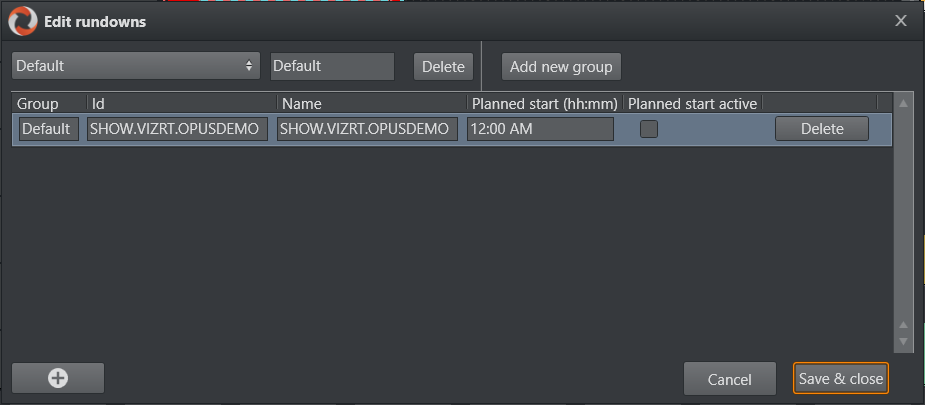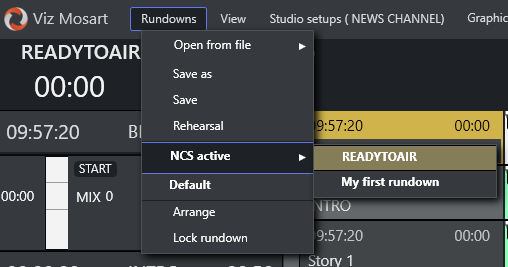iNEWS
Working with iNews Rundowns
To add an iNEWS rundown to Viz Mosart
Note: The menu item Edit rundowns is only available when Viz Mosart is connected to iNEWS.
In the Viz Mosart UI, select Rundowns > Edit rundowns or Tools > Edit rundowns.
Rundowns that have been added here, will now be shown as NCS available rundowns in the Arrange rundowns page, which can be opened through Rundowns > Arrange or Tools > Arrange rundowns - see Arrange Rundowns.
Story Status Updates with Avid iNews Web Services
You can automatically update the iNEWS rundown with Viz Mosart story status updates. This is a useful utility that, for example, can provide clip availability to the NRCS user.
For a setup description and usage examples, please refer to the section Avid iNews Web Service for Status Feedback in the Appendix section of the Viz Mosart Administrator Guide.
MOS
Working with MOS-based Rundowns
To select a rundown from the NRCS
From the Rundowns > NCS active option on the menu bar, select your required rundown.
(Selecting a rundown from this menu is equivalent to the Timeline keyboard shortcut, Reload Rundown).
To add rundowns or modify the selection of MOS-based rundown
In the Viz Mosart UI, select Rundown > Arrange (or alternatively Tools > Arrange rundowns). See Arrange Rundowns.
To select a Ready to Air rundown
In a MOS-based NRCS, one or more rundowns may be marked as “Ready to Air“. The procedure for this is specific to the NRCS, and as such beyond the scope of this document.
Select the menu Rundown > NCS active > READYTOAIR.
All rundowns with Ready to Air status are displayed, sorted by editorial start time.From the displayed rundown rows, select required Ready to Air rundown.
Note: Any new rundowns connected to Viz Mosart, with status Ready to Air, are added or appended to this listing.