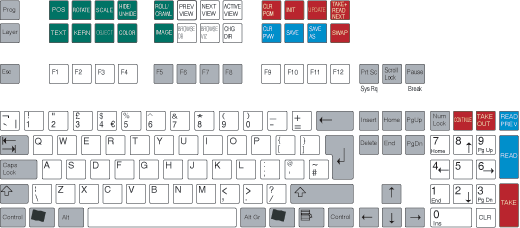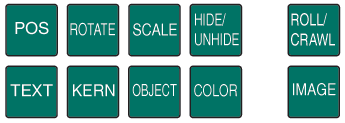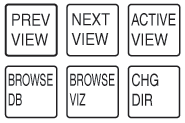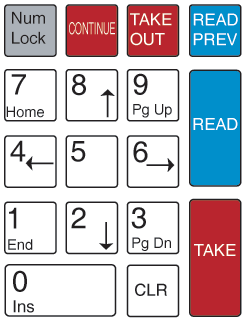Note: Early versions of Viz Trio were shipped with an older version of the Cherry Keyboard. If you are still using this keyboard, you should still be able to use it with current versions of Viz Trio.
The keyboard contains two rows with extra function keys which have been assigned to different Viz Trio actions.
Note: The keyboard has its own configuration software. A Viz Trio configuration file must be loaded to create the correct keyboard map. A keyboard mapping file must be imported to assign the correct actions to the keys. This is pre-installed on all Viz Trio clients, so there is normally no need to change these settings.
This section covers the following topics:
Editing Keys (green)
The green keys perform editing operations.
Note: The current tab-field must have the property of the key exposed for editing. If not, the key has no effect and an error message is written in the log file when the key is pressed.
POS: Displays the position editor.
ROTATE: Displays the rotation editor.
TEXT: Displays the text editor.
KERN: Displays the character kerning editor.
SCALE: Displays the scaling editor.
OBJECT: Displays the object pool where 2D and 3D objects can be browsed for.
HIDE/UNHIDE: Hides/shows the tab-field.
COLOR: Shows the pool of colors.
ROLL/CRAVL: Opens the scroller editor.
IMAGE: Opens the image pool.
Navigation Keys (white)
The white keys shift between different views and editors in the program.
PREV VIEW: If extra page views have been defined, this key shifts the view to the one above the currently active view, see Add Page List View.
NEXT VIEW: If extra page views have been defined, this key shifts the view to the one below the currently active view.
ACTIVE VIEW: When the program has the active focus on some part outside the current page view, pressing this key brings the page view back to an active state; navigate between the pages with the arrow keys.
BROWSE DB: When on an image tab-field, pressing this key opens the Search Media frame to allow media searches.
BROWSE VIZ: When on an image tab-field, pressing this key opens Viz Engine‘s image database.
CHG DIR: Displays the change directory or show window.
Program Channel Keys (red)
The red function keys affect actions on the program channel.
CLR PGM: Clears all loaded content on the program channel.
INIT: Initializes the current show on both the program and preview channel.
UPDATE: When a change has be made to a page that is already On-air, pressing UPDATE incorporates the changes without running any animations. This is typically used for fixing typing errors. If a page is changed and Take is used instead of Update, all animation directors in the scene are executed, which normally creates an unwanted effect.
TAKE+ READ NEXT: Takes the page currently read, and reads the next one in the list.
SWAP: The swap key takes to air what is currently read and visible in preview, and it takes off what is currently on-air and reads that page again.
Preview Channel Keys (blue)
The blue keys affect actions on the preview channel.
CLR PVW: Clears the preview channel.
SAVE: Saves the page currently shown on the preview channel.
SAVE AS: Saves the page currently shown in preview to the page number entered.
Program and Preview Channel Keys (red and blue)
The blue keys affect actions on the preview channel; the red keys affect actions on the program channel.
CONTINUE: When a scene based page halts at a stop point, pressing CONTINUE resumes the animation.
TAKE OUT: If transition logic is used, TAKE OUT takes out any page loaded in the layer that is currently read. If transition logic is not used, TAKE OUT performs a clear, which is a hard cut. To obtain a smooth out animation, the scene must be designed with a stop point and an out animation, and CONTINUE must be used to take out the page.
READ PREV: Reads the previous page in the page list.
READ: Reads the page currently highlighted by the cursor.
TAKE: Takes the page that is currently read.
See Also