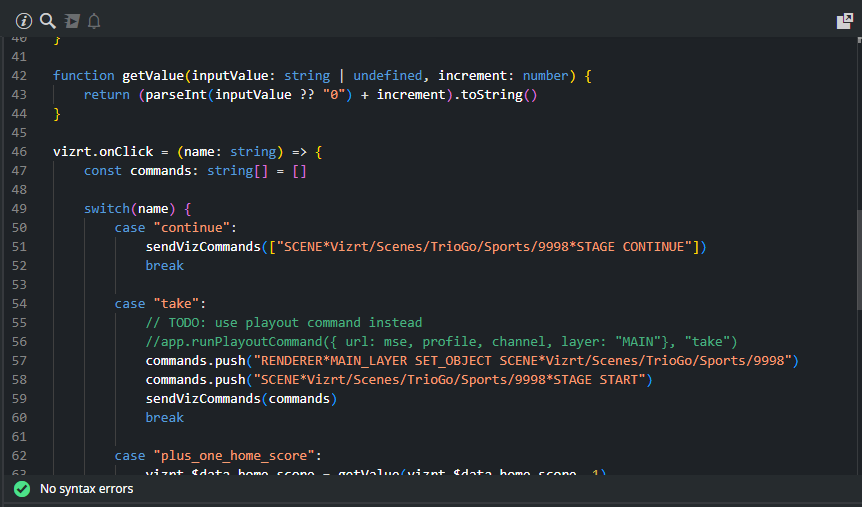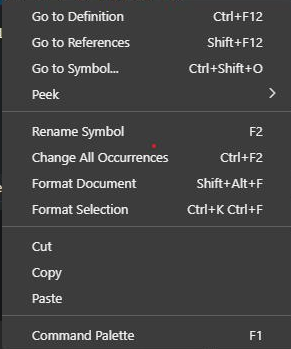The internal script editor in Template Builder is built on top of the Monaco Editor, the same open-source editor that powers Visual Studio Code. It offers a powerful and efficient development experience with many built-in features that help you write and manage scripts effectively.
This page outlines the general editor features available in the script editor.
Core Editor Features
Syntax Highlighting for TypeScript/JavaScript.
IntelliSense for code suggestions, autocompletion, and tooltips.
Real-Time Error Checking based on syntax and type inference.
Bracket Matching highlights matching brackets and braces, helping you keep track of blocks of code and function definitions.
Code Folding collapses or expands code blocks using the small arrows in the margin, making it easier to navigate large scripts.
Multi-Cursor Editing by holding
Altand clicking to place multiple cursors.
Context Menu
Right-click anywhere in the editor to open the context menu. This provides access to many common actions and code navigation tools:
Go to Definition: Jumps to where a function or variable is defined.
Go to References: Finds all usages of the selected symbol.
Go to Symbol... Opens a list of all functions and variables in the file, allowing quick navigation.
Peek: A submenu that lets you preview definitions and references inline without leaving your current position.
Rename Symbol: Renames a symbol across the script, updating all references automatically.
Change All Occurrences: Selects and edits all occurrences of the current word or variable at once.
Format Document: Re-formats the entire script based on consistent style rules.
Format Selection: Formats only the selected lines.
Cut / Copy / Paste: Standard editing options to manipulate code.
Command Palette: Opens a searchable list of all available commands in the editor.
Keyboard Shortcuts
Here are some of the most useful Monaco Editor shortcuts that work inside Template Builder:
Shortcut | Action |
|---|---|
| Open a searchable list of functions, variables, and other symbols in the document. By typing |
| Trigger suggestion/autocomplete |
| Go to Definition |
| Peek Definition |
| Find All References |
| Rename Symbol |
| Search (and replace) |
| Open Command Palette |
| Move line up/down |
| Delete line |
| Undo / Redo |
| Format the document |
| Format the selected text |