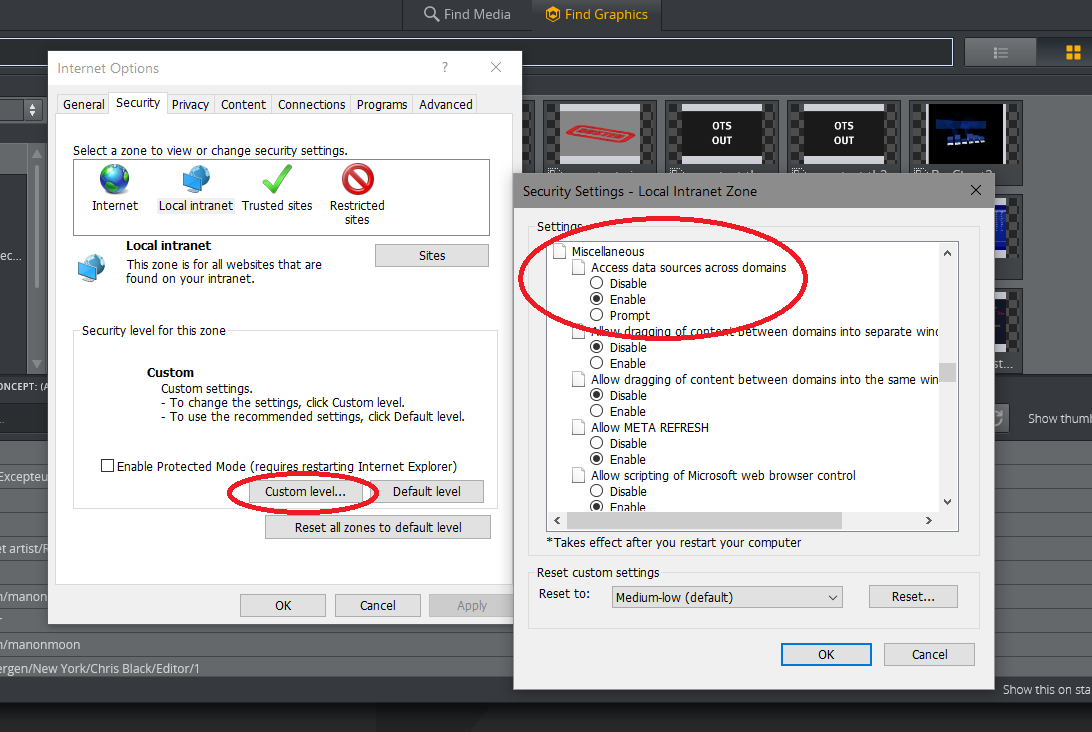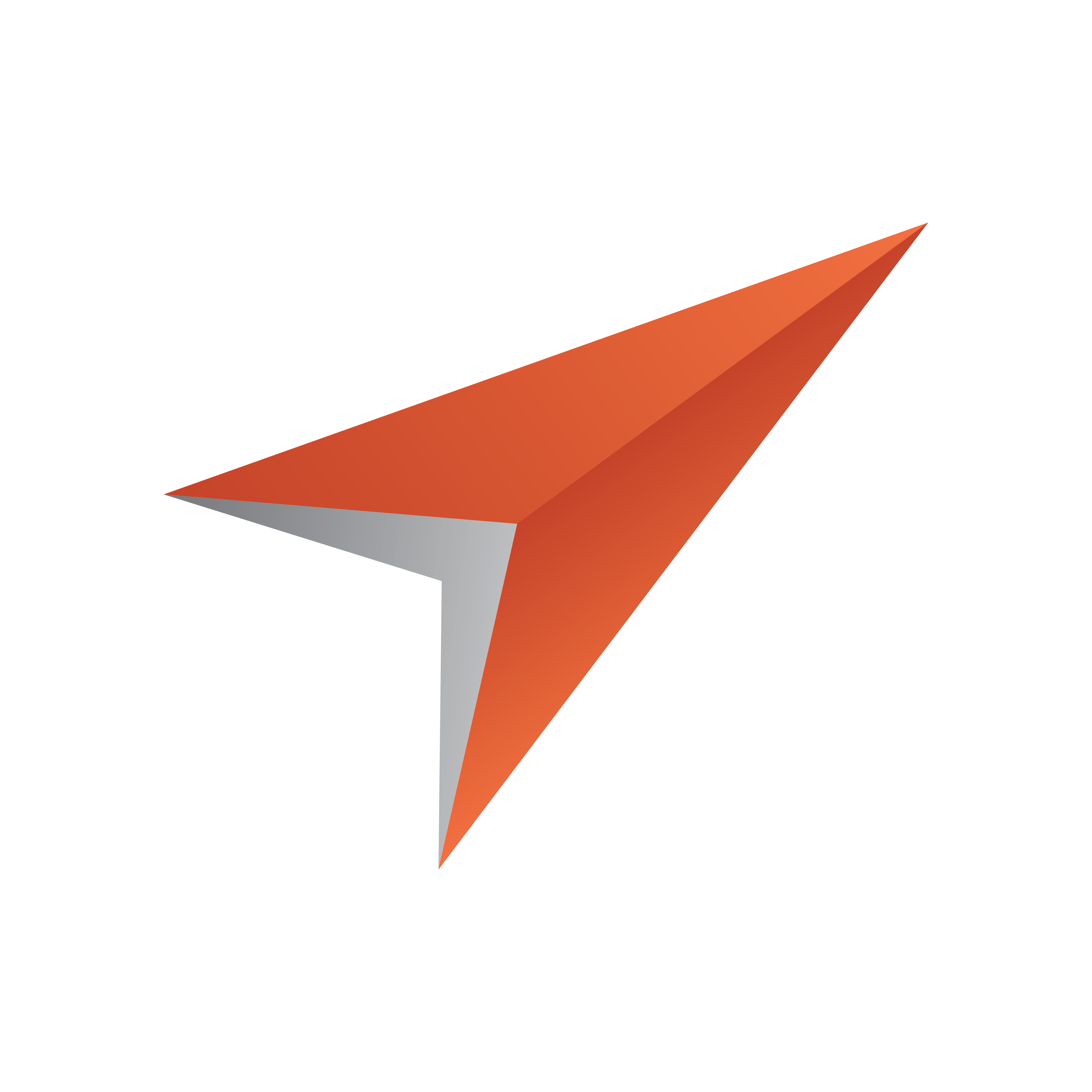
Viz Pilot Edge User Guide
Version 1.6 | Published May 07, 2021 ©
Setup
Viz Pilot Edge opens as a web application in a browser. The URL to access Viz Pilot Edge is: http://hostname:8177/app/pilotedge/PilotEdge.html.
This section covers configuration:
System Requirements
Hardware Limitations
There are no known hardware limitations for Viz Pilot Edge, other than requirements stipulated by newsroom systems that are hosting the client.
Software
If you are running Viz Pilot Edge inside a browser, the following minimum requirements apply:
-
Microsoft Internet Explorer 11 +
-
Chrome 64 +
-
Safari 11.0 +
Installing Crop Service
To install Crop Service, run the Crop Service installer: VizrtPilotCropService-x64-x.y.msi
Note: Pilot Edge's crop tool, Image Editor, is dependent on Crop Service. In order to use Crop Service, the Pilot Data Server must be installed, see the Pilot Data Server Installation section in the Viz Pilot User Guide. To simplify configuration, it's recommended to install Crop Service and Pilot Data Server on the same machine. If they're installed on different machines, see Configuring the Connection from Crop Service to Pilot Data Server.
For more details on Crop Service, see the Crop Service section in the Viz Pilot User Guide.
Setting Database Parameters for Crop Service
Database Parameters in the Pilot Data Server must be configured for Crop Service:
-
See To access the Pilot Data Server Web Interface in the Pilot Data Server section of the Pilot User Guide.
-
Click the Settings link.
-
Select crop_service_uri, and add the parameter for the machine on which you installed the Pilot Data Server: http://< cropservicehostname >: 8178/
-
Optional: Set the croptool_max_image_area to adjust the maximum size of a cropped image that will be served by the Pilot Data Server. If the image size (*) is larger than croptool_max_image_area, then the image is resized, while still respecting the aspect ratio of the crop. The maximum image size applies even if no cropping is done. * Image size = image width x height in pixels.
-
Click Save.
Configuring the Crop Service Connection to Pilot Data Server
Note: If Crop Service is installed on the same machine as the Pilot Data Server, you can skip the steps below (Crop Service is already configured on your machine).
If Crop Service is installed on a different machine, configure the connection to Pilot Data Server as follows:
-
In Windows, open the Services dialogue and stop Crop Service.
-
Open the Crop Service configuration file. This must be done "As Administrator". For example, run Notepad (as administrator), and in Notepad open the config file: C:\Program Files\Vizrt\Crop Service\CropServiceHost.exe.config
-
In the config file, find the following section:
<userSettings><CropServiceHost.Properties.Settings><setting name="PilotDataServerUri"serializeAs="String"><value/></setting></CropServiceHost.Properties.Settings></userSettings> -
Replace <value/> with <value>http://YOUR\-PDS\-HOST\-HERE:8177</value> and save your changes.
-
Start Crop Service.
-
Verify that the configuration is correct by viewing the log file at C:\ProgramData\Vizrt\Logs\CropService\cropservice.log
Note: If you see an error similar to: ERROR: Failed to get payload from: http://localhost:8177/vcp/parameters, or Error: Unable to connect to the remote server the configuration is incorrect, and you must repeat steps 1-6 above.
Database Settings and URL Parameters
Modify the behavior of Pilot Edge for all clients by editing the database settings in Pilot Data Server, or per client by adding URL parameters:
|
Pilot Data Server setting |
Description |
|
ax_disable_overlay_saving |
Disables saving of overlay timelines for clip assets that have an overlay_timeline link. |
|
ax_dont_fetch_thumbnails |
No thumbnails are shown in the element list. |
|
ax_hide_dataelements |
Hides the data element list if set to true. |
|
preview_server_uri |
Base URI of the Preview Server to be used when requesting preview images for the graphics. |
|
shared_curious_server |
Viz World Server IP or hostname for the maps workflow. If you add multiple hostnames, Pilot Edge will utilize the first one on the list. |
|
video_mode |
Video mode for channel. PAL or NTSC. |
|
URL parameter |
Description |
|
autorefreshpreview= [true/false] |
Disables auto-refresh of graphic preview if set to false. |
|
candeletepilotelements=[true/false] |
Lets you delete data elements from the database if set to true. |
|
maps=[hostname] |
Overrides the setting shared_curious_server defined in the Pilot Data Server. |
|
preview=[hostname] |
Overrides the setting preview_server_uri defined in the Pilot Data Server. |
|
showpilotelements=[true/false] |
Hides the data element list if set to false. Overrides the setting ax_hide_dataelements defined in the Pilot Data Server. |
Installing Viz Pilot Edge for ActiveX Based Systems
Some newsroom systems support plugin applications, but not HTML plugin applications like Viz Pilot Edge. Show Edge, an HTML wrapper for systems that only support ActiveX based plugins, must be installed on such systems.
Run the Show Edge installer:
-
The Show Edge installer is in the same location as Viz Pilot Edge. Following the location of Viz Pilot Edge at the top of this page, the Show Edge installer is available at: http://pds-host-name:8177/app/pilotedge/ShowEdgeInstaller.exe
-
Run the Vizrt_Show_Edge-x.y.exe file on the client machine.
Note: For remote installation on multiple machines, the installation file that includes the --msi parameter must be used. This creates a sub-folder containing the .msi file. In the command line, run: Vizrt_Show_Edge-x.y.exe --msi
-
-
The URL to access Viz Pilot Edge is required during installation.
-
Enter the URL in the installer window that appears after running the .exe installer
-
For the MSI installation, set the Viz Pilot Edge URL using the PE_URL property: msiexec.exe /i ShowEdge.msi "PE_URL=http://pds-host-name:8177/pilotedge"
-
-
If the MSI installation is used, the default install directory can be overridden with the parameter INSTALLDIR: msiexec.exe /i ShowEdge.msi "PE_URL=http://pds-host-name:8177/pilotedge" "INSTALLDIR=mypath"
-
Opening the Show Pilot Edge application from the start menu opens the configured URL in a browser window.
-
The URL can be changed by doing one of the following:
-
For the .exe installation, first uninstall and then re-install Show Edge. Enter a different URL in the installation window
-
For the MSI installation, it's not necessary to uninstall to change the URL. Simply run with a different URL in the command line: msiexec.exe /i ShowEdge.msi "PE_URL=change_the_URL"
-
Run ShowEdge.exe with the desired URL parameter in the command line
-
Note: To access help in the command window, run: ShowEdge.exe help
Connecting to Viz One Using Internet Explorer
In order to use Viz One as a search provider in Pilot Edge when running in Internet Explorer, you may need to change the setting below to enter the Viz One credentials:
In Internet Explorer: Go to Tools > Internet Options > Security > Custom level ...
Go to Access data sources across domains under Miscellaneous and click Enable. Press OK and reload Pilot Edge.