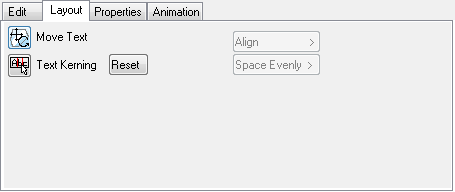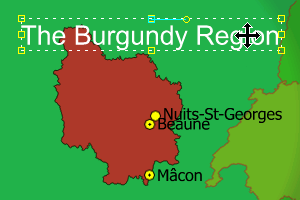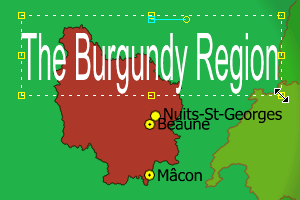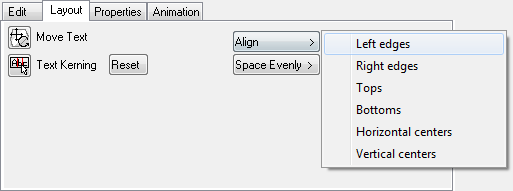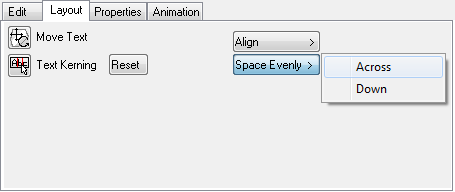The options on the Layout panel (depicted above) allow you to move, scale, or rotate a text item, adjust the kerning, or align or space evenly multiple text items.
This section contains information on the following procedures:
To Move a Text Item
Select the Move Text tool () button.
Position the mouse pointer within the text item.
Drag the text item to the new position:
This allows you to move a text item even if the position handle is out of view.
To Scale Text
Select the Move Text tool () button.
Drag one of the handles on the border of the text item:
Drag while holding down CTRL to scale the text proportionally.
To Rotate Text
Select the Move Text tool () button.
Point to the rotation handle, the yellow circle to the right of the center of the text item.
Drag the handle to rotate the text item about its center:
To Adjust the Letter Spacing
Select the Text Kerning tool. The Viewer indicates the position of each character by a marker on the baseline:
Drag a marker to the left or right to adjust the spacing between the corresponding characters.
When you have finished kerning the text, click the Text Kerning tool again.
Tip: You can reset the default kerning of the text by clicking the Reset button.
To Align Several Text Items
Select at least two text items in the list, using SHIFT to select multiple items.
Choose the appropriate alignment option from the Align context menu (see above).
To Space Several Text Items Evenly
Select at least three text items in the list, using SHIFT to select multiple items.
Choose the appropriate alignment option from the Space Evenly context menu.