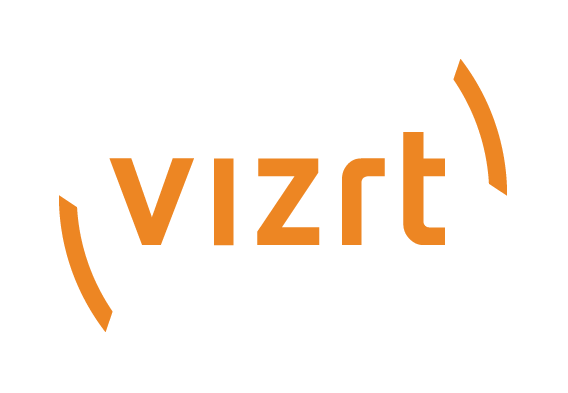
Graphic Hub Release Notes
Version 3.5 | Published August 12, 2021 ©
Graphic Hub Release Notes
In these release notes, you can find the following:
Graphic Hub 3.5.2 Release Notes
Release Date: 2021-08-13
These are the release notes for Graphic Hub version 3.5.2. This section describes the user-visible changes that have been made to the software since release 3.5.1.
Note on irregular segment size files: As a result of analyzing customer incident VIZGH-7320, it was found that in some rare situations Viz Engine versions 3.7 up to 3.8.2 created files with a non-standard segment size (different from 51200).
These files can in most cases be read by the Viz Engine, but could not be successfully deployed by the Deploy Agent and showed errors in GH Manager.
The current version includes fixes in Deploy Agent, Graphic Hub and GH Manager so that these files can be deployed and properly handled.
We already introduced the option to check for irregular segment size files in the GH Manager "Check Server" functionality, which has now been further improved.
It is recommended to identify these files and fix them by opening and re-saving them in Viz Artist, which will correct the segment size.
We are planning to add an option to fix these as part of the server check using GH Manager in a future release.
Graphic Hub 3.5.2
Warning: Please do not upgrade the WIBU CodeMeter software installed on Graphic Hub servers. Use version 7.10a that comes with the Graphic Hub Bundle installer. In some cases, dongle based licenses were not detected correctly with the latest version 7.21a which is currently available for download at the WIBU servers.
Bug Fixes
-
Duplicate file restore for scene with high reference count (VIZGH-7310).
-
Incorrect error message when OpenTruncate call times out (VIZGH-7309).
-
Cyclic test scene deployment fails (VIZGH-7302).
-
SafeMode not disabled on restart (VIZGH-7287).
-
Viz GH Terminal is showing wrong OS content under Report (VIZGH-7249).
-
IMPORTANT: Cleanup of Viz Pilot data elements and Viz Pilot changelog doesn't work with 3.5.1 on Windows Server 2012 R2 (VIZGH-7242).
-
Crash dumps not included in Terminal Report any longer (VIZGH-7051).
-
Email sending failures do not count towards total (VIZGH-6734).
-
Terminal UI layout issue in replication (VIZGH-6726).
-
Corrupt files on destination server after a deploy task (VIZGH-6726).
Graphic Hub REST 2.5.2
Improvements
-
Added comment to API doc about why shutdown/restart does not work without GH running (VIZGH-7271).
-
Improve documentation of certificate requirements for GH REST SSL setup (VIZGH-7121).
Bug Fixes
-
GH REST crashes during Folders REST API test (VIZGH-7274).
-
GH REST doesn't return journal entries after backup server shutdown (VIZGH-7268).
-
Installing GH REST silently fails on first time (VIZGH-7254).
-
IMPORTANT: Uncontrollable scenes inside Template Builder after REST/GH upgrade (VIZGH-7247).
-
GH REST GUI shows wrong GH status (VIZGH-7245).
-
Alternating message Unable to connect to GH REST server! in GH REST GUI (VIZGH-7244).
Graphic Hub Deploy Agent 2.5.2
Bug Fixes
-
IMPORTANT: Viz Pilot deploy task gets stuck at 100% (VIZGH-7256).
-
Corrupt files on destination server after a deploy task (VIZGH-6726).
Graphic Hub Manager 5.5.2
Bug Fixes
-
Opening a newly created archive shows assets (VIZGH-7304).
-
GH Manager timeouts and buffer settings wrong after import (VIZGH-7299).
-
Properties of deploy-task-from-search is missing file-type (VIZGH-7298).
-
GH Manager not show SmallIcon for FONT_FILE and FONT_FACE (VIZGH-7241).
-
Non-fixable checksum mismatches found with server check due to irregular segment size in files (VIZGH-7154).
-
Corrupt files on destination server after a deploy task (VIZGH-6726).
Graphic Hub 3.5.1 Release Notes
Release Date: 2021-04-23
These are the release notes for Graphic Hub version 3.5.1. This section describes the user-visible changes that have been made to the software since release 3.5.0.
Warning: It is highly recommended to upgrade to the latest Graphic Hub version as soon as possible if Graphic Hub 3.5.0 is currently used as a Viz Pilot Database backend because of VIZGH-7219 (cleanup of Viz Pilot changelog and elements not working).
Graphic Hub 3.5.1
Improvements
-
Added logging and fix error handling around CVIndexFile class (VIZGH-7172).
-
Added MIB file to SNMP ext in installer and configure Graphic Hub (VIZGH-7214).
Bug Fixes
-
Graphic Hub Startup fails (normal start/safe mode) on corrupted data directory (VIZGH-5128).
-
Check and remove logged delete error messages with large files (VIZGH-7168).
-
Avoid "session not found" log entries on replication server (VIZGH-7170).
-
IMPORTANT: Cleanup of Viz Pilot data elements and change log doesn't work (VIZGH-7219).
-
Bundle installer fails if SNMP is selected (VIZGH-7216).
-
Bundle installer does not start GH Terminal GUI on finish (VIZGH-7223).
-
Additional fixes regarding installed files (VIZGH-7228).
-
IMPORTANT: Unhandled exception causes GH crash (VIZGH-7231).
-
Installation fails with an error and rolls back (VIZGH-7233).
Graphic Hub REST 2.5.1
Bug Fixes
-
The title of a reference scene or linked scene keeps the original scene name (VIZGH-7210).
-
VizBase: Incorrect check for 32-bit in ImageImporter.cpp (VIZGH-7209).
-
Additional fixes regarding installed files (VIZGH-7228).
-
Installation fails with an error and rolls back (VIZGH-7233).
Graphic Hub Deploy Agent 2.5.1
Improvements
-
Improved documentation about Viz Pilot data backup tasks and when to use which variant (VIZGH-7224).
Graphic Hub ImEx Agent 1.5.1
Bug Fixes
-
VizBase: Incorrect check for 32-bit in ImageImporter.cpp (VIZGH-7209).
-
Additional fixes regarding installed files (VIZGH-7228).
-
Installation fails with an error and rolls back (VIZGH-7233).
Graphic Hub Manager 5.5.1
Improvements
-
GH Manager should not display data folder differences after deploy (VIZGH-7176).
Bug Fixes
-
Archive export default template is not set in archive export view (VIZGH-7164).
-
VizBase: Incorrect check for 32-bit in ImageImporter.cpp (VIZGH-7209).
-
Additional fixes regarding installed files (VIZGH-7228).
-
Viz Pilot server check doesn't automatically repair seq_output_channel_id and seq_template_id (VIZGH-7230)
Graphic Hub 3.5.0 Release Notes
Release Date: 2021-02-12
Graphic Hub and the set of components around it are all maintained and released together. This section describes the common OS requirements and other general aspects that apply to all of these.
General Graphic Hub 3.5.0 Information
Operating System Requirements
The software in the is supported on the following operating systems:
-
Microsoft Windows 10 IoT Enterprise 2019 LTSC (64-bit)
-
Microsoft Windows Server 2012 R2 (64-bit)
-
Microsoft Windows Server 2016 (64-bit)
-
Microsoft Windows Server 2019 (64-bit)
-
The above operating systems as virtual machine on VMware vSphere 6.0 Update 2 (build 3620759) or higher.
Browser Requirements
The minimum and recommended versions are:
-
Google Chrome (recommended): 28, 45+
-
Mozilla Firefox: 25, 41+
-
Microsoft Internet Explorer: 9, 10+
-
Apple Safari: 5, 6
-
Opera: 15, 36+
Graphic Hub as Viz Pilot Data Back-end
When Graphic Hub is used as the data back-end, there are some version dependencies that apply:
-
The schema version is bound to the Graphic Hub version.
-
On Graphic Hub 3.5.0 and 3.4.0, Viz Pilot schema 6, 7, 8.0, 8.3 and 8.4 can be imported with Graphic Hub Manager 5.5.0 and 5.4.0.
-
On Graphic Hub 3.3.0 and 3.2.0, Viz Pilot schema 6, 7, 8.0 and 8.3 can be imported with Graphic Hub Manager 5.3.0 and 5.2.0.
-
On Graphic Hub 3.1.1, 3.1.0 and 3.0.2, Viz Pilot schema 6, 7 and 8.0 can be imported with Graphic Hub Manager 5.1.1, 5.1.0 and 5.0.2.
-
On Graphic Hub 3.0.1 and 3.0.0, Viz Pilot schema 6 and 7 can be imported with Graphic Hub Manager 5.0.1.
-
Graphic Hub 3.5.0 and 3.4.0 require Graphic Hub Manager 5.5.0 and 5.4.0 to clean the schema.
-
Graphic Hub 3.3.0 and 3.2.0 require Graphic Hub Manager 5.3.0 and 5.2.0 to clean the schema.
-
Graphic Hub 3.1.1, 3.1.0 and 3.0.2 require Graphic Hub Manager 5.1.1, 5.1.0 and 5.0.2 to clean the schema.
-
Graphic Hub 3.0.1 and 3.0.0 require Graphic Hub Manager 5.0.1 to clean the schema.
-
-
All Viz Pilot data is stored in the configured data directory and included in the Graphic Hub Terminal internal backup and when the data directory is copied.
-
The schema upgrade is performed automatically when Graphic Hub is started on a data directory.
-
Graphic Hub 3.5.0 and 3.4.0 automatically upgrade the data directory to schema version 8.4.
-
Graphic Hub 3.3.0 and 3.2.0 automatically upgrade the data directory to schema version 8.3.
-
Graphic Hub 3.1.1, 3.1.0 and 3.0.2 automatically upgrade the data directory to schema version 8.0.
-
Graphic Hub 3.0.1 and 3.0.0 automatically upgrade the data directory to schema version 7.
-
-
In general, old Viz Pilot clients can work on newer Graphic Hub and Graphic Hub REST versions, but newer Viz Pilot clients do not work on older versions:
-
Schema 7 clients (VCP 7, 7.1, 7.2) and 8 clients (VCP 8, Viz Pilot Edge) can work on Graphic Hub REST 2.0.2/Graphic Hub 3.0.2 or higher.
-
Schema 8 clients (VCP 8, Viz Pilot Edge) do not work on Graphic Hub REST 2.0.1/Graphic Hub 3.0.1 and lower.
-
Starting with PDS 8.4 and Viz Pilot 8.5, all future Viz Pilot releases will be able to work with all Graphic Hub versions >= 3.3, with potentially reduced functionality when used with older Graphic Hub/Graphic Hub REST versions. It is recommended to keep the versions aligned.
-
Summary of Version Requirements
|
Viz Pilot Schema Version |
Graphic Hub Version |
Graphic Hub REST Version |
Graphic Hub Manager Version |
|
8.4.0, Viz Pilot 8, Viz Pilot Edge |
3.5.0, 3.4.0 |
2.5.0, 2.4.0 |
5.5.0, 5.4.0, can import schema 6, 7, 8.0, 8.3, 8.4 |
|
8.3.0, Viz Pilot 8, Viz Pilot Edge |
3.3.0, 3.2.0 |
2.3.0, 2.2.0 |
5.3.0, 5.2.0, can import schema 6, 7, 8.0, 8.3 |
|
8.0.0, Viz Pilot 8, Viz Pilot Edge |
3.1.1, 3.1.0, 3.0.2 |
2.1.1, 2.1.0, 2.0.2 |
5.1.1, 5.1.0, 5.0.2, can import schema 6, 7, 8.0 |
|
7.0.0, Viz Pilot 7, Viz Pilot 7.1, 7.2 |
3.0.1 or 3.0.0 |
2.0.1 or 2.0.0 |
5.0.1, can import schema 6, 7 |
Important: Always use the correct versions as listed above. Do not import Viz Pilot data or clean the schema on Graphic Hub 3.0.2 or higher with Graphic Hub Manager 5.0.1 or 5.0.0. It writes the wrong schema version to Graphic Hub.
A specific version and service pack of an operating system is not supported after the official Microsoft support end date. This is the latest date of support from Vizrt. Earlier support end dates are announced in release notes.
Note: There may be different supported versions for other Vizrt products. Please refer to separate release notes of these program packages.
Viz Multiplay: This version of Graphic Hub REST requires that Viz Multiplay has been upgraded to version 2.6.1 or 3.0, otherwise scene import for scenes without control model will not work.
Viz Pilot Edge: This version of Graphic Hub REST is recommended for use with Viz Pilot Data Server 8.6 and Viz Pilot Edge 2.0.
Graphic Hub 3.5.0
These are the release notes for Graphic Hub version 3.5.0. This document describes the user-visible changes that have been made to the software since release 3.4.0.
About Graphic Hub
The completely redesigned integrated multi-user database serves as the central point for storing all assets of a standalone machine or for all machines. This asset management database provides efficient file-handling while maintaining data consistency.
-
Consistent data storage: Objects are always aware of their references and stay consistent where ever you move them. Accidental deletions of objects are prevented and scenes stay usable.
-
Reference model: This module guarantees that changes of a special object/type affects all scenes using it, such as a corporate logo or font-style.
-
Flexible data organization: Organizing scenes and all relevant objects together in projects, simplifies the task of handling complex designs.
-
Data locking: Exclusive access to scenes or objects is assured by applying a lock.
-
Audio: Supports audio streaming.
-
Administrative tool Graphic Hub Manager: Serves to migrate archives and data pools from version 2.x. Graphic Hub Manager also serves as a tool for adding users, keywords, permissions, statistical information regarding disk usage, connected users and server traffic as well as assisting the user in finding duplicates.
-
User management: Enables you to protect crucial assets and track changes.
-
Search functionality: All object properties can serve as search criteria and new search keywords can be included.
-
Messaging/notification: Broadcast information to all connected clients via a customized notification system and/or online collaboration between single users.
Installation Information
This section lists supplemental information to the Documentation on how to install Software on a Windows system. The information listed here is product and release specific; use it with the Installation Guide to install this product. This Graphic Hub version uses an installation wizard, which guide you safely through the installation process. This simplifies the installation process and enables you to reinstall or uninstall the software.
Before you begin, you should close and remove any running Graphic Hub programs, before you begin to install this version.
You have five possible modes to run Graphic Hub:
-
Modes without license
-
Graphic Hub Localhost
-
Graphic Hub 5/4 Free
-
-
Modes with Dongle/License
-
Graphic Hub Multiuser
-
Graphic Hub Main Server
-
Graphic Hub Replication Server
-
New Features / Fixed Bugs
New Features / Improvements
-
Report critical collection file write failures as journal entry and server message (VIZGH-7101).
-
Upgrade of CodeMeter Runtime to version 7.10a (VIZGH-7128).
-
Upgrade of Sentinel driver installer to version 8.11 (VIZGH-7082).
-
Configurable desktop shortcut creation on installation (VIZGH-7155).
Bug Fixes
-
Occasionally empty or missing free-text search results when limiting by type with multiple search instances and parallel executed search requests (VIZGH-7014).
-
Graphic Hub does not send correct update notification when moving folders from the root (VIZGH-7057).
-
Graphic Hub keeps running, even when one should shut down (resulting in both running as main) (VIZGH-7089).
-
Possible Graphic Hub termination during safe mode startup (VIZGH-7099).
-
Freetext search requires all search include terms to match again for a search hit. From version 3.2.0 until 3.4.2, a search hit only had to match one search include term (VIZGH-7163).
-
IMPORTANT: Possibility of Graphic Hub termination with unstable sessions retrieving HQL results (VIZGH-7109).
-
IMPORTANT: Possibility of Graphic Hub termination and file corruption with unstable sessions and multiple, concurrent file restore operations (VIZGH-7112).
-
IMPORTANT: Sentinel runtime installer causes a blue screen when installed on Windows 10 with latest Microsoft 2004 upgrade (VIZGH-7082).
Known Problems and Workarounds
Problem (VIZGH-6777): Long login time from clients when multiple network interfaces are used.
Background: Graphic Hub by default registers on all available IP addresses in the Naming Service. The NS delivers the list in no specific order, so that clients might try an address first which is not reachable to them. This leads to timeouts.
Workaround: Configure Graphic Hub to register on one specific NIC only using Graphic Hub Terminal.
Problem (VIZGH-5575, VIZGH-3157): Graphic Hub cannot be accessed if networking configuration changes while Graphic Hub is running.
Background: Graphic Hub registers with the naming service at startup and cannot dynamically detect changes in the network interface configuration or connectivity.
Workaround: Restart Graphic Hub (single server or cluster).
Installation: While uninstalling the installer, the message "Warning 1910.Could not remove Shortcut XXXXX.lnk. Verify that the shortcut file exists and that you can access it." shows. Which results in temporary deleted shortcuts from the desktop.
Solution 1: After a Windows restart delete the desktop shortcut manually.
Solution 2: Due unspecified behavior in Windows the file <SystemDisk>:\<Users>\<PublicUser>\Desktop\desktop.ini has been set to read-only. Therefore, unset the read-only attribute before uninstalling results in expected uninstallation behavior.
General: When copying data directories always ensure that the source Graphic Hub version is the same as the destination Graphic Hub version.
Problem: Installation fails with "Sentinel HASP Run-time installation" warning.
Workaround:
-
Install Graphic Hub without dongle drivers:
-
Start the Graphic Hub installation again.
-
Choose Custom installation.
-
Uncheck Dongle drivers.
-
Proceed with install.
-
-
OR remove the dongle drivers and install again:
-
download from ftp.vizrt.
-
Extract the haspdinst.exe from the .zip file to C:\.
-
Open a command shell (cmd) and type C:\haspdinst.exe -fremove.
-
Reboot the workstations.
-
Start the Graphic Hub installation again.
-
Install Graphic Hub as desired.
-
Problem: Data synchronization is not working because of an intersystem corruption.
Workaround:
-
Shutdown the cluster.
-
Remove the folder VizDbRecover from the current data directory on both Computers.
-
Copy the health data directory to the second host.
-
Restart the cluster (Main first).
Problem: Graphic Hub Managers server view states 'Restart server/Cluster necessary'.
Solution:
-
Use Graphic Hub Manager to shut down the server/cluster.
-
Wait until the server/cluster shut down is finished!
-
If you’re running a replication environment start the main server first.
-
Wait until the main server is started.
-
Start the replication server.
Problem: Manual or automated file copy destroyed data content on Graphic Hub.
Solution:
-
Never copy single files from data directories! Copy the whole data directory instead.
-
Shutdown the server/cluster.
-
Backup the destroyed data directory.
-
Delete the destroyed data directory.
-
Copy a working backup of your data directory to the previous deleted data directory.
-
Start the server/cluster again.
See the Graphic Hub Administrator Guide deployed with the Graphic Hub installation for Troubleshooting.
Antivirus and Firewalls
-
A Windows firewall exception is added during the installation.
-
Running a firewall and/or an antivirus program on the same systems where any Graphic Hub product is installed could lead to serious issues and performance problems when the firewall or antivirus product is not configured properly That is:
-
Graphic Hub Server cannot be found by any application - like Graphic Hub Manager or Viz Artist.
-
Graphic Hub Server could experience data or performance loss due to antivirus application scanning the data directories.
-
Please also consult the Graphic Hub Administrator Guide for this topic..
-
Activating Your Graphic Hub License
This software requires a license in order to operate. The first time you start Graphic Hub after installation, you are asked to input your license key via Graphic Hub Manager or Terminal 3.0.0 or later in order to be able to continue. If you have received your license key already, please input the license string as it appears in your license sheet.
To purchase a license or to get an evaluation license please contact your local Viz distributor or call Vizrt directly (+47 55 23 00 25) or send an e-mail to license@vizrt.com. If you experience any problems regarding the licensing system, please report directly to Vizrt using the number above.
Graphic Hub for Windows uses a dongle system to handle licenses. This enables you to use Graphic Hub on different machines just by plugging the dongle with a valid Graphic Hub license on it to the parallel port or USB connector (for USB-dongle) of the PC.
Warning: You should never disconnect a dongle from a machine where Viz is still running. Never plug in more than one Viz Artist/Viz Engine dongle to your Graphic Hub computer at the same time!
Graphic Hub REST 2.5.0
These are the release notes for Graphic Hub REST version 2.5.0. This document describes the user-visible changes that have been made to the software since release 2.4.0.
About Graphic Hub REST
-
Graphic Hub REST is a simple HTTP server which connects to a Graphic Hub and converts the binary data of Graphic Hub to a common exchangeable format like XML.
-
Supports browsing, administration, simple manipulation of datasets, monitoring, deploy agents, and much more.
-
Graphic Hub REST is also an open HTTP API to Graphic Hub.
Installation Information
This section lists supplemental information to the documentation on how to install Software on a Windows system. The information listed here is product and release specific; use it with the Installation Guide to install this product.
This Graphic Hub REST version uses an installation wizard, which guide you safely through the installation process. This simplifies the installation process and enables you reinstall or uninstall the software.
Before you begin, you should close and remove any running Graphic Hub programs, before you begin to install this version. Please read the installation and configuration readme (PDF) provided by the installation carefully.
New Features / Bug Fixes
Bug Fixes
-
GET on Translator does not require 'x-internal-transitional-api: yes' header (VIZGH-6755).
-
Documentation of group lacks certain response codes (VIZGH-7046).
-
GH REST /vcp/searchproviders returns error 500 when the provider is not reachable (VIZGH-7063).
-
Graphic Hub REST returns empty payload for folder/projects and scene metadata when the scene extra data contains invalid data (VIZGH-7079).
-
Security: Graphic Hub REST, Deploy Agent and ImEx Agent granted full access to their installation folders and executables (VIZGH-7091).
-
IMPORTANT: Graphic Hub REST returns empty result on files and file metadata request when one or more files are corrupted (VIZGH-7139).
-
Restore Oracle/GH compatibility for Viz Pilot use: Handle created timestamp update correctly with backward compatibility (PDS-506).
Known Problems and Workarounds
Problem (VIZGH-6800): Graphic Hub REST could not be updated, installation fails with "There is a problem with thin Windows installer package. A script required for this install to complete could not be run...".
Background: The configuration data for Graphic Hub REST are put into the C :\ProgramData\Vizrt\Viz GH Rest\ directory. We have seen that in very rare cases the access rights to this folder become corrupted, making it impossible to complete installation.
Workaround: Delete the complete C:\ProgramData\Vizrt\Viz GH Rest\ folder manually. Then start the installation again.
Graphic Hub Deploy Agent 2.5.0
These are the release notes for Graphic Hub Deploy Agent version 2.5.0. This document describes the user-visible changes that have been made to the software since release 2.4.0.
About Graphic Hub Deploy Agent
Graphic Hub Deploy Agent upgrades your Graphic Hub solution with a powerful Service to copy directories/projects/files with all necessary data (referenced files, directories/projects) from one server to another time based. It is possible to have more than one agent running in your network environment. To copy between your servers, you can create tasks in Graphic Hub Manager. In these tasks you define source and destination server.
It is possible to deploy to multiple destination server. Every task can have different schedule modes. These modes are Once, Recurring and Recurring forever. So it is possible to distribute your Graphic Hub content according to schedule to all your servers automatically day by day.
Installation Information
This section lists supplemental information to the Documentation on how to install Software on a Windows system. The information listed here is product- and release-specific; use it with the Installation Guide to install this product.
This Graphic Hub Deploy Agent version uses an installation wizard, which guide you safely through the installation process. This simplifies the installation process and enables you reinstall or uninstall the software.
Before you begin installation of this version, you should close and uninstall any running Graphic Hub Deploy Agents.
New Features / Bug Fixes
Bug Fixes
-
Warn when changing the "data" root directory name and fixed several issues when dealing with data folder changes (VIZGH-4226).
-
Add-on transfer fails via Deploy Agent (VIZGH-7095).
Known Problems and Workarounds
Installation: While uninstalling the installer throws "Warning 1910.Could not remove Shortcut XXXXX.lnk. Verify that the shortcut file exists and that you can access it.". Which results in temporary deleted shortcuts from the desktop.
Solution 1: After a Windows restart delete the desktop shortcut manually.
Solution 2: Due unspecified behavior in Windows the file <SystemDisk>:\<Users>\<PublicUser>\Desktop\desktop.ini has been set to read-only. Therefore, unset the read-only attribute before uninstalling results in expected uninstallation behavior.
Problems:
-
Keywords will not be deployed unless the file has changed (checksum different) or is created in all task modes.
-
Pausing real-time deploy tasks before their start time ("Start at") can delay a following continue up to five minutes.
-
Use multiple real-time tasks using "Rebuild original structure" and "Remove deleted objects on target server(s) as well" to one destination server.
Warning: Executing these tasks could delete all your data on the destination server!
Solution: Use "Rebuild structure under target folder", don't check "Remove deleted objects on target server(s) as well" also check "Do 'emergency' pausing of real-time tasks" and insert the corresponding values.
Real-time deploy: Does not deploy changes from Graphic Hub Manager "Replace Reference" to prevent error situations:
Solution: Use Graphic Hub Manager's DDC to re-synch the content.
Real-time deploy/content not completely synched: In rare cases the content couldn't be synched by Graphic Hub Deploy Agent:
Solution: Execute server differences via Graphic Hub Manager and deploy the content manually, restart the deploy task or restart the Graphic Hub Deploy Agent service again to reinitialize the synchronization.
Real-time task stops when source/destination servers are offline or connection is lost:
Solution: Task will be restarted when all servers are available again. Please check event log "Vizrt" if task does not start and/or restart Graphic Hub Deploy Agent in this case
Task hangs or does not copy a file:
Solution: Check source and destination server with Graphic Hub Managers "Check server" Utility and fix corrupted files. Restart the task afterwards.
High availability disconnecting does not work (high availability partner lost):
Solution: Stop Graphic Hub Deploy Agent and delete the file DeployAgentConfig.cfg in the Graphic Hub Deploy agent installation directory. All Graphic Hub Deploy Agent settings will be lost in that process. Start Graphic Hub Deploy Agent again and re-configure your current Graphic Hub Deploy Agent via Graphic Hub Manager.
Real-time deploy on sub folder or project: Rebuilds the complete project and folder structure on the destination server.
Scheduled deploy tasks do not start if Main server is shut down in a cluster setup (VIZGH-7136):
When using GH as a cluster any scheduled deploy task (Pilot & GH data) only copies files if the original Main server is running. If the Main server is shut down the deploy task is running but not copying files.
Note: Real time tasks are not affected by this issue, they continue running also in case of cluster failover.
Solution: After restoration of the cluster these tasks resume normal operation.
See the Graphic Hub Administrator Guide deployed with the Graphic Hub installation for Troubleshooting.
Setup
Windows: UAC and non-administrative accounts:
-
Only default level and lower of UAC is supported!
-
Installation of Graphic Hub Deploy Agent will not work as expected if user does not have administrative rights!
-
Graphic Hub Deploy Agent will not work as expected if UAC is enabled on Deploy Agent versions lower than 2.0.0!
Antivirus programs and firewalls:
-
A Windows firewall exception is added during the installation.
-
Running firewall and/or antivirus programs on the same systems where any Graphic Hub product is installed could lead to serious issues and performance problems when a firewall or an antivirus product is not configured properly:
-
Graphic Hub Deploy Agent cannot be found by Graphic Hub Manager.
-
Graphic Hub Deploy Agent could experience data or performance loss due to antivirus application scanning the data directories.
-
Graphic Hub could experience data or performance loss due to antivirus application scanning the data directories.
-
Agent/Task setup:
-
Vizrt highly recommends when running real-time deploy tasks with deletion to enable deletion prevention: Graphic Hub Manager/Agent Settings/Configuration/ enable "emergency" pausing.
Please also consult the Graphic Hub Administrator Guide.
Graphic Hub ImEx Agent 1.5.0
Release Date: 2021-02-12
These are the release notes for Graphic Hub ImEx Agent version 1.5.0. This document describes the user-visible changes that have been made to the software since release 1.4.0.
About Graphic Hub ImEx Agent
Graphic Hub ImEx Agent upgrades your Graphic Hub solution with a powerful Service to stage (import) external media assets (images) available through HTTP through the Media Sequencer (MSE) to Graphic Hub through Graphic Hub REST. It is possible to have more than one agent running in your network environment that can utilize multiple Graphic Hub RESTs.
Dedicated destination directories can be configured. The import can be parallel on multiple Graphic Hub RESTs bound to the same Graphic Hub.
Installation Information
This section lists supplemental information to the Documentation on how to install Software on a Windows system. The information listed here is product and release specific; use it with the Installation Guide to install this product.
This Graphic Hub ImEx Agent version uses an installation wizard, which guide you safely through the installation process. This simplifies the installation process and enables you reinstall or uninstall the software.
Before you begin, you should close and uninstall any running Graphic Hub ImEx Agents.
New Features / Bug Fixes
Bug Fixes
-
N/A
Graphic Hub Manager 5.5.0
These are the release notes for Graphic Hub Manager version 5.5.0. This document describes the user-visible changes that have been made to the software since release 5.4.0.
About Graphic Hub Manager
Graphic Hub Manager serves to:
-
Migrate Viz Pilot data from Oracle to Graphic Hub.
-
Migrate archives and data pools from version 2.x.
-
As a tool for adding users, keywords, permissions, statistical information regarding disk usage, connected users and server traffic as well as assisting the user in finding duplicate.
When you are running in a Main/Replication Cluster, you can check Server differences and Copy via DDC from one server to another.
Installation Information
This section lists supplemental information to the Documentation on how to install Software on a Windows system. The information listed here is product and release specific; use it with the Installation Guide to install this product.
This Graphic Hub Manager version uses an installation wizard, which guide you safely through the installation process. This simplifies the installation process and enables you reinstall or uninstall the software.
Before you begin, you should close and remove any running Graphic Hub programs.
New Features / Fixed Bugs
New Features
-
Display SCENE_EXTRA_DATA unit content in human readable XML format in GH Manager (VIZGH-6781).
-
Added server check for Add-Ons with missing groups (VIZGH-6926).
-
GHM Add server check for add-ons/GUI related part (VIZGH-7012).
-
Added validation of sequence tables and offsets in Pilot check (Server check) (VIZGH-7076).
-
Support for new Viz Engine font objects "Font File" and "Font Face" (VIZGH-7126).
-
Made reference/file link search more intuitive (VIZGH-5543).
-
Improved error handling on add-on import (name conflicts) and add-on usage (automatic updates of UIs on changes) (VIZGH-4253).
Bug Fixes
-
Stopping a deletion with many files was not possible in the progress dialog (VIZGH-6813).
-
Manager 'Monitor servers' data shown is not correct for 'peak calls/sec' and 'peak calls/sec ∅' (VIZGH-7032).
-
Manager server check progress does not update properly with file and checksum verification (VIZGH-7034).
-
Can not save archive to UNC path (VIZGH-7042).
-
Moving a folder/project to root is not possible (VIZGH-7044).
-
Additional Fields: It is possible to add same 'choices' in the entries (VIZGH-7062).
-
Possibility that GH Manager does not update overlay-icons for checked-out and locked (VIZGH-7066).
-
Manager: Renamed folders/projects are not updated in address field (VIZGH-7116).
-
Wrong error displayed on file restore failure (VIZGH-7122).
-
Tokens <USER> <FOLDER> <PATH> <NICK> <GH> do not work properly in archive export filename templates (VIZGH-7132).
-
User/Group names not propagated in same session without a re-login (VIZGH-6731).
Known Problems and Workarounds
Viz 2.x Archive Import
If dongle driver Sentinel 7.6.5 (installed by Viz World 14) is installed, Graphic Hub Manager may fail to import viz 2.x archives. Install Sentinel dongle driver version 7.5.1 to fix this problem!
Search-based Deploy Tasks
While all settings in the search filter are overtaken when creating a new Search-based Deploy Task the date ranges for the Create date and Modification Date do not follow this behavior, since for Search-based Deploy Tasks, those ranges are relative and should be expressed as intervals. Therefore, if you want to restrict the result of Search-based Deploy Tasks by those dates, you have to manually set corresponding intervals in the tab 'Search criteria' under 'Created within the last' and 'Modified within the last'.
When creating a search based deploy task where add-ons are searched, there are no results if free text is checked. If the status of the Deploy Agent is 'lost' press search to establish the connection.
Cancel and Pause are only working on established Deploy Agents.
Antivirus Programs and Firewalls
Running firewall and/or antivirus programs on the same systems where any Graphic Hub product is installed could lead to serious issues and performance problems when the firewall or antivirus product is not properly configured:
-
Graphic Hub Manager will not find any Graphic Hubs.
-
Graphic Hub Manager will not find any Graphic Hub Deploy Agents.
Please also consult the Graphic Hub Administrator Guide.
Graphic Hub Terminal 3.5.0
These are the release notes for Graphic Hub Terminal version 3.5.0. This document describes the user-visible changes that have been made to the software since release 3.4.0.
About Graphic Hub Terminal
Graphic Hub Terminal provides a user interface to configure and start/stop both the Graphic Hub Naming service and the Graphic Hub running on the physical machine. A Graphic Hub Terminal is installed along with every Graphic Hub.
Jobs of Graphic Hub Terminal:
-
Starting Graphic Hub
-
Starting Graphic Hub Naming Service
-
Configuring Graphic Hub
-
Displaying status of Graphic Hub and monitoring
-
Execution of scheduled tasks: shutdown (with automated backup), deletion of Journal Entries, deletion of expired items, cleanup of Viz Pilot data elements, cleanup of Viz Pilot changelog
-
Backup and Restore
-
Emailing
-
Report generation
Installation Information
This section lists supplemental information to the Documentation on how to install Software on a Windows system. The information listed here is product and release specific; use it with the Installation Guide to install this product.
This Graphic Hub Terminal version uses an installation wizard, which guide you safely through the installation process. This simplifies the installation process and enables you reinstall or uninstall the software. Before you begin, you should close and remove any running Graphic Hub programs.
New Features / Bug Fixes
-
N/A
Known Problems and Workarounds
Installation: While uninstalling the installer throws "Warning 1910.Could not remove Shortcut XXXXX.lnk. Verify that the shortcut file exists and that you can access it.". Which results in temporary deleted shortcuts from the desktop.
Solution 1: After a Windows restart delete the desktop shortcut manually.
Solution 2: Due unspecified behavior in Windows the file <SystemDisk>:\<Users>\<PublicUser>\Desktop\desktop.ini has been set to read-only. Therefore, unsetting the read-only attribute before uninstalling results in expected uninstallation behavior.
Antivirus and Firewalls
-
A Windows firewall exception is added during the installation.
-
Running a firewall and/or an antivirus program on the same systems where any Graphic Hub product is installed could lead to serious issues and performance problems when the firewall or antivirus product is not configured properly:
-
Graphic Hub Server cannot be found by any application, for example Graphic Hub Manager or Viz Artist.
-
Graphic Hub Server could experience data or performance loss due to antivirus application scanning the data directories.
-
Please also consult the Graphic Hub Administrator Guide for this topic.
Documentation
Documentation for Graphic Hub is available at the Vizrt Documentation Center:
Product Support
Contact Vizrt Austria directly at +43 5242 73225 or (preferred) email your request to support@vizrt.com. To be entitled for support including bug fixes and maintenance release versions you need to have a valid support contract (please contact your local distributor).