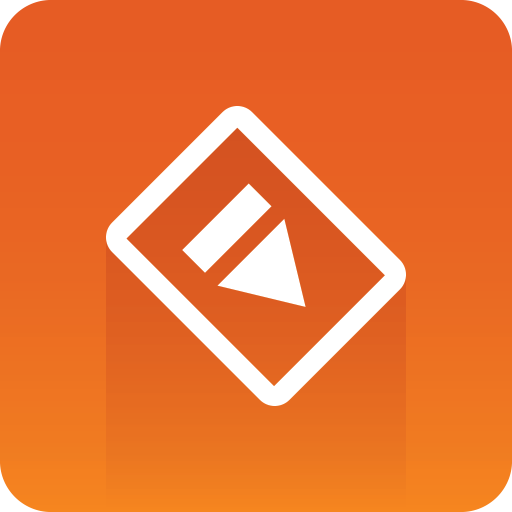
Preview Server Administrator Guide
Version 4.5 | Published September 20, 2022 ©
Requirements and Recommendations
Software Requirements
Microsoft .NET Framework 4.6 or later
Antivirus
Vizrt does not recommend or test antivirus systems in combination with Vizrt products, as the use of such systems can potentially lead to performance losses. The decision for the use of antivirus software and thus the risk of impairments of the system is solely at the customer's own risk.
There are general best-practice solutions, these include setting the antivirus software to not scan the systems during operating hours and that the Vizrt components, as well as drives on which clips and data are stored, are excluded from their scans (as previously stated, these measures cannot be guaranteed).
A list of services and folders which should be excluded from scanning can be found below:
|
Preview Server |
Connection Broker |
|
Services:
Folder:
Processes:
|
Services:
Folder:
Processes:
|
Hardware Requirements
Licensed Viz Engine
Note: Preview Server can run on the same machine as a Viz Engine, but it is recommended to specify additional Viz Engines in order to spread the load.
Virtual Environments
Preview Server can run in a virtual environment. However, if you plan to run Viz Engine on the same virtual machine, make sure that the virtual machine is set up with the requirements to run Viz Engine, see chapter 4 and 5 in the Viz Engine Administrator Guide.
Since Preview Server is configured via a web browser on localhost and the web browser and Preview Server must run on the same machine, you must use remote desktop to configure your system.
Tip: When running in a virtual environment it can be convenient to configure preview server for several Viz Engines.
See Also
-
Preview Server Release Notes