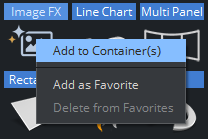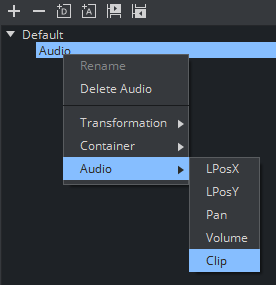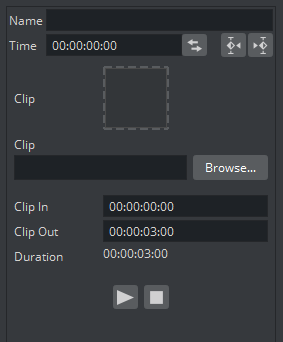This section contains information on the following procedures:
To Add an Audio Clip to a Scene (Context Menu)
Select the target Container.
Go to Plugins and find the Audio plug-in.
Right click the plug-in and select Add to Contianer. The Audio plug-in is added to the selected Container.
The audio needs to be added as animation into the stage, Click on the Stage Button.
Create a new Director or choose an existing Director.
Drag the container to the Director.
Right click on this channel and select Audio > Clip.
There are two ways to add an Audio Clip:
DB Clip: Select and drag an Audio Clip from the Asset view panel to the Clip drop box.
File: Browse for the audio clip in the local filesystem.
To Import or Export an Audio Clip
For information about how to import or export an audio clip from a hard disk or a network share to the database see Import, Post and Archive.