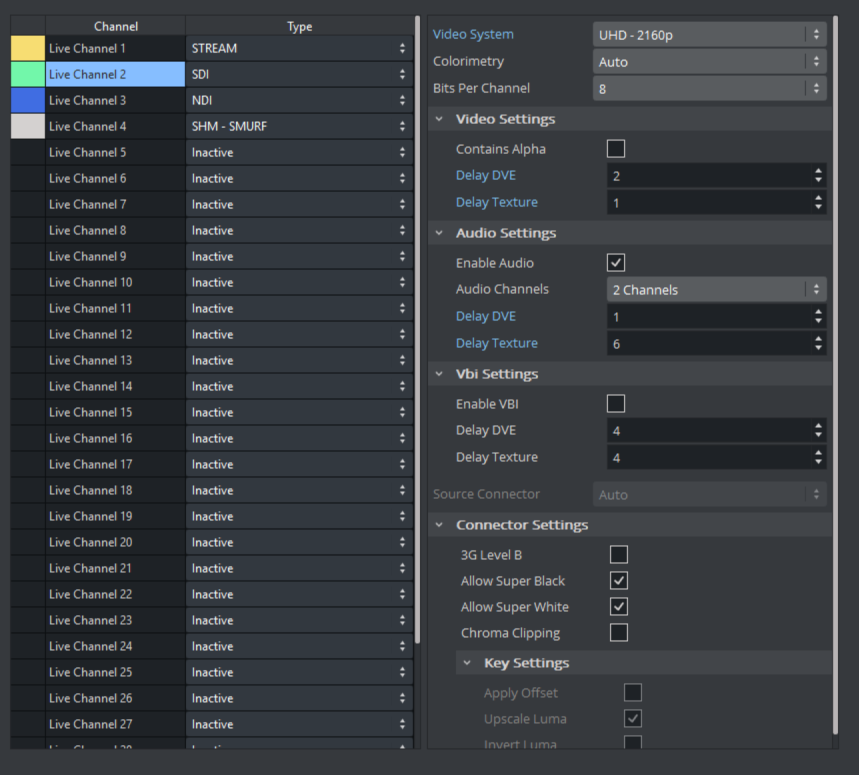Use the Video Input: Live Input panel to configure channels utilizing external sources. The left hand pane defines the number of usable channels and their type. Depending on the video hardware you're using, the available types are:
SDI
IP (SMPTE ST 2110 or ST 2022-6)
STREAM
NDI
Various Shared Memory inputs
Information: The number of usable channels depends mainly on the installed video hardware.
Live Input Properties: Type SDI
Video System: Either the required resolution or Auto to use the configured output resolution. In case of a video wall setup (full screen or custom resolution), Auto falls back to 1080i and must be reconfigured if a different resolution is required.
Colorimetry: This setting is only relevant for HDR workflows and available for resolutions from 1080p upwards. Available options are:
ITUR_BT_709
ITUR_BT_2020
ITUR_BT_2100_HLG
Bits per channel: Defines how many bits per channel are processed for an input.
Note: Bits per channel is not supported on SD channels.
Video Settings
Contains Alpha: Enables alpha for this input. Only available on connectors that have an associated alpha connector.
Delay DVE: Sets DVE Delay of video when used as DVE.
Delay Texture: Sets texture Delay of video when used as Texture.
Note: Setting the texture delay of progressive inputs to 1 frame has a performance impact that scales with the aggregate bandwidth of the input signals.
Audio Settings
Enable Audio: Toggles audio for this channel. When set to
Inactive, audio is disabled. Default value isActive.Audio Channels: Defines the number of Audio Tracks to be used on the channel. The number of available track configurations is dependent on the Video hardware being used.
Delay DVE: Sets the number of frames the audio clip should be delayed in DVE mode before it can be mixed to the output. Default value is
4.Delay Texture: Sets the number of frames the audio clip should be delayed in texture mode before it can be mixed to the output. Default value is
4.
VBI Settings
Enable VBI: Defines whether VBI should be used for this channel. Set to Active or Inactive. Default mode is
Inactive.Delay DVE: Sets the number of frames VBI should be delayed before the clip can be used in DVE mode. Default value is
0(Off).Delay Texture: Sets the number of frames VBI should be delayed before the clip can be used in texture mode. Default value is
1.
Source Connector: Replaces Map To Viz Channel and assigns the selected physical connector to that channel.
Expert Settings
Delay After Input Graph: Adds a surface delay to compensate the time needed for pose estimation.
Multiconnector Mode: Defines which type of multiconnector mode is used when performing quad UHD or "None" in case a 12G channel is in use (A, B, C, D). Additionally, only channels A, E and I are allowed by Viz Engine to change this mode, although channels E and I can have only 2SI or Square Division set. Default value is None for channel A and 2SI for E and I. Otherwise this control disabled. Only available when using an X.mio5 12G card and Video System is configured to an UHD resolution.
Connector Settings
3G Level B: Toggles the Level B on that connector if configured to 1080p or higher.
Allow Super Black: Toggles super black on this connector.
Allow Super White: Toggles super white on this connector.
Chroma Clipping: Toggles chroma clipping on this connector.
Live Input Properties: Type IP
Video System: Either the required resolution or Auto to use the configured output resolution. In case of a video wall setup (full screen or custom resolution), Auto falls back to 1080i and must be reconfigured if a different resolution is required.
Colorimetry: This setting is only relevant for HDR workflows and available for resolutions from 1080p upwards. Available options are:
ITUR_BT_709
ITUR_BT_2020
ITUR_BT_2100_HLG
Bits per channel: Defines how many bits per channel are processed for an input. This is not supported on SD channels!
Video Settings
Contains Alpha: Enables alpha for this input. Only available on connectors that have an associated alpha connector.
Delay DVE: Sets DVE Delay of video when used as DVE.
Delay Texture: Sets texture Delay of video when used as Texture.
Note: Setting the texture delay of progressive inputs to 1 frame has a performance impact that scales with the aggregate bandwidth of the input signals.
Audio Settings
Enable Audio: Toggles audio for this channel. When set to
Inactive, audio is disabled. Default value isActive.Audio Channels: Defines the number of Audio Tracks to be used on the channel. The number of available track configurations is dependent on the used Video hardware.
Delay DVE: Sets the number of frames the audio clip should be delayed in DVE mode before it can be mixed to the output. Default value is
4.Delay Texture: Sets the number of frames the audio clip should be delayed in texture mode before it can be mixed to the output. Default value is
4.
VBI Settings
Enable VBI: Defines whether VBI should be used for this channel. Set to Active or Inactive. Default mode is
Inactive.Delay DVE: Sets the number of frames VBI should be delayed, before the clip can be used, in DVE mode. Default value is
0(Off).Delay Texture: Sets the number of frames VBI should be delayed, before the clip can be used, in texture mode. Default value is
1.
Source Connector: Replaces Map To Viz Channel and assigns the selected physical connector to that channel.
Expert Settings
Delay After Input Graph: Adds a surface delay to compensate the time needed for pose estimation.
Connector Settings
Allow Super Black: Toggles super black on this connector.
Allow Super White: Toggles super white on this connector.
Chroma Clipping: Toggles chroma clipping on this connector.
Warning: Although any Source Connector chosen here is correctly saved, when Viz Engine starts, it checks whether the available bandwidth in the SFP's allows this configuration to be used. In case an SFP doesn't have enough bandwidth, Viz Engine tries to use the first available connector in the other SFP (if it is available). If the other SFP doesn't have enough available bandwidth either, this channel is completely discarded.
Important: If the bandwidth is exceeded or to move an input explicitly to the second SFP pair, see Explicit Usage of the Second SFP Pair on Matrox X.mio5 Q25 for more details.
Live Input Properties: Type STREAM
Video System: Either the required resolution or Auto to use the configured output resolution. In case of a video wall setup (full screen or custom resolution), Auto falls back to 1080i and must be reconfigured if a different resolution is required.
Stream Settings
Enable Audio: If audio should be received or not
URL: URL of the stream in the format [protocol]://@ip:port. Possible protocol values are RTP, RTSP, RTMP, UDP, and SRT (for example, udp://@239.0.1.10:50202).
NIC Address: NIC that is receiving the stream.
RTSP and RTMP Settings:
SRC UDP Port: Source port only used for RTSP. Must be different for every active RTPS stream.
SRT Settings:
Connection Mode
Remote URL and Passphrase
Seconds To Wait For Connection: Seconds to wait until a connection approach is being aborted, Latency in Ms.
Access Unit Aligned Input: If
true, the user application provides the decoder with data that is aligned on an access unit. Use if there are artifacts in input due to Open GOP.Disable AV Sync: Disables AV Sync. When there is no audio in the stream, this must be manually set to
true.Use SW Decoding: Forces the use of Software Decoding even if M264 is available.
Expert Settings
Delay After Input Graph: Adds a surface delay to compensate the time needed for pose estimation.
Live Input Properties: Type NDI
Video System: Either the required resolution or Auto to use the configured output resolution. In case of a video wall setup (full screen or custom resolution), Auto falls back to 1080i and must be reconfigured if a different resolution is required.
NDI Settings
Enable Audio: If audio should be received or not
Source: The URL of the NDI source to be used.
Expert Settings
Delay After Input Graph: Adds a surface delay to compensate the time needed for pose estimation.
Live Input Properties: Type SHM - SMURF
Video System: Either the required resolution or Auto to use the configured output resolution. In case of a video wall setup (full screen or custom resolution), Auto falls back to 1080i and must be reconfigured if a different resolution is required.
SHM Settings
Enable Audio: If audio should be received or not
SHM Key: Shared Memory Key to be accessed.
Mapping of Legacy StreamIn Channels
When using a configuration file created by Viz Engine versions 3.14.1 and older (StreamIn channels are part of the configuration file), the corresponding stream input channels are mapped to live input channels 9 and upwards by default, to avoid conflicts with existing live input channels.
This behavior can be overwritten to start the re-mapping at live in channel 1 by setting the following configuration flag: no_stream_channel_mapping_offset = 1.
Note: To make the flag visible in the configuration file, Viz Engine needs to be started with VerboseConfig = 1 once.
See Also