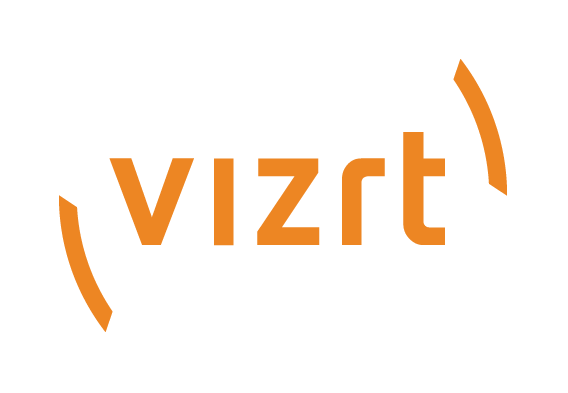
Viz Engine Release Notes
Version 3.13 | Published March 28, 2019 ©
Viz Engine 3.13.0
Release Date: 2019-03-28
These are the release notes for Viz Engine version 3.13.0. This document describes the user-visible changes that have been done to the software since release 3.12.0.
Note: Viz Artist maintains its release notes in a separate document starting from version 3.12.0.
Installer Notes
General
The Software ships with a bundle installer containing all necessary components. It is recommended to use the bundle installer when setup needs to be done manually.
-
SNMP support comes as an optional software component within the bundle installer. (VIZENG-18652)
-
To run Viz Engine in a virtual hosted environment, the Codemeter Runtime library must be installed. The Bundle installer automatically installs all necessary libraries.
-
The Setup application (both MSI and Bundle installer) must be run in Administrator mode.
-
Visual C++ Redistributable files and the Hardlock Dongle driver are no longer part of the msi-setup file. These files are now installed with the bundle setup application. (VIZENG-13210, VIZENG-12629, VIZENG-12701)
-
The new bundle setup application installs or upgrades Viz Artist together with its required Visual C++ Redistributable files. (VIZENG-12936, VIZENG-13804)
-
All files contained in the bundle setup application can be extracted using the /dump commandline option. This creates a sub-folder where the files are extracted. (VIZENG-13020)
-
Matrox drivers are only supported on 64-bit Windows systems.
-
Multiple installations of Viz Engine are not supported.
-
The installer automatically upgrades (replaces) any existing Viz Artist/Viz Engine 3.6.x/3.7.x installation. However, downgrading is currently not supported. (VIZENG-7098)
-
FsMon version 1.1-B53 and MediaFtp version 2.8-B22 are installed to the Viz Engine install folder. (VIZENG-11166)
-
If AfterEffects is installed after Viz Engine, then the Viz installer needs to be executed again to install the AE plugin. (VIZENG-7876)
-
The installer package is digitally signed. (VIZENG-7378)
-
The user account must have SeCreateGlobalPrivilege (SE_CREATE_GLOBAL_NAME) enabled.
-
The configuration profiles shipped with Viz Engine guarantee a correct Audio/Video delay to have a proper lip-sync setup or a correct videowall installation. A manual configuration (e.g. number of inputs, clips etc.) is still necessary after applying these profiles. (VIZENG-18861)
-
To use Global Illumination in Viz Artist/Viz Engine, at least Direct X version 9 is required. An installer can be found here: https://www.microsoft.com/en-us/download/details.aspx?id=8109 (VIZENG-19983)
Windows
-
This software has been tested to run on Windows 7, Server 2012 R2, Windows 10 and Server 2016 (64-bit only).
-
Aero should be turned off.
-
Power management and hibernation-mode must be turned off under Windows. You can execute powercfg -h off to remove hiberfil.sys from the hard disk.
-
It is recommended to install the latest Windows Security Updates and Patches, except Nvidia and Hardlock updates.
-
Windows 7/10/Server 2016 or Windows Server 2012 R2/SP1 is required, Windows XP is no longer supported.
-
NET framework 4.5 or higher is required. (VIZENG-6036)
-
Minimum Windows Installer version is now 5.0.0 (released with Windows Server 2008 R2 and later and Windows 7 and later.) (VIZENG-10146)
-
In case of an error 0xc000007b on Windows 7 system, the update KB2999226 must be installed.
To run Viz Engine without Administrator privileges you need to grant the following permissions:
-
SeIncreaseBasePriorityPrivilege
-
SeCreateGlobalPrivilege
-
SeCreatePagefilePrivilege
-
SeIncreaseWorkingSetPrivilege
Windows 10
-
Viz Engine 3.13.0 is shipped as Windows 10 ready. At the time Viz Engine is being released, certain drivers have not yet been certified by their vendors.
-
Installations on Windows 10 are only supported on their respective supported hardware. (Z8, Z4, Z840, Z440, Dell 7910, ML360)
UAC
-
Viz version 3.13.0 is UAC aware. Configuration-files, profiles, log-files and additional files are stored in %VIZ_PROGRAMDATA%, which defaults to %ProgramData%\vizrt\viz3. Temporary data is stored in %VIZ_TEMPDATA% which defaults to %TMP%\vizrt\Viz3. The default value can be changed in viz.cmd or on the command line of viz.exe.
-
Existing Lens files are copied from %ProgramFiles% install folder to the new UAC aware %ProgramData% folder during installation. (VIZENG-8757)
-
Existing Viz configuration files are copied from %ProgramFiles% install folder to the new UAC aware %ProgramData% folder during installation. (VIZENG-7472)
-
Allow starting of viz.exe with UAC turned off as temporary workaround upon a customer demand. It works only on Windows 7 and is not recommended. (VIZENG-12882)
Old location
New location
./VIZ-<Computername>-x-0.cfg
%VIZ_PROGRAMDATA%/VIZ-<Computername>-x-0.cfg (VIZENG-7651)
./KeyerData.txt
%VIZ_PROGRAMDATA%/KeyerData.txt (VIZENG-7778)
./FontNameReplace.txt
%VIZ_PROGRAMDATA%/FontNameReplace.txt (VIZENG-7746)
./ignoreOpenGLErrors.txt
%VIZ_PROGRAMDATA%/ignoreOpenGLErrors.txt (VIZENG-7775)
./Camera%d.lcb
%VIZ_PROGRAMDATA%/Camera%d.lcb (VIZENG-7833)
./SceneList.txt
%VIZ_PROGRAMDATA%/SceneList.txt (VIZENG-8303)
./ScriptPlugins/
%VIZ_PROGRAMDATA%/ScriptPlugins/ (VIZENG-7806)
./plugin/Data/Topography/
%VIZ_PROGRAMDATA%/Plugin/Topography/ (VIZENG-7875)
./plugin/data/BrowserCef
%VIZ_PROGRAMDATA%/Plugin/Topography/ (VIZENG-7875)
./plugin/Data/Topography/
%VIZ_PROGRAMDATA%/Plugin/BrowserCEF/BrowserCef.cfg (VIZENG-7653)
./plugin/data/BrowserCef/cache
%VIZ_TEMPDATA%/Plugin/BrowserCEF/cache (VIZENG-7653)
Cinema 4D
-
Cinema 4D LiveLink Installation: the installer searches the following location first: %ProgramFiles%\MAXON\CINEMA 4D R16\plugins. (VIZENG-7965)
-
Cinema 4D LiveLink package can be installed any time later by using Viz Artist Installer in Repair mode. Its installation folder is not selectable any more. (VIZENG-8996)
Driver Versions
These are the recommended driver versions for various hardware components:
|
Vendor |
Driver Version |
|
Nvidia Volta, Pascal, Maxwell and Kepler GPUs |
419.17 |
|
Matrox xMio, DSXLE |
10.0.100.23773 |
|
Bluefish |
|
|
Bluefish Supernova Firmware |
|
|
AJA |
|
|
SafeNet Hardlock Key |
|
|
Codemeter Runtime Kit |
|
|
AV PCL/PCI Plura Timecode Reader |
Nvidia Drivers
Nvidia driver 419.17 is recommended for Quadro GPUs with Volta, Pascal, Kepler or Maxwell Technology cards. Nvidia driver configuration (Manage 3D settings):
|
Setting |
VGA Version |
Video Version |
|
Vertical sync |
Use the 3D Application Setting |
Force Off (except Videowall) |
|
Unified Back Buffer |
Off |
Off |
|
Power management mode |
Prefer maximum performance |
Prefer maximum performance |
|
Antialiasing mode |
Enhance the application setting |
Enhance the application setting |
|
Antialiasing setting |
4x (4xMS) |
4x (4xMS) |
|
Profile |
3D Application - Video Editing |
Workstation App - Dynamic Streaming profile |
Older Quadro boards still require driver version 385.41.
Matrox Drivers
-
For Matrox video cards, driver version 10.0.100.23773. This version is mandatory. Pre-Release versions are not supported.
-
Matrox drivers with _EV.exe extension are suitable for Windows 10/Server 2016 systems with secure boot.
-
Uninstall previous versions of Matrox DSXUtils prior installing this driver.
-
Install drivers only from a local drive.
-
Reboot between uninstall and install of drivers, and another time after installation has finished.
-
The VfW codecs are included in this driver, so uninstall previous versions of the Matrox VfW codecs and do not install any Matrox VfW codecs over the regular driver installation.
Other Drivers
-
The latest firmware for Supernova and Supernova S+ is 145.
-
The latest firmware for Neutron is BlueFirmwareUpdate_Neutron_1i2o_V027, there is no 1in1out firmware any longer.
-
The recommended driver version for Plura AV timecodereader cards is 5.34.
Please refer to the Viz Engine Administrator Guide for which drivers and driver settings to use.
-
Apple QuickTime support is limited and according to CERT it is recommended to do not use Quicktime on Windows anymore.
Given that a supported Matrox device is installed, the following codecs are supported for post-rendering with MatroxFileWriter and the ClipOut channels:
-
RLE (animation), playback only
-
H.264
-
Apple ProRes
-
HDV
-
XDCam
-
DVCPro
-
DNxHD (4849)
-
Use MCS3U (USB cased) instead of an MCS3 device when using the 64-bit version of Viz Engine. (VIZENG-4852)
-
Substance feature is only available in 64-bit version.
-
AfterEffects Import is only available in 64-bit version.
-
The clog command now includes all child processes. Upon abnormal end, all child processes are terminated before a restart is attempted. (VIZENG-11361)
Upgrade Notes
New Licensing Model
Viz Engine 3.10 introduced a new licensing model based on WIBU Codemeter technology. If you upgrade your existing installation, the old licensing model (hardlock) is taken into account. On a fresh installation, the new licensing model is used. This is being configured in the Viz Config file:
Section: LOCAL_DATA
Legacy_Licensing = 0
License_Location = VL_L_NETWORK or VL_L_LOCAL
License_Core = ENG_ENG_CORE, ENG_PRV_CORE or ART_ARTIST_FREE
The location of your license can either be a local dongle, a file based license or it can be a license server hosting your licenses. To add a license server, the WIBU Codemeter Web Configuration tool is being used (usually accessible via http://localhost:22352/). Add the desired server in Configuration > Basic > Server Search List.
You can choose between different cores, by default ENG_ENG_CORE is being used. ENG_PRV_CORE is being used for preview purposes only and ART_ARTIST_FREE is being used for the free version of viz engine.
Once you have switched to the new licensing model, you need to restart Viz Engine to fetch all available licenses from your license location. After that, the Viz Config tool presents a list of licenses that might be activated. Once you have configured a license, it is acquired, not matter if you use it or not.
-
The Codemeter Runtime License System is required to use the WIBU license model. Please refer to the documentation how to apply a license container.
-
Cloud based installations require a license server, standalone cloud installations are not supported.
-
The Viz preview license server is no longer taken into account and hardlock dongles were never supported in a VM environment. (VIZENG-16760)
-
Hardlock dongles should only be renewed by starting Viz Config.
Other Upgrade Notes
-
XOpen dongles are no longer supported as of missing USB driver support for Windows 10.
-
Viz Engine is not forward compatible! A scene saved with this version might look different if you open it in a previous version. This affects scenes containing more than four streaming channels.
-
Viz Engine does not support half-height rendering anymore.
-
Viz 3.13.0 comes with a native 64-bit codec Softclip plugin.
-
To exchange the 32-bit version with the new 64-bit one, please run Active_SoftClip_x64.ps1 or Active_SoftClip_win32.ps1 to switch back.
-
The batchfiles are located in \plugins\disabled.
-
The execution of these scripts require administrator privileges.
-
A 64-bit version of each codec must be installed to work with Softclip64. Most codecs come with an installation manual on how to correctly install it.
Softclip64 has been tested to work with the following 64-bit codecs:
-
HuvYuff Version 2.1.1
-
Lagarith Version 1.3.27
-
Newtek SpeedHQ
-
Lens distortion uses a slightly different norm since revision 54263. If you need older lens files, please should use use_lens_compatibility_mode = 1 in the config file.
-
Viz Artist is now being started by the engine process and not by command file anymore. If you start viz.exe and VizGui.exe independent, the Restart Current option fails.
Upcoming Changes
-
Future version of Viz Engine (4.x) will be 64-bit only. Native Apple Quicktime will be no longer supported. Certain codecs will still be supported by Matrox Devices. See 64-bit Notes.
-
Windows 7 support will be dropped with Viz Engine 4.
-
32-bit support will be dropped with Viz Engine 4.
Virtual Environments
-
Viz Engine is designed to start up within a virtual hosted environment if the new licensing is activated.
-
The Codemeter Runtime License System is needed to run a virtual Viz Engine.
-
Hardlock based VM installations are not supported.
-
A virtual GPU is required.
The following GPUs are currently supported:
|
Physical GPUs |
|
NVidia M40 |
|
NVidia M60 |
|
NVidia K2 (K280Q,K260Q) |
|
NVidia K520 |
Viz 3.13.0 has been tested to run in the following virtual environments:
-
Amazon Cloud (AWS)
-
Microsoft Azure
-
fra.me
-
VMWare ESXi (6.0, 6.50)
-
AliBaba Cloud
Note: Backup and Restore on Azure systems is currently not supported.
New Features
Key Features
|
Summary |
Key |
New Features: Renderer
|
Summary |
Key |
|
Add PERFPRECISE UDP command feedback option to get floating point accuracy for performance values |
New Features: Video IO
|
Summary |
Key |
Bugfixes
Bugfixes: Video IO
Bugfixes: Plugins
|
Summary |
Key |
Changes
Changes: Renderer
Several text bounding box issues were fixed in this Viz Engine release. Starting with version 3.10.0, newlines and/or spaces are ignored depending on the text settings (direction, complex script, font file) and configuration (bounding box). All reported issues regarding those regressions are fixed within this release. We continue to improve the text rendering consistency.
Depending on the chosen text alignment and the use of newlines or spaces, you could see a difference in the text related rendering. Especially when plugins like AutoFollow, TextBG or Justifier are used which refer to the bounding box measurements.
Known Issues
-
Error message "Windows Media Player Rich Preview Handler has stopped working while opening specific clips with Softclip x64". To fix open Windows Explorer > Tools menu > Folder options > View tab, and deselect Show preview handlers in the preview pane.
-
Error message "The Program Can't Start Because Api-Ms-Win-Crt-Runtime-L1-1-0.Dll Is Missing". The problem is that the KB2999226 (Universal CRT) which is part of the Visual C++ Redistributable for Visual Studio 2015 failed to install. Please make sure your Windows has all latest updates installed.
-
Transition Logic scenes require to have GeomAutoFree = 1 set in the Viz Config file. With inactive GeomAutoFree, system stability is not guaranteed.
-
Bones and Skin live motion data tracking requires Tracking Hub 1.1.2 (released together with Viz Engine 3.11).
Installation
-
Do not use the C4D Version 15R2 patch file(s) unless you are using this version. Otherwise, it prevents Cinema 4D R16 from starting up.
-
When downgrading the engine to an older version that comes with an older dongle driver, the installation may fail. The dongle driver installer does not allow driver downgrades, so please uncheck the dongle feature in the engine installer.
-
When uninstalling Viz Engine the installer might report that links could not be removed. Please check that none of the desktop.ini files of Windows have write protection. For example, Skype seems to change the permissions of some desktop.ini files with every update.
Hardlock Dongles (legacy)
-
If a license dongle reports license ID 0, or you have a parallel port dongle, or Viz Engine reports a license error and hangs during initialization of the dongle, then uninstall and reinstall the driver: Download and extract Sentinel hardlock driver 6.50, close all Viz applications, manually uninstall the dongle driver via Windows device manager, run haspdinst.exe -fremove -purge. Afterwards, you can manually install the Dongle driver from the Viz installation directory.
-
Error message "Unable to start hardlock service with parameters 1119 1058 1. Error code: 48 5 595 1058" during hardlock dongle driver installation. Reboot and try to install Viz Engine again.
Windows 10
-
If the Windows render scaling factor is set to be higher than 100% (for UHD monitor resolutions) it may prevent the render window from showing. Setting the scaling factor back to 100% resolves this issue.
-
Right clicking on the Taskbar icon of Viz Engine starts a new instance. Starting an additional VizGui process is prevented on Windows 10.
Videowall
-
Videowall with NDI inputs are currently not supported!
-
It might happen that viz is running at half of speed on videowall, but goes back to fullspeed if another window comes into focus. If so, start viz.exe -y -w, instead of the regular videowall mode viz.exe -n -w
-
Bezelcorrection in combination with colorcorrection can lead to offsets. This affects Windows 7 only. (VIZENG-11847)
-
GFX channels with Alpha != 100% decrease render performance. On videowall setup, gfx_channels_antialiased = 0 should be turned off in section RENDER_OPTIONS.
-
Using GPU Direct can cause performance impacts. It is recommended to use use_threaded_IO = 1 on videowall setups, however, some systems like older Supermicro installations require use_threaded_IO to be turned off. We recommend running some performance tests with this flag turned on or off.
-
Windows scaling can lead to unwanted side effects.
-
The maximum resolution on videowall setups with multiple GPUs is limited to 16392px by 16392px.
-
The video cutout option for videowall setups is not supported any longer because of technical limitations.
-
Enabling video output for audio setups is not recommended for performance reasons. It is recommended to grab the audio from one of the HDMI/DP outputs of the Nvidia GPU and use an Audio embedder instead.
Configuration
-
Specifying a path in the config file including the # character is not supported. Such paths are cut before the # character.
Renderer
-
Scene Transitions within GFX channels are not supported.
-
Using Transition Logic inside GFX Channels is not supported.
-
Soft Shadow intensity is currently not working together with Global Illumination.
-
We recommend to use a warmup scene showing all needed assets once. Under certain circumstances video and clip surfaces can show up red the first time being used.
-
Playing Audio clips on systems with no physical audio hardware available stops the renderer. You need to turn off audio in the config file.
-
On some systems with hybrid graphics, like laptops, the dynamic swapping must be disabled in the BIOS and the stronger GPU must be assigned as default.
-
Stencil based shadows (Caster/Receiver) do not work on rotated geometry.
-
When changing CurlAuthUnsafe = 1, Viz One Browser does not work anymore.
-
VGA Fullscreen Output is only active if offscreen rendering is turned off for VGA versions. Setting offscreen=0 in section RENDER_OPTIONS enabled fullscreen output.
-
Blending cubemapped images are not supported.
-
Cubemapping with WebBrowser plugin is not supported.
-
Fonts need to be reimported to use new Pathrendering or Razor fonts technology.
-
Masks are not supported on Razor Fonts and Path rendered Fonts (VIZENG-13737)
-
Do not send other commands than IS_RENDERER_READY and database connection commands before this command returns 1, otherwise the renderer and video output might not be initialized.
-
If you encounter stability issues with a Nvidia driver or issues during driver installation, uninstall the old Nvidia driver completely, delete the folder C:\Program Files\Nvidia Corporation\Installer2, install the new driver and select Custom installation, then check-mark the perform clean installation option and finish the installation.
-
Enabling background loading might decrease the render performance by up to 15 frames per second. This is due to OpenGL requirements.
-
M-Zone keyer only works with HD when rendering with full frames.
-
Decreased render performance in HD since engine 3.5.0 when the ringing filter is activated. Before engine version 3.5.1 there was no ringing filter for HD. Turn off the ringing filter via configuration or scene setting to get the same performance.
-
Sporadic Nvidia driver error The Nvidia openGL driver lost connection with the display driver and is unable to continue. which in turn causes the engine to freeze. Make sure that the driver profile Workstation App > Dynamic Streaming is selected. Always use the recommend Nvidia driver for your GPU.
-
Possible performance problems with scenes imported from Viz Engine 2.x. Check the following settings (applies to old 2.x scenes only):
-
Image Combining should be set to Multi Texturing in the Render options in the configuration (or flag combine_with_multitex = 1 in the configuration file) to avoid inefficient image combining.
-
Set Key Render Mode to Single Pass in the rendering options in the configuration. The Key Render Mode can also be set on scene level. Available options are :
-
-
Config (inherit the setting from the configuration).
-
Single Pass (fill and key are rendered in a single pass).
-
Double Pass (fill and key are rendered in separate rendering passes).
Key rendering results differ between these options for compatibility reasons.
-
Use Single Pass scenes imported from Viz Engine 2.x, and Double Pass for Viz Engine 3.x scenes.
-
The configuration flag exec_all_animations in the section RENDER_OPTIONS should be set to 0 if it is not necessary to execute hidden animations.
-
Turn off the VGA preview in On Air mode to avoid performance drops due to multiple rendering of the scene (applies only to video version of the engine).
-
Hide containers that are not required for the current animation.
-
Re-import fonts directly with the Viz Engine 3.x.
-
Grid picking currently only works for Cube and Cylinder geometry.
-
Irregular render performance with the Standard PC version of the engine: Turn off Force Sleep in the rendering options in the configuration. This option only needs to be active on slow systems to keep the Engine responsive.
-
The behavior of scripts with cyclic dependencies to other scripts is undefined. Avoid cyclic dependencies.
-
Bad performance when using multiple dynamic scenes, even if they are set inactive. To avoid unnecessary updates, change the Update mode in Dynamic Scenes to Auto instead of Always.
-
CLR LOAD command can crash Viz if not used correctly. Required function signature: static int pwzMethodName(String pwzArgument).
-
Alpha setting for DVEs is not correctly supported when a scene is used nested using a GFX channel (VIZENG-10212).
-
Glow plugin drops performance when used on multiple containers and rendered within a GFX channel or viewport tile. (VIZENG-11342)
-
Scene transitions do not work when dynamic images from different folders are involved. Dynamic images always need to be stored directly in the root folder dynamic and references must point there. Dynamic images in a subfolder of the dynamic folder, or any other folder are not found.
Post Renderer
-
Cause of performance issues rendering fullscreen sequences in UHD is not supported. (32-bit only)
-
Ghosting effect in post-rendered interlaced video: Make sure that the Flicker Filter is set to 0 in the post-rendering options of the Video Render plug-in.
-
Quicktime post renderer might fail when Quicktime and Quicktime Alternative are installed at the same time. Uninstall Quicktime Alternative to avoid this.
-
For post rendering in 1080i, set hd_halfheight = 0 to make full size clips. This setting is especially required when using Matrox codecs.
-
Post-rendering does not work properly if onair_no_videoout flag = 1. (Videowall mode)
-
Post-rendering does not work properly if TriCaster integration is active and output format is set to User Defined or Fullscreen.
-
DVCPRO expects 720x480 in NTSC resolution. Please set the correct output width in AVIRenderer.
-
The alpha channel cannot be rendered with Intel Indeo 5.10 codec. This codec is not supported.
Matrox
-
HDR output on UHD 2SI requires at least a Quadro P6000 GPU.
-
HDR input support is currently for HLG only.
-
Only two DVE UHD inputs are supported at 50Hz. For 60M formats, only two texture inputs are supported.
-
Animating UHD DVE scaling might result in jittering. You will need to increase the VideoDelayDVE setting to 2.
-
Mixing different frame rates with clips processed by a M264 board is not supported and causes jittering.
-
Upgrading the FPGA can cause a PCI error during the boot process on certain systems. Unattended upgrading of the FPGA is not recommended.
-
Watchdog is only supported in 50/60M and 60Hz frequencies.
-
Clip play back without Ringbuffer is not supported when using an X.open only. (VIZENG-10271)
-
When using 3G formats (1080p/UHD) or the Zero-Frame-Delay Mixer, autosensing of the sync signal is not supported due to incompatible H-/V-phases, that are set in the process.
-
Instead either Tri-Level or Blackburst must be used together with correct H-/V-Phase. This might result in a missing key signal. (VIZENG-11708)
-
For dualchannel systems, please perform the following steps after enabling the watchdog to ensure the correct state is written to the Matrox Board:
-
Start Channel 1.
-
Wait until channel has started up and topology has been written.
-
Start Channel 2.
-
Wait until channel has started up and topology has been written.
-
Exit channel 2.
-
Exit channel 1.
-
Start channel 1.
-
Wait until channel has started up and topology has been written.
-
Start channel 2.
-
-
ClipOut channel does not work when Matrox0.VideoOut1.FrameBufferDelay is set to zero. (VIZENG-16373)
-
UHD Clip Playback with M264 S1/S2/S3 alone requires color conversion on the shader level. Use of GPU direct is not recommended. (VIZENG-20700)
X.mio3 Boards
-
If the Viz instance is closed unexpected, the X.mio3 topology might get unusable. To reset the topology, enable ResetTopology in the config file, restart Viz, close it and start Viz again.
-
X.mio3 IP boards should have an active signal connected to SFP A prior to booting the system.
-
Turning on the Cleanfeed Feature increases the delay by one frame.
-
It is not recommended to change the framegroup of any input signal while Viz Engine is running.
-
Texture delay with PAL/NTSC, GPUDirect and Fast Texture Mode is five instead of four fields. Turn off GPUDirect for four fields delay. (VIZENG-16955)
-
When using watchdog together with a clean feed, the watchdog triggers on the clean feed connector rather than the program output. (VIZENG-16589)
Other Video Boards
-
When Viz Engine is in OnAir mode, there might be audio distortions using Bluefish cards. (VIZENG-8853)
-
Using GPUDirect together with a Bluefish Supernova S+ might freeze the system due to a low level driver error.
-
Bluefish Supernova S+ cards can only be used in a Virtual Set Environment if GPUDirect is disabled and the board is synced to Blackburst/Trilevel.
-
Bluefish Supernova S+ stop during exit on 1080p systems when GPUDirect is turned on, due to an error in the driver in combination with GPUDirect. (VIZENG-16618)
-
GPUDirect is currently not supported in combination with AJA boards. (VIZENG-15532)
-
Clips played with the DirectShow Clip Player might stutter with AJA boards on Windows 10 systems. (VIZENG-10279)
MPEG IP Streaming (legacy)
IP Streaming MPEG services are 32-bit only. For 64-bit installations install the corresponding 32-bit version of MPEG Streaming Services and 64-bit flavor of Viz Engine.
Nvidia
-
When the computer is running out of virtual page size and the user keeps ignoring the low memory warnings in the console, the Nvidia driver may cause Viz Engine to crash. Install an Nvidia driver later than 182.67. Please also check the console for low memory conditions and adapt your scenes accordingly if necessary.
-
The Nvidia driver doesn't recognize other GPUs under certain circumstances in combination with video wall mosaic installations. Remove and reinstall the driver.
Graphic Hub
-
Communication with the Graphic Hub Server might fail if virtual network adapters are active. Please disable all virtual adapters or increase the timeout.
-
If connection to the namingserver fails, please verify the communication port in the config file (Port 19396).
Plugins
-
RTT Shaders consume about 300-400 MB of RAM once they are initialized. If you do not use them or if you don't own a license, it is recommended to disable the plugins in the configuration panel in section Plugins. (VIZENG-10224)
-
Lagarith Codecs are playing slower on Windows Server Operating Systems. This issue can be solved by enabling Use Multithreading option in Lagarith codec configuration.
Supported Hardware and Software
This software has been tested to run on:
-
Windows Server 2008 R2/SP1 (64-bit), Server 2016, Server 2012 R2
-
Windows 7 (64-bit), Windows 10 (Fall Creators Update) (64-bit)
Note: Only English Operating System(s) are supported.
Supported Systems
|
System |
|
DELL Precision R7920 |
|
DELL Precision R7910 |
|
HP Z8 |
|
HP Z4 |
|
HP Z840 |
|
HP Z820 |
|
HP Z800 |
|
HP Z440 |
|
HP Z420 |
|
HP Z400 |
|
HP ZBook 17 G1,G2 and G3 |
|
HPE DL360 Gen9 |
|
HPE DL380 Gen9 |
Supported GPUs
|
Volta GPUs |
Pascal GPUs |
Maxwell GPUs |
Kepler GPUs |
|
GV100 |
NVidia Quadro P6000 |
NVidia Quadro M6000 |
Nvidia Quadro K6000 |
|
|
NVidia Quadro P5200 |
NVidia Quadro M4000 |
Nvidia Quadro K5000 |
|
|
NVidia Quadro P4200 |
NVidia Quadro M2000 |
Nvidia Quadro K5200 |
|
|
NVidia Quadro P4000 |
NVidia M40 |
Nvidia Quadro K4000 |
|
|
NVidia Quadro P3200 |
NVidia M60 |
Nvidia Quadro K4200 |
|
|
NVidia Quadro P2000 |
|
Nvidia Quadro K2000 |
|
|
NVidia Quadro P1000 |
|
Nvidia Quadro K2200 |
|
|
|
|
Nvidia Quadro K2 |
Supported Video Boards
|
Video Board |
Configuration |
|
Matrox X.mio3 Full Height |
Various input/output configurations from 48 to 84 |
|
Matrox X.mio3 IP |
Two IP Streams in, two IP Streams out |
|
Matrox X.mio3 12G |
Two 12G inputs, two 12G outputs |
|
Matrox M.264 S1/S2/S3 |
H.264 Encoder/Decoder board |
|
Matrox DSX.LE4 /8 |
Various input/output configurations from 08 to 80 |
|
Matrox DSX.LE4 /4 |
Various input/output configurations from 04 to 40 |
|
Matrox DSX.LE4 IP |
Various input/output configurations from 04 to 40 |
|
Matrox X.mio2+ 44 |
Four video inputs, four video outputs, new fail-safe operation |
|
Matrox X.mio2+ 24 |
Two video inputs, four video outputs, new fail-safe operation |
|
Matrox X.mio2 44 |
Four video inputs, four video outputs |
|
Matrox X.mio2 24 |
Two video inputs, four video outputs |
|
Matrox DSX.LE3/22/C |
Two video inputs, two video outputs (fill & key) with onboard compositor |
|
Matrox DSX.LE3/04 |
No video input, four video outputs |
|
Matrox DSX.LE3/12 |
One video input, two video outputs (fill & key) |
|
Matrox DSX.LE3/40 |
Four video inputs, no video outputs |
|
Matrox X.open Dongle (PCIe only) |
Software based codecs |
|
Bluefish Epoch Neutron |
Two video inputs, two video outputs (fill & key) |
|
Bluefish Epoch 4K Supernova |
Two video inputs, two video outputs (fill & key) |
|
Bluefish Epoch Supernova S+ |
Two video inputs, two video outputs (fill & key) |
|
AJA IO4K |
Two video inputs, two video outputs (fill & key) |
|
AJA Kona IP |
One IP Stream in, one IP Stream out |
Please refer to the Viz Engine Administrator Guide for which drivers and driver settings to use.
Documentation
Documentation for both Viz Engine and Viz Artist are available at the Vizrt Documentation Center:
Installation and Support
Installation
The installation wizard guides you through the installation process. Make sure to close any running Viz application, including a local database, prior to the installation. In order to run Viz Artist or Viz Engine independent of a database server, you need to install the Viz Graphic Hub database software locally.
Support
Support is available at the Vizrt Support Portal.