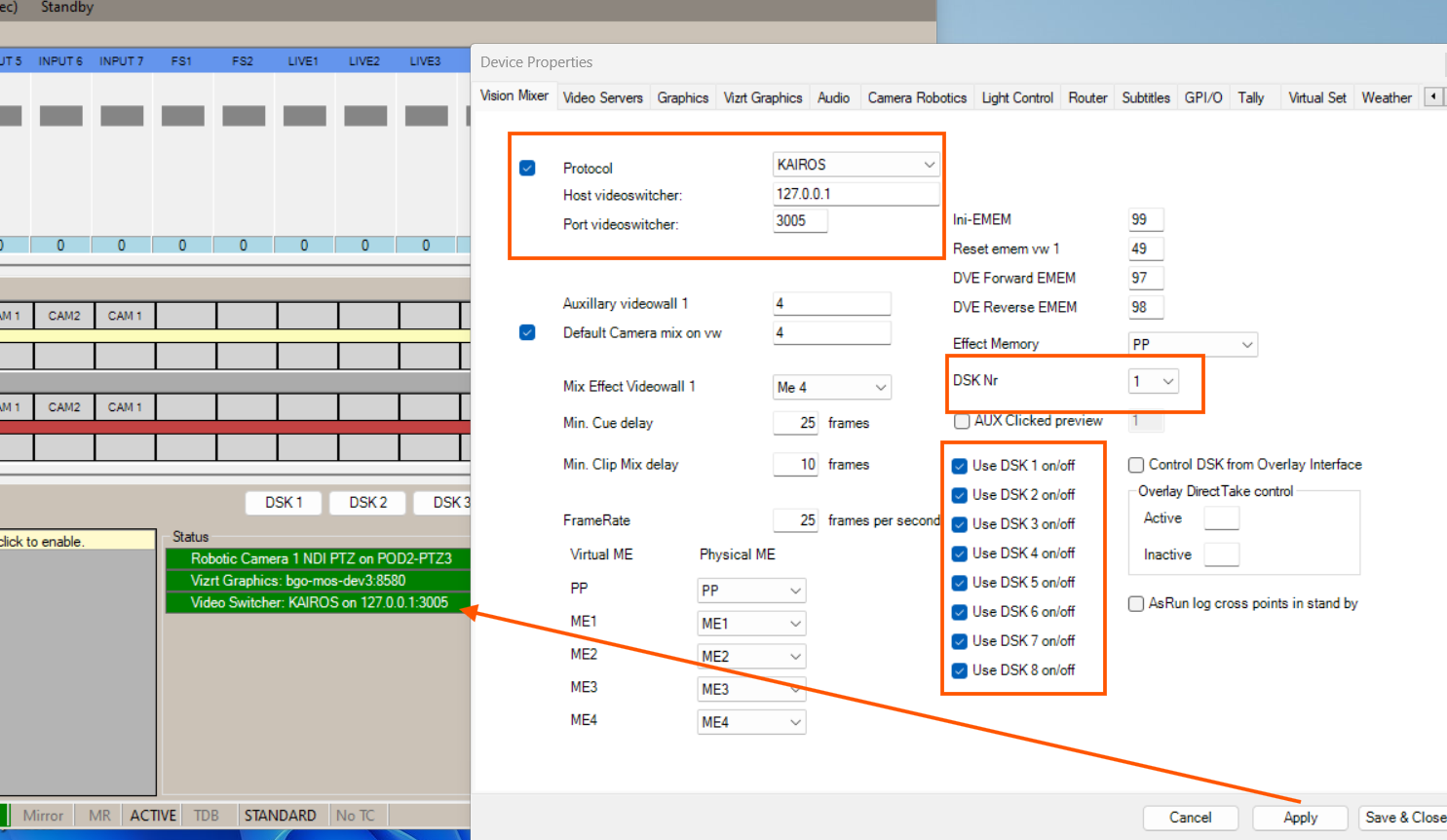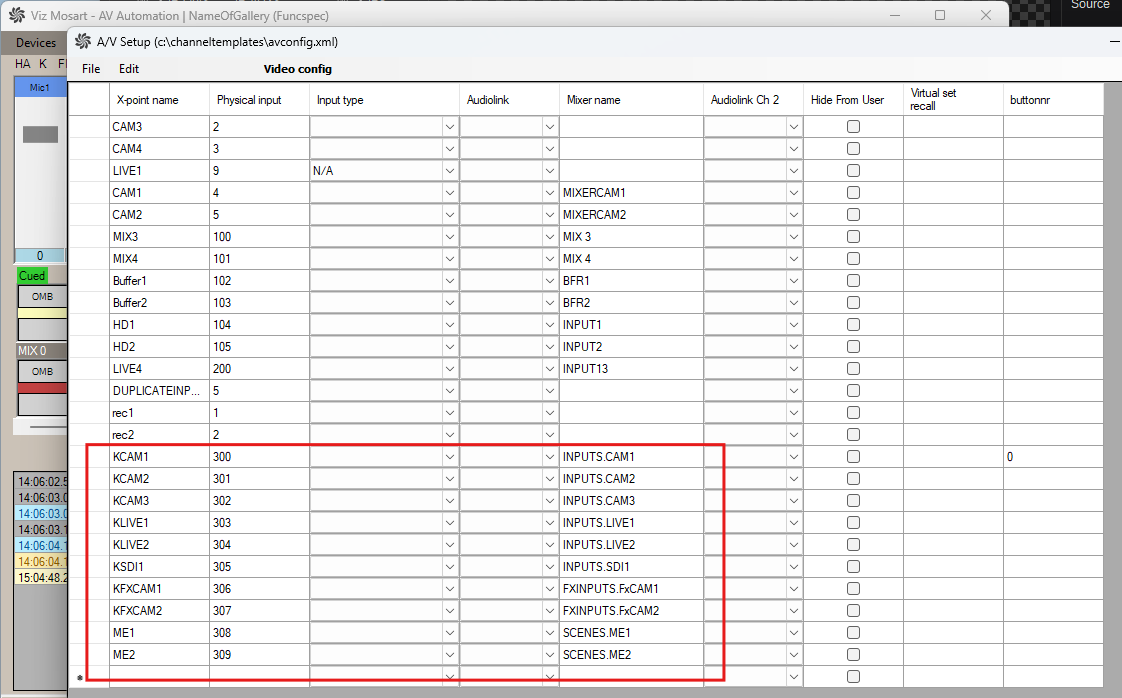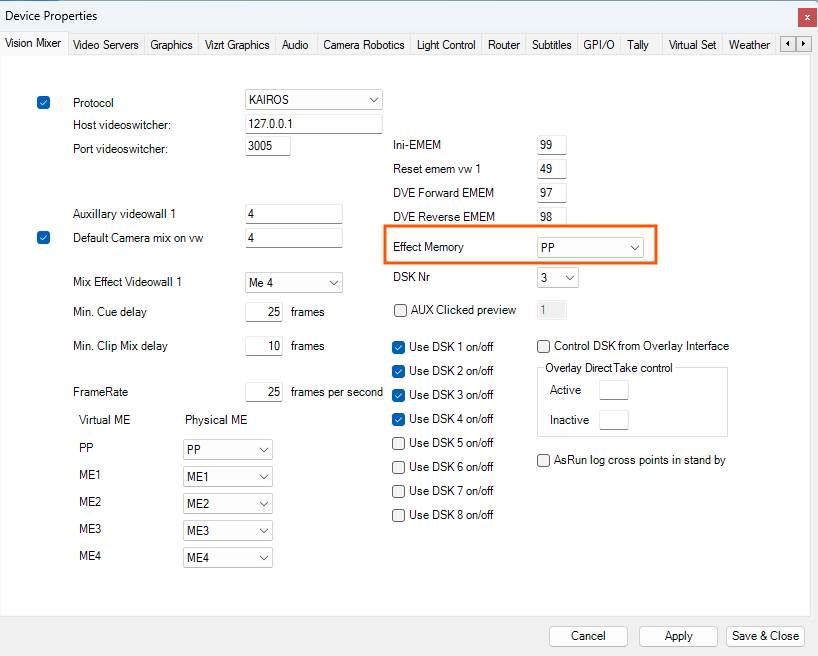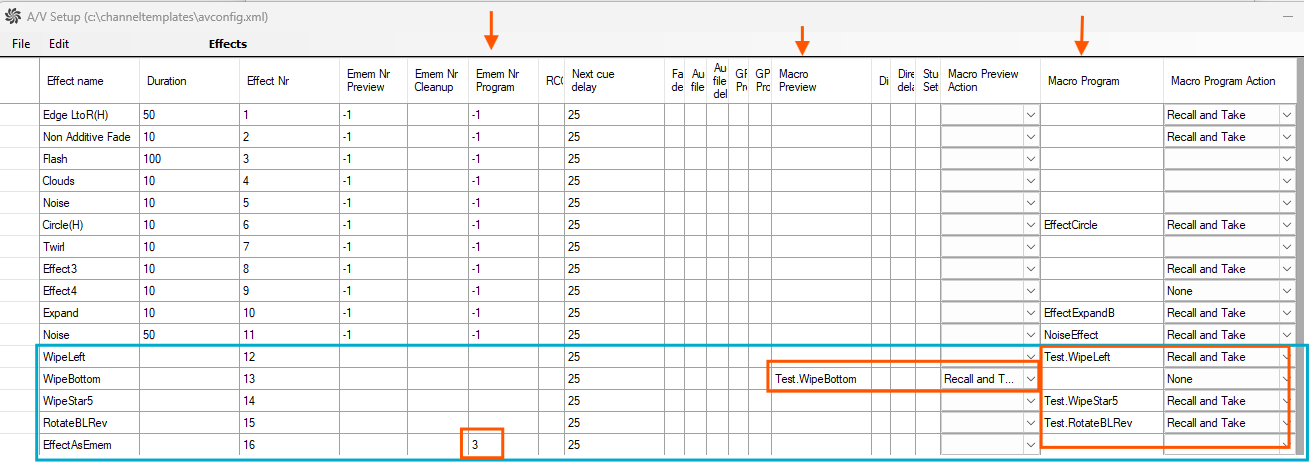This section describes how to configure the Panasonic Kairos driver. The configuration consists of three parts:
The connection details and other general switcher properties in AV Automation menu bar > Devices > Properties > Vision Mixer.
Specific Kairos configurations in the KairosVideoSwitcherConfig.xml.
The configuration of the crosspoints and effects from the AV Automation menu bar > Devices > A/V Setup.
General switcher configurations
From the AV Automation menu bar select Devices > Properties > Vision Mixer to configure the connection to the switcher and which downstream keyers (DSKs) to use.
Apply the settings and verify the connection status in the AV Automation UI.
The mapping of the main scene (PP) layers configured for DSKs to Viz Mosart’s naming conventions is defined in a dedicated configuration file (KairosVideoSwitcherConfig.xml). See below for details.
In theory, an unlimited number of DSKs can be configured, but only 8 DSKs can actually be used due to current limitations of entering values in the UI (of AV Automation > Devices > Vision Mixer) and Template Editor design.
Specific configurations for Kairos switcher
Some properties can be configured from AV Automation > Devices > Vision Mixer, but most of the settings need to be done in the KairosVideoSwitcherConfig.xml file located in the Mosart installation folder,
typically at C:\Program Files (x86)\Mosart Medialab\Mosart Server\ConfigurationFiles.
Copy the file into the C:\ProgramData\Mosart Medialab\ConfigurationFiles and open it to edit.
<?xml version="1.0" encoding="utf-8" ?><DeviceConfig name="KairosVideoSwitcherConfig"><Properties> <!-- Mosart sends a keep-alive message every 5 seconds (default), according to the Simple Panasonic Kairos Control Protocol, to maintain an active connection. The value should be less than 10s. --> <item name="HeartbeatIntervalSs" value="5"/> <!-- The total number of mixer regions (scenes) configured on Kairos, including the Program/Preview (PP) region. Default: 10. --> <item name="NumberOfRegions" value="10" /> <!-- Map the scenes configured in Kairos to the naming conventions required by Mosart. The Program/Preview (PP) region is mandatory. Each scene should be configured in Kairos to have a main layer called Background (the name is not configurable).--> <item name="PP" value="Main" /> <item name="ME1" value="Scene-1" /> <item name="ME2" value="Scene-2" /> <item name="ME3" value="Scene-3" /> <item name="ME4" value="Scene-4" /> <item name="ME5" value="Scene-5" /> <item name="ME6" value="Scene-6" /> <item name="ME7" value="Scene-7" /> <item name="ME8" value="Scene-8" /> <!-- Define the default transition as configured in Kairos. Note: While Kairos supports multiple transitions and complex combinations for a single scene, Mosart is limited to supporting only one transition at a time for its automation workflows. On Kairos, define a transition for the main scene (PP) and assign a transition type for the Background layer. The name of the transition configured in Kairos should be mapped here to be used in the commands sent to Kairos. Mosart will set the duration and perform the auto on this transition (not on the "Next Transtion" which is the global auto to control all the layer transition)--> <item name="Transition" value="BgdMix"/> <!-- The number of downstream keyers (DSKs) defined in Kairos for the layers of the Program/Preview (PP) region. These are in addition to the Background layer. Default: 8. --> <item name="NumberOfDSKs" value="8"/> <!-- Map the layers of the Program/Preview (PP) region in Kairos to Mosart naming conventions (DSK followed by a number). --> <item name="DSK1" value="Layer-1"/> <item name="DSK2" value="Layer-2"/> <item name="DSK3" value="Layer-3"/> <item name="DSK4" value="Layer-4"/> <item name="DSK5" value="Layer-5"/> <item name="DSK6" value="Layer-6"/> <item name="DSK7" value="Layer-7"/> <item name="DSK8" value="Layer-8"/> <!-- The number of key buses representing layers of mixer regions (scenes) other than PP. Default: 8. Possible values are 4, 6, or 8. --> <item name="NumberOfKeyBuses" value="8"/> <!-- Map the layers of scenes other than the main one (e.g., ME1, ME2) in Kairos to Mosart naming conventions (KeyFill followed by a number). --> <item name="KeyFill1" value="Layer-1"/> <item name="KeyFill2" value="Layer-2"/> <item name="KeyFill3" value="Layer-3"/> <item name="KeyFill4" value="Layer-4"/> <item name="KeyFill5" value="Layer-5"/> <item name="KeyFill6" value="Layer-6"/> <item name="KeyFill7" value="Layer-7"/> <item name="KeyFill8" value="Layer-8"/> <!-- The number of outputs configured in Kairos to be mapped as auxiliaries in Mosart. Default: 16. --> <item name="NumberOfAuxBuses" value="16"/> <!-- Map auxiliary sources in Kairos to Mosart naming conventions (AUX followed by a number). --> <item name="AUX1" value="IP-AUX1"/> <item name="AUX2" value="IP-AUX2"/> <item name="AUX3" value="IP-AUX3"/> <item name="AUX4" value="IP-AUX4"/> <item name="AUX5" value="IP-AUX5"/> <item name="AUX6" value="IP-AUX6"/> <!-- Map the EMEM numbers to a scene snapshot configured in Kairos. Only the snapshot names need to be provided. As an alternative to these settings, you can rename the snapshots in Kairos using numbers. When the EMEMs are triggered from a Mosart template, the full path is automatically constructed by Mosart based on the Mixer Effect selected in the template. When the EMEMs are used as effects (configured in AvAutomation > Devices > AV Setup > Effects, columns EMEM Nr Preview/Program/Cleanup), the EffectMemory setting from the AvAutomation general settings is used to build the full path. If an EMEM is to be recalled on several regions (scenes), then the same snapshot must exist in all scenes this EMEM is to be recalled on. The setting name must follow the format "Emem" followed by a number, corresponding to the EMEM number referenced in Mosart templates. --> <item name="Emem1" value="SNP1" /> <item name="Emem2" value="SNP2" /> <item name="Emem3" value="SNP3" /> <!-- The path separator used in the commands sent to Kairos. If this is not a dot, any dot found in the command will be escaped. When the dot is used as the separator, elements in Kairos (such as scenes, layers, and input sources) must not contain dots in their names. The separator configured here should also be used when creating mappings in A/V Setup or in this configuration file. For example: If the separator configured here is a slash (/), an input source named "My.Cam1" in Kairos can be configured in A/V Setup as INPUTS/My.Cam1. If the separator configured here is a dot, the same input source must be mapped in A/V Setup as INPUTS.My.Cam1 (the dot is escaped using HTML encoding). Default: "." --> <item name="CommandsPathSeparator" value="." /> </Properties></DeviceConfig>Crosspoints
Open AV Automation > Devices > AV Setup > Edit > Video config and set up the crosspoints mapped to Kairos input sources following the example below (using the user-friendly names provided in Kairos).
Note: The full path must be given with separator. The default separator is dot, which can be changed in KairosVideoSwitcherConfig.xml
Effects
These are supported in Mosart as Macros, using global macros or scene macros created in Kairos. The full path to the macro must be given in A/V Setup.
Note: EMEMs (snapshots) can also be recalled from an effect but not to play a transition.
The Effect Memory setting from the AV Automation Devices > Device Properties (Vision Mixer tab) is used to build the full path for the snapshots recalled in this way:
In the screenshot below, the effects WipeLeft, WipeStar5 and RotateBLEmem are configured as global macros to be executed on Program.
The effect WipeBottom is configured as global macro to be executed on Preview.
The effect EffectAsEmem was configured to recall a snapshot in Program, but to actually execute a transition you still need to provide a macro on Program.
The EMEM number 3 is mapped in the Kairos config file to a snapshot created in Kairos.
Note: The snapshots are created per scene. For different regions, different snapshots need to be created.