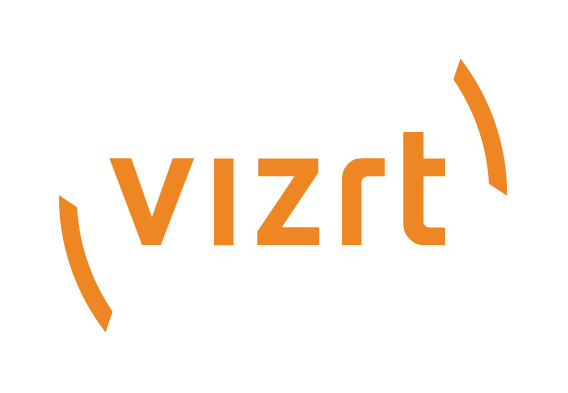
Viz Mosart Release Notes
Version 4.1 | Published February 04, 2021 ©
Viz Mosart Release Notes
Viz Mosart 4.1.0
Release Date: 2021-01-15
These are the release notes for Viz Mosart version 4.1.0. This document describes the user-visible changes that have been done to the software since release 4.0.2.
This release of Viz Mosart brings some added functionality to existing device drivers, and also some new applications on the side of the regular Viz Mosart. See the list of New Features for details.
New Features
Simultaneous playout of Key and Fill clips on EVS video servers
When controlling EVS video servers over the VDCP protocol, it is possible to set up the video server to link two clips used for key and fill, and play them out synchronously. Such clips could be used as a backup for regular graphics key and fill, or for content that does not need to be dynamically changed. With Viz Mosart there was a challenge in controlling the EVS video servers with VDCP, but with this Viz Mosart release this has been resolved, so that the feature is available for use.
Full support for LiveSet Effects in Viz Vectar and other Vizrt and NewTek video switchers
Viz Vectar and video switchers in the same family have support for M/Es with effects supporting up to 4 primary sources/input layers, so called LiveSet Effects. Previously, it has only been possible to use the first two of these in Viz Mosart, as A and B bus. With this Viz Mosart release, the two additional buses, C and D can also be selected from Viz Mosart, giving the user the full benefit of LiveSet Effects.
Support for TCP/IP control of Kula and Kahuna video switchers
Formerly the Kula and Kahuna video switchers from Grass Valley could only be controlled over serial interface. With this Viz Mosart version it is now possible to control such a video switcher over TCP/IP, as long as the video switcher supports this option.
Dashboard
This is a Web based application that enables the operator to monitor status of the Viz Mosart server, including the connections to devices controlled by Viz Mosart. Using the Dashboard, there is no longer a need to have Viz Mosart Server applications visible in the control room for monitoring the status of the Viz Mosart Server.
HTML based Newsroom Plugin
This is intended as a preliminary replacement for the Viz Mosart ActiveX Newsroom plugin, which is based on outdated technology. This new plugin is built with modern technology, that enables Vizrt to offer additional features in the future. As a first stage, all existing functionality of the current ActiveX will gradually be added.
REST API
Along with the Newsroom Plugin, a new REST API has been created for exposing Viz Mosart templates to outside parties, enabling third party vendors to gain access to the templates. The API can also be used to create MOS objects.
The web-based Dashboard, HTML based Newsroom Plugin and REST API are not included with the Viz Mosart 4.1 installers. They are delivered as separate components in addition to Viz Mosart.
As they are currently verified exclusively with a limited number of NRCSs, Viz Mosart systems and third parties, their usage is still strictly as beta software.
Improvements
General
-
The Viz Mosart User Guide and the Viz Mosart Administrator Guide have received more updates, both in general and for fixed issues and improvements mentioned in these Release Notes. These guides are included with the Viz Mosart GUI and Viz Mosart Server installers. At any time, more updated documentation for Viz Mosart 4.1 can be found at https://documentation.vizrt.com/viz-mosart-4.1.html.
Viz Mosart UI
-
Improved status indications for Crossover (MOSART-9539).
-
The font size for the Script window was reduced in Viz Mosart 4.0, but this made it hard to read the text. To improve this, the font size has now been reset to the same as it was in Viz Mosart 3.x (MOSART-9532).
NRCS integration
-
Improved the MOS NRCS feedback functionality used to send template sets and templates to a NRCS. This now works a s expected when both GroupedByType and SendAllTemplateSets are enabled (MOSART-9288).
Installation
Refer to the Viz Mosart Administrator Guide, section Installation. Latest updated documentation for Viz Mosart 4.1 is at https://documentation.vizrt.com/viz-mosart-4.1.html.
System Requirements
Recommendations
For details, see the Installation Prerequisites section in the Viz Mosart Administrator Guide .
General
-
Microsoft .NET Framework 4.8.
-
Microsoft Visual C++ Redistributable for Visual Studio 2015, 2017 and 2019.
Viz Mosart Server
-
Microsoft Windows Server 2008 or later.
Viz Mosart Client Computers (GUI, Audio Panel, Timing Display, Audio Player)
-
Microsoft Windows 10.
Microsoft Windows 7 Professional may also be used, but this version is no longer supported by Microsoft. -
Microsoft Visual C++ Redistributable 2013 x86.
-
Microsoft Visual C++ Redistributable 2013 x64.
Network Bandwidth
-
1000 Mbps Gigabit Ethernet card is required on the Viz Mosart Client Computer if NDI is used for live preview in the Preview and the Program windows.
Upgrade
As a standard procedure, always make backups before upgrading. The locations are all files in the following folders:
-
C:\channeltemplates
-
%localappdata%\Mosart_Medialab
-
%programdata%\Mosart Medialab\ConfigurationFiles
-
C:\Program Files (x86)\Mosart Medialab\<Mosart application>\ConfigurationFiles
-
All files with extension .exe.config in folders C:\Program Files (x86)\Mosart Medialab\<Mosart application>\ where <Mosart application> is the relevant Viz Mosart application (e.g. Mosart Server, Mosart GUI, etc.).
Windows registry settings for:
-
HKEY_CURRENT_USER\Software\\[Wow6432Node\\]Mosart Medialab
-
HKEY_LOCAL_MACHINE\Software\\[Wow6432Node\\]Mosart Medialab
For the upgrade procedure, see the Viz Mosart Administrator Guide's section on Installation. You will always find the latest updated documentation for Viz Mosart 4.1 at https://documentation.vizrt.com/viz-mosart-4.1.html.
If you do not have access to the above documentation on Internet, a quick guide for installation is given here:
-
Download all relevant Viz Mosart installation files to the preferred location. The default location is C:\Mosart\Installers. You are advised to make a sub-directory for the installers for a particular version/build containing all the MSI installer-files and any other supplemental files.
This directory should be named using the Release.Version.Patch.Build naming convention, for example: C:\Mosart\Installers\4.1.0.24523 for Mosart 4.1.0 build 24523. -
Stop all Viz Mosart Windows services.
-
Double-click an MSI installation file, and follow the prompts to complete installation. Note that after completing this step for the Viz Mosart Server and the Viz Mosart GUI, the documentation is available in the installation folder's Documentation sub folder.
-
Repeat the above step for all relevant installation files.
-
As the last steps you need to start a set of Windows services to make Viz Mosart run properly. These are automatically started when the computer is started. The safest is to reboot the computer to verify that the automatic start of the services is working.
Upgrading FAQ
Some questions with answers around upgrading an existing installation, with respect to new features in Viz Mosart 4.
For other details see the System Requirements section in this document.
MIA (Mosart Installation Administrator)
If you use MIA, r efer to the Viz Mosart Administrator Guide , section Viz Mosart Installation Administrator for further details.
Hierarchical Template Sets
Do Hierarchical Template Sets require a complete new set of templates or are they backwards compatible with template sets from a previous version?
-
You can continue to use the existing channel templates without any modifications, so Viz Mosart 4 is backwards compatible.
Can I go back to the previous Mosart version after I have started using Hierarchical Template Sets?
-
Yes, you can, but with some limitations. The templates in the base template set (the template set that other template sets inherit from, either directly or indirectly) can be used with the previous version. Inherited template sets (a variant of a base template set) can in practice not be re-used in a previous version of Viz Mosart, as the variant only includes the (few) additional templates that override a base set template, plus templates specific for this template set.
I use Viz Mosart Template Database - what is the effect of upgrading from Viz Mosart 3.x to Viz Mosart 4?
-
When starting Viz Mosart 4, the full Template Database (for all galleries), is automatically upgraded to a new schema. This upgrade is backwards compatible, so you can continue to operate towards the upgraded Template Database from galleries with earlier versions of Viz Mosart.
-
After testing Viz Mosart 4 you can safely downgrade to an earlier version of Viz Mosart and continue to use the template database as before, although with the limitations that inherited template sets are not usable (as described in "Can I go back" above).
Viz Mosart ActiveX
Are the MOS objects the same in Viz Mosart 4 as in earlier Viz Mosart versions?
-
Yes.
Can a rundown created with Viz Mosart 4 ActiveX be loaded in a Viz Mosart Server of an earlier version?
-
Yes.
Can rundown elements created by Viz Mosart 4 ActiveX be edited in an earlier ActiveX, and vice versa?
-
Yes.
Is this the same for all newsroom computer systems?
-
Yes.
Newsroomsettings
-
Before upgrading, make sure you take a backup of newsroomsettings.xml.
-
If you are upgrading from a version before release 3.6.7, or before 3.7.0.23184, the newsroomsettings.xml file is upgraded to version 6 (you will be asked this when Manus Administrator is started first time after upgrade).
-
If you for some reason need to roll back to an earlier Viz Mosart version, newsroomsettings.xml will not be downgraded automatically to the older version, so you have to manually replace the newsroomsettings.xml file with the backup file after downgrade.
-
Alternatively, if no backup was done, you should remove the <graphicdestinationletters> tag from the XML file and re-add them using Manus Settings.
CasparCG
Binaries for CasparCG are no longer distributed as part of the Viz Mosart installers.
-
Please contact Viz Mosart Support for further information.
Fixed Issues
Graphics Handling
-
Fixed two issues introduced in Viz Mosart 4.0.2 that led to commands for graphics preview and preload being sent too often and at wrong times (MOSART-9330, MOSART-9381).
-
When using Set As Next, graphics could be pre-taken in situations where pre-take was actually not allowed. This issue has now been fixed. (MOSART-9385, MOSART-9489).
-
Fixed an issue where for some graphics handlers, typically wall handlers other than WALL, pre-take of overlay graphics would not work (MOSART-6485).
-
In AVAutomation there was an issue introduced in Viz Mosart 3.9.2 where you could no longer have multiple fullscreen graphics engines for one graphics handler. The Administrator Guide has also been updated to better describe the feature of having multiple fullscreen graphics engines for one graphics handler (MOSART-8923).
-
When using Media Router (MMR), it has not been possible to get preview of overlay graphics to work. This has now been fixed, so that preview engines configured for MMR will work (MOSART-9359).
Template Handling
-
From Viz Mosart 4.0.0 it was not allowed to have spaces in front of template variant names. This broke existing workflows where such leading spaces were used to create a favorite templates list. In addition, the Template Editor would try to remove both leading and trailing spaces when a template was edited, but this led to problems with saving the template, and risk of losing it altogether. This issue has now been resolved so that it is again allowed to use leading spaces in template variant names. Note however that trailing spaces are still removed, since these could otherwise cause issues when saving templates to a template database (MOSART-9054, MOSART-9152, MOSART-9358).
-
Fixed an issue introduced in Viz Mosart 4.0.2 when working with Hierarchical Template Sets. When trying to save templates in an inherited template set, you could get an unhandled exception in the Template Editor (MOSART-9488).
Viz Mosart UI
-
Fixed an issue when the Use grouped stories feature was turned on, where Drop Keys would not show clip description if the ADLIBPIX template had graphics control enabled (MOSART-9395).
-
From version 4.0.2 there was an issue in the Preview window where changing newsroomtag key sources would not have any effect on the vision mixer; no crosspoint was changed when you changed source in the Preview window. This issue has now been resolved (MOSART-9631).
-
In version 4.0.2 you could with some graphics workflows have templates with graphics contents show up with checkerboard status even if the content was available. This issue has now been resolved (MOSART-9405).
-
In the Quick Access Panel's Story slug filter, an issue was introduced in version 4.0.0 that made it impossible to have more than one filter active. This has now been corrected, so that you can again add several Story slug filters (MOSART-9686).
Video Server control
-
On a certain video server brand, if the video server was restarted while connected to Viz Mosart, Media Administrator and AV Automation could crash with an unhandled exception (MOSART-9259).
-
On the same video server brand, there was an issue in a third party library that could be triggered when Viz Mosart connected to the video server. The third party library has now been updated so that this issue shall no longer occur (MOSART-9283).
Viz Mosart Installation
-
The GUI installer had a flaw in checking for whether or not Microsoft Visual C++ Redistributable 2013 x64 was installed. This flaw could make it impossible to install the Viz Mosart GUI on some 64 bit computers (MOSART-9407).
Known Limitations
If connection from Viz Mosart GUI to Viz Mosart Backup Server is failing, the GUI may hang for 40-50 seconds at startup as well as when reconnecting to Viz Mosart Main Server (OPUS-231/MOSART-7328).
-
Workaround is to remove the Backup Server from the GUI settings until connection to the Backup Server has been re-established,
The Viz Mosart GUI will fail to display NDI sources. This is because the included libraries Processing.NDI.Lib.x64.dll and Processing.NDI.Lib.x86.dll have not been upgraded to the latest version (MOSART-9796).
-
Workaround is to download and install the latest NDI SDK from https://www.ndi.tv/sdk/ and then copy the two .dll files from the installation's runtime libraries folder (C:\Program Files\NewTek\NDI 4 Runtime\v4) into the Viz Mosart GUI installation folder (C:\Program Files (x86)\Mosart Medialab\Mosart GUI).
Documentation
Documentation for Viz Mosart is available at the Vizrt Documentation Center: http://docs.vizrt.com/viz-mosart.html.
Support
Support is available at the Vizrt Support Portal.
Legal
Copyright © Vizrt. All rights reserved.
No part of this software, documentation or publication may be reproduced, transcribed, stored in a retrieval system, translated into any language, computer language, or transmitted in any form or by any means, electronically, mechanically, magnetically, optically, chemically, photocopied, manually, or otherwise, without prior written permission from Vizrt. Vizrt specifically retains title to all Vizrt software. This software is supplied under a license agreement and may only be installed, used or copied in accordance to that agreement.
Disclaimer
Vizrt provides this publication “as is” without warranty of any kind, either expressed or implied. This publication may contain technical inaccuracies or typographical errors. While every precaution has been taken in the preparation of this document to ensure that it contains accurate and up-to-date information, the publisher and author assume no responsibility for errors or omissions. Nor is any liability assumed for damages resulting from the use of the information contained in this document. Vizrt’s policy is one of continual development, so the content of this document is periodically subject to be modified without notice. These changes will be incorporated in new editions of the publication. Vizrt may make improvements and/or changes in the product (s) and/or the program(s) described in this publication at any time. Vizrt may have patents or pending patent applications covering subject matters in this document. The furnishing of this document does not give you any license to these patents.