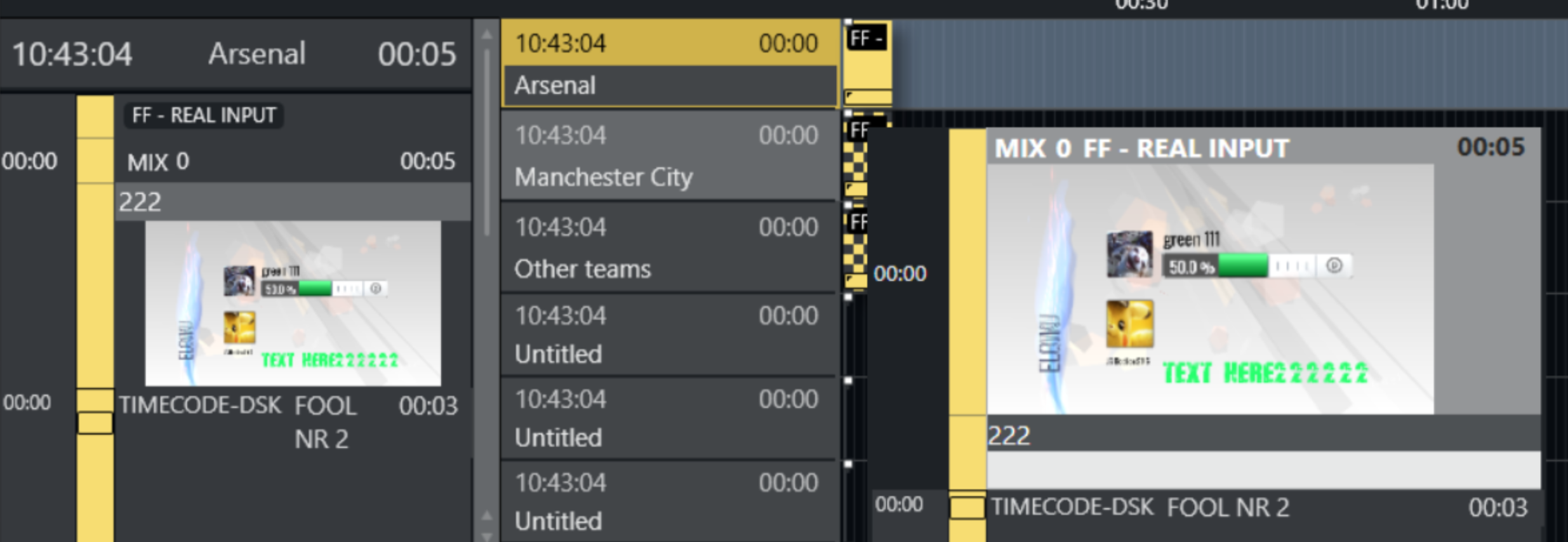Viz Mosart 5.13.0
Release Date: 2025-11-12
Introduction
Viz Mosart is Vizrt's powerful suite of tools for studio automation, production assistance, and advanced graphics control. It enhances consistency and efficiency in live and as-live production, so that even complex shows can be run error-free from a single operator position.
Viz Mosart controls devices flexibly according to templated sets of repeatable actions, automating that control according to stories prepared in a rundown and enabling creative manual interaction whenever needed.
In this document you will find listed all important changes since Viz Mosart 5.12.x.
Info: The feature set of Viz Mosart version 5.13.0 is largely backward compatible with versions 5.x and 4.x, and, for most operations even earlier Viz Mosart versions. Sometimes it is necessary to deprecate older functionality, as described here under Deprecations.
Release Highlights
Version 5.13 of Viz Mosart is packed with some great features and improvements, with a focus on intuitive user experience, extensive device control and powerful API interconnectivity. Highlights include:
Content visibility: GFX and clip asset thumbnails can now be shown in the client timeline and story script view, so users can visually check whether the correct content is ready without leaving the Viz Mosart UI;
Graphics: named overlay functionality is now available for Viz Flowics, and the filled preset workflow with Pilot Edge has been improved;
Clips: enhancements of our integration with GV AMPP and EVS video servers;
Audio: improved Ember+ support for Lawo, and a new Stagetec driver;
Lighting: native OSC support for grandMA and ETC means no more fiddly MIDI conversion.
On top of all this, improvements to the Viz Mosart remote control REST API are especially significant in this release. We have added the ability to retrieve rundown data and status, including current and next story, and overlay graphics can be taken in and out. Device standby status can be set directly, without using control commands, and NRCS settings can be changed on the fly.
New Features
Seamless switching between NRCSs
There are use cases where throughout the day, the Viz Mosart installation will connect to different NRCS instances. Previously this was achieved by manually changing Manus Administrator configuration settings for the affected NRCS, and then restarting Manus Administrator. In this version of Viz Mosart you apply these changes without having to restart Manus Administrator. In addition, you can perform these setup changes using the Mosart Remote Control REST API as well as through Generic REST device driver calls (MOSART-14000).
Vizrt thumbnails in GUI
We have added a feature in the Viz Mosart GUI for displaying thumbnails of graphics added through Viz Pilot Edge. By hovering over a graphic item in the Mosart GUI, a thumbnail image of the graphic appears.
For the Story Script window, this feature is configurable with a Show graphics thumbnails in story script setting in the GUI (MOSART-13830).The GUI is now capable of showing thumbnails for video clips if the Viz Mosart server is using Viz One or the Vizrt Media Service for clip status retrieval (MOSART-13876).
Device Standby control
We have extended the set of control commands for DEVICE_STANDBY as well as added Remote Control API endpoints for setting devices in and out of Standby.
The Remote Control API has been extended to include PATCH methods for setting the Standby status of devices.
See the Administrator Guide section Mosart Remote Control REST API (MOSART-13974).Generic REST devices, which formerly could not be controlled in this way, can now be set in and out of Standby.
See the Administrator Guide section Control Commands in Templates (MOSART-13963).When controlling the Standby status, devices may be addressed by device identifiers in combination with controller identifiers, or by destination, whichever is applicable (MOSART-14053).
New audio mixer driver
We now support controlling Stagetec audio mixers using the Ember+ protocol.
See the Administrator Guide section on Audio mixers (MOSART-13756).
New light control drivers
We have added support for controlling both grandMA3 and ETC Eos Family light control devices using the OSC protocol.
See the Administrator Guide section on Light Control devices (MOSART-13082, MOSART-13991).
Japanese language support
The Viz Mosart GUI now supports Japanese language.
This can be enabled by starting it with a Language option from a Windows shortcut, as inMosartMultiGui.exe /lang ja-JP(MOSART-13881).
Improvements
Graphics handling
For Viz Flowics we have now implemented support for Named Overlay Graphics. For details, refer to the documentation for Named Overlays in the latest Administrator Guide (MOSART-13120).
For the feature of supporting Viz Pilot Edge with native Viz Mosart timing, which was introduced in Viz Mosart version 5.12.0, we have extended this support to also handle the so called Filled Presets (MOSART-13813).
For Chyron graphics, we have increased the number of supported output channels. This numbered is set by configuring
MaxChannelPerEnginein ChyronConfig.xml (MOSART-13846).
Note that for Chyron graphics you need to specifically set the Encoding in ChyronConfig.xml to either “utf-8” or “utf-16”, and apply the same encoding in the Chyron system.
GUI
The floating window Function buttons, which provides a separate view of all keyboard shortcuts, now allows its content to be positioned at the bottom of the display, where previously it was stuck to the top. This is enabled by the Stick content to bottom option in the Function buttons context menu (MOSART-13828).
The Keyboard Shortcuts Editor will now show a complete view of your keyboard, including navigation keys and the numpad. The keyboard view now replicates the layout of your physical keyboard, as shown below. The layout is based on the currently active input language on your computer (MOSART-14012).
GV AMPP video server driver
We have removed a limitation in the driver, it is now able to handle more than 10,000 video clips (MOSART-14002).
The driver has been extended with a capability of supporting multiple sites and storage within these sites, as well as filtering assets by type (MOSART-13988, MOSART-14050).
See the Administrator Guide section Video server connection string section.It is now also possible to extend the timeout for loading clips, in case the default 1 second timeout is not sufficient. This timeout can be set (in milliseconds) with property CueTimeout, located in a clip server configuration file, which must then be referenced from the video server connection string in AV Automation. See the Administrator Guide for details (MOSART-14141).
Vision mixer
For the Ross Carbonite vision mixer driver, the number of AUX buses is now configurable, using the property
NumberOfAuxBusesin RossVideoSwitcherConfig.xml (MOSART-13829).For vision mixers using Sony serial protocols (and dialects of these), when a Moxa NPort device is used to interface between Viz Mosart and the vision mixer, there have been cases where Viz Mosart had issues connecting to the vision mixer. To resolve this, we have introduced a new serial port driver that gives tighter control of the connection sequence. This serial port driver appears as Moxa NPort in the Comport videoswitcher dropdown list.
See the Administrator Guide section Vision Mixer Settings (MOSART-13894).
Audio mixer
For some users, there is a requirement to map one audio mixer fader to multiple faders in Viz Mosart. For our Lawo Ember+ audio mixer driver, this has not been possible.
Viz Mosart 5.13 extends this feature to Lawo Ember+ (MOSART-13897).There are use cases involving the temporary muting a fader on the audio mixer console, but while muted, the audio fader shall still be included in the Viz Mosart audio logic.
Some drivers, for example the Lawo Ember+ audio mixer driver, this was not the case. Instead, with the fader muted, it is removed from the audio logic so that if you advance through the rundown before unmuting the fader, the fader is closed and then not controllable.
This specific use case is now available, by employing a new configuration that does not break backward compatibility:
In the audio mixer configuration files for the driver, setting IgnoreMuteFromAudioMixer to True now enables this use case (MOSART-14013).
Camera robotics handling
When performing several camera shot recalls in one story item as a Command on Take Out, following the video transition our driver for Electric Friends would execute with the wrong cross point resulting in elements appearing on air at the wrong time. The improved Electric Friends driver included in this version addresses these errors (MOSART-13874).
Discovery of NDI PTZ cameras has been improved so that cameras that takes a long time to respond will also be detected (MOSART-14001).
Template Editor
For Action faders, we have introduced two new fader actions, Mute and Unmute. These are available in the Template Editor in the Fader Action list for Action faders.
See the Administrator Guide section Audio Faders (MOSART-13744).
Remote Control API
The Remote Control API has been extended with some new functions. These are all documented in the Swagger documentation, as described in the Mosart Remote Control REST API section of the Viz Mosart Administrator Guide.
Capability to control overlay graphics from the currently loaded rundown (MOSART-14003).
New endpoint for retrieving information related to the current timeline, like timeline status, current story, next story, current item, next item (MOSART-14071).
Timing control
The Timing Display can show what is known as Rundown Over/Under time, informing when the currently playing show is ahead or behind schedule. This timing is by design controlled by properties received from the connected NRCS, but in some cases it may be of interest to reset the Over/Under time to 0. To enable this, we have introduced a new control command, RESET_OVERUNDER. This command can be recalled both from a template and a GUI keyboard shortcut. See the Administrator Guide section Control Command (MOSART-13964).
Installers
For the GUI installer, the Visual C++ 2013 Redistributable package has been included even though it has not been needed since several versions back.
This package has now been removed from the installer (MOSART-9948).
Fixed Issues
Rundown handling
With iNEWS NRCS system when using Avid Media Central UX to manage the rundown, Viz Mosart could erroneously handle floating and un-floating of stories from Media Central UX.
This was due to Viz Mosart only checking parts of the story locator in the story entries received by Viz Mosart from iNews. For Viz Mosart to work properly with Media Central UX, a new Manus Administrator setting Use Full Story Locator has to be enabled. For backwards compatibility, by default this setting is not enabled (MOSART-13798).With the combined Manus Administrator, we have fixed an issue with a loaded iNews rundown where opening the Settings window would after a brief interval, cause Viz Mosart to lose contact with iNews and not reconnect (MOSART-13438).
For one particular NRCS where MOS storyIds where reused across several rundowns, there was an issue when the NRCS deleted a story in one rundown, Viz Mosart would also delete a story with the same storyId in the current rundown. This issue was first fixed in version 5.10.0 (MOSART-12395), but that fix introduced another issue (MOSART-13797) which caused us to revert it in version 5.12.0, returning the original issue in that version. Now, in this version 5.13.0, a comprehensive solution is in place that fixes the original issue (MOSART-13810).
Graphics Handling
Fixed an issue where using a control command to put individual Flowics Overlay Graphics handlers into standby would affect the wrong handler (MOSART-14051).
Fixed a race condition issue with Filled Presets for Viz Multiplay which could lead to an unexpected program termination on the connected Media Sequencer (MOSART-14078).
GUI
Since version 5.0, when using a docked Robotic Cameras panel, clicking on a button in the panel would inhibit the regular timeline shortcuts like Take Next. The workaround was to click outside the Robotic Cameras panel, but this issue has now been fixed so that the timeline shortcuts will stay available even after clicking a robotic camera button (MOSART-12433).
Fixed an issue with the Robotic Cameras panel as a floating window, where if you enabled the option Hide borders, it was no longer possible to move the window (MOSART-13809).
In version 5.12.0, we introduced the feature with EVS LinX video servers to search for clips by VarId, and then also list the found clips with VarId as Slug. An unintended side effect of this search feature was that after searching in the GUI, clips present in the rundown could have their Description contents overwritten by the VarId.
This issue has now been corrected (MOSART-13835).Fixed issues in the Keyboard Shortcuts Editor:
for low screen resolutions, with the screen in Portrait display orientation, the Keyboard Shortcuts Editor would not show the whole keyboard shortcut view (MOSART-13985).
for some cases the editor would not warn of overwriting an existing keyboard shortcut (MOSART-13824).
if you duplicated a keyboard shortcut and then closed the Keyboard Shortcuts Editor without first saving, there would be no warning that you had unsaved changes, and the duplicated keyboard shortcut would be lost (MOSART-13825).
GV AMPP video server driver
Fixed a connection status issue in AV Automation, where the connection status would remain green (OK) even if a GV AMPP video player was put offline (MOSART-13836).
Fixed two issues with Media Administrator: One where after 24 hours, Media Administrator would stop getting notifications from the GV AMPP system, and a second where after Media Administrator restarts, it would be unable to retrieve correct clip status for all available clips (MOSART-13954, MOSART-14030).
Vision Mixer
For the Ross Carbonite vision mixer driver, the mapping for internal mixer crosspoints in RossVideoSwitcherConfig.xml was not used for AUX and KEY devices, only for regular crosspoints. The mapping has now also been put into effect for AUX and KEY devices (MOSART-13829).
The Grass Valley CPL driver had an issue where if you had an AUX with both a set delay and a transition duration, the set delay would be ignored. This has now been fixed.
Note also that the transition duration would be ignored in all cases, this has also been fixed (MOSART-6182).
Info: Aux Transitions are only available to one AUX bus at a time
Multiple AUX transitions triggered from templates at the same time will not work.
This is a limitation of how the GV does the AUX bus mix, and not a limitation from Viz Mosart.
Video clip handling
Fixed an issue with the EVS IPDirector video server driver, where when Media Administrator was left idle for several hours, it would fail to report the correct video clip status because the IPDirector server connection would be lost, and not reestablished (MOSART-13925).
Template Editor
Fixed an issue for the Router Control device where it was not possible to remove a parameter’s Newsroom tag (MOSART-11179).
Installers
Fixed a bug when running an .exe installer (Viz Mosart Server or Viz Mosart GUI) where if instead of installing for Anyone who uses this computer, you select Current user only, application shortcuts were placed on the Public desktop, not the user’s (MOSART-13896).
Note: Windows application update behavior affects program storage depending on whether Mosart is installed for the Current user only, or for Anyone who uses this computer.
Ensure that you refer to the Installation and Upgrade section below, before upgrading.
Deprecations
Recent notable changes
5.12.0: the legacy Showmaker Windows application is no longer supported. The new Showmaker (currently in early access mode) is part of the Mosart Web Applications (Mosart Web Apps Showmaker).
5.11.0: the MMTrio executable is no longer included.
5.10.0: It is expected that users of Viz Mosart have now migrated to the Combined Manus Administrator introduced in Viz Mosart 5.2.0. From this version of Viz Mosart, the two original iNews and MOS versions of Manus Administrator are deprecated.
Changes in this version
The legacy Manus Administrator applications for MOS and iNEWS are no longer included. Use the combined Manus Administrator, Vizrt.Mosart.ManusAdministrator.exe.
Upcoming changes
In the next minor version of Viz Mosart, support for the ActiveX NRCS plugin will be deprecated. Customers will then need to use the HTML-based plugin (Mosart Web Apps NRCS Plugin).
In a future version of Viz Mosart (version TBC), support for the Viz Mosart Timing Display client application will be deprecated. Customers are encouraged to migrate to the HTML-based timing display (Mosart Web Apps Timing Display). Vizrt is continuing to strengthen the web-based architecture which serves this timing display, and to enhance its functionality where customer experience exposes use cases which are not yet fully satisfied.
In a future version of Viz Mosart (version TBC), the Keyboard Shortcut Editor (legacy) in the Viz Mosart GUI will be deprecated, to be fully replaced by the new improved Keyboard Shortcut Editor. This new editor is already available in parallel to the original one in the Viz Mosart GUI. Customers are encouraged to start using this new editor, since Vizrt will continue to enhance its functionality, based on customer experience and feedback.
Known Limitations
-
Installation and Upgrade
Installing for Current user only or for Anyone who uses this computer
Normally, Viz Mosart applications are installed for Anyone who uses this computer, but in some situations it is preferable to install for Current user only. If you have a previous installation for Anyone who uses this computer and then install for Current user only, Windows' Apps & Features will show two installations of the application, both the previous one and the new one, and you will also see two shortcuts on your desktop. This is a feature of Windows, but could lead to confusion with subsequent updates.
A recommendation to avoid this particular situation is to uninstall the previous Viz Mosart application before installing the new one.
Warning: When installing to Current user only, the executables are, by design [*], installed in the folder %ProgramFiles(x86)%\Mosart Medialab, and not in a location dedicated to the Current user (normally %localappdata%\Programs).
This means that if a user no longer needs to start Viz Mosart applications, do not uninstall the applications for that user only, since you will then effectively uninstall it for all users!
Instead, simply remove the application shortcuts for that user.
[*] The various Viz Mosart applications shall normally always be on the same version, to ensure compatibility of features. If the Viz Mosart applications were installed under the various users' dedicated locations, then during an upgrade, you would have to repeat the installation of a new version for all Viz Mosart users for that computer. In addition to the time and effort this would require, you risk that some users might miss the upgrade. When one of these users later starts a Viz Mosart application, for example the Viz Mosart GUI, it would no longer be compatible with the commonly upgraded Viz Mosart applications, like the Viz Mosart Server.
Please refer to the Viz Mosart Administrator Guide, section Installation.
System Requirements
Recommendations
For further details, see the Installation > Prerequisites section in the Viz Mosart Administrator Guide.
General
Microsoft .NET Framework 4.8.
Microsoft Visual C++ 2015-2022 Redistributable (both x86 and x64).
Microsoft Edge WebView2 Runtime (x64).
Note: If WebView2 Runtime is not preinstalled, the Viz Mosart GUI and Server installers will attempt an online installation.
If online installation is not possible, WebView2 Runtime has to be installed manually before running the Viz Mosart installers.
Viz Mosart Server
Microsoft Windows Server 2022.
Microsoft Windows Server 2019 (only with Extended Support from Microsoft - until 2029-01-09).
Microsoft Windows Server 2016 (only with Extended Support from Microsoft - until 2027-01-12).
Microsoft Windows Server 2012 R2 (only with Extended Security updates from Microsoft - until 2026-10-13).
Info: WebView2 Runtime version 109 is the last supported version on Windows Server 2012 R2 (version 110 and later will be unavailable).
Viz Mosart client computers (GUI, Audio Panel, Timing Display, Audio Player)
Microsoft Windows 11.
Microsoft Windows 10 (only with the Windows 10 Extended Security Updates program).
Network Bandwidth
1000 Mbps (Gigabit) Ethernet card is required on the Viz Mosart client computer if NDI is used for live preview in the Preview and Program windows.
Upgrade
As a standard procedure, always make backups before upgrading. Please backup all files in the following locations:
C:\channeltemplates
%localappdata%\Mosart_Medialab
%programdata%\Mosart Medialab\ConfigurationFiles
%programfiles(x86)%\Mosart Medialab\<Mosart application>\ConfigurationFiles
All files with extension .exe.config in folders %programfiles(x86)%\Mosart Medialab\<Mosart application>\ where <Mosart application> is the relevant Viz Mosart application (for example Mosart Server, Mosart GUI).
Windows registry settings for:
HKEY_CURRENT_USER\Software\[Wow6432Node\]Mosart Medialab
HKEY_LOCAL_MACHINE\Software\[Wow6432Node\]Mosart Medialab
For the upgrade procedure, see the Viz Mosart Administrator Guide, section Installation.
You will always find the latest updated documentation for Viz Mosart at https://documentation.vizrt.com/viz-mosart-5.13.html.
If you do not have Internet access to the above documentation, a quick guide for installation is given here:
Download all relevant Viz Mosart installation files to the preferred location.
The default location is C:\Mosart\Installers. You are advised to make a sub-directory for the installers for a particular version/build containing all the MSI installer-files and any other supplemental files.Stop all Viz Mosart Windows services.
Double-click the installation file, and follow the prompts to complete installation. Note that after completing this step for the Viz Mosart Server and the Viz Mosart GUI, the documentation is available in the installation sub-folder Documentation.
Repeat the above step for all relevant installation files.
As the last steps you may need to start a set of Windows services to make Viz Mosart run properly (not needed after installing the Viz Mosart Server or the Viz Mosart GUI client, these services are started by the installer). The services are configured to automatically start when the computer is started. The safest is to reboot the computer to verify that this automatic start of the services is working.
Installations with Viz Mosart in several galleries
If you have several galleries running an earlier Viz Mosart version, like Viz Mosart 3.x or Viz Mosart 4.x, you can safely upgrade one of the galleries to Viz Mosart 5.x while the others stay on their current version.
Documentation
Latest, continually updated documentation for Viz Mosart 5.13 is available at the Vizrt Documentation Center.
Support
Support is available at the Vizrt Support Portal.
Previous Versions
In accordance with the Vizrt Global Support Handbook section Software Lifecycle, support for older versions of Viz Mosart ends 24 months after a subsequent minor or major version is released.
With this release of Viz Mosart version 5.13, earlier versions will therefore no longer be supported after 2027-11-12.
At the date of this release, Viz Mosart versions earlier than 5.5 are no longer supported.