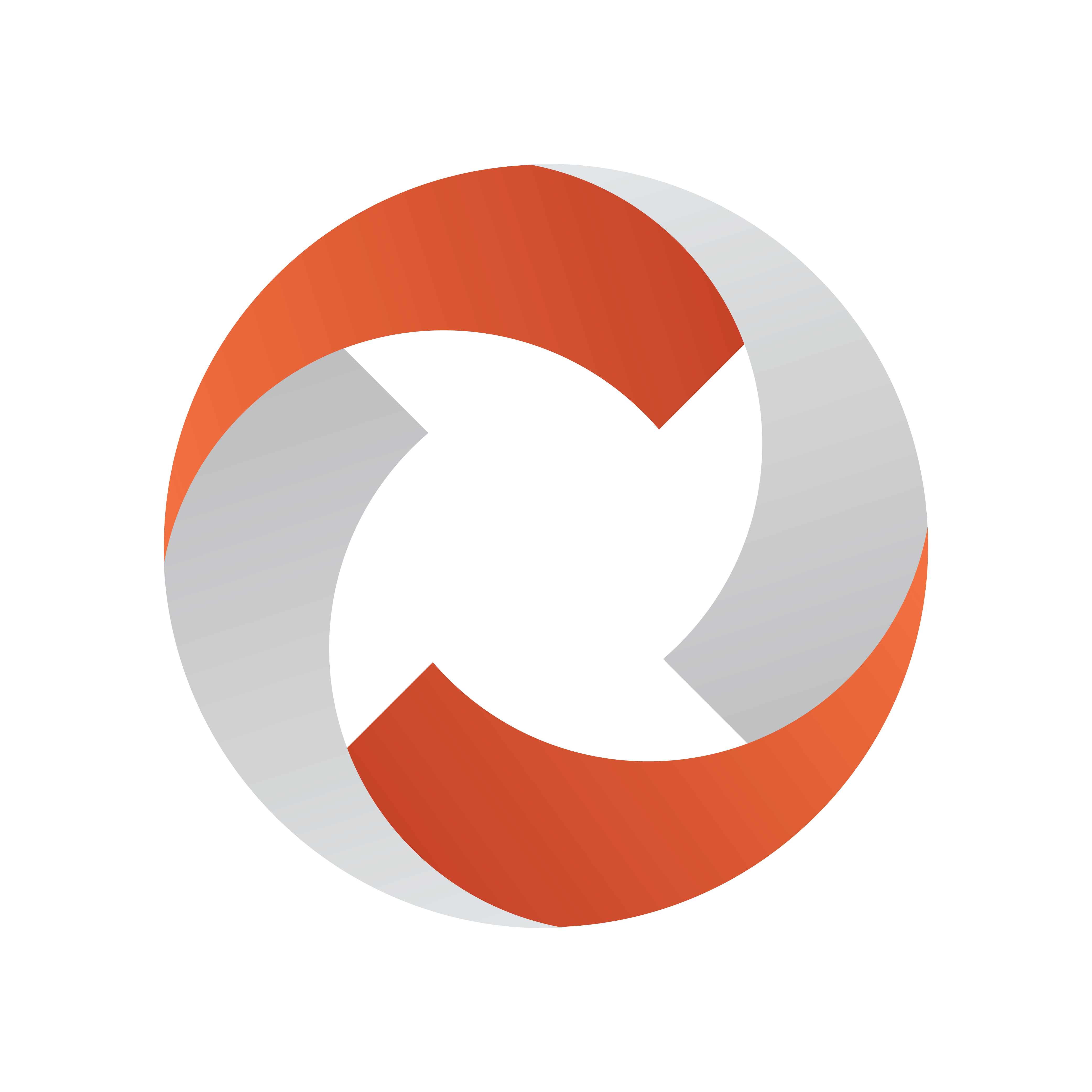
Viz Mosart Product Release Notes
Version 5.2 | Published September 04, 2023 ©
Viz Mosart Product Release Notes
Viz Mosart 5.2.0
Release Date: 2023-04-04
These are the release notes for Viz Mosart version 5.2.0. This document describes the user-visible changes that have been made to the software since release 5.1.1.
Introduction
Viz Mosart is Vizrt's powerful studio automation suite.
Release Highlights
This release of Viz Mosart brings a couple of new features, most importantly we are starting to introduce licensing to Viz Mosart, and we introduce a new Manus Administrator application, where this one application can be used either towards a MOS-based NRCS or towards Avid iNEWS . See the list of New Features for details. The release also brings performance improvement and resolves some program bugs, as listed in the lists of Improvements and Fixed Issues. For the Story Recorder feature, which was introduced in the 5.0.0 release, a few bug fixes and improvements have also been included in this release. Since these will not affect standard Viz Mosart users (where Story Recorder is inactive), details around them are not listed in these Release Notes.
With the introduction of the Engine Switcher feature in Viz Mosart 5.1.0, a Viz Opus can not be upgraded to Viz Mosart 5.1 or Viz Mosart 5.2. Earlier it has been possible, at own risk, to upgrade Viz Opus to a newer Viz Mosart version than the official 3.8.1 version, but this is no longer possible. Viz Mosart 5.2 is not compatible with Viz Opus.
Viz Mosart version 5.2.0 is otherwise fully backward compatible with versions 5.0.x, 5.1.x and 4.x, and, for most operations even earlier Viz Mosart versions. Note however that if you set up your system for the Story Recorder feature (introduced in version 5.0.0), the created template set becomes incompatible with Viz Mosart version 4.x or earlier.
New Features
Licensing
-
License-based feature control is being introduced across the Vizrt product range, including Viz Mosart.
-
In Viz Mosart version 5.2.0 the Wibu licensing concept is introduced only familiarization, giving time to acquire valid licenses from Vizrt before feature control is enforced in later versions.
-
A new License Configuration UI has been added under the Viz Mosart GUI's Help menu. In this version it is empty, but in later versions it will display the active features that require a license, and the status of the respective licenses.
-
Further information is available in our on-line documentation.
Important
To ensure smooth future upgrades with the correct licenses in place, please contact your Vizrt account manager.
Combined Manus Administrator
-
Through the years of Viz Mosart, when installing the Viz Mosart Server, the user has had two different Manus Administrator applications to choose from, either the one for a MOS-based NRCS or the one for Avid iNEWS. With this release we introduce a combined Manus Administrator, which functions towards both types of NRCS.
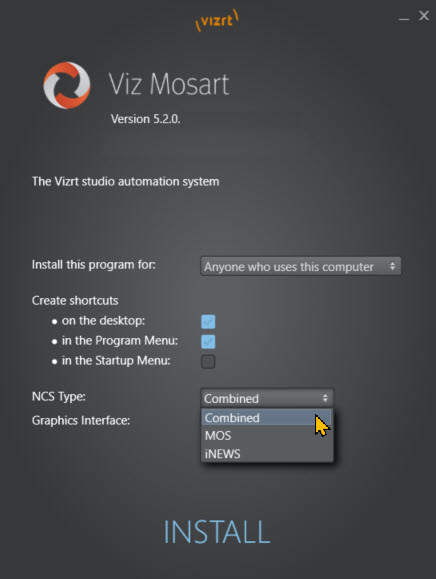
When this combined Manus Administrator is started, it automatically migrates the settings from the previously used Manus Administrator application, so there is no need to apply any new configurations for the combined one. In addition, to reduce complexity and save user effort, the new Manus Administrator introduces a more visual Settings window (MOSART-11132) .
Licensing
The previously mentioned licensing features will only be activated in this combined Manus Administrator. At a later time when Viz Mosart features will be under license control, the old Manus Administrator applications will no longer be part of the Viz Mosart Server installation. We urge our users to start using the new combined Manus Administrator from now on, to get familiar with it and see that it operates in the same way as the old one. It should be made clear that even from before, in earlier Viz Mosart releases, 99% of the Manus Administrator code was shared between the two applications, so the merging that has been done to get one application is mainly concerned with startup and migrating settings.
Also note that for licensing to work, there is a 3rd party component, CodeMeter, that is required. It is recommended that you install the Viz Mosart Server using the .exe installer, not the .msi, since the .exe isntaller will install CodeMeter as part of the installation process.
Installation
When running the Viz Mosart Server installer, you now get the choice of three NRCS types, MOS, iNEWS or Combined. The choice made here determines which one of the three Manus Administrator applications is made available from the Windows Start Menu or from Windows Shortcuts. The default choice now is the Combined one.
Please note that if you are using Viz Mosart Installation Administrator to install the Viz Mosart applications, you will not get this choice. Instead the existing shortcuts will be kept, pointing to the previously used Manus Administrator application. To start using the new combined Manus Administrator, you will have to manually create shortcuts to this application.
Notification inbox in Viz Mosart UI
-
The Viz Mosart UI now has a notification inbox where critical messages from the Viz Mosart Server will appear. For now, only one such message is created by the Mosart Server, a message about licensing soon being introduced. This message will be present in the inbox until it is acknowledged by pressing the Clear button. (MOSART-9608).
Recalling control commands in Preview
-
For Viz Mosart we have extended the Viz Mosart template functionality to include a possibility to recall Control Commands in Preview, i.e when the template is Cued, not only on Take, Take Out and on Continue Points. This opens the possibility to trigger some events when a story item is taken to Preview.
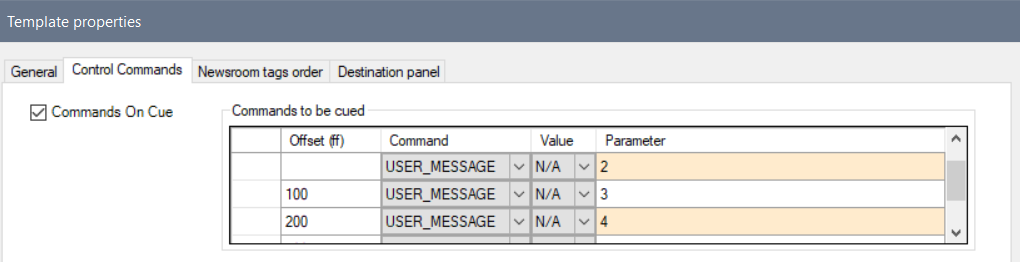
As shown in the above image, you can give a Command a Value and Parameter in the same way as for Command On Take, and, similar to Continue Points, you can set an offset for when the command is to be executed. Note however that for Cue, all the offsets are relative to the start of cueing. This is different than for Continue Points where each offset is relative to the previous continue point (MOSART-11280).
Control Command additions
-
In this release we have extended the set of control commands that are available, both to be called from Viz Mosart templates and from keyboard shortcuts in the Viz Mosart UI (MOSART-11172).
These control commands are as follows:-
Switch Genlock Mode - New command
-
Switch Rehearsal Mode - New command
-
Switch Video Server Mirroring - Existing command, but now also available from template, not only from keyboard shortcut
-
Switch Video Server Salvo - Existing command, but now also available from template, not only from keyboard shortcut
-
Audio mixer handling
-
This version of Viz Mosart introduces the support for the Ardour audio mixer, using the OSC protocol. This also then includes support for other audio mixers that follow the OSC protocol in the same way as the Ardour audio mixer (MOSART-11176).
Improvements
Graphics handling
-
We have extended the Vizrt full screen graphics handling so that the existing functionality controlled by the setting "Translate Cue for Transition Logic elements" can now be applied individually for each graphics engine, and not only globally. To enable this, the setting is now available in the Graphics Device property in the Template Editor. This functionality is explained in more detail in the Viz Mosart Administrator Guide (MOSART-11289).
Newsroom Computer System handling
-
With the Avid iNEWS NRCS, it has historically been possible to type so called "presenter instructions" in a story to insert Viz Mosart templates. So far this has been limited to the template types CAMERA, PACKAGE and VOICEOVER, but with this release, this can also be done with the template types LIVE, FULLSCREENGRAPHICS (Graphics contents added through a Viz Pilot Active X Plug-in), FLOAT, JINGLE and BREAK. This functionality is explained in more detail in the Viz Mosart Administrator Guide (MOSART-6075).
Fixed Issues
Audio mixer handling
-
Viz Mosart version 5.1.0 unintentionally introduced change to audio fader mapping for DHD audio mixers, causing the wrong fader to be addressed when adjusting fader values. This change has now been reverted to pre-5.1.0 behavior (MOSART-11259).
-
For the Lawo Ember+ driver that was introduced in Viz Mosart 5.1.0, it was found that the curve for fade-over time was not good. This curve has now been improved, so that it resembles a manual linear move of the fader (MOSART-11276).
Newsroom Computer System handling
-
When using Template Database, since Viz Mosart version 4.0.0 it has been an issue that if you try rename a newsroom alias (NCS tag), a new entry is added instead, and the NCS tag with the old name still remains in the Template Database. This leads to an increasing number of NCS tags in the database, and consequently also in the file Newsroomsettings. This has now been fixed. It should be noted that this also fixes an unreported issue where you could not delete an NCS tag from the Template Database (MOSART-8799).
AV Automation
-
Viz Mosart version 5.1.0 unintentionally changed the behavior in AV Automation's log window, so that it no longer automatically scrolled to keep the most recent log entry in view. This has now been corrected, so that the behavior is like pre-5.1.0 (MOSART-11311).
Camera robotics handling
-
With the Electric Friends camera robotics driver, it has been experienced occasional failures in recalling shots, even though they are known to have worked fine just before. Investigations have shown that this was caused by a weakness in the way the list of available shots and moves was periodically refreshed. This refresh mechanism has now been improved, so this situation should no longer occur. In relation to this work a couple of other minor bugs have also been fixed; issues caused by these bugs are not likely to happen, so they may never have been experienced (MOSART-10872).
Known Limitations
-
The graphics handling improvements for full screen graphics introduced in this Viz Mosart version 5.2.0 has broken some functionality for taking out graphics. This affects the OVERLAY_GRAPHICS control commands CLEAR, TAKE_MANUAL_OUT and TAKE_LAST_OUT when used for Vizrt graphics from either the GUI or a template.
This issue also impacts the Clear button in Overlay Graphics Interface (MOSART-11541).
Currently, the only workaround is to not install Viz Mosart 5.2.0.
-
A side effect of the improvements to iNews "presenter instructions" introduced in this Viz Mosart version 5.2.0 has made these instructions case sensitive.
Previously they were case insensitive (MOSART-11504).
The workaround is to either not install Viz Mosart 5.2.0, or to have the presenter instructions written with the same character case as the template type and variants that they are intended to recall.
-
An unwanted side effect of the introduction of Engine Switcher in Viz Mosart 5.1.0 is that it is not possible to play video server clips if a video switcher is not configured (MOSART-11514).
The workaround is to always have a video switcher configured in AV Automation.
Installation and Upgrade
Refer to the Viz Mosart Administrator Guide, section Installation. Latest updated documentation for Viz Mosart 5.2 is at https://documentation.vizrt.com/viz-mosart-5.2.html.
System Requirements
Recommendations
For further details, see the Installation > Prerequisites section in the Viz Mosart Administrator Guide .
General
-
Microsoft .NET Framework 4.8.
-
Microsoft Visual C++ Redistributable for Visual Studio 2015, 2017 and 2019 (both x86 and x64).
-
Microsoft Edge WebView2 Runtime (x64) (for the new, combined Manus Administrator)
Viz Mosart Server
-
Microsoft Windows Server 2022.
-
Microsoft Windows Server 2019.
-
Microsoft Windows Server 2016. (Only extended support from Microsoft.)
-
Microsoft Windows Server 2012R2. (Only extended support from Microsoft).
Note: Microsoft Windows Server 2012R2 does not support Microsoft Edge WebView2
Viz Mosart Client Computers (GUI, Audio Panel, Timing Display, Audio Player)
-
Microsoft Windows 11.
Microsoft Windows 10. -
Microsoft Visual C++ Redistributable 2013 x86.
-
Microsoft Visual C++ Redistributable 2013 x64.
Network Bandwidth
-
1000 Mbps Gigabit Ethernet card is required on the Viz Mosart Client Computer if NDI is used for live preview in the Preview and the Program windows.
Upgrade
As a standard procedure, always make backups before upgrading. The locations are all files in the following folders:
-
C:\channeltemplates
-
%localappdata%\Mosart_Medialab
-
%programdata%\Mosart Medialab\ConfigurationFiles
-
C:\Program Files (x86)\Mosart Medialab\<Mosart application>\ConfigurationFiles
-
All files with extension .exe.config in folders C:\Program Files (x86)\Mosart Medialab\<Mosart application>\ where <Mosart application> is the relevant Viz Mosart application (e.g. Mosart Server, Mosart GUI, etc.).
Windows registry settings for:
-
HKEY_CURRENT_USER\Software\\[Wow6432Node\\]Mosart Medialab
-
HKEY_LOCAL_MACHINE\Software\\[Wow6432Node\\]Mosart Medialab
For the upgrade procedure, see the Viz Mosart Administrator Guide, section Installation.
You will always find the latest updated documentation for Viz Mosart 5.2 at https://documentation.vizrt.com/viz-mosart-5.2.html.
If you do not have access to the above documentation on Internet, a quick guide for installation is given here:
-
Download all relevant Viz Mosart installation files to the preferred location. The default location is C:\Mosart\Installers. You are advised to make a sub-directory for the installers for a particular version/build containing all the MSI installer-files and any other supplemental files.
This directory should be named using the Release.Version.Patch.Build naming convention, for example: C:\Mosart\Installers\4.1.0.24523 for Mosart 4.1.0 build 24523. -
Stop all Viz Mosart Windows services.
-
Double-click an MSI installation file, and follow the prompts to complete installation. Note that after completing this step for the Viz Mosart Server and the Viz Mosart GUI, the documentation is available in the installation folder's Documentation sub folder.
-
Repeat the above step for all relevant installation files.
-
As the last steps you need to start a set of Windows services to make Viz Mosart run properly. These are automatically started when the computer is started. The safest is to reboot the computer to verify that the automatic start of the services is working.
Upgrading FAQ
Some questions with answers around upgrading an existing installation, with respect to new features in Viz Mosart 4 and 5.
For other details see the System Requirements section in this document.
Installations with Viz Mosart in several galleries
If you have several galleries running an earlier Viz Mosart version, like Viz Mosart 3 or Viz Mosart 4, you can safely upgrade one of the galleries to Viz Mosart 5 while the others stay on their current version.
MIA (Mosart Installation Administrator)
If you use MIA, refer to the Viz Mosart Installation Administrator section of the Viz Mosart Administrator Guide for further details.
Story Recorder
Currently Story Recorder is only supported for a limited set of devices. Contact Vizrt Mosart Support for more details.
Hierarchical Template Sets (introduced in Viz Mosart 4)
Do Hierarchical Template Sets require a complete new set of templates or are they backwards compatible with template sets from a previous version?
-
You can continue to use the existing channel templates without any modifications, so Viz Mosart 5 is backwards compatible.
Can I go back to Viz Mosart 3 after I have started using Hierarchical Template Sets?
-
Yes, you can, but with some limitations. The templates in the base template set (the template set that other template sets inherit from, either directly or indirectly) can be used with the previous version. Inherited template sets (a variant of a base template set) can in practice not be re-used in a previous version of Viz Mosart, as the variant only includes the (few) additional templates that override a base set template, plus templates specific for this template set.
I use Viz Mosart Template Database - what is the effect of upgrading from Viz Mosart 3 or Viz Mosart 4 to Viz Mosart 5?
-
If upgrading from Viz Mosart 3, when starting Viz Mosart 5, the full Template Database (for all galleries), is automatically upgraded to a new schema. This upgrade is backwards compatible, so you can continue to operate towards the upgraded Template Database from galleries with earlier versions of Viz Mosart.
-
After testing Viz Mosart 5 you can safely downgrade to an earlier version of Viz Mosart and continue to use the template database as before, although with the limitations that inherited template sets are not usable (as described in Can I go back above).
Viz Mosart ActiveX
Are the MOS objects the same in Viz Mosart 5 as in earlier Viz Mosart versions?
-
Yes.
Can a rundown created with Viz Mosart 5 ActiveX be loaded in a Viz Mosart Server of an earlier version?
-
Yes.
Can rundown elements created by Viz Mosart 5 ActiveX be edited in an earlier ActiveX, and vice versa?
-
Yes.
Is this the same for all newsroom computer systems?
-
Yes.
Newsroomsettings
-
Before upgrading, make sure you take a backup of newsroomsettings.xml.
-
If you are upgrading from a version before release 3.6.7, or before 3.7.0.23184, the newsroomsettings.xml file is upgraded to version 6 (you will be asked this when Manus Administrator is started first time after upgrade).
-
If you for some reason need to roll back to an earlier Viz Mosart version, newsroomsettings.xml will not be downgraded automatically to the older version, so you have to manually replace the newsroomsettings.xml file with the backup file after downgrade. Alternatively, if no backup was done, you should remove the <graphicdestinationletters> tag from the XML file and re-add them using Manus Administrator Settings.
-
If you are using Template Database, the upgraded newsroomsettings will also be automatically updated in the Template Database.
CasparCG
Binaries for CasparCG are no longer distributed as part of the Viz Mosart installers.
-
Please contact Viz Mosart Support for further information.
Documentation
Documentation for Viz Mosart is available at the Vizrt Documentation Center: https://documentation.vizrt.com/viz-mosart.
Support
Support is available at the Vizrt Support Portal.
Previous Versions
In accordance with the Vizrt Global Support Handbook section Software Lifecycle, support for older versions of Viz Mosart ends 24 months after a subsequent minor or major version is released.
With this release of Viz Mosart version 5.2, earlier versions will therefore no longer be supported after 2025-04-04.
At the date of this release, Viz Mosart versions earlier than 4.1 are no longer supported.