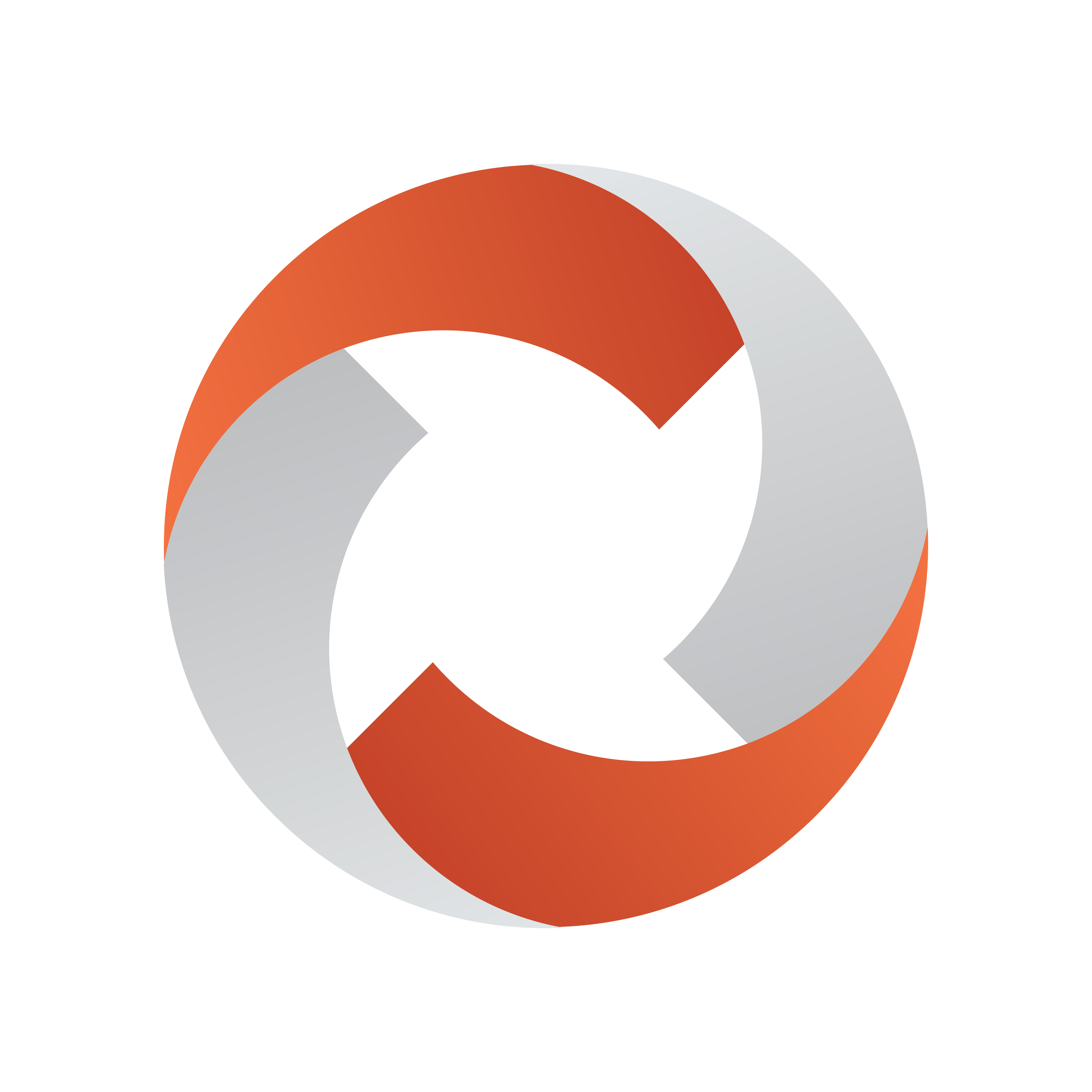
Viz Mosart Product Release Notes
Version 5.4 | Published October 10, 2023 ©
Viz Mosart Product Release Notes
Viz Mosart 5.4.0
Release Date: 2023-10-03
These are the release notes for Viz Mosart version 5.4.0. This document describes the user-visible changes that have been made to the software since release 5.3.0.
Introduction
Viz Mosart is Vizrt's powerful studio automation suite.
Release Highlights
Version 5.4.0 further strengthens Viz Mosart's role as a powerful graphics control client for assisted live production. Viz Flowics HTML graphics can now be added to and controlled directly from the Viz Mosart rundown, and Viz graphics event data can be edited in the Viz Mosart UI to allow last-second changes to be made directly in the automation interface.
Flexible and secure extensibility for Viz Mosart is an area of continuous improvement. This version allows authenticated REST-based control of Viz Mosart from third party systems.
This release also brings further improvements (especially UX) and resolves a large number of bugs, as documented in the lists of Improvements and Fixed Issues.
The feature set of Viz Mosart version 5.4.0 is largely backward compatible with versions 5.x and 4.x, and, for most operations even earlier Viz Mosart versions. Sometimes it is necessary to deprecate older functionality, as described here under Deprecations.
New Features
Remote Control API
-
There is now a Remote Control API available for controlling features of Viz Mosart through a REST interface, For details on how to use this REST interface, please consult the section Mosart Remote Control REST API in the Viz Mosart Administrator Guide.
Viz Flowics Support
-
It is now possible to control Viz Flowics overlay graphics from Viz Mosart. The graphic is added to the rundown in the NRCS through the new Viz Flowics NRCS Plugin.
Vizrt Graphics Editing
-
For Vizrt graphics added through the latest Viz Pilot Edge NRCS Plugin, it is now possible to do editing on such a graphics item directly from the Viz Mosart UI. Note that a prerequisite for this is to have Microsoft Edge WebView2 Runtime (x64) installed on the Viz Mosart UI client computer.
PREVIEW: New Timeline and Story script windows in the Viz Mosart UI
-
For a while, a Rundown Viewer has been available as part of the Mosart Web Applications. As a preview for how rundown control in the future will be done through the Web Applications, we have introduced two experimental windows in the regular Viz Mosart UI. These are the "Timeline - Web" window and the "Story script - Web" window. These are available for trial usage both as floating windows and as docked windows (through the Workspace editor). Note however that these are in early development stages and there are some known issues with these windows, so they are not yet suited for regular on-air usage. We would still like to have feedback on these. Prerequisites for this is to have Microsoft Edge WebView2 Runtime (x64) installed on the Viz Mosart UI client computer, and also to have Mosart Web Applications 1.6.1 or newer installed and running on the connected Viz Mosart Server.
Improvements
Keyboard Shortcuts
-
In the Viz Mosart GUI the keyboard shortcuts have a fresh design, showing in a clearer way which keyboard key a shortcut applies to, as well as other minor improvements (MOSART-11637).
Overlay Graphics Interface
-
In the Overlay Graphics Interface GUI, the list of all handlers/destinations will now appear in a scrollable view if the number of handlers exceed the size of the list view. This makes it possible to see all handlers, even in a system with a large number of handlers - like when Viz Mosart is used with Engine Switcher (MOSART-10995).
Remote Control Service
-
After the introduction of Mosart Web Applications in Viz Mosart 5.0, if there was a need for restarting the Mosart Remote Control Service, it could require several tries before the service started up properly. The safest way to restart would be to first stop the service, and then wait at least 20 seconds before starting it again. Improvements have now been made to this service so that it is now sufficient to just perform a restart (MOSART-11647).
Combined Manus Administrator
-
More improvements have been made to the Settings window that was introduced in Viz Mosart 5.2.0, providing even a more understandable and visually appealing operation (MOSART-11673).
Sound/Audiofile/Playsound Template
-
For the Playsound template types (also referred to as Sound or Audiofile), there has been a limitation that an Audio Player device (also referred to as Soundplayer) was required for audio fader functions to work. This limitation has now been removed, so that even without a configured Audio Player device, it is possible to control for example, fader level or fader mode (MONO/STEREO/etc.) for a Playsound template (MOSART-11428).
Newsroom Computer System handling
-
The video clip status reporting through iNews Web Service has been extended to also allow sending video clip duration to iNews. To enable this, there are new settings in the file AvidInewsWebServiceConfig.xml, which is located in the ConfigurationFiles folder in the Viz Mosart Server installation folder. For details, see the AvidInewsWebServiceConfig.xml file as well as the appendix titled "Avid iNews Web Service for Status Feedback " in the Viz Mosart Administrator Guide. Note that for the iNews Web Service it is now also possible to configure other columns ids than the default ones for the already existing Status and Air-Date columns (MOSART-11187).
-
For the general video clip status reporting to the NRCS, there are use cases where one would like the NRCS to only receive ONLINE or OFFLINE status for video clips, not CUED or PLAY status. One such use case is when in Rehearsal mode, and this is already handled by Viz Mosart. But to also have this option available when not in Rehearsal mode, we have added a new Manus Administrator setting "Send only availability status for clips to NRCS" (MOSART-11772).
Vizrt Graphics handling
-
For the new flexible Vizrt Graphics handling that was introduced in Viz Mosart 5.3.0, there have been made some improvements to handling creation and updating of such graphic objects from the NRCS (MOSART-11589, MOSART-11612, MOSART-11712).
Fixed Issues
Combined Manus Administrator
-
Despite the fixes applied in the previous release, there were occasional issues when opening the "Settings" window, resulting in it displaying as a blank page, and causing the Combined Manus Administrator application to become unresponsive. With the fixes implemented in this release, this issue should no longer occur (MOSART-11735).
Graphics Handling
-
Fixed an issue where an update to a story from the NRCS could lead to a Vizrt graphic element not appearing on air. This would only happen in certain specific cases, but one typical case would be a headline sequence with straps coming on for each headline story, where the issue would lead to the straps only coming on for every other story (MOSART-11361).
Rundown Handling
-
Fixed a serious issue that would block you from advancing in the rundown. In the special case where a story with a BREAK template had <CR><LF> in the story name, if you decided to switch to the backup Viz Mosart Server while on this story, Viz Mosart would lose track of where in the rundown you were. The effect of this was that Take Next from the Viz Mosart GUI would fail, and you could not advance in the rundown. A simple workaround was to reload the rundown. With this version of Viz Mosart this issue has been fixed (MOSART-11679).
Video Clip Handling
-
Fixed a general issue with video clips where Viz Mosart would not accept clip names with curly brackets (i.e. '{' or '}') (MOSART-11645).
-
It has been discovered that our EVS LinX driver has always cued a video clip one frame later than expected, so for instance when a clip is to be cued from the start, it is cued on the second frame instead of the first one. This bug has now been fixed. If this causes issues for existing users of this driver, a new boolean setting LoadClipWithOneFrameOffset in ClipServerEvsLinX.xml can be set to "true" to bring it back to the old behavior (MOSART-11664).
-
With the ORAD OCIP driver, there was an issue where the Viz Mosart GUI would not display the video clip name, only the video ID, which is normally not humanly readable. This issue has now been resolved (MOSART-11648).
-
With the VDCP driver there could be cases, for example with delete protected video clips, that Mosart would not show the correct status for a clip - a clip would show up as not available even if it was present on the video server. This issue has not been resolved (MOSART-11696).
Newsroom Computer System Handling
-
In Viz Mosart 5.0.3, a new FTP handler for Avid iNews NRCS was introduced. It has been discovered that this new FTP handler has an issue with rundown names containing "non-standard" letters, letters like Ā or ö, so Viz Mosart would fail to load these rundowns. This issue has now been resolved (MOSART-11651).
-
When using Avid iNews Web Services with Viz Mosart in Rehearsal mode, there was an issue introduced in Viz Mosart 4.1.1 where clips would get CUED status. This is not expected when in Rehearsal mode - only OFFLINE and ONLINE status should be reported. This issue has now been fixed (MOSART-11608).
Camera Robotics
-
For Camera Robotics it has been found that the on-air protection for camera moves does not work if the Viz Mosart template is set up to use Crosspoint PP for the Switcher XPoints device. This issue is now fixed (MOSART-11071).
ActiveX NRCS Plugin
-
Since Viz Mosart 5.1.0 the application TestActiveXGUI.exe, which can be used to test the Viz Mosart ActiveX NRCS Plugin, has not worked, it simply did not start. This issue has now been fixed, so it is again possible to use this application (MOSART-11611).
Template Handling
-
Fixed an issue where in a template using the Control Command "Pretake Next Overlay" would also preload an Accessory template, if that was present in the next primary item (MOSART-11671).
Template Database Handling
-
In some cases when editing templates in a certain way, one column fi_type in the fi_field table would unexpectedly change from ENUMERATION to NONE. This would lead to issues in third party components using the Template Database. This issue is now fixed (MOSART-11621).
GPIO Handling
-
Fixed an issue where when using GPI 0 to trigger a Rundown Reload, it could happen that some keyboard shortcut graphics would not be populated in Overlay Graphics Interface (MOSART-10767).
Deprecations
Previous notable changes
-
5.0.0: When using the Story Recorder feature (introduced in version 5.0.0), the created template set becomes incompatible with Viz Mosart version 4.x or earlier.
-
5.1.0: With the introduction of the Engine Switcher feature (in version 5.1.0), a Viz Opus can not be upgraded to Viz Mosart 5.1 or newer. Previously it has been possible, to upgrade at own risk Viz Opus to a newer Viz Mosart version than the official 3.8.1 version This is no longer possible.
Changes in this version
-
In this Viz Mosart version, 5.4.0, the MMTrio graphics interface application is deprecated. Customers should ensure that overlay graphics are configured using the Overlay Graphics Interface application.
Upcoming changes
-
In a future version of Viz Mosart (version TBC), both older iNews and MOS versions of Manus Administrator will be deprecated. Customers are encouraged to migrate to the new Combined Manus Administrator.
-
In a future version of Viz Mosart (version TBC), support for the ActiveX NRCS plugin will be deprecated. Customers are encouraged to migrate to the HTML-based plugin (Mosart Web App NRCS Plugin) wherever possible. Vizrt are continuing to strengthen the web-based architecture which serves this newer plugin, and to enhance its functionality where customer experience exposes use cases which are not yet fully satisfied.
Known Limitations
-
Installation and Upgrade
Refer to the Viz Mosart Administrator Guide, section Installation. Latest updated documentation for Viz Mosart 5.4 is at https://documentation.vizrt.com/viz-mosart-5.4.html.
System Requirements
Recommendations
For further details, see the Installation > Prerequisites section in the Viz Mosart Administrator Guide .
General
-
Microsoft .NET Framework 4.8.
-
Microsoft Visual C++ Redistributable for Visual Studio 2015, 2017 and 2019 (both x86 and x64).
-
Microsoft Edge WebView2 Runtime (x64).
Viz Mosart Server
-
Microsoft Windows Server 2022.
-
Microsoft Windows Server 2019.
-
Microsoft Windows Server 2016 (only extended support from Microsoft).
-
Microsoft Windows Server 2012R2 (only extended support from Microsoft).
Note: Windows Server 2012R2 does not support Microsoft Edge WebView2
Viz Mosart client computers (GUI, Audio Panel, Timing Display, Audio Player)
-
Microsoft Windows 11.
-
Microsoft Windows 10.
-
Microsoft Visual C++ Redistributable 2013 x86.
-
Microsoft Visual C++ Redistributable 2013 x64.
Network Bandwidth
-
1000 Mbps Gigabit Ethernet card is required on the Viz Mosart Client computer if NDI is used for live preview in the Preview and Program windows.
Upgrade
As a standard procedure, always make backups before upgrading. The locations are all files in the following folders:
-
C:\channeltemplates
-
%localappdata%\Mosart_Medialab
-
%programdata%\Mosart Medialab\ConfigurationFiles
-
C:\Program Files (x86)\Mosart Medialab\<Mosart application>\ConfigurationFiles
-
All files with extension .exe.config in folders C:\Program Files (x86)\Mosart Medialab\<Mosart application>\ where <Mosart application> is the relevant Viz Mosart application (for example Mosart Server, Mosart GUI).
Windows registry settings for:
-
HKEY_CURRENT_USER\Software\\[Wow6432Node\\]Mosart Medialab
-
HKEY_LOCAL_MACHINE\Software\\[Wow6432Node\\]Mosart Medialab
For the upgrade procedure, see the Viz Mosart Administrator Guide, section Installation.
You will always find the latest updated documentation for Viz Mosart 5.4 at https://documentation.vizrt.com/viz-mosart-5.4.html.
If you do not have Internet access to the above documentation, a quick guide for installation is given here:
-
Download all relevant Viz Mosart installation files to the preferred location.
-
The default location is C:\Mosart\Installers. You are advised to make a sub-directory for the installers for a particular version/build containing all the MSI installer-files and any other supplemental files.
-
This directory should be named using the Release.Version.Patch.Build naming convention, for example: C:\Mosart\Installers\4.1.0.24523 for Mosart 4.1.0 build 24523.
-
-
Stop all Viz Mosart Windows services.
-
Double-click the installation file, and follow the prompts to complete installation. Note that after completing this step for the Viz Mosart Server and the Viz Mosart GUI, the documentation is available in the installation folder's Documentation sub folder.
-
Repeat the above step for all relevant installation files.
-
As the last steps you need to start a set of Windows services to make Viz Mosart run properly. These are automatically started when the computer is started. The safest is to reboot the computer to verify that the automatic start of the services is working.
Upgrading FAQ
Some questions with answers around upgrading an existing installation, with respect to new features in Viz Mosart 4 and 5.
For other details see the System Requirements section in this document.
Installations with Viz Mosart in several galleries
If you have several galleries running an earlier Viz Mosart version, like Viz Mosart 3 or Viz Mosart 4, you can safely upgrade one of the galleries to Viz Mosart 5 while the others stay on their current version.
Story Recorder
Currently Story Recorder is only supported for a limited set of devices. Contact Vizrt Mosart Support for more details.
Hierarchical template sets (introduced in Viz Mosart 4)
Do hierarchical template sets require a complete new set of templates or are they backwards compatible with template sets from a previous version?
-
You can continue to use the existing channel templates without any modifications, so Viz Mosart 5 is backwards compatible.
Can I go back to Viz Mosart 3 after I have started using hierarchical template sets?
-
Yes, you can, but with some limitations. The templates in the base template set (the template set that other template sets inherit from, either directly or indirectly) can be used with the previous version. Inherited template sets (a variant of a base template set) can in practice not be re-used in a previous version of Viz Mosart, as the variant only includes the (few) additional templates that override a base set template, plus templates specific for this template set.
I use Viz Mosart Template Database - what is the effect of upgrading from Viz Mosart 3 or Viz Mosart 4 to Viz Mosart 5?
-
If upgrading from Viz Mosart 3, when starting Viz Mosart 5, the full template database (for all galleries), is automatically upgraded to a new schema. This upgrade is backwards compatible, so you can continue to operate towards the upgraded template database from galleries with earlier versions of Viz Mosart.
-
After testing Viz Mosart 5 you can safely downgrade to an earlier version of Viz Mosart and continue to use the template database as before, although with the limitations that inherited template sets are not usable (as described in Can I go back above).
Viz Mosart ActiveX
Are the MOS objects the same in Viz Mosart 5 as in earlier Viz Mosart versions?
-
Yes.
Can a rundown created with Viz Mosart 5 ActiveX be loaded in a Viz Mosart Server of an earlier version?
-
Yes.
Can rundown elements created by Viz Mosart 5 ActiveX be edited in an earlier ActiveX, and vice versa?
-
Yes.
Is this the same for all newsroom computer systems?
-
Yes.
Newsroomsettings
-
Before upgrading, make sure you take a backup of newsroomsettings.xml.
-
If you are upgrading from a version before release 3.6.7, or before 3.7.0.23184, the newsroomsettings.xml file is upgraded to version 6 (you are asked this when Manus Administrator is started first time after upgrade).
-
If you for some reason need to roll back to an earlier Viz Mosart version, newsroomsettings.xml will not be downgraded automatically to the older version, so you have to manually replace the newsroomsettings.xml file with the backup file after downgrade. Alternatively, if no backup was done, you should remove the <graphicdestinationletters> tag from the XML file and re-add them using Manus Administrator Settings.
-
If you are using Template Database, the upgraded newsroomsettings will also be automatically updated in the Template Database.
CasparCG
Binaries for CasparCG are no longer distributed as part of the Viz Mosart installers.
-
Please contact Viz Mosart Support for further information.
Documentation
Documentation for Viz Mosart is available at the Vizrt Documentation Center: https://documentation.vizrt.com/viz-mosart.
Support
Support is available at the Vizrt Support Portal.
Previous Versions
In accordance with the Vizrt Global Support Handbook section Software Lifecycle, support for older versions of Viz Mosart ends 24 months after a subsequent minor or major version is released.
With this release of Viz Mosart version 5.4, earlier versions will therefore no longer be supported after 2025-10-03.
At the date of this release, Viz Mosart versions earlier than 4.1 are no longer supported.